Malicious Pornographic Spyware/Riskware Detected Scam
AdwareAlso Known As: "Malicious Pornographic Spyware Detected" virus
Get free scan and check if your device is infected.
Remove it nowTo use full-featured product, you have to purchase a license for Combo Cleaner. Seven days free trial available. Combo Cleaner is owned and operated by RCS LT, the parent company of PCRisk.com.
What is Malicious Pornographic Spyware/Riskware Detected?
"Malicious Pornographic Spyware/Riskware Detected" is a deceptive pop-up error message displayed by a malicious website that developers often visit inadvertently - they are redirected by various potentially unwanted programs (PUPs). These applications are distributed using the "bundling" method and infiltrate systems without consent.
As well as causing unwanted redirects, PUPs also deliver intrusive online advertisements and continually record various user-system information relating to Internet browsing activity.
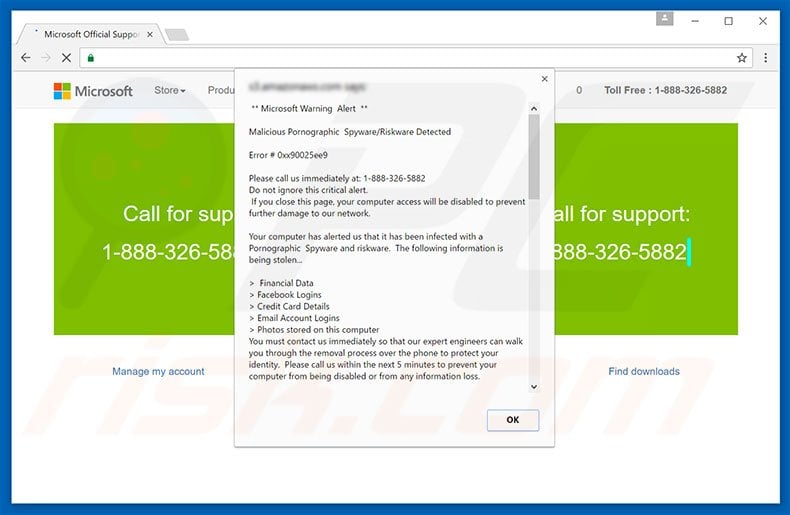
The "Malicious Pornographic Spyware/Riskware Detected" pop-up message states that the system is infected and, therefore, private information (logins/passwords, banking details, etc.) is at risk and the malware must be removed immediately. Therefore, victims must contact "certified technicians" via a telephone number ("1-888-326-5882") provided.
They are then supposedly guided through the removal process. Bear in mind, however, that the "Malicious Pornographic Spyware/Riskware Detected" error is fake. Criminals attempt to scare and trick victims into calling and paying for services that are not required. Therefore, you should never call the aforementioned telephone number.
You can remove this error simply by closing the web browser. Furthermore, PUPs deliver pop-up, coupon, banner, and other similar ads via a "virtual layer" - a tool that enables placement of third party graphical content on any site. These ads often conceal underlying content of visited websites, significantly diminishing the Internet browsing experience.
In addition, some lead to malicious websites - clicking them is risky and can result in further computer infections.
Be aware that potentially unwanted programs continually record Internet Protocol (IP) addresses, Internet service providers (ISPs), geo-locations, website URLs visited, pages viewed, search queries, mouse and keyboard activity, and other data that might be personally identifiable.
The information is shared with third parties (potentially, cyber criminals) who generate revenue by misusing private details. Information tracking can result in serious privacy issues or even identity theft and, therefore, all potentially unwanted programs should be uninstalled immediately.
| Name | "Malicious Pornographic Spyware Detected" virus |
| Threat Type | Phishing, Scam, Social Engineering, Fraud |
| Fake Claim | The fake error claims that some sort of spyware/riskware has been detected and encourages users to contact tech support (which is fake) as soon as possible. |
| Tech Support Scammer Phone Number | +1-888-326-5882, +1-855-483-6922, +1-877-727-7845, 0800-086-9945, +1-844-857-8064 |
| Related Domain(s) |
This scam is often promoted using deceptive sites delivered through Amazon AWS. Another known rogue site is accessible through 209.97.153.36 IP address. |
| Detection Names (209.97.153.36) | Avira (Phishing), Fortinet (Malware), Kaspersky (Phishing), Full List Of Detections (VirusTotal) |
| Symptoms | Fake error messages, fake system warnings, pop-up errors, hoax computer scan. |
| Distribution methods | Compromised websites, rogue online pop-up ads, potentially unwanted applications. |
| Damage | Loss of sensitive private information, monetary loss, identity theft, possible malware infections. |
| Malware Removal (Windows) |
To eliminate possible malware infections, scan your computer with legitimate antivirus software. Our security researchers recommend using Combo Cleaner. Download Combo CleanerTo use full-featured product, you have to purchase a license for Combo Cleaner. 7 days free trial available. Combo Cleaner is owned and operated by RCS LT, the parent company of PCRisk.com. |
There are a number of fake error messages virtually identical to "Malicious Pornographic Spyware/Riskware Detected" including, for example, Microsoft Help Desk, Something Went Wrong With Your Windows, and System Has Detected Intrusion.
Note that all claim that the system is damaged in certain ways, however, these pop-ups are designed only to generate revenue for the developers and should not be trusted.
Potentially unwanted programs also have an identical purpose: by offering various 'useful features', they attempt to give the impression of legitimacy, but rather than providing any significant value for regular users, they cause unwanted redirects, deliver intrusive ads, and continually record various user-system information.
How did adware install on my computer?
As mentioned above, potentially unwanted programs are distributed using a deceptive marketing method called "bundling". Therefore, users often install these applications inadvertently without their consent, since they rush the download/installation processes and skip steps.
Aware of this, developers hide bundled programs within the "Custom/Advanced" settings. Skipping this section often leads to inadvertent installation of rogue applications.
How to avoid installation of potentially unwanted applications?
To prevent system infiltration by PUPs, be very cautious when downloading and installing software. Carefully observe each step using the "Custom" or "Advanced" settings and decline additionally-included programs. The key to computer safety is caution.
Text presented within "Malicious Pornographic Spyware/Riskware Detected" pop-up:
Microsoft Warning Alert
Malicious Pornographic Spyware/Riskware Detected
Error # 0xx90025ee9
Please call us immediately at: 1-888-326-5882
Do not ignore this critical alert.
If you close this page, your computer access will be disabled to prevent further damage to our network.
Your computer has alerted us that it has been infected with a Pornographic Spyware and risk ware. The following information is being stolen:
> Financial Data
> Facebook Logins
> Credit Card Details
> Email Account Logins
> Photos stored on this computer
You must contact us immediately so that our expert engineers can walk you though the removal process over the phone to protect your identity.. Please call us within the next 5 minutes to prevent your computer from being disabled or from any information loss.
a robust anti-malware program that specialises in adware, malware and ransomware removal. Having this application installed on your computer will ensure that you are protected from all the prevailing malicious threats. Malwarebytes is equipped with a powerful real-time scanner that will block any malicious application from infiltrating your computer. Note that preventing malware infections is always a better solution that trying to remove them and reverse the already done harm. This rule is especially true when dealing with ransomware infections.
A variant of this scam using +1-855-483-6922 phone number:

Yet another variant of this scam (scammers are using 0800-086-9945 phone number):
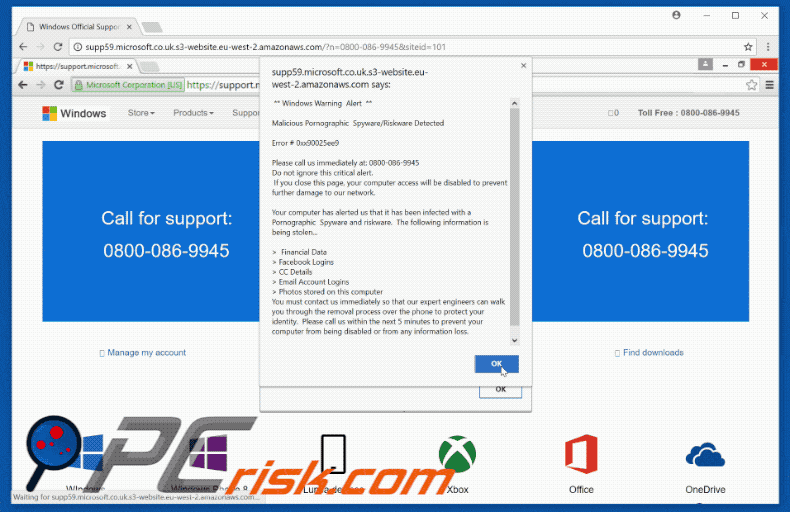
Another variant of this scam (crooks are using "+1-877-727-7845" telephone number):
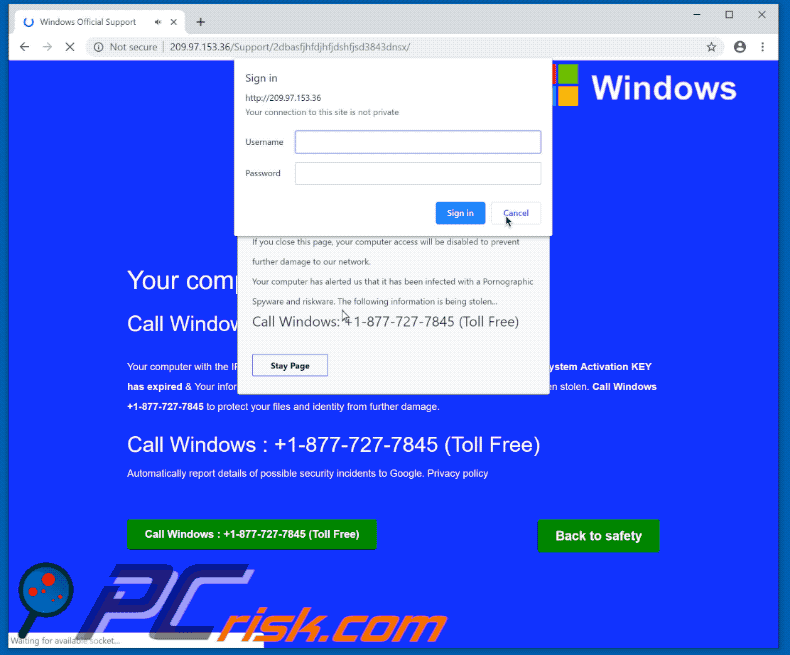
Another variant of "Malicious Pornographic Spyware/Riskware Detected" pop-up scam (crooks are using "+1-844-857-8064" phone number):
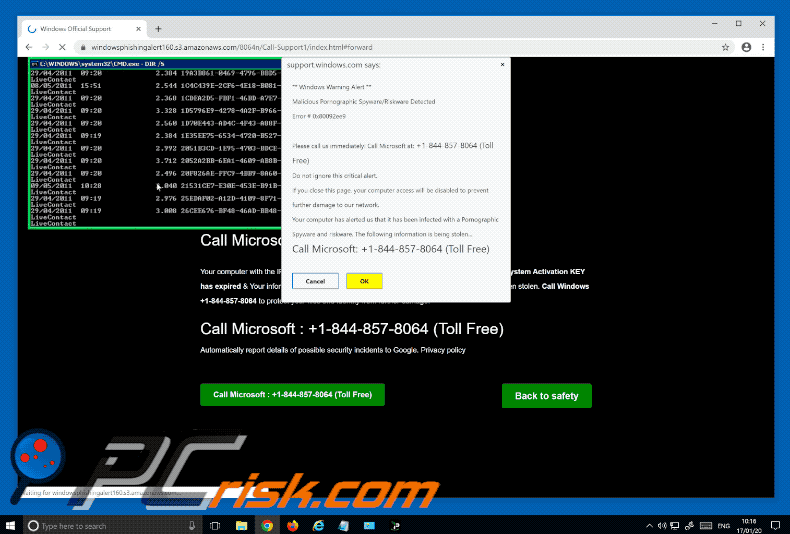
Yet another variant of "Malicious Pornographic Spyware/Riskware Detected" pop-up scam (crooks are now using "+1-888-888-8888" telephone number):
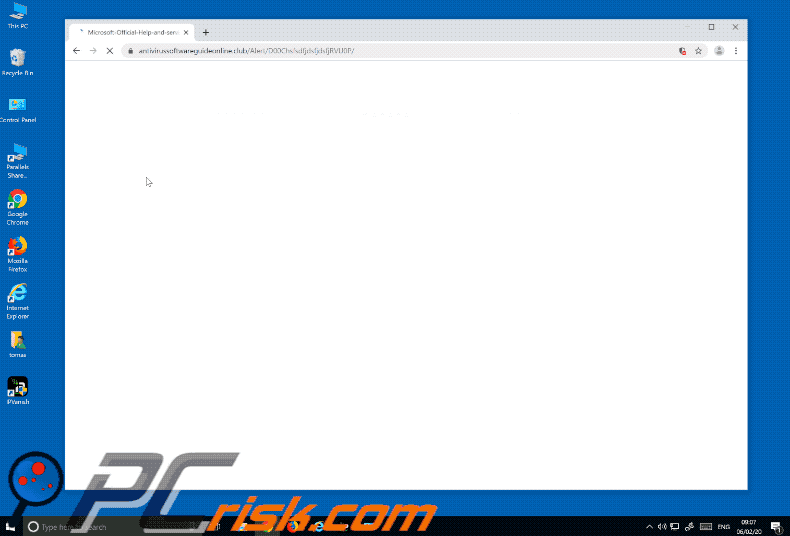
Yet another variant of "Malicious Pornographic Spyware/Riskware Detected" pop-up scam:
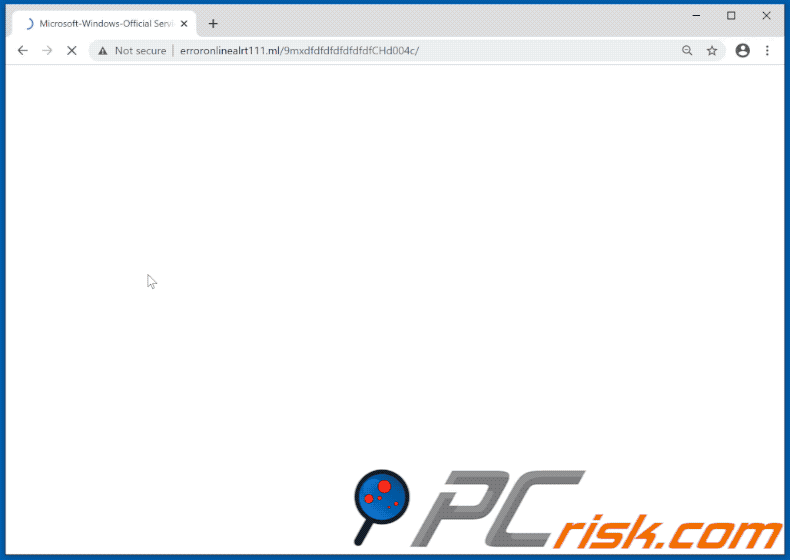
Another variant of "Malicious Pornographic Spyware/Riskware Detected" pop-up scam:
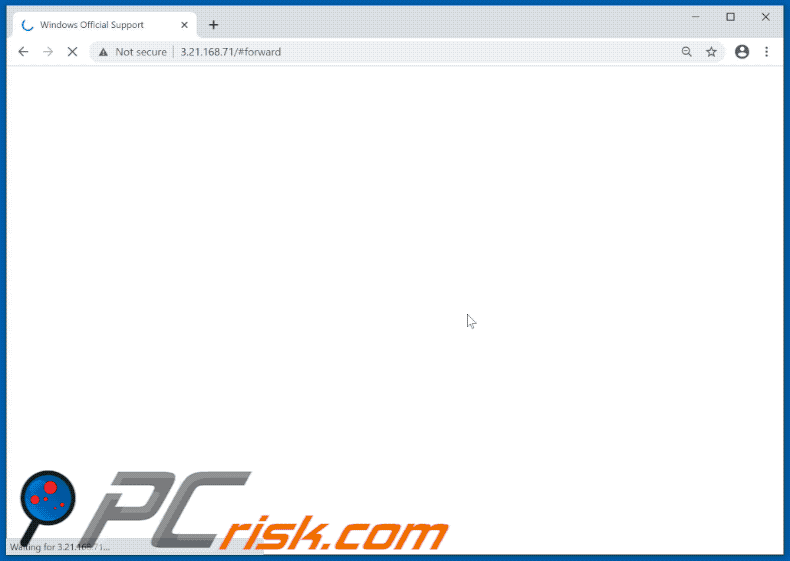
Yet another variant of Pornographic Spyware Alert pop-up scam:
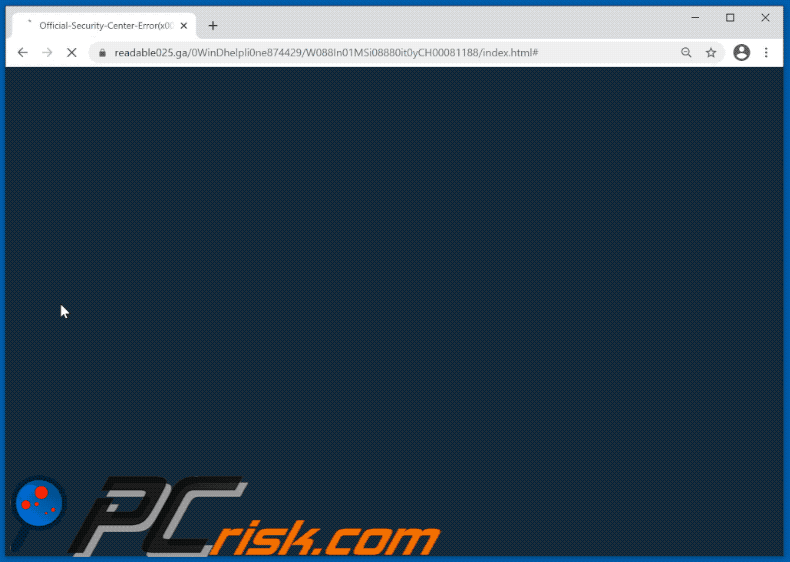
Text presented within:
Windows_Firewall_Protection_Alert !
Pornographic_Spyware Alert - Error Code: #0x268d3(00x7)
Access to this PC has been blocked for security reasons.
Contact Windows Support: +1-833-387-4429
Threat_Detected - Pornographic_Spyware
App: Ads.financetrack(1).exe
[Quick Support][Go Back Safety]
Instant automatic malware removal:
Manual threat removal might be a lengthy and complicated process that requires advanced IT skills. Combo Cleaner is a professional automatic malware removal tool that is recommended to get rid of malware. Download it by clicking the button below:
DOWNLOAD Combo CleanerBy downloading any software listed on this website you agree to our Privacy Policy and Terms of Use. To use full-featured product, you have to purchase a license for Combo Cleaner. 7 days free trial available. Combo Cleaner is owned and operated by RCS LT, the parent company of PCRisk.com.
Quick menu:
- What is Malicious Pornographic Spyware/Riskware Detected?
- STEP 1. Uninstall deceptive applications using Control Panel.
- STEP 2. Remove adware from Internet Explorer.
- STEP 3. Remove rogue extensions from Google Chrome.
- STEP 4. Remove potentially unwanted plug-ins from Mozilla Firefox.
- STEP 5. Remove rogue extension from Safari.
- STEP 6. Remove rogue plug-ins from Microsoft Edge.
Adware removal:
Windows 11 users:

Right-click on the Start icon, select Apps and Features. In the opened window search for the application you want to uninstall, after locating it, click on the three vertical dots and select Uninstall.
Windows 10 users:

Right-click in the lower left corner of the screen, in the Quick Access Menu select Control Panel. In the opened window choose Programs and Features.
Windows 7 users:

Click Start (Windows Logo at the bottom left corner of your desktop), choose Control Panel. Locate Programs and click Uninstall a program.
macOS (OSX) users:

Click Finder, in the opened screen select Applications. Drag the app from the Applications folder to the Trash (located in your Dock), then right click the Trash icon and select Empty Trash.
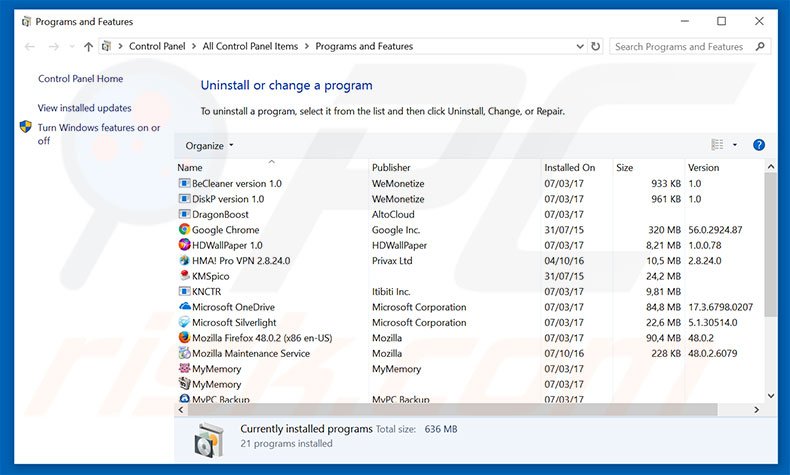
In the uninstall programs window, look for any suspicious/recently-installed applications, select these entries and click "Uninstall" or "Remove".
After uninstalling the potentially unwanted program, scan your computer for any remaining unwanted components or possible malware infections. To scan your computer, use recommended malware removal software.
DOWNLOAD remover for malware infections
Combo Cleaner checks if your computer is infected with malware. To use full-featured product, you have to purchase a license for Combo Cleaner. 7 days free trial available. Combo Cleaner is owned and operated by RCS LT, the parent company of PCRisk.com.
Remove adware from Internet browsers:
Video showing how to remove potentially unwanted browser add-ons:
 Remove malicious add-ons from Internet Explorer:
Remove malicious add-ons from Internet Explorer:
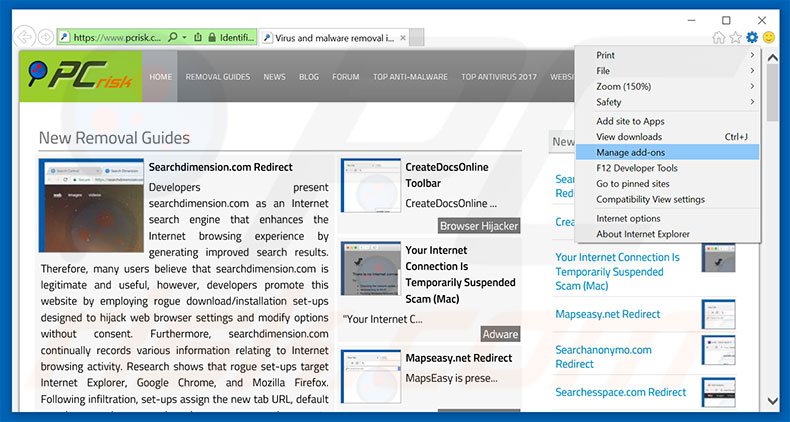
Click the "gear" icon ![]() (at the top right corner of Internet Explorer), select "Manage Add-ons". Look for any recently-installed suspicious browser extensions, select these entries and click "Remove".
(at the top right corner of Internet Explorer), select "Manage Add-ons". Look for any recently-installed suspicious browser extensions, select these entries and click "Remove".
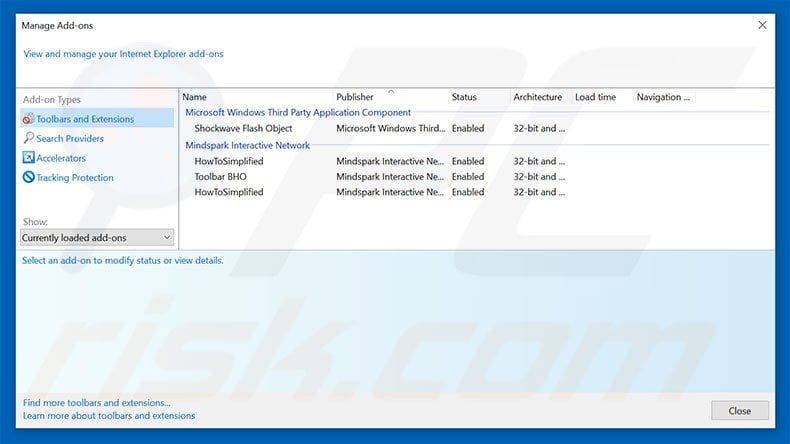
Optional method:
If you continue to have problems with removal of the "malicious pornographic spyware detected" virus, reset your Internet Explorer settings to default.
Windows XP users: Click Start, click Run, in the opened window type inetcpl.cpl In the opened window click the Advanced tab, then click Reset.

Windows Vista and Windows 7 users: Click the Windows logo, in the start search box type inetcpl.cpl and click enter. In the opened window click the Advanced tab, then click Reset.

Windows 8 users: Open Internet Explorer and click the gear icon. Select Internet Options.

In the opened window, select the Advanced tab.

Click the Reset button.

Confirm that you wish to reset Internet Explorer settings to default by clicking the Reset button.

 Remove malicious extensions from Google Chrome:
Remove malicious extensions from Google Chrome:
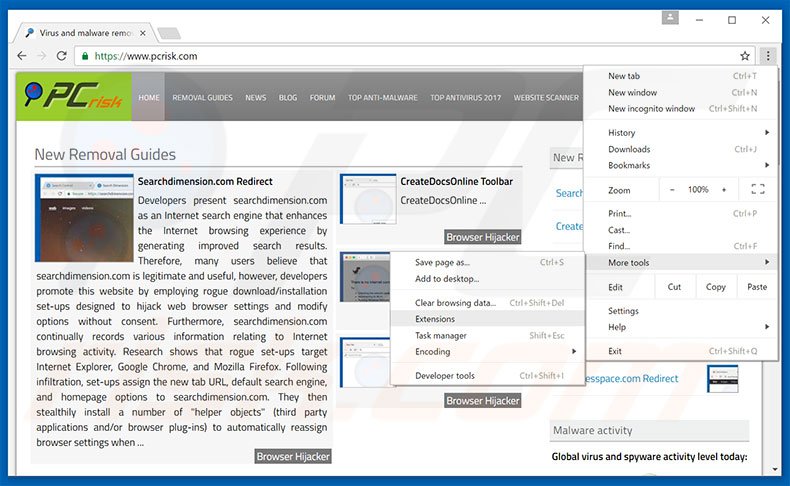
Click the Chrome menu icon ![]() (at the top right corner of Google Chrome), select "Tools" and click "Extensions". Locate all recently-installed suspicious browser add-ons, select these entries and click the trash can icon.
(at the top right corner of Google Chrome), select "Tools" and click "Extensions". Locate all recently-installed suspicious browser add-ons, select these entries and click the trash can icon.
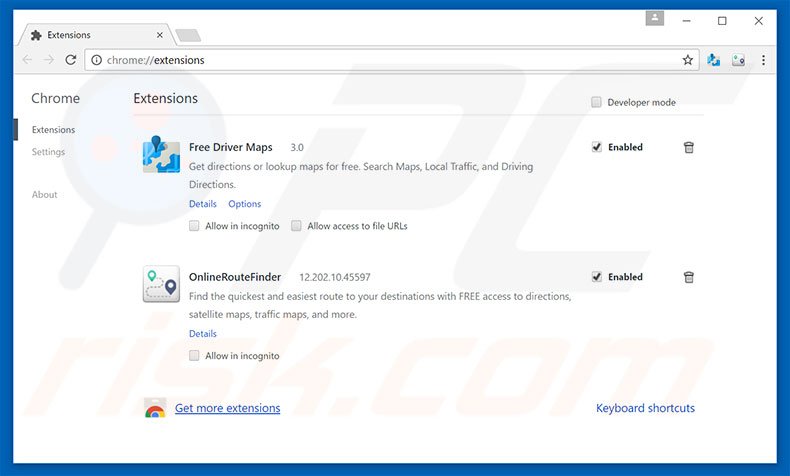
Optional method:
If you continue to have problems with removal of the "malicious pornographic spyware detected" virus, reset your Google Chrome browser settings. Click the Chrome menu icon ![]() (at the top right corner of Google Chrome) and select Settings. Scroll down to the bottom of the screen. Click the Advanced… link.
(at the top right corner of Google Chrome) and select Settings. Scroll down to the bottom of the screen. Click the Advanced… link.

After scrolling to the bottom of the screen, click the Reset (Restore settings to their original defaults) button.

In the opened window, confirm that you wish to reset Google Chrome settings to default by clicking the Reset button.

 Remove malicious plug-ins from Mozilla Firefox:
Remove malicious plug-ins from Mozilla Firefox:
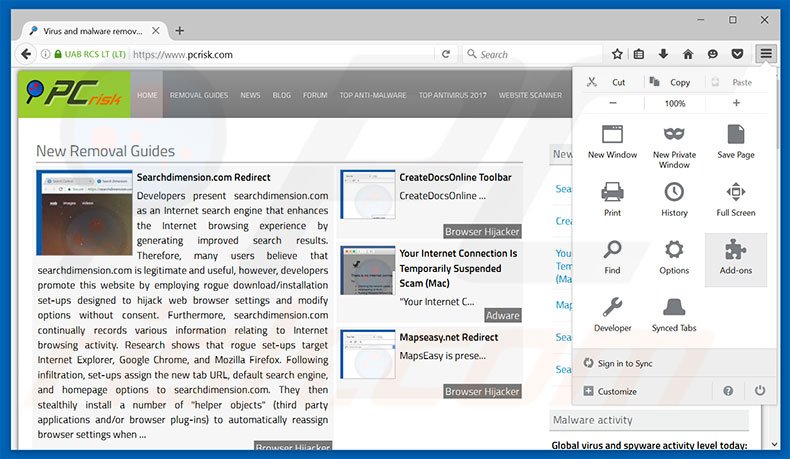
Click the Firefox menu ![]() (at the top right corner of the main window), select "Add-ons". Click "Extensions", in the opened window, remove all recently-installed suspicious browser plug-ins.
(at the top right corner of the main window), select "Add-ons". Click "Extensions", in the opened window, remove all recently-installed suspicious browser plug-ins.
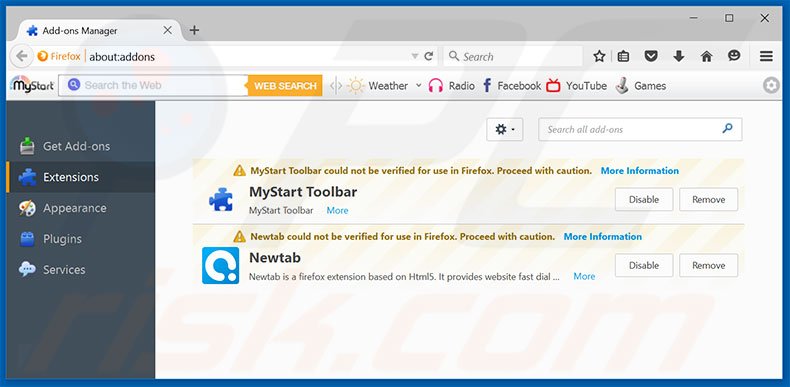
Optional method:
Computer users who have problems with "malicious pornographic spyware detected" virus removal can reset their Mozilla Firefox settings.
Open Mozilla Firefox, at the top right corner of the main window, click the Firefox menu, ![]() in the opened menu, click Help.
in the opened menu, click Help.

Select Troubleshooting Information.

In the opened window, click the Refresh Firefox button.

In the opened window, confirm that you wish to reset Mozilla Firefox settings to default by clicking the Refresh Firefox button.

 Remove malicious extensions from Safari:
Remove malicious extensions from Safari:

Make sure your Safari browser is active, click Safari menu, and select Preferences....

In the opened window click Extensions, locate any recently installed suspicious extension, select it and click Uninstall.
Optional method:
Make sure your Safari browser is active and click on Safari menu. From the drop down menu select Clear History and Website Data...

In the opened window select all history and click the Clear History button.

 Remove malicious extensions from Microsoft Edge:
Remove malicious extensions from Microsoft Edge:

Click the Edge menu icon ![]() (at the upper-right corner of Microsoft Edge), select "Extensions". Locate all recently-installed suspicious browser add-ons and click "Remove" below their names.
(at the upper-right corner of Microsoft Edge), select "Extensions". Locate all recently-installed suspicious browser add-ons and click "Remove" below their names.

Optional method:
If you continue to have problems with removal of the "malicious pornographic spyware detected" virus, reset your Microsoft Edge browser settings. Click the Edge menu icon ![]() (at the top right corner of Microsoft Edge) and select Settings.
(at the top right corner of Microsoft Edge) and select Settings.

In the opened settings menu select Reset settings.

Select Restore settings to their default values. In the opened window, confirm that you wish to reset Microsoft Edge settings to default by clicking the Reset button.

- If this did not help, follow these alternative instructions explaining how to reset the Microsoft Edge browser.
Summary:
 Commonly, adware or potentially unwanted applications infiltrate Internet browsers through free software downloads. Note that the safest source for downloading free software is via developers' websites only. To avoid installation of adware, be very attentive when downloading and installing free software. When installing previously-downloaded free programs, choose the custom or advanced installation options – this step will reveal any potentially unwanted applications listed for installation together with your chosen free program.
Commonly, adware or potentially unwanted applications infiltrate Internet browsers through free software downloads. Note that the safest source for downloading free software is via developers' websites only. To avoid installation of adware, be very attentive when downloading and installing free software. When installing previously-downloaded free programs, choose the custom or advanced installation options – this step will reveal any potentially unwanted applications listed for installation together with your chosen free program.
Post a comment:
If you have additional information on "malicious pornographic spyware detected" virus or it's removal please share your knowledge in the comments section below.
Share:

Tomas Meskauskas
Expert security researcher, professional malware analyst
I am passionate about computer security and technology. I have an experience of over 10 years working in various companies related to computer technical issue solving and Internet security. I have been working as an author and editor for pcrisk.com since 2010. Follow me on Twitter and LinkedIn to stay informed about the latest online security threats.
PCrisk security portal is brought by a company RCS LT.
Joined forces of security researchers help educate computer users about the latest online security threats. More information about the company RCS LT.
Our malware removal guides are free. However, if you want to support us you can send us a donation.
DonatePCrisk security portal is brought by a company RCS LT.
Joined forces of security researchers help educate computer users about the latest online security threats. More information about the company RCS LT.
Our malware removal guides are free. However, if you want to support us you can send us a donation.
Donate
▼ Show Discussion