Get free scan and check if your device is infected.
Remove it nowTo use full-featured product, you have to purchase a license for Combo Cleaner. Seven days free trial available. Combo Cleaner is owned and operated by RCS LT, the parent company of PCRisk.com.
What is COMPUTER BLOCKED?
"COMPUTER BLOCKED" is a fake error message displayed by a malicious website that users often visit inadvertently - they are redirected by various potentially unwanted programs (PUPs). These applications infiltrate systems without consent (the "bundling" method). PUPs deliver intrusive online advertisements and continually record user-system information.

The message states that Windows Firewall has detected suspicious activity and, for this reason, the Internet connection has been blocked. To solve this issue, victims are encouraged to contact "Microsoft's Technical Support" via a telephone number ("+1-844-392-7021") provided. They are then supposedly guided through the recovery procedure.
Bear in mind, however, that the "COMPUTER BLOCKED" message is fake and should not be trusted. Criminals attempt to trick victims into calling and paying for services that are not required. Never attempt to call the aforementioned telephone number - you can remove this error simply by closing the web browser. Another downside is display of advertisements.
To deliver pop-up, banner, coupon, and other similar ads, PUPs employ a "virtual layer" - a tool that enables placement of third party graphical content on any site. Therefore, delivered ads often conceal underlying content, significantly diminishing the browsing experience.
In addition, they redirect to malicious websites and, thus, clicking them can result in high-risk adware or malware infections. Furthermore, PUPs continually gather IP addresses, URLs visited, pages viewed, search queries, and other similar information.
There is a high probability that this collected information will contain personal details that PUP developers share with third parties (potentially, cyber criminals) who misuse private data to generate revenue. This behavior can lead to serious privacy issues or even identity theft. Therefore, the presence of a data-tracking app can result in high-risk adware or malware infections.
"COMPUTER BLOCKED" is virtually identical to Suspicious Ransomware Activity, Error Virus - Trojan Backdoor Hijack, Unknown Security Breach, and dozens of other fake errors.
All claim that the system is damaged in some way, however, as with COMPUTER BLOCKED, their purpose is simply to generate revenue for the developers by tricking users into paying for so-called 'technical support'. PUPs have an identical purpose. By offering various 'useful features', they attempt to give the impression of legitimacy.
In fact, all are useless for regular users. PUPs cause unwanted redirects, deliver intrusive advertisements, and continually gather user-system information.
How did adware install on my computer?
PUPs are distributed using a deceptive marketing method called "bundling" - stealth installation of third party software with regular (mostly free) applications.
Developers know that users often rush the download/installation processes and skip steps. Therefore, they hide PUPs within the "Custom/Advanced" settings. By skipping this section, many users expose their systems to risk of various infections and compromise their privacy.
How to avoid installation of potentially unwanted applications?
There are two simple steps you should take to prevent system infiltration by PUPs. Firstly, choose the "Custom/Advanced" settings and carefully analyze each step. Secondly, decline offers to download/install additional applications and cancel those already included. The key to computer safety is caution.
Another variant of this 'tech support' scam (scammers use the 18883373426 telephone number):
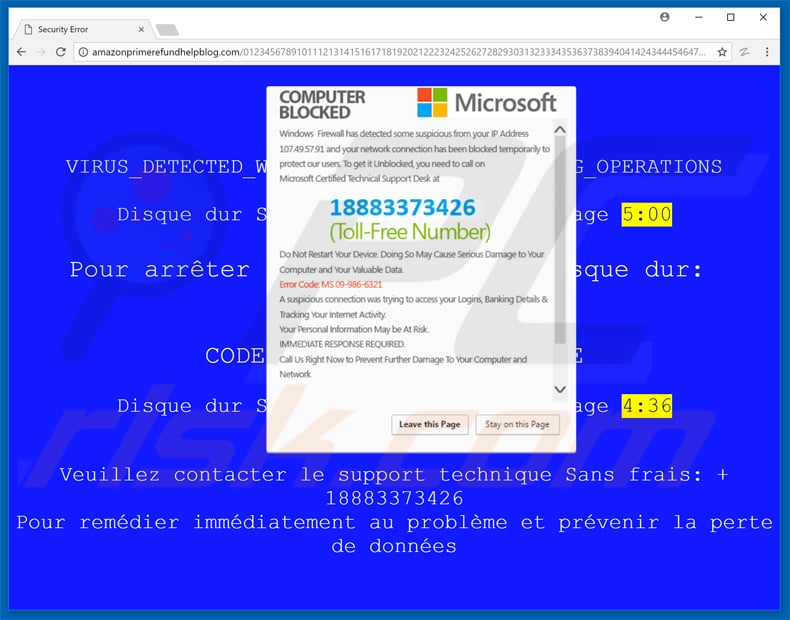
Text presented within "COMPUTER BLOCKED" pop-up:
Windows Firewall has detected some suspicious activity from your IP address and network connection has been blocked temporarily.
To get it unblocked you need to call on Microsoft Technical Support Desk.
Microsoft Safety & Security Center: +1-844-392-7021
Ring now to get it fixed toll free: +1-844-392-7021
Do not restart the device, this may cause serious damage to the system and network address. Don’t worry, Microsoft brings this free
for you. Please do not shutdown or restart your computer, doing that ay lead to data loss and failure of operating system, hence
non bootable situation resulting complete data loss. Contact administrator department to resolve this issue on toll free
+1-844-392-7021 Official US Local Microsoft Support
Instant automatic malware removal:
Manual threat removal might be a lengthy and complicated process that requires advanced IT skills. Combo Cleaner is a professional automatic malware removal tool that is recommended to get rid of malware. Download it by clicking the button below:
DOWNLOAD Combo CleanerBy downloading any software listed on this website you agree to our Privacy Policy and Terms of Use. To use full-featured product, you have to purchase a license for Combo Cleaner. 7 days free trial available. Combo Cleaner is owned and operated by RCS LT, the parent company of PCRisk.com.
Quick menu:
- What is "COMPUTER BLOCKED" virus?
- How to identify a pop-up scam?
- How do pop-up scams work?
- How to remove fake pop-ups?
- How to prevent fake pop-ups?
- What to do if you fell for a pop-up scam?
How to identify a pop-up scam?
Pop-up windows with various fake messages are a common type of lures cybercriminals use. They collect sensitive personal data, trick Internet users into calling fake tech support numbers, subscribe to useless online services, invest in shady cryptocurrency schemes, etc.
While in the majority of cases these pop-ups don't infect users' devices with malware, they can cause direct monetary loss or could result in identity theft.
Cybercriminals strive to create their rogue pop-up windows to look trustworthy, however, scams typically have the following characteristics:
- Spelling mistakes and non-professional images - Closely inspect the information displayed in a pop-up. Spelling mistakes and unprofessional images could be a sign of a scam.
- Sense of urgency - Countdown timer with a couple of minutes on it, asking you to enter your personal information or subscribe to some online service.
- Statements that you won something - If you haven't participated in a lottery, online competition, etc., and you see a pop-up window stating that you won.
- Computer or mobile device scan - A pop-up window that scans your device and informs of detected issues - is undoubtedly a scam; webpages cannot perform such actions.
- Exclusivity - Pop-up windows stating that only you are given secret access to a financial scheme that can quickly make you rich.
Example of a pop-up scam:

How do pop-up scams work?
Cybercriminals and deceptive marketers usually use various advertising networks, search engine poisoning techniques, and shady websites to generate traffic to their pop-ups. Users land on their online lures after clicking on fake download buttons, using a torrent website, or simply clicking on an Internet search engine result.
Based on users' location and device information, they are presented with a scam pop-up. Lures presented in such pop-ups range from get-rich-quick schemes to fake virus scans.
How to remove fake pop-ups?
In most cases, pop-up scams do not infect users' devices with malware. If you encountered a scam pop-up, simply closing it should be enough. In some cases scam, pop-ups may be hard to close; in such cases - close your Internet browser and restart it.
In extremely rare cases, you might need to reset your Internet browser. For this, use our instructions explaining how to reset Internet browser settings.
How to prevent fake pop-ups?
To prevent seeing pop-up scams, you should visit only reputable websites. Torrent, Crack, free online movie streaming, YouTube video download, and other websites of similar reputation commonly redirect Internet users to pop-up scams.
To minimize the risk of encountering pop-up scams, you should keep your Internet browsers up-to-date and use reputable anti-malware application. For this purpose, we recommend Combo Cleaner Antivirus for Windows.
What to do if you fell for a pop-up scam?
This depends on the type of scam that you fell for. Most commonly, pop-up scams try to trick users into sending money, giving away personal information, or giving access to one's device.
- If you sent money to scammers: You should contact your financial institution and explain that you were scammed. If informed promptly, there's a chance to get your money back.
- If you gave away your personal information: You should change your passwords and enable two-factor authentication in all online services that you use. Visit Federal Trade Commission to report identity theft and get personalized recovery steps.
- If you let scammers connect to your device: You should scan your computer with reputable anti-malware (we recommend Combo Cleaner Antivirus for Windows) - cyber criminals could have planted trojans, keyloggers, and other malware, don't use your computer until removing possible threats.
- Help other Internet users: report Internet scams to Federal Trade Commission.
Share:

Tomas Meskauskas
Expert security researcher, professional malware analyst
I am passionate about computer security and technology. I have an experience of over 10 years working in various companies related to computer technical issue solving and Internet security. I have been working as an author and editor for pcrisk.com since 2010. Follow me on Twitter and LinkedIn to stay informed about the latest online security threats.
PCrisk security portal is brought by a company RCS LT.
Joined forces of security researchers help educate computer users about the latest online security threats. More information about the company RCS LT.
Our malware removal guides are free. However, if you want to support us you can send us a donation.
DonatePCrisk security portal is brought by a company RCS LT.
Joined forces of security researchers help educate computer users about the latest online security threats. More information about the company RCS LT.
Our malware removal guides are free. However, if you want to support us you can send us a donation.
Donate
▼ Show Discussion