Get free scan and check if your device is infected.
Remove it nowTo use full-featured product, you have to purchase a license for Combo Cleaner. Seven days free trial available. Combo Cleaner is owned and operated by RCS LT, the parent company of PCRisk.com.
What is Tabs2Grid?
Tabs2Grid is a deceptive application that supposedly allows users to arrange their web browser tabs into various layouts.
On initial inspection, Tabs2Grid may appear legitimate and useful, however, this app often infiltrates systems without consent. In addition, it continually delivers intrusive online advertisements and tracks users' Internet browsing activity. For these reasons, Tabs2Grid is categorized as a potentially unwanted program (PUP) and adware.
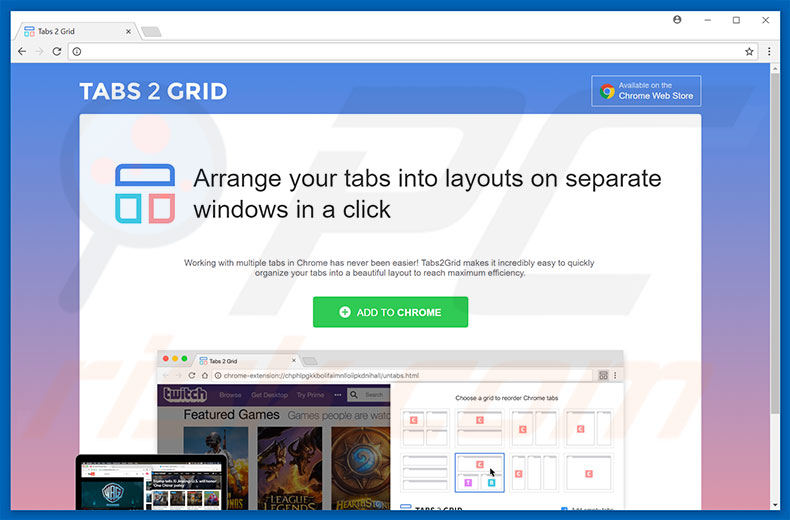
Tabs2Grid delivers pop-up, coupon, banner, and other similar advertisements that conceal underlying content, significantly diminishing the web browsing experience. Furthermore, these ads lead to malicious websites, and even accidental clicks can lead to high-risk computer infections.
In addition, Tabs2Grid continually monitors browsing activity by gathering various user-system information that may be personally identifiable. This collected data (IP addresses, website URLs visited, pages viewed, search queries, etc.) is later shared with third parties (potentially, cyber criminals) who generate revenue by misusing private details.
Therefore, having a data-tracking app such as Tabs2Grid installed on your computer might lead to serious privacy issues or even identity theft. We strongly recommend that you uninstall Tabs2Grid adware immediately.
| Name | Tabs 2 Grid adware |
| Threat Type | Adware, Unwanted ads, Pop-up Virus |
| Symptoms | Seeing advertisements not originating from the sites you are browsing. Intrusive pop-up ads. Decreased Internet browsing speed. |
| Distribution methods | Deceptive pop-up ads, free software installers (bundling), fake flash player installers. |
| Damage | Decreased computer performance, browser tracking - privacy issues, possible additional malware infections. |
| Malware Removal (Windows) |
To eliminate possible malware infections, scan your computer with legitimate antivirus software. Our security researchers recommend using Combo Cleaner. Download Combo CleanerTo use full-featured product, you have to purchase a license for Combo Cleaner. 7 days free trial available. Combo Cleaner is owned and operated by RCS LT, the parent company of PCRisk.com. |
Tabs2Grid is identical to Bookmarks Access, Bookmarks Button, Open Plugins, and a number of other adware-type applications. Although these apps offer different functionality, they have identical behavior.
By offering various 'useful features', PUPs attempt to give the impression of legitimacy, however, adware is designed only to generate revenue for the developers. Rather than providing any value for regular users, these PUPs deliver intrusive online advertisements and continually gather user-system information.
How did Tabs2Grid install on my computer?
This PUP has an official download website, however, it is also distributed using a deceptive marketing method called "bundling" - stealth installation of third party apps with regular (mostly free) software.
Developers hide Tabs2Grid within the "Custom/Advanced" settings of the download or installation processes. Thus, rushing and skipping this section exposes systems to risk of various infections and compromises users' privacy.
How to avoid installation of potentially unwanted applications?
Installation of PUPs can be prevented by taking two simple steps: 1) choose the "Custom/Advanced" settings and carefully analyze each download/installation step, and; 2) opt-out of all additionally-included programs and cancel offers to download/install them.
Bear in mind that most bundled applications are categorized as rogue. Therefore, never install bundled software.
IMPORTANT NOTE! Tabs2Grid installs its Google Chrome extension as Administrator (read more here), thereby preventing removal. Therefore, before taking any further removal steps, perform these actions:
1) Open the Command Prompt by clicking the start menu button and typing "command prompt". Right click the "Command Prompt" result and select "Run as Administrator":
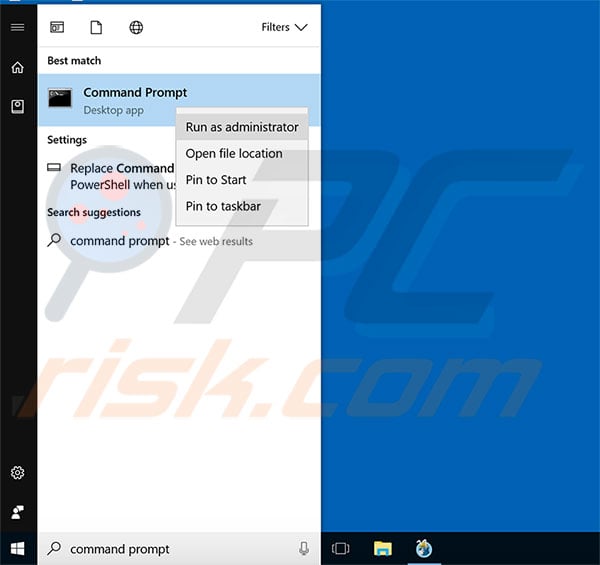
2) Execute the following commands:
- rd /S /Q "%WinDir%\System32\GroupPolicyUsers"
- rd /S /Q "%WinDir%\System32\GroupPolicy"
- gpupdate /force
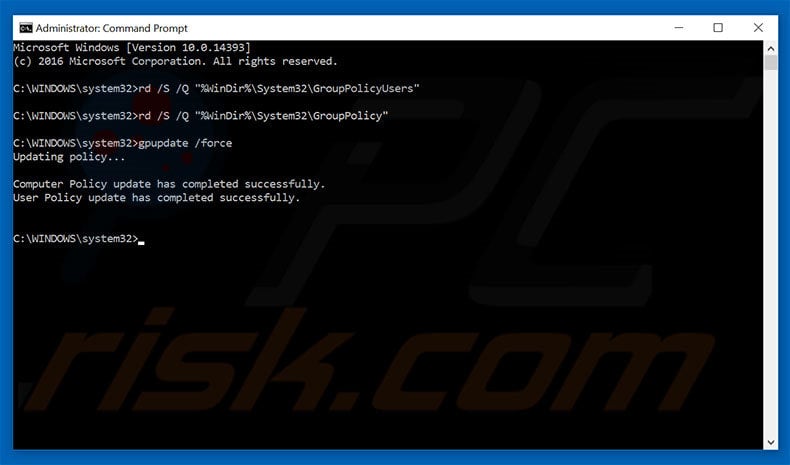
After performing these actions, you can proceed with further removal steps for this adware.
Instant automatic malware removal:
Manual threat removal might be a lengthy and complicated process that requires advanced IT skills. Combo Cleaner is a professional automatic malware removal tool that is recommended to get rid of malware. Download it by clicking the button below:
DOWNLOAD Combo CleanerBy downloading any software listed on this website you agree to our Privacy Policy and Terms of Use. To use full-featured product, you have to purchase a license for Combo Cleaner. 7 days free trial available. Combo Cleaner is owned and operated by RCS LT, the parent company of PCRisk.com.
Quick menu:
- What is Tabs2Grid?
- STEP 1. Uninstall Tabs2Grid application using Control Panel.
- STEP 2. Remove Tabs2Grid adware from Internet Explorer.
- STEP 3. Remove Tabs2Grid ads from Google Chrome.
- STEP 4. Remove 'Ads by Tabs2Grid' from Mozilla Firefox.
- STEP 5. Remove Tabs2Grid extension from Safari.
- STEP 6. Remove rogue plug-ins from Microsoft Edge.
Tabs2Grid adware removal:
Windows 11 users:

Right-click on the Start icon, select Apps and Features. In the opened window search for the application you want to uninstall, after locating it, click on the three vertical dots and select Uninstall.
Windows 10 users:

Right-click in the lower left corner of the screen, in the Quick Access Menu select Control Panel. In the opened window choose Programs and Features.
Windows 7 users:

Click Start (Windows Logo at the bottom left corner of your desktop), choose Control Panel. Locate Programs and click Uninstall a program.
macOS (OSX) users:

Click Finder, in the opened screen select Applications. Drag the app from the Applications folder to the Trash (located in your Dock), then right click the Trash icon and select Empty Trash.
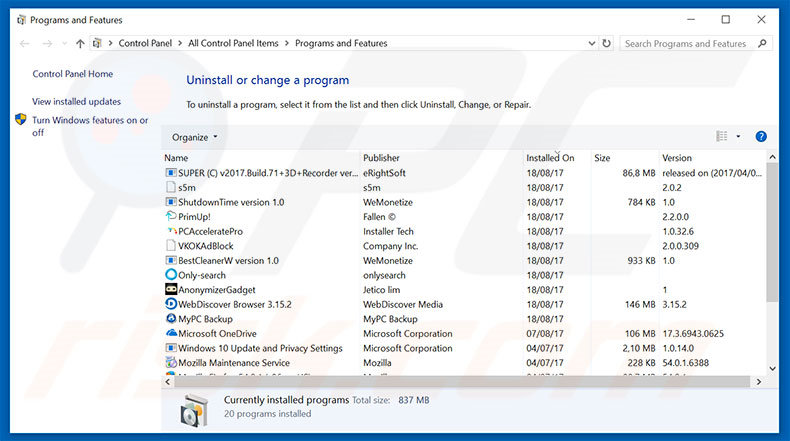
In the uninstall programs window, look for "Tabs2Grid", select this entry and click "Uninstall" or "Remove".
After uninstalling the potentially unwanted program that causes Tabs2Grid ads, scan your computer for any remaining unwanted components or possible malware infections. To scan your computer, use recommended malware removal software.
DOWNLOAD remover for malware infections
Combo Cleaner checks if your computer is infected with malware. To use full-featured product, you have to purchase a license for Combo Cleaner. 7 days free trial available. Combo Cleaner is owned and operated by RCS LT, the parent company of PCRisk.com.
Remove Tabs2Grid adware from Internet browsers:
Video showing how to remove potentially unwanted browser add-ons:
 Remove malicious add-ons from Internet Explorer:
Remove malicious add-ons from Internet Explorer:
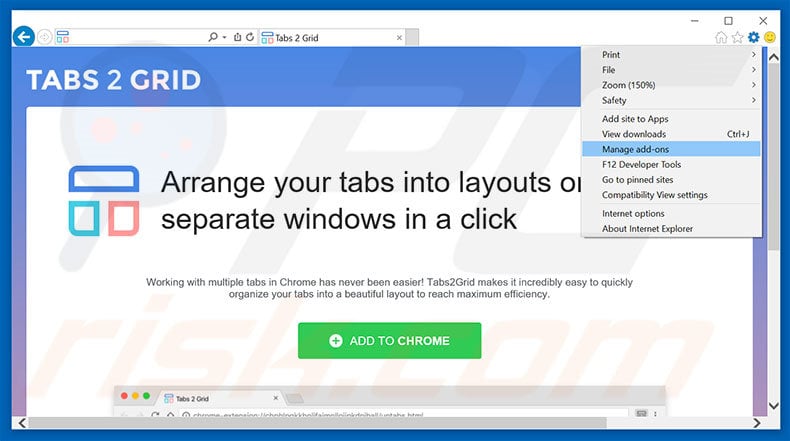
Click the "gear" icon ![]() (at the top right corner of Internet Explorer), select "Manage Add-ons". Look for "Tabs2Grid", select this entry and click "Remove".
(at the top right corner of Internet Explorer), select "Manage Add-ons". Look for "Tabs2Grid", select this entry and click "Remove".
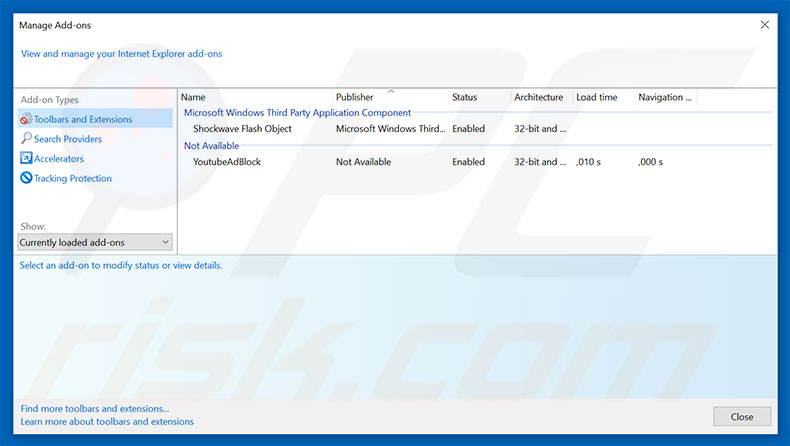
Optional method:
If you continue to have problems with removal of the tabs 2 grid adware, reset your Internet Explorer settings to default.
Windows XP users: Click Start, click Run, in the opened window type inetcpl.cpl In the opened window click the Advanced tab, then click Reset.

Windows Vista and Windows 7 users: Click the Windows logo, in the start search box type inetcpl.cpl and click enter. In the opened window click the Advanced tab, then click Reset.

Windows 8 users: Open Internet Explorer and click the gear icon. Select Internet Options.

In the opened window, select the Advanced tab.

Click the Reset button.

Confirm that you wish to reset Internet Explorer settings to default by clicking the Reset button.

 Remove malicious extensions from Google Chrome:
Remove malicious extensions from Google Chrome:
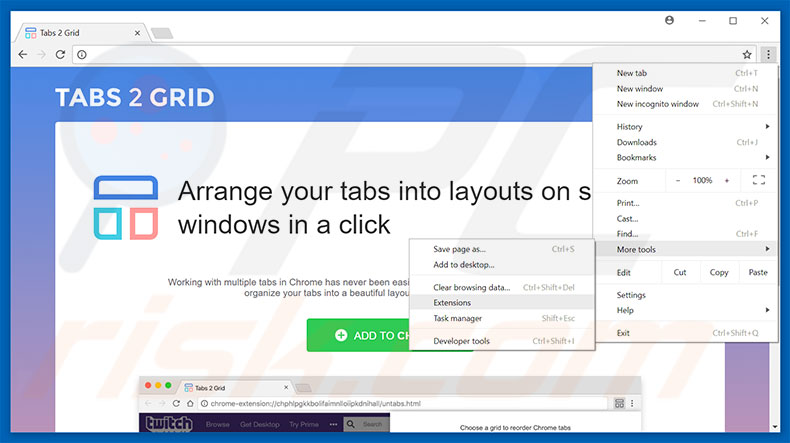
Click the Chrome menu icon ![]() (at the top right corner of Google Chrome), select "More tools" and click "Extensions". Locate "Tabs2Grid", select this entry and click the trash can icon.
(at the top right corner of Google Chrome), select "More tools" and click "Extensions". Locate "Tabs2Grid", select this entry and click the trash can icon.
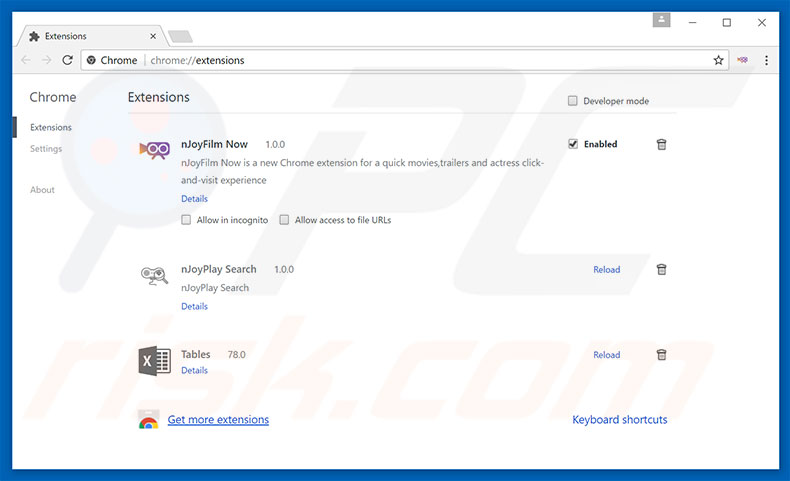
Optional method:
If you continue to have problems with removal of the tabs 2 grid adware, reset your Google Chrome browser settings. Click the Chrome menu icon ![]() (at the top right corner of Google Chrome) and select Settings. Scroll down to the bottom of the screen. Click the Advanced… link.
(at the top right corner of Google Chrome) and select Settings. Scroll down to the bottom of the screen. Click the Advanced… link.

After scrolling to the bottom of the screen, click the Reset (Restore settings to their original defaults) button.

In the opened window, confirm that you wish to reset Google Chrome settings to default by clicking the Reset button.

 Remove malicious plug-ins from Mozilla Firefox:
Remove malicious plug-ins from Mozilla Firefox:
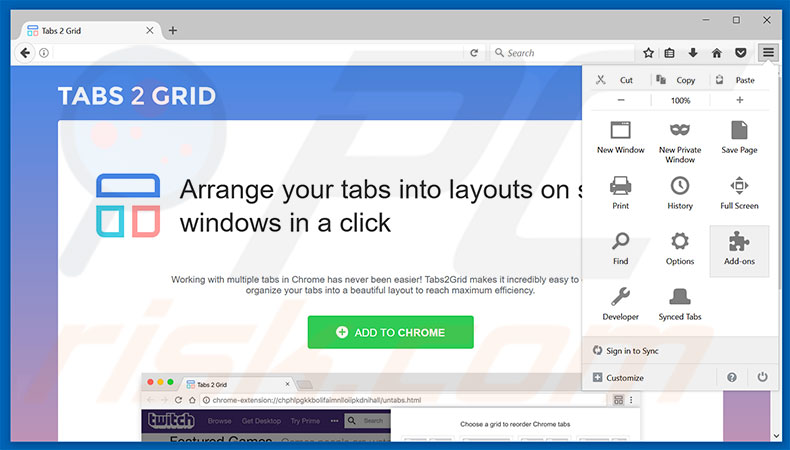
Click the Firefox menu ![]() (at the top right corner of the main window), select "Add-ons". Click "Extensions", in the opened window, remove "Tabs2Grid".
(at the top right corner of the main window), select "Add-ons". Click "Extensions", in the opened window, remove "Tabs2Grid".
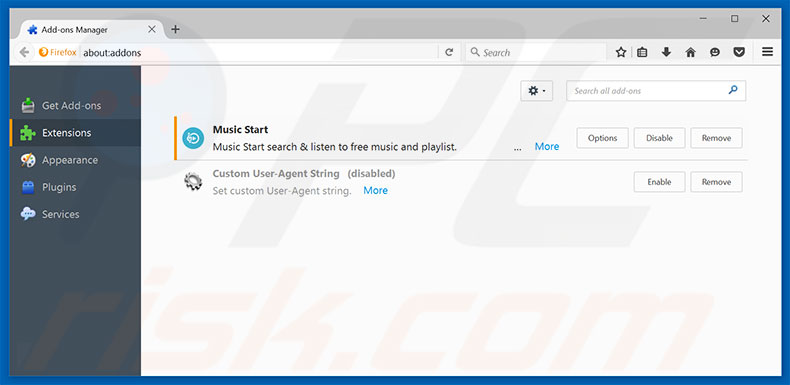
Optional method:
Computer users who have problems with tabs 2 grid adware removal can reset their Mozilla Firefox settings.
Open Mozilla Firefox, at the top right corner of the main window, click the Firefox menu, ![]() in the opened menu, click Help.
in the opened menu, click Help.

Select Troubleshooting Information.

In the opened window, click the Refresh Firefox button.

In the opened window, confirm that you wish to reset Mozilla Firefox settings to default by clicking the Refresh Firefox button.

 Remove malicious extensions from Safari:
Remove malicious extensions from Safari:

Make sure your Safari browser is active, click Safari menu, and select Preferences....

In the opened window click Extensions, locate any recently installed suspicious extension, select it and click Uninstall.
Optional method:
Make sure your Safari browser is active and click on Safari menu. From the drop down menu select Clear History and Website Data...

In the opened window select all history and click the Clear History button.

 Remove malicious extensions from Microsoft Edge:
Remove malicious extensions from Microsoft Edge:

Click the Edge menu icon ![]() (at the upper-right corner of Microsoft Edge), select "Extensions". Locate all recently-installed suspicious browser add-ons and click "Remove" below their names.
(at the upper-right corner of Microsoft Edge), select "Extensions". Locate all recently-installed suspicious browser add-ons and click "Remove" below their names.

Optional method:
If you continue to have problems with removal of the tabs 2 grid adware, reset your Microsoft Edge browser settings. Click the Edge menu icon ![]() (at the top right corner of Microsoft Edge) and select Settings.
(at the top right corner of Microsoft Edge) and select Settings.

In the opened settings menu select Reset settings.

Select Restore settings to their default values. In the opened window, confirm that you wish to reset Microsoft Edge settings to default by clicking the Reset button.

- If this did not help, follow these alternative instructions explaining how to reset the Microsoft Edge browser.
Summary:
 Commonly, adware or potentially unwanted applications infiltrate Internet browsers through free software downloads. Note that the safest source for downloading free software is via developers' websites only. To avoid installation of adware, be very attentive when downloading and installing free software. When installing previously-downloaded free programs, choose the custom or advanced installation options – this step will reveal any potentially unwanted applications listed for installation together with your chosen free program.
Commonly, adware or potentially unwanted applications infiltrate Internet browsers through free software downloads. Note that the safest source for downloading free software is via developers' websites only. To avoid installation of adware, be very attentive when downloading and installing free software. When installing previously-downloaded free programs, choose the custom or advanced installation options – this step will reveal any potentially unwanted applications listed for installation together with your chosen free program.
Post a comment:
If you have additional information on tabs 2 grid adware or it's removal please share your knowledge in the comments section below.
Share:

Tomas Meskauskas
Expert security researcher, professional malware analyst
I am passionate about computer security and technology. I have an experience of over 10 years working in various companies related to computer technical issue solving and Internet security. I have been working as an author and editor for pcrisk.com since 2010. Follow me on Twitter and LinkedIn to stay informed about the latest online security threats.
PCrisk security portal is brought by a company RCS LT.
Joined forces of security researchers help educate computer users about the latest online security threats. More information about the company RCS LT.
Our malware removal guides are free. However, if you want to support us you can send us a donation.
DonatePCrisk security portal is brought by a company RCS LT.
Joined forces of security researchers help educate computer users about the latest online security threats. More information about the company RCS LT.
Our malware removal guides are free. However, if you want to support us you can send us a donation.
Donate
▼ Show Discussion