Get free scan and check if your device is infected.
Remove it nowTo use full-featured product, you have to purchase a license for Combo Cleaner. Seven days free trial available. Combo Cleaner is owned and operated by RCS LT, the parent company of PCRisk.com.
What is Your Mac Has Been Blocked?
"Your Mac Has Been Blocked" is a fake error message displayed by a deceptive website that users often visit inadvertently - they are redirected by various potentially unwanted programs (PUPs).
These applications usually infiltrate systems without consent or trick users to install by falsely claiming to provide various "useful features". As well as redirecting, PUPs deliver intrusive online advertisements and continually record various user-system information relating to browsing activity.
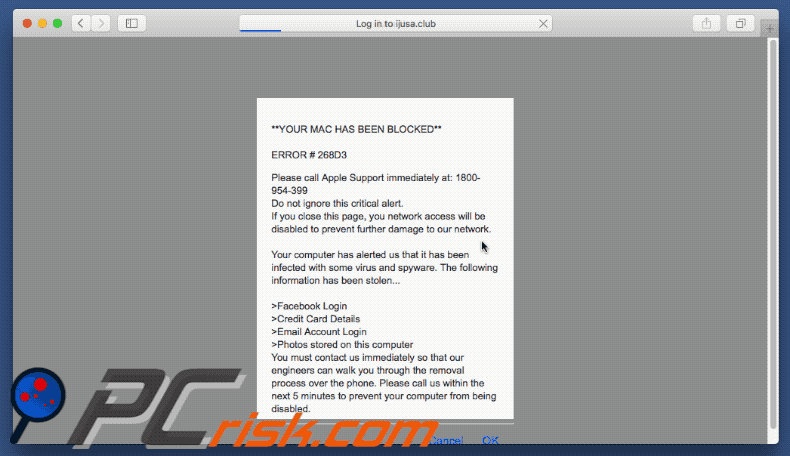
Most scams of this type target Windows users, however, "Your Mac Has Been Blocked" targets the MacOS operating system. This error states that the system has been infected with virus/spyware. In addition, private details (logins/passwords, banking information, etc.) have supposedly been stolen.
It is stated that the malware must be removed immediately and users are encouraged to contact "Apple Support" via a telephone number ("1800-954-399") provided. They are then supposedly guided through the malware removal process. It is also stated that victims must call within five minutes, otherwise the computer will be disabled.
Be aware, however, that "Your Mac Has Been Blocked" is simply a scam and has nothing to do with the Apple company. Cyber criminals attempt to scare victims and trick them into paying for technical support that is not required. Therefore, ignore this error - it can be removed simply by closing the web browser.
Furthermore, PUPs continually deliver pop-up, coupon, banner, and other similar advertisements. These often conceal underlying content, significantly diminishing the web browsing experience. In addition, they can lead to malicious websites or execute scripts designed to download/install malware and/or PUPs. Therefore, clicking them risks further computer infections.
In addition, PUPs monitor browsing activity by gathering Internet Protocol (IP) addresses, mouse/keyboard activity, queries entered into search engines, website URLs visited pages viewed, and other similar information.
This collected data might contain personal details that PUP developers sell to third parties (potentially, cyber criminals who also generate revenue by misusing personal details). Therefore, the presence of information-tracking applications can lead to serious privacy issues or even identity theft. For these reasons, uninstall all PUPs immediately.
| Name | "YOUR MAC HAS BEEN BLOCKED" virus |
| Threat Type | Mac malware, Mac virus |
| Symptoms | Your Mac became slower than normal, you see unwanted pop-up ads, you get redirected to shady websites. |
| Distribution methods | Deceptive pop-up ads, free software installers (bundling), fake flash player installers, torrent file downloads. |
| Damage | Internet browsing tracking (potential privacy issues), displaying of unwanted ads, redirects to shady websites, loss of private information. |
| Malware Removal (Windows) |
To eliminate possible malware infections, scan your computer with legitimate antivirus software. Our security researchers recommend using Combo Cleaner. Download Combo CleanerTo use full-featured product, you have to purchase a license for Combo Cleaner. 7 days free trial available. Combo Cleaner is owned and operated by RCS LT, the parent company of PCRisk.com. |
"Your Mac Has Been Blocked" shares many similar with Critical Security Warning!, Mac Malware Warning Alert !, Immediately Call Apple Support, and dozens of other fake errors.
All claim that the system is damaged in certain ways (for example, infected, missing files, etc.), however, as with Your Mac Has Been Blocked, these errors are designed only to trick users into purchasing unnecessary technical support. None of these messages should be trusted.
All PUPs are virtually identical. Most claim to provide "useful functionality", however, these deceptive apps simply record private details, cause unwanted redirects (to promote various websites), and display intrusive advertisements. The promoted sites are often fake search engines also designed to generate revenue for the developers.
Rather than delivering any value for regular users, fake search engines promote other dubious websites (by generating fake search results), deliver ads, and record various data. As with intrusive ads, fake results also lead to malicious websites. Therefore, using fake search engines is very risky.
How did Your Mac Has Been Blocked install on my computer?
Some PUPs have official download websites, however, most are distributed using intrusive online advertisements and/or a deceptive marketing method called "bundling" (stealth installation of third parties applications with regular software/apps). Developers hide bundled apps within the "Custom" or "Advanced" settings of the download/installation processes. Therefore, skipping this section and clicking intrusive advertisements exposes systems to risk of various infections and compromises users' privacy.
How to avoid installation of potentially unwanted applications?
Be very cautious when downloading and installing software. Download your software from official sources only. In addition, select the direct download URL rather than using third party downloaders (since these tools often bundle additional apps and using them is not recommended).
Carefully analyze all download/installation steps (using the "Custom/Advanced" options) and opt-out of all additionally-included software.
Furthermore, never click ads, even if they appear legitimate. Intrusive advertisements often look genuine - determining if they originate from visited (legitimate) websites is virtually impossible. Therefore, do not take the risk of clicking them. The key to computer safety is caution.
Text presented within "YOUR MAC HAS BEEN BLOCKED" error message:
ERROR # 268D3
Please call Apple Support immediately at: 1800-954-399
Do not ignore this critical alert.
If you close this page, your network access will be disabled to prevent further damage to our network.
Your computer has alerted us that it has been infected with some virus and spyware. The following information has been stolen…
> Facebook Login
> Credit Card Details
> Photos stored on this computer
You must contact us immediately so that our engineers can walk you through the removal process over the phone. Please call us within the next 5 minutes to prevent your computer from being disabled.
Instant automatic malware removal:
Manual threat removal might be a lengthy and complicated process that requires advanced IT skills. Combo Cleaner is a professional automatic malware removal tool that is recommended to get rid of malware. Download it by clicking the button below:
DOWNLOAD Combo CleanerBy downloading any software listed on this website you agree to our Privacy Policy and Terms of Use. To use full-featured product, you have to purchase a license for Combo Cleaner. 7 days free trial available. Combo Cleaner is owned and operated by RCS LT, the parent company of PCRisk.com.
Quick menu:
- What is Your Mac Has Been Blocked?
- STEP 1. Remove Your Mac Has Been Blocked related files and folders from OSX.
- STEP 2. Remove Your Mac Has Been Blocked ads from Safari.
- STEP 3. Remove Your Mac Has Been Blocked adware from Google Chrome.
- STEP 4. Remove Your Mac Has Been Blocked ads from Mozilla Firefox.
Video showing how to remove adware and browser hijackers from a Mac computer:
Adware removal:
Remove Your Mac Has Been Blocked-related potentially unwanted applications from your "Applications" folder:

Click the Finder icon. In the Finder window, select “Applications”. In the applications folder, look for “MPlayerX”,“NicePlayer”, or other suspicious applications and drag them to the Trash. After removing the potentially unwanted application(s) that cause online ads, scan your Mac for any remaining unwanted components.
DOWNLOAD remover for malware infections
Combo Cleaner checks if your computer is infected with malware. To use full-featured product, you have to purchase a license for Combo Cleaner. 7 days free trial available. Combo Cleaner is owned and operated by RCS LT, the parent company of PCRisk.com.
Remove adware-related files and folders

Click the Finder icon, from the menu bar. Choose Go, and click Go to Folder...
 Check for adware generated files in the /Library/LaunchAgents/ folder:
Check for adware generated files in the /Library/LaunchAgents/ folder:

In the Go to Folder... bar, type: /Library/LaunchAgents/

In the "LaunchAgents" folder, look for any recently-added suspicious files and move them to the Trash. Examples of files generated by adware - "installmac.AppRemoval.plist", "myppes.download.plist", "mykotlerino.ltvbit.plist", "kuklorest.update.plist", etc. Adware commonly installs several files with the exact same string.
 Check for adware generated files in the ~/Library/Application Support/ folder:
Check for adware generated files in the ~/Library/Application Support/ folder:

In the Go to Folder... bar, type: ~/Library/Application Support/

In the "Application Support" folder, look for any recently-added suspicious folders. For example, "MplayerX" or "NicePlayer", and move these folders to the Trash.
 Check for adware generated files in the ~/Library/LaunchAgents/ folder:
Check for adware generated files in the ~/Library/LaunchAgents/ folder:

In the Go to Folder... bar, type: ~/Library/LaunchAgents/

In the "LaunchAgents" folder, look for any recently-added suspicious files and move them to the Trash. Examples of files generated by adware - "installmac.AppRemoval.plist", "myppes.download.plist", "mykotlerino.ltvbit.plist", "kuklorest.update.plist", etc. Adware commonly installs several files with the exact same string.
 Check for adware generated files in the /Library/LaunchDaemons/ folder:
Check for adware generated files in the /Library/LaunchDaemons/ folder:

In the "Go to Folder..." bar, type: /Library/LaunchDaemons/

In the "LaunchDaemons" folder, look for recently-added suspicious files. For example "com.aoudad.net-preferences.plist", "com.myppes.net-preferences.plist", "com.kuklorest.net-preferences.plist", "com.avickUpd.plist", etc., and move them to the Trash.
 Scan your Mac with Combo Cleaner:
Scan your Mac with Combo Cleaner:
If you have followed all the steps correctly, your Mac should be clean of infections. To ensure your system is not infected, run a scan with Combo Cleaner Antivirus. Download it HERE. After downloading the file, double click combocleaner.dmg installer. In the opened window, drag and drop the Combo Cleaner icon on top of the Applications icon. Now open your launchpad and click on the Combo Cleaner icon. Wait until Combo Cleaner updates its virus definition database and click the "Start Combo Scan" button.

Combo Cleaner will scan your Mac for malware infections. If the antivirus scan displays "no threats found" - this means that you can continue with the removal guide; otherwise, it's recommended to remove any found infections before continuing.

After removing files and folders generated by the adware, continue to remove rogue extensions from your Internet browsers.
Remove malicious extensions from Internet browsers
 Remove malicious Safari extensions:
Remove malicious Safari extensions:

Open the Safari browser, from the menu bar, select "Safari" and click "Preferences...".

In the preferences window, select "Extensions" and look for any recently-installed suspicious extensions. When located, click the "Uninstall" button next to it/them. Note that you can safely uninstall all extensions from your Safari browser - none are crucial for regular browser operation.
- If you continue to have problems with browser redirects and unwanted advertisements - Reset Safari.
 Remove malicious extensions from Google Chrome:
Remove malicious extensions from Google Chrome:

Click the Chrome menu icon ![]() (at the top right corner of Google Chrome), select "More Tools" and click "Extensions". Locate all recently-installed suspicious extensions, select these entries and click "Remove".
(at the top right corner of Google Chrome), select "More Tools" and click "Extensions". Locate all recently-installed suspicious extensions, select these entries and click "Remove".

- If you continue to have problems with browser redirects and unwanted advertisements - Reset Google Chrome.
 Remove malicious extensions from Mozilla Firefox:
Remove malicious extensions from Mozilla Firefox:

Click the Firefox menu ![]() (at the top right corner of the main window) and select "Add-ons and themes". Click "Extensions", in the opened window locate all recently-installed suspicious extensions, click on the three dots and then click "Remove".
(at the top right corner of the main window) and select "Add-ons and themes". Click "Extensions", in the opened window locate all recently-installed suspicious extensions, click on the three dots and then click "Remove".

- If you continue to have problems with browser redirects and unwanted advertisements - Reset Mozilla Firefox.
Share:

Tomas Meskauskas
Expert security researcher, professional malware analyst
I am passionate about computer security and technology. I have an experience of over 10 years working in various companies related to computer technical issue solving and Internet security. I have been working as an author and editor for pcrisk.com since 2010. Follow me on Twitter and LinkedIn to stay informed about the latest online security threats.
PCrisk security portal is brought by a company RCS LT.
Joined forces of security researchers help educate computer users about the latest online security threats. More information about the company RCS LT.
Our malware removal guides are free. However, if you want to support us you can send us a donation.
DonatePCrisk security portal is brought by a company RCS LT.
Joined forces of security researchers help educate computer users about the latest online security threats. More information about the company RCS LT.
Our malware removal guides are free. However, if you want to support us you can send us a donation.
Donate
▼ Show Discussion