Get free scan and check if your device is infected.
Remove it nowTo use full-featured product, you have to purchase a license for Combo Cleaner. Seven days free trial available. Combo Cleaner is owned and operated by RCS LT, the parent company of PCRisk.com.
What is Windows Product Key Failure?
"Windows Product Key Failure" is a fake error message displayed by various malicious websites. Research shows that users often visit these sites inadvertently - they are redirected by potentially unwanted programs (PUPs) that infiltrate systems without permission.
Following infiltration, these rogue programs cause redirects, run unwanted processes, gather browser/system information, and deliver malicious advertisements (banners, pop-ups, coupons, etc.)
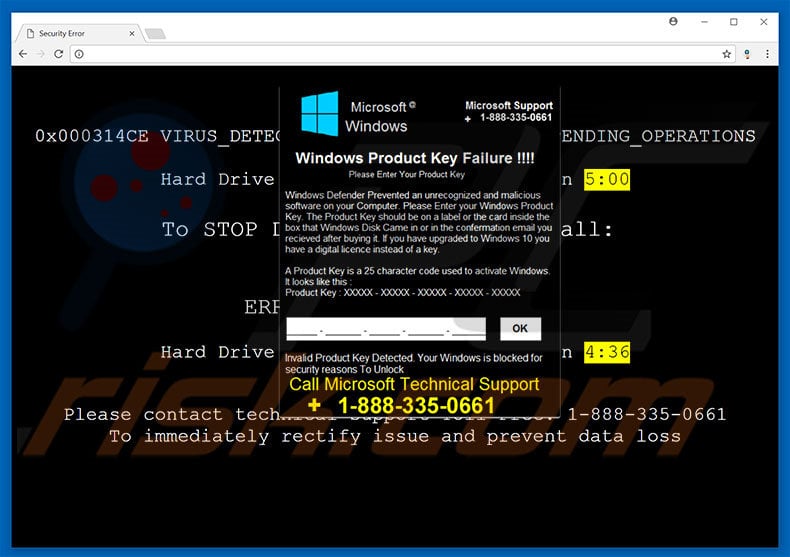
This error message claims that the system has prevented a malware infection and asks users to enter a Windows activation key. Users may also (supposedly) resolve this issue by contacting 'Microsoft Technical Support' via a telephone number provided. In fact, entering a genuine key will not remove the error, since it is fake.
"Windows Product Key Failure" is a scam and has nothing to do with Microsoft. Cyber criminals aim to generate revenue by claiming to be certified computer technicians and tricking victims into paying for 'services' that are not needed - all claims within the error message are false.
In addition, these people often demand remote access to victims' computers to change system options and/or install malware. The criminals then claim to "detect" additional issues and offer their help for an extra fee. Never attempt to contact these people. "Windows Product Key Failure" error can be removed simply by closing the web browser or rebooting the system.
As mentioned above, PUPs (and malicious websites) sometimes misuse system resources to run various background processes (e.g., mining cryptocurrency) without consent. In this way, these programs misuse computer resources, thereby diminishing overall performance. Another downside is information tracking.
Potentially unwanted programs commonly record information that usually includes personal details. The data is later sold to third parties.
PUPs are also designed to deliver advertisements that conceal underlying website content (thereby diminishing the browsing experience), but might also lead to malicious websites or even run scripts that download and install malware/PUPs. Therefore, clicking these ads can lead to high-risk computer infections. Uninstall all potentially unwanted programs immediately.
| Name | "Windows Product Key Failure" virus |
| Threat Type | Adware, Unwanted ads, Pop-up Virus |
| Symptoms | Seeing advertisements not originating from the sites you are browsing. Intrusive pop-up ads. Decreased Internet browsing speed. |
| Distribution methods | Deceptive pop-up ads, free software installers (bundling), fake flash player installers. |
| Damage | Decreased computer performance, browser tracking - privacy issues, possible additional malware infections. |
| Malware Removal (Windows) |
To eliminate possible malware infections, scan your computer with legitimate antivirus software. Our security researchers recommend using Combo Cleaner. Download Combo CleanerTo use full-featured product, you have to purchase a license for Combo Cleaner. 7 days free trial available. Combo Cleaner is owned and operated by RCS LT, the parent company of PCRisk.com. |
"Windows Product Key Failure" is virtually identical to Microsoft Security Alert, Suspicious Connection, Your Computer Is In Blocked State, and dozens of other fake errors.
As with "Windows Product Key Failure", these errors also claim that the system is damaged (e.g., infected, missing files, etc.), however, such claims are merely attempts to extort money from unsuspecting users.
Research shows that most potentially unwanted programs are very similar - all offer "useful functionality" (such as, anti-virus, system optimization, download performance increase, file format conversion, etc.), however, their only purpose is to generate revenue for the developers and most provide no real value for regular users. PUPs pose a direct threat to your privacy and Internet browsing safety.
How did adware install on my computer?
Some PUPs have official download websites, however, most are distributed using malicious ads and via a deceptive marketing method called "bundling". The main reasons for PUP installations are poor knowledge and careless behavior. "Bundling" is stealth installation of third party software together with regular (usually free) programs.
Developers conceal "bundled" apps within various sections (usually the "Custom/Advanced" settings) of the download/installation processes and do not disclose this information properly. Furthermore, many users rush these processes and skip steps, and are likely to click various ads. In doing so, they expose their systems to risk of infections.
How to avoid installation of potentially unwanted applications?
To prevent system infiltration by PUPs, be very cautious when browsing the Internet and especially when downloading/installing software. Cyber criminals put a great deal of time and money into designing malicious ads. Therefore, most appear legitimate, and determining if displayed ads originate from the visited (legitimate) websites is very difficult.
Nevertheless, they can be identified, since they often lead to adult dating, pornography, survey, gambling, and other dubious websites. These ads are commonly displayed by rogue adware-type programs. Therefore, if you encounter such ads, immediately eliminate all suspicious programs and browser extensions.
Be aware that developers monetize unofficial download/installation tools by promoting third party software (the "bundling" method). These tools should never be used. It is also very important to carefully analyze each download/installation step using the "Custom/Advanced" settings and opt-out of all additional programs. The key to computer safety is caution.
Text presented in "Windows Product Key Failure" pop-up:
Microsoft Windows
Microsoft Support +1-888-335-0661
Windows Product Key Failure !!!!
Please Enter Your Product Key
Windows Defender Prevented an unrecognised and malicious software on your Computer. Please Enter your Windows Product Key. The Product Key should be on a label or the card inside the box that Windows Disk Came in or in the confirmation email you received after buying it. If you have upgraded to Windows 10 you have a digital license instead of a key.
A Product Key is a 25 character code used to activate Windows. It looks like this:
Product Key: XXXXX-XXXXX-XXXXX-XXXXX-XXXXX
Invalid Product Key Detected. Your Windows is blocked for security reasons To Unlock Call Microsoft Technical Support +1-888-335-0661
Instant automatic malware removal:
Manual threat removal might be a lengthy and complicated process that requires advanced IT skills. Combo Cleaner is a professional automatic malware removal tool that is recommended to get rid of malware. Download it by clicking the button below:
DOWNLOAD Combo CleanerBy downloading any software listed on this website you agree to our Privacy Policy and Terms of Use. To use full-featured product, you have to purchase a license for Combo Cleaner. 7 days free trial available. Combo Cleaner is owned and operated by RCS LT, the parent company of PCRisk.com.
Quick menu:
- What is Windows Product Key Failure?
- STEP 1. Uninstall deceptive applications using Control Panel.
- STEP 2. Remove adware from Internet Explorer.
- STEP 3. Remove rogue extensions from Google Chrome.
- STEP 4. Remove potentially unwanted plug-ins from Mozilla Firefox.
- STEP 5. Remove rogue extensions from Safari.
- STEP 6. Remove rogue plug-ins from Microsoft Edge.
Adware removal:
Windows 11 users:

Right-click on the Start icon, select Apps and Features. In the opened window search for the application you want to uninstall, after locating it, click on the three vertical dots and select Uninstall.
Windows 10 users:

Right-click in the lower left corner of the screen, in the Quick Access Menu select Control Panel. In the opened window choose Programs and Features.
Windows 7 users:

Click Start (Windows Logo at the bottom left corner of your desktop), choose Control Panel. Locate Programs and click Uninstall a program.
macOS (OSX) users:

Click Finder, in the opened screen select Applications. Drag the app from the Applications folder to the Trash (located in your Dock), then right click the Trash icon and select Empty Trash.
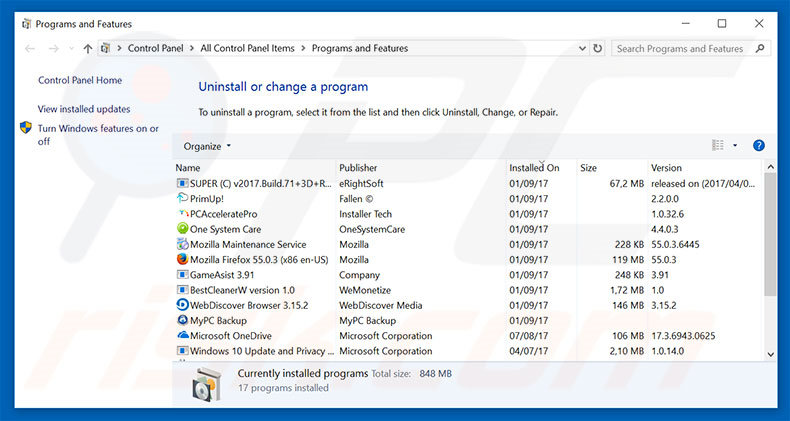
In the uninstall programs window, look for any suspicious/recently-installed applications, select these entries and click "Uninstall" or "Remove".
After uninstalling the potentially unwanted program, scan your computer for any remaining unwanted components or possible malware infections. To scan your computer, use recommended malware removal software.
DOWNLOAD remover for malware infections
Combo Cleaner checks if your computer is infected with malware. To use full-featured product, you have to purchase a license for Combo Cleaner. 7 days free trial available. Combo Cleaner is owned and operated by RCS LT, the parent company of PCRisk.com.
Remove adware from Internet browsers:
Video showing how to remove potentially unwanted browser add-ons:
 Remove malicious add-ons from Internet Explorer:
Remove malicious add-ons from Internet Explorer:
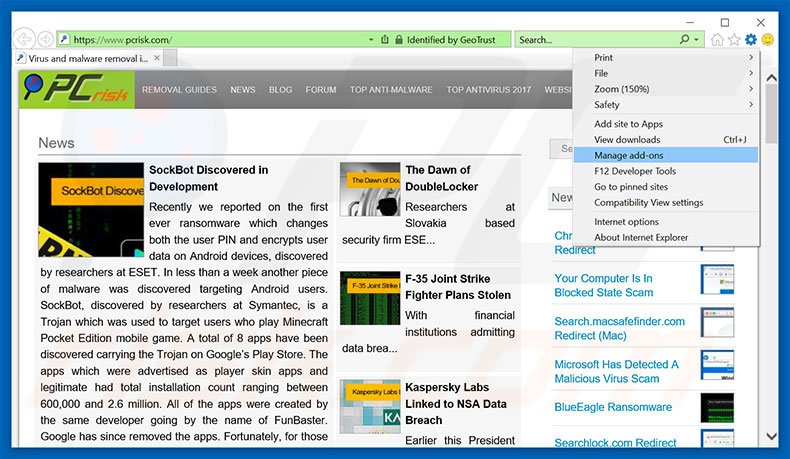
Click the "gear" icon ![]() (at the top right corner of Internet Explorer), select "Manage Add-ons". Look for any recently-installed suspicious browser extensions, select these entries and click "Remove".
(at the top right corner of Internet Explorer), select "Manage Add-ons". Look for any recently-installed suspicious browser extensions, select these entries and click "Remove".
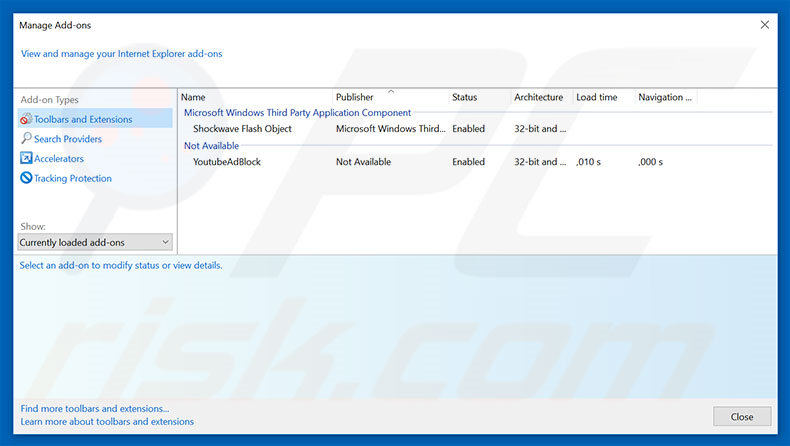
Optional method:
If you continue to have problems with removal of the "windows product key failure" virus, reset your Internet Explorer settings to default.
Windows XP users: Click Start, click Run, in the opened window type inetcpl.cpl In the opened window click the Advanced tab, then click Reset.

Windows Vista and Windows 7 users: Click the Windows logo, in the start search box type inetcpl.cpl and click enter. In the opened window click the Advanced tab, then click Reset.

Windows 8 users: Open Internet Explorer and click the gear icon. Select Internet Options.

In the opened window, select the Advanced tab.

Click the Reset button.

Confirm that you wish to reset Internet Explorer settings to default by clicking the Reset button.

 Remove malicious extensions from Google Chrome:
Remove malicious extensions from Google Chrome:
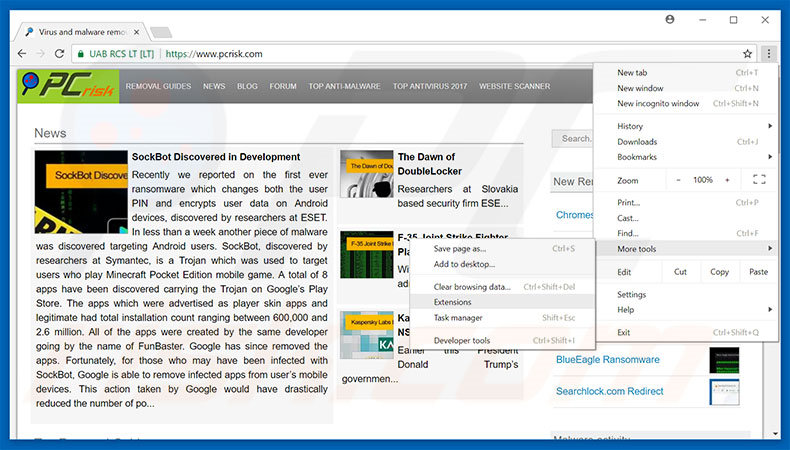
Click the Chrome menu icon ![]() (at the top right corner of Google Chrome), select "More tools" and click "Extensions". Locate all recently-installed suspicious browser add-ons, select these entries and click the trash can icon.
(at the top right corner of Google Chrome), select "More tools" and click "Extensions". Locate all recently-installed suspicious browser add-ons, select these entries and click the trash can icon.
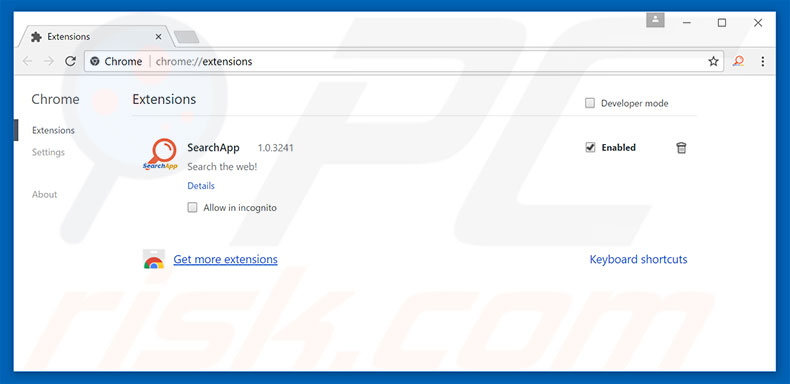
Optional method:
If you continue to have problems with removal of the "windows product key failure" virus, reset your Google Chrome browser settings. Click the Chrome menu icon ![]() (at the top right corner of Google Chrome) and select Settings. Scroll down to the bottom of the screen. Click the Advanced… link.
(at the top right corner of Google Chrome) and select Settings. Scroll down to the bottom of the screen. Click the Advanced… link.

After scrolling to the bottom of the screen, click the Reset (Restore settings to their original defaults) button.

In the opened window, confirm that you wish to reset Google Chrome settings to default by clicking the Reset button.

 Remove malicious plug-ins from Mozilla Firefox:
Remove malicious plug-ins from Mozilla Firefox:
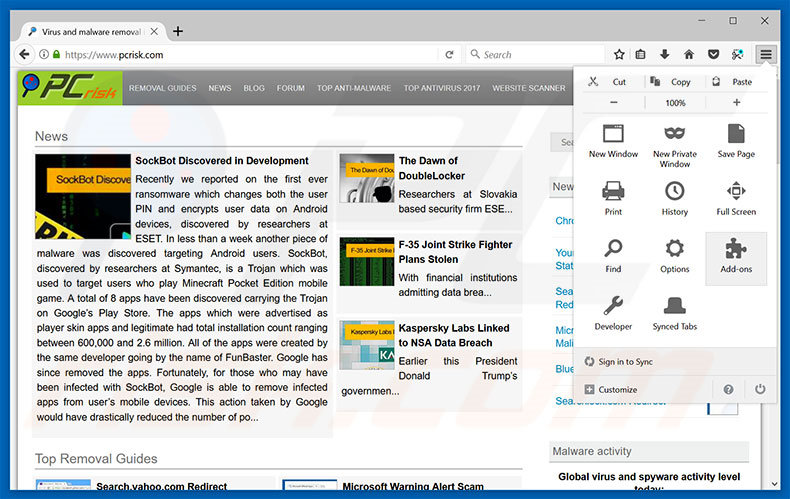
Click the Firefox menu ![]() (at the top right corner of the main window), select "Add-ons". Click "Extensions", in the opened window, remove all recently-installed suspicious browser plug-ins.
(at the top right corner of the main window), select "Add-ons". Click "Extensions", in the opened window, remove all recently-installed suspicious browser plug-ins.
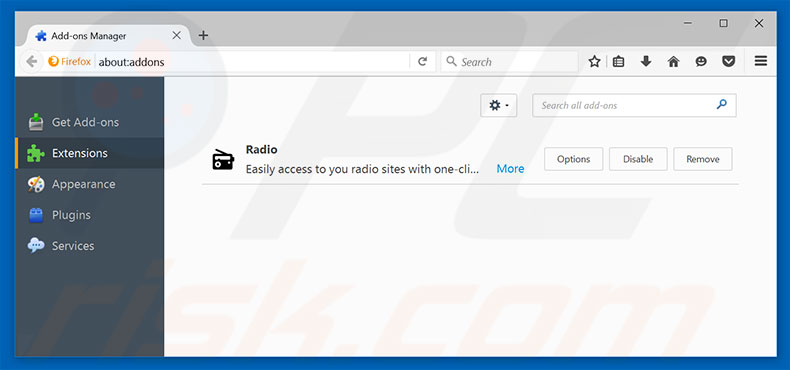
Optional method:
Computer users who have problems with "windows product key failure" virus removal can reset their Mozilla Firefox settings.
Open Mozilla Firefox, at the top right corner of the main window, click the Firefox menu, ![]() in the opened menu, click Help.
in the opened menu, click Help.

Select Troubleshooting Information.

In the opened window, click the Refresh Firefox button.

In the opened window, confirm that you wish to reset Mozilla Firefox settings to default by clicking the Refresh Firefox button.

 Remove malicious extensions from Safari:
Remove malicious extensions from Safari:

Make sure your Safari browser is active, click Safari menu, and select Preferences....

In the opened window click Extensions, locate any recently installed suspicious extension, select it and click Uninstall.
Optional method:
Make sure your Safari browser is active and click on Safari menu. From the drop down menu select Clear History and Website Data...

In the opened window select all history and click the Clear History button.

 Remove malicious extensions from Microsoft Edge:
Remove malicious extensions from Microsoft Edge:

Click the Edge menu icon ![]() (at the upper-right corner of Microsoft Edge), select "Extensions". Locate all recently-installed suspicious browser add-ons and click "Remove" below their names.
(at the upper-right corner of Microsoft Edge), select "Extensions". Locate all recently-installed suspicious browser add-ons and click "Remove" below their names.

Optional method:
If you continue to have problems with removal of the "windows product key failure" virus, reset your Microsoft Edge browser settings. Click the Edge menu icon ![]() (at the top right corner of Microsoft Edge) and select Settings.
(at the top right corner of Microsoft Edge) and select Settings.

In the opened settings menu select Reset settings.

Select Restore settings to their default values. In the opened window, confirm that you wish to reset Microsoft Edge settings to default by clicking the Reset button.

- If this did not help, follow these alternative instructions explaining how to reset the Microsoft Edge browser.
Summary:
 Commonly, adware or potentially unwanted applications infiltrate Internet browsers through free software downloads. Note that the safest source for downloading free software is via developers' websites only. To avoid installation of adware, be very attentive when downloading and installing free software. When installing previously-downloaded free programs, choose the custom or advanced installation options – this step will reveal any potentially unwanted applications listed for installation together with your chosen free program.
Commonly, adware or potentially unwanted applications infiltrate Internet browsers through free software downloads. Note that the safest source for downloading free software is via developers' websites only. To avoid installation of adware, be very attentive when downloading and installing free software. When installing previously-downloaded free programs, choose the custom or advanced installation options – this step will reveal any potentially unwanted applications listed for installation together with your chosen free program.
Post a comment:
If you have additional information on "windows product key failure" virus or it's removal please share your knowledge in the comments section below.
Share:

Tomas Meskauskas
Expert security researcher, professional malware analyst
I am passionate about computer security and technology. I have an experience of over 10 years working in various companies related to computer technical issue solving and Internet security. I have been working as an author and editor for pcrisk.com since 2010. Follow me on Twitter and LinkedIn to stay informed about the latest online security threats.
PCrisk security portal is brought by a company RCS LT.
Joined forces of security researchers help educate computer users about the latest online security threats. More information about the company RCS LT.
Our malware removal guides are free. However, if you want to support us you can send us a donation.
DonatePCrisk security portal is brought by a company RCS LT.
Joined forces of security researchers help educate computer users about the latest online security threats. More information about the company RCS LT.
Our malware removal guides are free. However, if you want to support us you can send us a donation.
Donate
▼ Show Discussion