Your Computer Is In Blocked State Scam
AdwareAlso Known As: "Your Computer Is In Blocked State" virus
Get free scan and check if your device is infected.
Remove it nowTo use full-featured product, you have to purchase a license for Combo Cleaner. Seven days free trial available. Combo Cleaner is owned and operated by RCS LT, the parent company of PCRisk.com.
What is Your Computer Is In Blocked State?
"Your Computer Is In Blocked State" is a fake error message displayed by a malicious website that users often visit inadvertently - they are automatically redirected by various potentially unwanted programs (PUPs). These apps infiltrate systems without permission (the "bundling" method).
As well as causing unwanted redirects, PUPs deliver intrusive online advertisements and continually record various user-system information.

This error message states that the system is in a blocked state and, therefore, victims must immediately call Microsoft technical support via a telephone number ("1-800-490-5352") provided. They then supposedly receive help in solving the problem.
Bear in mind, however, that the "Your Computer Is In Blocked State" error is fake and simply an attempt to scare and trick users into calling and paying for technical services that are not needed. Never attempt to call the aforementioned telephone number. Potentially unwanted programs employ a "virtual layer" to generate pop-up, coupons, banner, and other similar advertisements.
This is a tool that enables placement of third party graphical content on any site. Therefore, displayed ads often conceal unwanted underlying content, significantly diminishing Internet browsing experience. In addition, These ads might lead to malicious websites and even accidental clicks can result in high-risk adware or malware infections.
In addition, PUPs continually record various user-system information that might contain personal details. The list of recorded data types includes (but is not limited to) Internet Protocol (IP) addresses, geo-locations, website URLs visited, pages viewed, search queries, and mouse/keyboard activity.
This information is later shared with third parties who misuse private details to generate revenue. Therefore, information tracking can result in serious privacy issues or even identity theft. PUPs should be uninstalled immediately.
| Name | "Your Computer Is In Blocked State" virus |
| Threat Type | Phishing, Scam, Social Engineering, Fraud |
| Fake Claim | Scam messages claim that the system is damaged/infected and encourage users to contact fake tech support. |
| Tech Support Scammer Phone Number | 1-800-490-5352, 0808-143-3686, (800) 497-5972 |
| Symptoms | Fake error messages, fake system warnings, pop-up errors, hoax computer scan. |
| Distribution methods | Compromised websites, rogue online pop-up ads, potentially unwanted applications. |
| Damage | Loss of sensitive private information, monetary loss, identity theft, possible malware infections. |
| Malware Removal (Windows) |
To eliminate possible malware infections, scan your computer with legitimate antivirus software. Our security researchers recommend using Combo Cleaner. Download Combo CleanerTo use full-featured product, you have to purchase a license for Combo Cleaner. 7 days free trial available. Combo Cleaner is owned and operated by RCS LT, the parent company of PCRisk.com. |
There are dozens of fake errors similar to "Your Computer Is In Blocked State" including, for instance, Enter A Product Key, .Net Frame Work File Missing, System Notification!, and System Has Detected Intrusion. All claim that the system is damaged in certain ways, however, as with "Your Computer Is In Blocked State", these errors should not be trusted.
Their purpose is identical: they are designed only to generate revenue for the developers. By offering various 'useful features', PUPs attempt to give the impression of legitimacy, however, they cause unwanted redirects, deliver intrusive online advertisements, and continually record various user-system information.
How did adware install on my computer?
As mentioned above, PUPs are distributed using a deceptive marketing method called "bundling" - stealth installation of third party applications with regular software/apps. Developers know that users often rush the download/installation processes and skip steps.
Therefore, they hide bundled programs within the "Custom/Advanced" settings. Carelessly skipping this section often leads to inadvertent installation of potentially unwanted programs.
How to avoid installation of potentially unwanted applications?
To prevent system infiltration by PUPs, be very cautious during the download/installation processes. Closely analyze each download/installation step using the "Custom" or "Advanced" settings. Furthermore, cancel all additionally-included programs and decline offers to download/install.
Text presented within "Your Computer Is In Blocked State" error:
Your computer is in blocked state. SYSTEM WARNING: DO NOT PRESS ANY KEY UNTIL YOU KNOW SAFE SIDE INSTRUCTIONS.
For safety instructions immediately call on the support number, a Microsoft Super Technician is waiting to guide
you to safeguard your system. You must not avoid this warning, as this is a very critical infection, Microsoft Super
Technicians are level 9 technicians which are expertise in resolving these kind of issues. THIS CALL IS A TOLL FREE CALL.
Toll Free: 1-800-490-5352
Another variant of this scam using (800) 497-5972 phone number and a fake Windows Security Essentials error window:
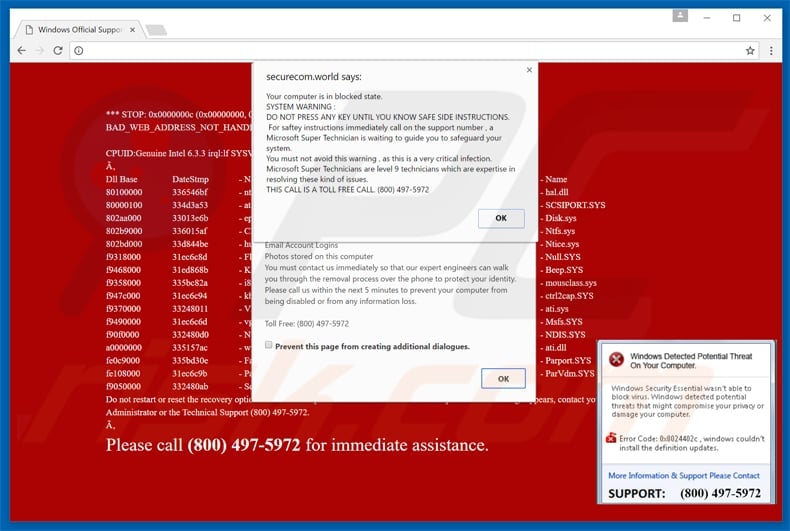
Another example of "Your Computer Is In Blocked State" pop-up scam:
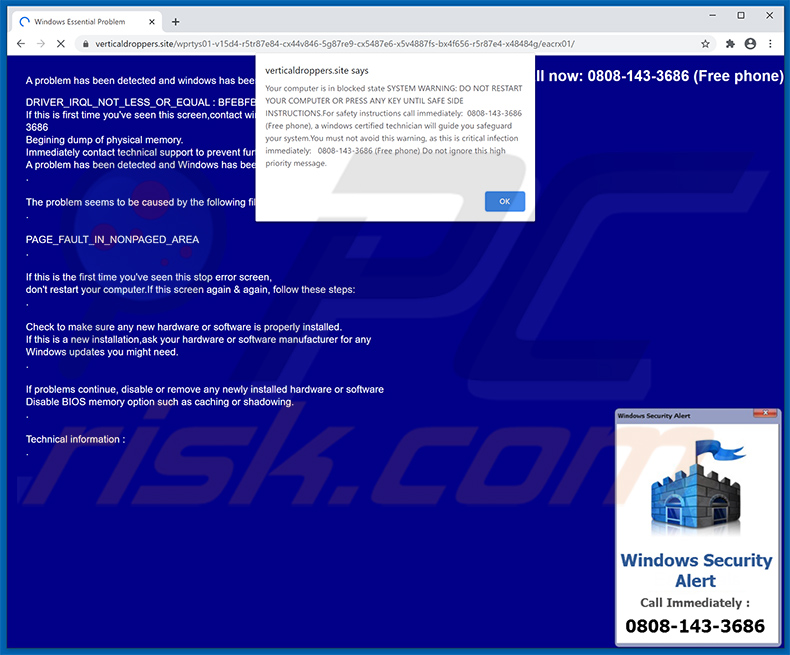
Appearance of this scam (GIF):
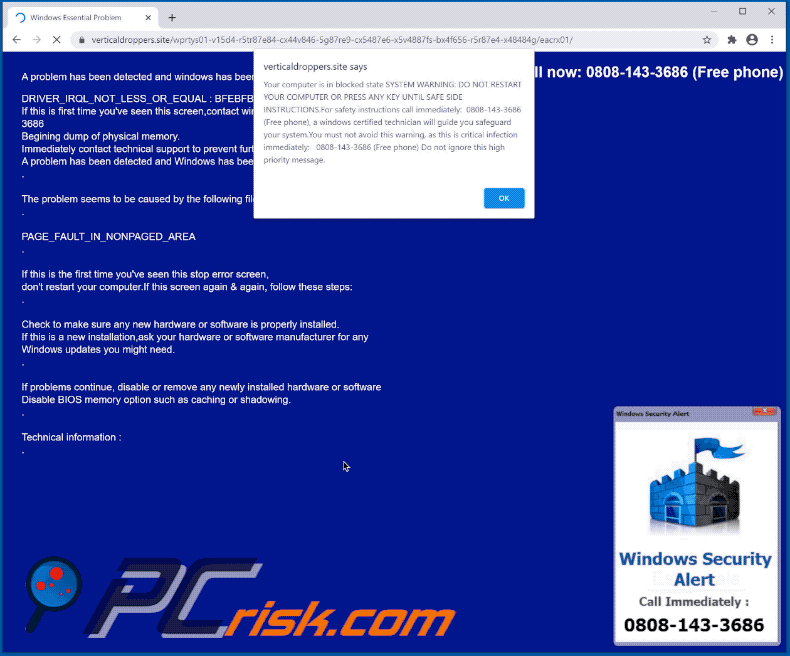
Text presented within:
Pop-up:
Your computer is in blocked state SYSTEM WARNING: DO NOT RESTART YOUR COMPUTER OR PRESS ANY KEY UNTIL SAFE SIDE INSTRUCTIONS.For safety instructions call immediately: 080-143-3686 (Free phone), a windows certified technician will guide you safeguard your system.You must not avoid this warning, as this is critical infection immediately: 0808-143-3686 (free phone) Do not ignore this high priority message.
Background:
Call now: 0808-143-3686 (Free phone)
A problem has been detected and windows has been shutdown.
DRIVER_IRQL_NOT_LESS_OR_EQUAL : BFEBFBFF0031246V
If this is first time you've seen this screen,contact windows technician : 0808-143-3686
Begining dump of physical memory.
Immediately contact technical support to prevent further damage.
A problem has been detected and Windows has been crash
.
The problem seems to be caused by the following file : SPCMDCON.SYS
.
PAGE_FAULT_IN_NONPAGED_AREA
.
If this is the first time you've seen this error screen,
don't restart your computer.If this screen again & again, follow these steps:
.
Check to make sure any new hardware or software is properly installed.
If this is a new installation,ask your hardware or software manufacturer for any
Windows updates you might need.
.
If problems continue, disable or remove any newly installed hardware or software
Disable BIOS memory option such as caching or shadowing.
.
Technical information :
.
Windows Security Alert
Windows Security Alert
Call Immediately :
0808-143-3686
Instant automatic malware removal:
Manual threat removal might be a lengthy and complicated process that requires advanced IT skills. Combo Cleaner is a professional automatic malware removal tool that is recommended to get rid of malware. Download it by clicking the button below:
DOWNLOAD Combo CleanerBy downloading any software listed on this website you agree to our Privacy Policy and Terms of Use. To use full-featured product, you have to purchase a license for Combo Cleaner. 7 days free trial available. Combo Cleaner is owned and operated by RCS LT, the parent company of PCRisk.com.
Quick menu:
- What is Your Computer Is In Blocked State?
- STEP 1. Uninstall deceptive applications using Control Panel.
- STEP 2. Remove adware from Internet Explorer.
- STEP 3. Remove rogue extensions from Google Chrome.
- STEP 4. Remove potentially unwanted plug-ins from Mozilla Firefox.
- STEP 5. Remove rogue extension from Safari.
- STEP 6. Remove rogue plug-ins from Microsoft Edge.
Removal of potentially unwanted applications:
Windows 11 users:

Right-click on the Start icon, select Apps and Features. In the opened window search for the application you want to uninstall, after locating it, click on the three vertical dots and select Uninstall.
Windows 10 users:

Right-click in the lower left corner of the screen, in the Quick Access Menu select Control Panel. In the opened window choose Programs and Features.
Windows 7 users:

Click Start (Windows Logo at the bottom left corner of your desktop), choose Control Panel. Locate Programs and click Uninstall a program.
macOS (OSX) users:

Click Finder, in the opened screen select Applications. Drag the app from the Applications folder to the Trash (located in your Dock), then right click the Trash icon and select Empty Trash.
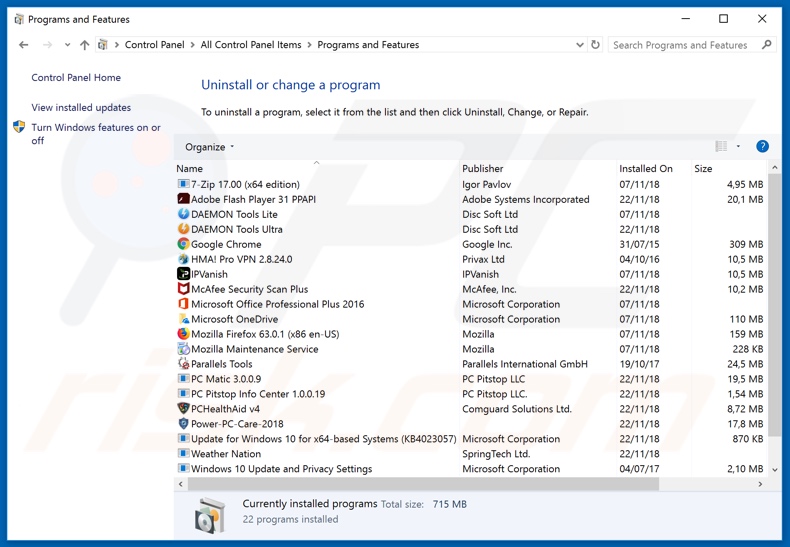
In the uninstall programs window, look for any suspicious/recently-installed applications, select these entries and click "Uninstall" or "Remove".
After uninstalling the potentially unwanted application, scan your computer for any remaining unwanted components or possible malware infections. To scan your computer, use recommended malware removal software.
DOWNLOAD remover for malware infections
Combo Cleaner checks if your computer is infected with malware. To use full-featured product, you have to purchase a license for Combo Cleaner. 7 days free trial available. Combo Cleaner is owned and operated by RCS LT, the parent company of PCRisk.com.
Remove rogue extensions from Internet browsers:
Video showing how to remove potentially unwanted browser add-ons:
 Remove malicious add-ons from Internet Explorer:
Remove malicious add-ons from Internet Explorer:
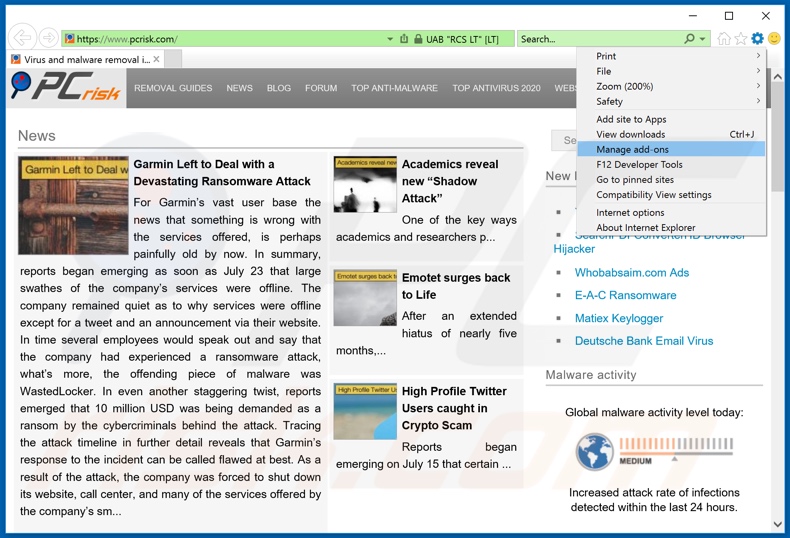
Click the "gear" icon ![]() (at the top right corner of Internet Explorer), select "Manage Add-ons". Look for any recently-installed suspicious browser extensions, select these entries and click "Remove".
(at the top right corner of Internet Explorer), select "Manage Add-ons". Look for any recently-installed suspicious browser extensions, select these entries and click "Remove".
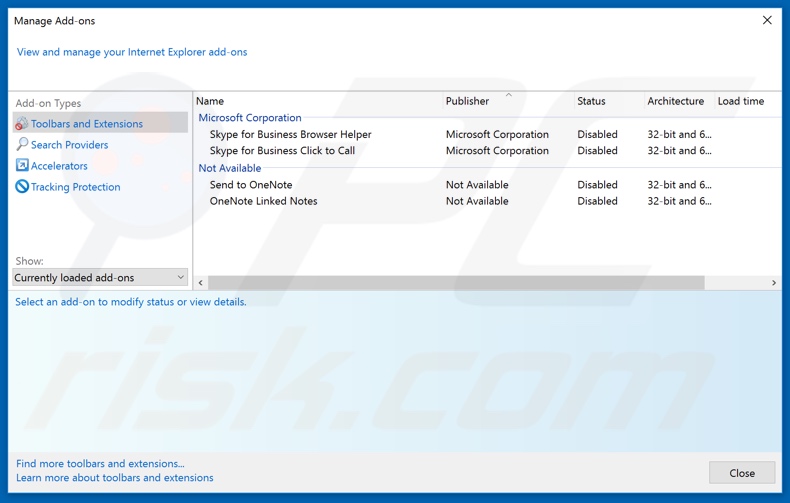
Optional method:
If you continue to have problems with removal of the "your computer is in blocked state" virus, reset your Internet Explorer settings to default.
Windows XP users: Click Start, click Run, in the opened window type inetcpl.cpl In the opened window click the Advanced tab, then click Reset.

Windows Vista and Windows 7 users: Click the Windows logo, in the start search box type inetcpl.cpl and click enter. In the opened window click the Advanced tab, then click Reset.

Windows 8 users: Open Internet Explorer and click the gear icon. Select Internet Options.

In the opened window, select the Advanced tab.

Click the Reset button.

Confirm that you wish to reset Internet Explorer settings to default by clicking the Reset button.

 Remove malicious extensions from Google Chrome:
Remove malicious extensions from Google Chrome:

Click the Chrome menu icon ![]() (at the top right corner of Google Chrome), select "More tools" and click "Extensions". Locate all recently-installed suspicious browser add-ons and remove them.
(at the top right corner of Google Chrome), select "More tools" and click "Extensions". Locate all recently-installed suspicious browser add-ons and remove them.
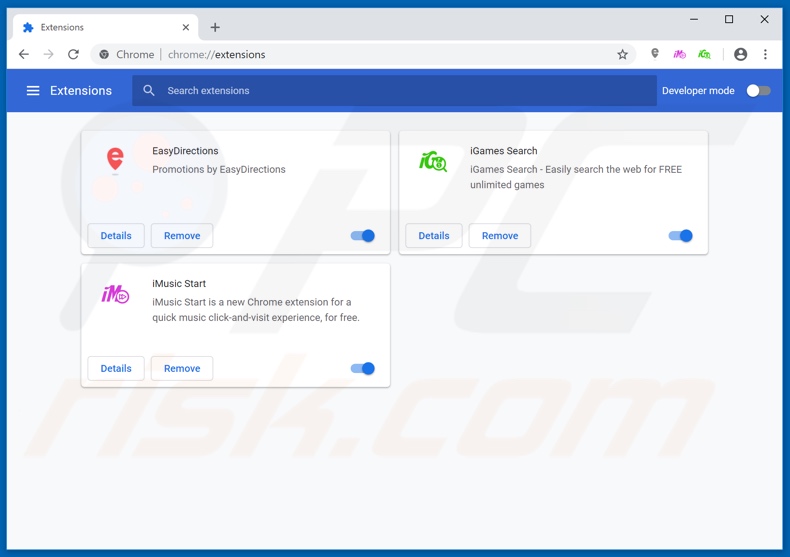
Optional method:
If you continue to have problems with removal of the "your computer is in blocked state" virus, reset your Google Chrome browser settings. Click the Chrome menu icon ![]() (at the top right corner of Google Chrome) and select Settings. Scroll down to the bottom of the screen. Click the Advanced… link.
(at the top right corner of Google Chrome) and select Settings. Scroll down to the bottom of the screen. Click the Advanced… link.

After scrolling to the bottom of the screen, click the Reset (Restore settings to their original defaults) button.

In the opened window, confirm that you wish to reset Google Chrome settings to default by clicking the Reset button.

 Remove malicious plugins from Mozilla Firefox:
Remove malicious plugins from Mozilla Firefox:
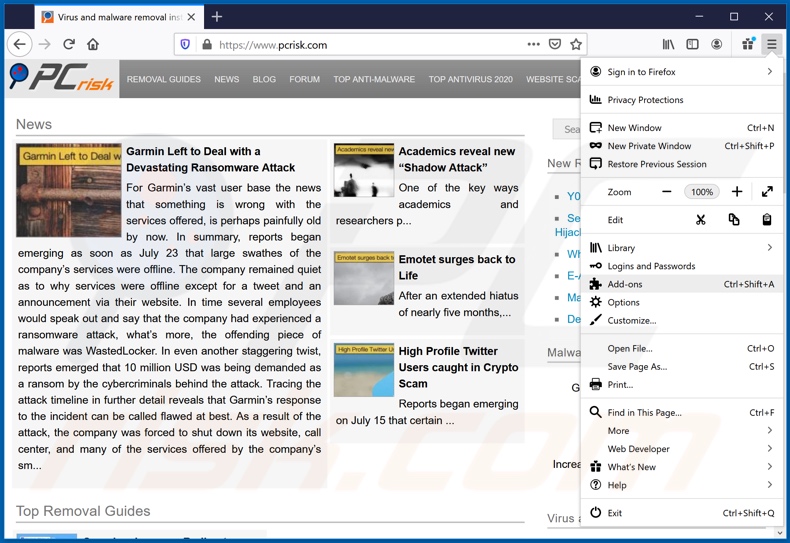
Click the Firefox menu ![]() (at the top right corner of the main window), select "Add-ons". Click on "Extensions", in the opened window remove all recently-installed suspicious browser plug-ins.
(at the top right corner of the main window), select "Add-ons". Click on "Extensions", in the opened window remove all recently-installed suspicious browser plug-ins.
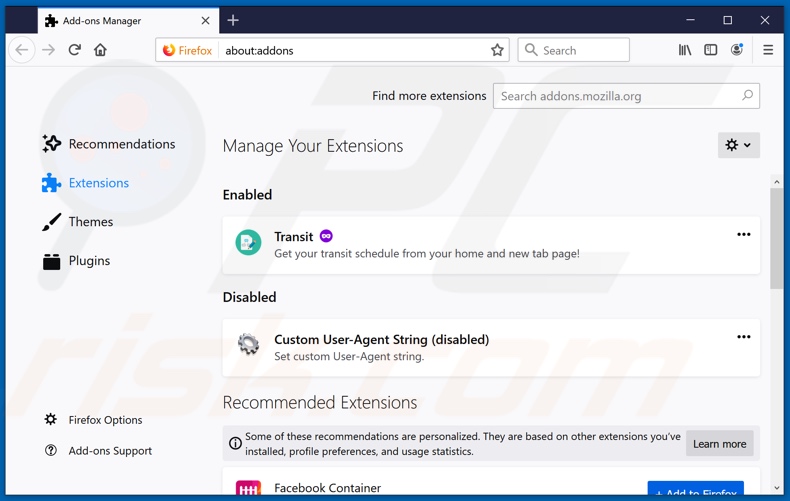
Optional method:
Computer users who have problems with "your computer is in blocked state" virus removal can reset their Mozilla Firefox settings.
Open Mozilla Firefox, at the top right corner of the main window, click the Firefox menu, ![]() in the opened menu, click Help.
in the opened menu, click Help.

Select Troubleshooting Information.

In the opened window, click the Refresh Firefox button.

In the opened window, confirm that you wish to reset Mozilla Firefox settings to default by clicking the Refresh Firefox button.

 Remove malicious extensions from Safari:
Remove malicious extensions from Safari:

Make sure your Safari browser is active, click Safari menu, and select Preferences....

In the opened window click Extensions, locate any recently installed suspicious extension, select it and click Uninstall.
Optional method:
Make sure your Safari browser is active and click on Safari menu. From the drop down menu select Clear History and Website Data...

In the opened window select all history and click the Clear History button.

 Remove malicious extensions from Microsoft Edge:
Remove malicious extensions from Microsoft Edge:

Click the Edge menu icon ![]() (at the upper-right corner of Microsoft Edge), select "Extensions". Locate all recently-installed suspicious browser add-ons and click "Remove" below their names.
(at the upper-right corner of Microsoft Edge), select "Extensions". Locate all recently-installed suspicious browser add-ons and click "Remove" below their names.

Optional method:
If you continue to have problems with removal of the "your computer is in blocked state" virus, reset your Microsoft Edge browser settings. Click the Edge menu icon ![]() (at the top right corner of Microsoft Edge) and select Settings.
(at the top right corner of Microsoft Edge) and select Settings.

In the opened settings menu select Reset settings.

Select Restore settings to their default values. In the opened window, confirm that you wish to reset Microsoft Edge settings to default by clicking the Reset button.

- If this did not help, follow these alternative instructions explaining how to reset the Microsoft Edge browser.
Summary:
 Commonly, adware or potentially unwanted applications infiltrate Internet browsers through free software downloads. Note that the safest source for downloading free software is via developers' websites only. To avoid installation of adware, be very attentive when downloading and installing free software. When installing previously-downloaded free programs, choose the custom or advanced installation options – this step will reveal any potentially unwanted applications listed for installation together with your chosen free program.
Commonly, adware or potentially unwanted applications infiltrate Internet browsers through free software downloads. Note that the safest source for downloading free software is via developers' websites only. To avoid installation of adware, be very attentive when downloading and installing free software. When installing previously-downloaded free programs, choose the custom or advanced installation options – this step will reveal any potentially unwanted applications listed for installation together with your chosen free program.
Post a comment:
If you have additional information on "your computer is in blocked state" virus or it's removal please share your knowledge in the comments section below.
Share:

Tomas Meskauskas
Expert security researcher, professional malware analyst
I am passionate about computer security and technology. I have an experience of over 10 years working in various companies related to computer technical issue solving and Internet security. I have been working as an author and editor for pcrisk.com since 2010. Follow me on Twitter and LinkedIn to stay informed about the latest online security threats.
PCrisk security portal is brought by a company RCS LT.
Joined forces of security researchers help educate computer users about the latest online security threats. More information about the company RCS LT.
Our malware removal guides are free. However, if you want to support us you can send us a donation.
DonatePCrisk security portal is brought by a company RCS LT.
Joined forces of security researchers help educate computer users about the latest online security threats. More information about the company RCS LT.
Our malware removal guides are free. However, if you want to support us you can send us a donation.
Donate
▼ Show Discussion