Get free scan and check if your device is infected.
Remove it nowTo use full-featured product, you have to purchase a license for Combo Cleaner. Seven days free trial available. Combo Cleaner is owned and operated by RCS LT, the parent company of PCRisk.com.
What is AppleCare And Warranty?
Displayed by a malicious website, "AppleCare And Warranty" is a fake error message claiming that the system is infected. Research shows that users often visit this website inadvertently - they are redirected by potentially unwanted programs (PUPs) that typically infiltrate systems without permission.
Be aware that these rogue programs are designed to misuse system resources, gather sensitive data, and deliver 'malvertising' ads (pop-ups, coupons, banners, etc.)
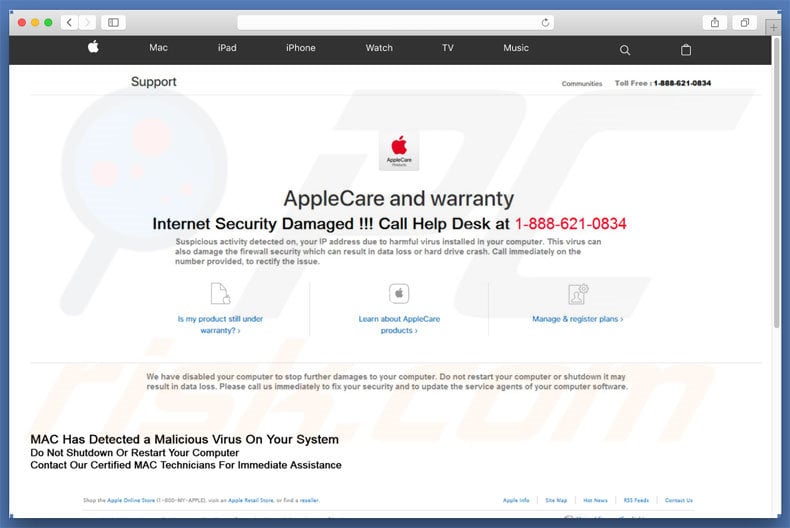
The "AppleCare And Warranty" error targets the MacOS. It claims that the system is infected and, for this reason, users should immediately call "1-888-621-0834" to prevent further damage. After contacting 'certified technicians', users supposedly receive help removing malware and resolving other relating issues. In fact, "AppleCare And Warranty" is a scam.
This error is fake and it has nothing to do with Apple. Cyber criminals aim to extort money from unsuspecting users by encouraging them to pay for technical support that is not required. These people also aim to trick users into granting remote access to their computers. Once connected, they install malware and/or change system settings (e.g., users' passwords).
Cyber criminals claim to "detect" additional issues and offer help for an extra fee. For these reasons, you are advised to never call the aforementioned telephone number. "AppleCare And Warranty" error can be removed by closing the web browser (preferably via Task Manager) or rebooting the system.
As mentioned above, potentially unwanted programs (and malicious websites) run unwanted processes (e.g., mine cryptocurrency) in the background. This misuse of resources significantly diminishes overall system performance. In addition, potentially unwanted programs record various user-system information that often includes personal data.
Developers sell this information to third parties (potentially, cyber criminals). Therefore, the presence of data-tracking apps can lead to serious privacy issues. Another downside is display of malicious ads. To achieve this, developers employ various tools that enable placement of third party graphical content on any site.
The ads often conceal underlying website content, thereby diminishing the web browsing experience. In addition, they often lead to dubious websites or even execute scripts that download/install malware. For these reasons, you should uninstall all potentially unwanted programs immediately.
| Name | "AppleCare and warranty" virus |
| Threat Type | Mac malware, Mac virus |
| Symptoms | Your Mac became slower than normal, you see unwanted pop-up ads, you get redirected to shady websites. |
| Distribution methods | Deceptive pop-up ads, free software installers (bundling), fake flash player installers, torrent file downloads. |
| Damage | Internet browsing tracking (potential privacy issues), displaying of unwanted ads, redirects to shady websites, loss of private information. |
| Malware Removal (Windows) |
To eliminate possible malware infections, scan your computer with legitimate antivirus software. Our security researchers recommend using Combo Cleaner. Download Combo CleanerTo use full-featured product, you have to purchase a license for Combo Cleaner. 7 days free trial available. Combo Cleaner is owned and operated by RCS LT, the parent company of PCRisk.com. |
"AppleCare And Warranty" shares many similarities with WARNING! MAC OS Is Infected, Apple Security Alert, Critical Security Warning!, and dozens of other fake errors. All state that the system is corrupted (e.g., missing files, infected, not protected, etc.), however, these claims are merely attempts to trick users into calling and paying for technical services that are not required.
Research shows that potentially unwanted programs are very similar. By falsely claiming to enable 'useful functions', PUPs attempt to give the impression of legitimacy and trick users to install, however, their only purpose is to generate revenue for the developers. Rather than delivering any real value for regular users, PUPs risk users' privacy and browsing safety.
How did potentially unwanted programs install on my computer?
Some PUPs are known to have official download/promotion websites, however, in most cases, they are distributed using the aforementioned ads and via a deceptive marketing method called "bundling". Therefore, due to lack of knowledge and careless behavior by many users, PUPs often infiltrate systems without permission.
Developers hide "bundled" apps within various sections (e.g., the "Custom/Advanced" options) of the download/installation processes. Furthermore, many users rush/skip steps and click dubious ads. In doing so, they expose their systems to risk of various infections and compromise their privacy.
How to avoid installation of potentially unwanted applications?
The key to computer safety is caution - pay close attention when browsing the Internet and downloading/installing software. Malicious ads appear genuine, but are distinguishable for their redirects - most lead to surveys, gambling, adult dating, pornography, etc. As mentioned above, they are often displayed by malicious apps.
Therefore, if you encounter them, immediately remove all suspicious applications and browser extensions. Furthermore, carefully analyze each step (especially the "Custom/Advanced" settings) of the download/installation processes and opt-out of all additionally-included programs.
Note that third party download/installation tools are monetized using the "bundling" method - they promote malicious apps and, thus, should never be used.
Text presented on the malicious website:
AppleCare and warranty Internet Security Damaged !!! Call Help Desk at 1-888-621-0834
Suspicious activation detected on, your IP address due to harmful virus installed in your computer. This virus can also damage the firewall security which can result in data loss or hard drive crash. Call immediately on the number provided, to rectify the issue.
We have disabled your computer to stop further damages to your computer. Do not restart your computer or shutdown. It may result in data loss. Please call us immediately to fix your security and to update the service agents of your computer software.
MAC Has Detected a Malicious Virus On Your System
Do Not Shutdown Or Restart Your Computer
Contact Our Certified MAC Technicians For Immediate Assistance.
Instant automatic malware removal:
Manual threat removal might be a lengthy and complicated process that requires advanced IT skills. Combo Cleaner is a professional automatic malware removal tool that is recommended to get rid of malware. Download it by clicking the button below:
DOWNLOAD Combo CleanerBy downloading any software listed on this website you agree to our Privacy Policy and Terms of Use. To use full-featured product, you have to purchase a license for Combo Cleaner. 7 days free trial available. Combo Cleaner is owned and operated by RCS LT, the parent company of PCRisk.com.
Quick menu:
- What is AppleCare And Warranty?
- STEP 1. Remove PUP related files and folders from OSX.
- STEP 2. Remove rogue extensions from Safari.
- STEP 3. Remove rogue add-ons from Google Chrome.
- STEP 4. Remove potentially unwanted plug-ins from Mozilla Firefox.
Video showing how to remove adware and browser hijackers from a Mac computer:
Potentially unwanted programs removal:
Remove PUP-related potentially unwanted applications from your "Applications" folder:

Click the Finder icon. In the Finder window, select “Applications”. In the applications folder, look for “MPlayerX”,“NicePlayer”, or other suspicious applications and drag them to the Trash. After removing the potentially unwanted application(s) that cause online ads, scan your Mac for any remaining unwanted components.
DOWNLOAD remover for malware infections
Combo Cleaner checks if your computer is infected with malware. To use full-featured product, you have to purchase a license for Combo Cleaner. 7 days free trial available. Combo Cleaner is owned and operated by RCS LT, the parent company of PCRisk.com.
Remove adware-related files and folders

Click the Finder icon, from the menu bar. Choose Go, and click Go to Folder...
 Check for adware generated files in the /Library/LaunchAgents/ folder:
Check for adware generated files in the /Library/LaunchAgents/ folder:

In the Go to Folder... bar, type: /Library/LaunchAgents/

In the "LaunchAgents" folder, look for any recently-added suspicious files and move them to the Trash. Examples of files generated by adware - "installmac.AppRemoval.plist", "myppes.download.plist", "mykotlerino.ltvbit.plist", "kuklorest.update.plist", etc. Adware commonly installs several files with the exact same string.
 Check for adware generated files in the ~/Library/Application Support/ folder:
Check for adware generated files in the ~/Library/Application Support/ folder:

In the Go to Folder... bar, type: ~/Library/Application Support/

In the "Application Support" folder, look for any recently-added suspicious folders. For example, "MplayerX" or "NicePlayer", and move these folders to the Trash.
 Check for adware generated files in the ~/Library/LaunchAgents/ folder:
Check for adware generated files in the ~/Library/LaunchAgents/ folder:

In the Go to Folder... bar, type: ~/Library/LaunchAgents/

In the "LaunchAgents" folder, look for any recently-added suspicious files and move them to the Trash. Examples of files generated by adware - "installmac.AppRemoval.plist", "myppes.download.plist", "mykotlerino.ltvbit.plist", "kuklorest.update.plist", etc. Adware commonly installs several files with the exact same string.
 Check for adware generated files in the /Library/LaunchDaemons/ folder:
Check for adware generated files in the /Library/LaunchDaemons/ folder:

In the "Go to Folder..." bar, type: /Library/LaunchDaemons/

In the "LaunchDaemons" folder, look for recently-added suspicious files. For example "com.aoudad.net-preferences.plist", "com.myppes.net-preferences.plist", "com.kuklorest.net-preferences.plist", "com.avickUpd.plist", etc., and move them to the Trash.
 Scan your Mac with Combo Cleaner:
Scan your Mac with Combo Cleaner:
If you have followed all the steps correctly, your Mac should be clean of infections. To ensure your system is not infected, run a scan with Combo Cleaner Antivirus. Download it HERE. After downloading the file, double click combocleaner.dmg installer. In the opened window, drag and drop the Combo Cleaner icon on top of the Applications icon. Now open your launchpad and click on the Combo Cleaner icon. Wait until Combo Cleaner updates its virus definition database and click the "Start Combo Scan" button.

Combo Cleaner will scan your Mac for malware infections. If the antivirus scan displays "no threats found" - this means that you can continue with the removal guide; otherwise, it's recommended to remove any found infections before continuing.

After removing files and folders generated by the adware, continue to remove rogue extensions from your Internet browsers.
Remove malicious extensions from Internet browsers
 Remove malicious Safari extensions:
Remove malicious Safari extensions:

Open the Safari browser, from the menu bar, select "Safari" and click "Preferences...".

In the preferences window, select "Extensions" and look for any recently-installed suspicious extensions. When located, click the "Uninstall" button next to it/them. Note that you can safely uninstall all extensions from your Safari browser - none are crucial for regular browser operation.
- If you continue to have problems with browser redirects and unwanted advertisements - Reset Safari.
 Remove malicious extensions from Google Chrome:
Remove malicious extensions from Google Chrome:

Click the Chrome menu icon ![]() (at the top right corner of Google Chrome), select "More Tools" and click "Extensions". Locate all recently-installed suspicious extensions, select these entries and click "Remove".
(at the top right corner of Google Chrome), select "More Tools" and click "Extensions". Locate all recently-installed suspicious extensions, select these entries and click "Remove".

- If you continue to have problems with browser redirects and unwanted advertisements - Reset Google Chrome.
 Remove malicious extensions from Mozilla Firefox:
Remove malicious extensions from Mozilla Firefox:

Click the Firefox menu ![]() (at the top right corner of the main window) and select "Add-ons and themes". Click "Extensions", in the opened window locate all recently-installed suspicious extensions, click on the three dots and then click "Remove".
(at the top right corner of the main window) and select "Add-ons and themes". Click "Extensions", in the opened window locate all recently-installed suspicious extensions, click on the three dots and then click "Remove".

- If you continue to have problems with browser redirects and unwanted advertisements - Reset Mozilla Firefox.
Share:

Tomas Meskauskas
Expert security researcher, professional malware analyst
I am passionate about computer security and technology. I have an experience of over 10 years working in various companies related to computer technical issue solving and Internet security. I have been working as an author and editor for pcrisk.com since 2010. Follow me on Twitter and LinkedIn to stay informed about the latest online security threats.
PCrisk security portal is brought by a company RCS LT.
Joined forces of security researchers help educate computer users about the latest online security threats. More information about the company RCS LT.
Our malware removal guides are free. However, if you want to support us you can send us a donation.
DonatePCrisk security portal is brought by a company RCS LT.
Joined forces of security researchers help educate computer users about the latest online security threats. More information about the company RCS LT.
Our malware removal guides are free. However, if you want to support us you can send us a donation.
Donate
▼ Show Discussion