Windows Security Essentials Have Detected Issue Scam
AdwareAlso Known As: "Windows Security Essentials have detected issue" virus
Get free scan and check if your device is infected.
Remove it nowTo use full-featured product, you have to purchase a license for Combo Cleaner. Seven days free trial available. Combo Cleaner is owned and operated by RCS LT, the parent company of PCRisk.com.
What is Windows Security Essentials Have Detected Issue?
Similar to Application.exe Has Stopped Working, Windows Detected ZEUS Virus, Your Device Is Under Threat, and many others, "Windows Security Essentials Have Detected Issue" is another fake error pop-up.
As with these other examples, this pop-up is displayed by a malicious website that users often visit inadvertently - they are redirected by potentially unwanted programs (PUPs).
These typically infiltrate systems without users' consent. As well as causing redirects, PUPs are also known for misusing system resources, delivering intrusive advertisements, and continually recording various information.
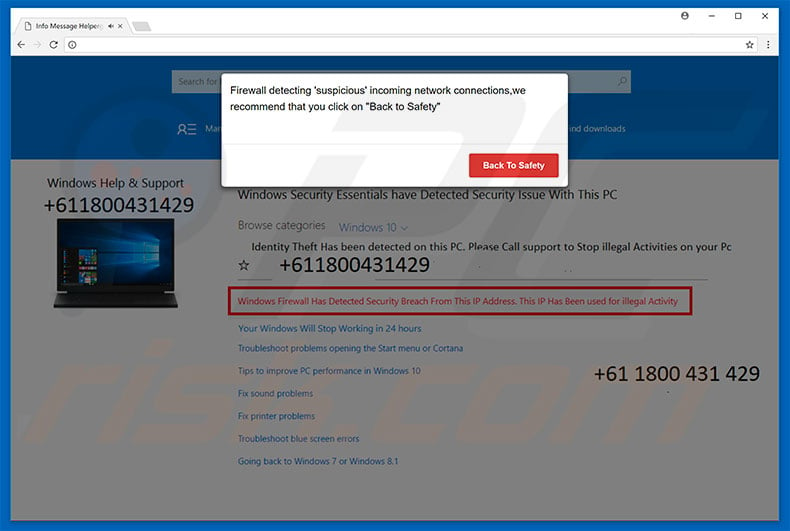
The "Windows Security Essentials Have Detected Issue" error states that the Windows Security System has detected a number of dangerous issues such as illegal activity from the user's IP address, identity theft, sound/printer problems, etc. It also states that the operating system will stop working after 24 hours.
Therefore, users should immediately contact Windows Help Desk via a telephone number ("+61 1800 431 429") provided. Certified technicians then supposedly resolve these issues. Be aware, however, that "Windows Security Essentials Have Detected Issue" is fake - merely an attempt to deceptively generate revenue.
Criminals claim to be certified technicians and aim to trick users into paying for their fake services (that are not needed, since all claims made within the pop-up are false). Note also that criminals often demand remote access to the caller's computer.
Following successful connection, cyber criminals stealthily install malware and/or change system settings, and then claim to detect additional errors and offer further help for an extra fee. For these reasons, we strongly advise you to ignore the "Windows Security Essentials Have Detected Issue" pop-up and to never contact these people.
This error can be removed merely by closing the web browser (preferably, via Task Manager) and/or rebooting system. Note that, after re-starting the web browser, you should never click "Restore Closed Tabs", since you will return to the malicious website.
Some potentially unwanted programs and malicious websites run various unwanted processes (e.g., to mine cryptocurrency) in the background. By misusing resources, PUPs significantly reduce system performance.
Furthermore, potentially unwanted programs are likely to deliver various intrusive ads: coupons, banners, pop-ups, and other intrusive ads are delivered using tools that enable placement of third party graphical content on any site. Therefore, they often conceal underlying website content, thereby significantly diminishing users' Internet browsing experience.
Furthermore, these ads typically lead to dubious websites and, in some cases, execute scripts that download/install malware/PUPs. Clicking intrusive ads users can cause high-risk computer infections. Finally, potentially unwanted programs continually record various user-system information that often includes personal details.
PUP developers sell the collected data to third parties. This behavior might lead to serious privacy issues or even identity theft. For these reasons, we strongly advise you to uninstall all potentially unwanted programs immediately.
| Name | "Windows Security Essentials have detected issue" virus |
| Threat Type | Adware, Unwanted ads, Pop-up Virus |
| Symptoms | Seeing advertisements not originating from the sites you are browsing. Intrusive pop-up ads. Decreased Internet browsing speed. |
| Distribution methods | Deceptive pop-up ads, free software installers (bundling), fake flash player installers. |
| Damage | Decreased computer performance, browser tracking - privacy issues, possible additional malware infections. |
| Malware Removal (Windows) |
To eliminate possible malware infections, scan your computer with legitimate antivirus software. Our security researchers recommend using Combo Cleaner. Download Combo CleanerTo use full-featured product, you have to purchase a license for Combo Cleaner. 7 days free trial available. Combo Cleaner is owned and operated by RCS LT, the parent company of PCRisk.com. |
As with "Windows Security Essentials Have Detected Issue", the aforementioned errors also claim that the system is damaged (e.g., missing files, infected, etc.), however, these claims are merely attempts to scare and trick victims into paying for unnecessary services.
Fake errors such as "Windows Security Essentials Have Detected Issue" are essentially used to to extort money from unsuspecting users. Research shows that all potentially unwanted programs also share many similarities.
Note that most of these programs offer various "useful features", however, claims to provide useful functionality are merely attempts to give the impression of legitimacy. In fact, potentially unwanted programs are designed only to generate revenue for the developers.
Rather than giving any real value for regular users, PUPs pose a direct threat to their privacy and Internet browsing safety.
How did potentially unwanted programs install on my computer?
Some PUPs have official download websites, however, due to lack of caution and careless behavior by many users, PUPs typically infiltrate systems without permission. These programs are often distributed using intrusive ads together with a deceptive marketing method called "bundling" (stealth installation of third party applications together with regular software/apps).
Developers hide "bundled" apps within the "Custom/Advanced" settings or other sections of the download/installation processes. Many users rush and skip these procedure steps. Furthermore, they click various advertisements without considering the possible consequences. In doing so, they expose their systems to risk of various infections.
How to avoid installation of potentially unwanted applications?
Installation of PUPs can be prevented by paying close attention when downloading/installing software and browsing the Internet in general. Follow each download/installation step and opt-out of all additionally-included programs.
Furthermore, most intrusive ads look legitimate, however, these often redirect to adult dating, pornography, gambling, and other dubious websites. Therefore, if you encounter such redirects, immediately eliminate all suspicious apps/browser plug-ins. The key to computer safety is caution.
Screenshot of "Windows Security Essentials Have Detected Issue" second pop-up:
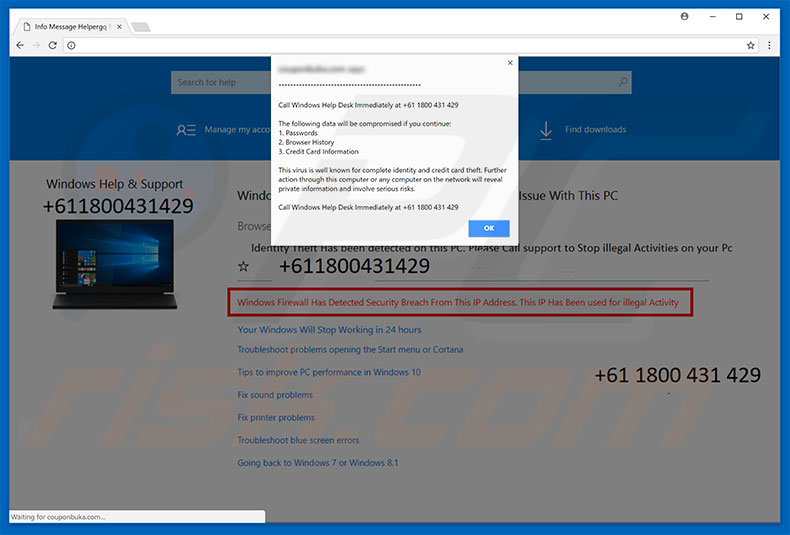
Text presented within this pop-up:
Call Windows Help Desk Immediately at +61 1800 431 429
The following data will be compromised if you continue:
1. Passwords
2. Browser History
3. Credit Card Information
This virus is well known for complete identity and credit card theft. Further activation through this computer or any computer on the network will reveal private information and involve serious risks. Call Windows Help Desk Immediately at +61 1800 431 429
The appearance of "Windows Security Essentials Have Detected Issue" pop-up (GIF):
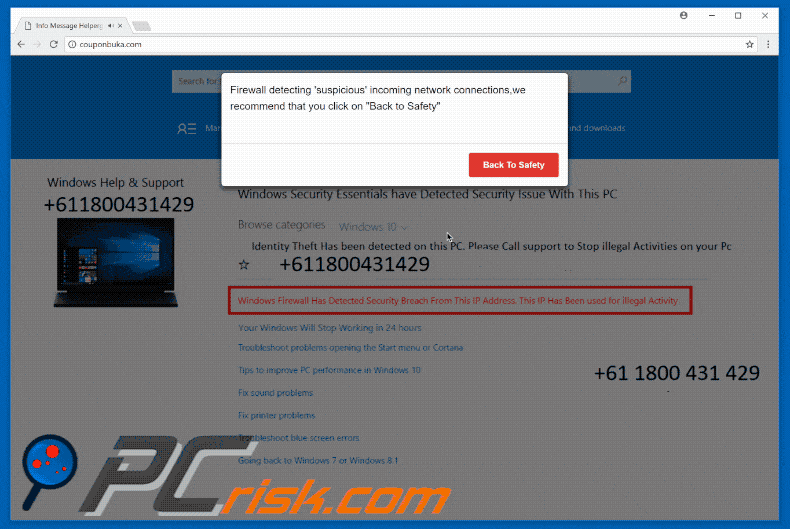
Text presented in the malicious website displaying "Windows Security Essentials Have Detected Issue" pop-up error:
Windows Security Essentials have Detected Security Issue With This PC
Browse category: Windows 10
Identity Theft Has been detected on this PC. Please Call support to Stop illegal Activities on your PC. +611800431429
Windows Firewall Has Detected Security Breach from This IP Address. This IP Has Been used for illegal Activity.
Your Windows Will Stop Working in 24 Hours
Troubleshoot problems opening the Start menu or Cortana
Tip to improve PC performance in Windows 10
Fix sound problems
Fix printer problems
Troubleshoot blue screen errors
Going back to Windows 7 or Windows 8.1
Instant automatic malware removal:
Manual threat removal might be a lengthy and complicated process that requires advanced IT skills. Combo Cleaner is a professional automatic malware removal tool that is recommended to get rid of malware. Download it by clicking the button below:
DOWNLOAD Combo CleanerBy downloading any software listed on this website you agree to our Privacy Policy and Terms of Use. To use full-featured product, you have to purchase a license for Combo Cleaner. 7 days free trial available. Combo Cleaner is owned and operated by RCS LT, the parent company of PCRisk.com.
Quick menu:
- What is Windows Security Essentials Have Detected Issue?
- STEP 1. Uninstall deceptive applications using Control Panel.
- STEP 2. Remove adware from Internet Explorer.
- STEP 3. Remove rogue extensions from Google Chrome.
- STEP 4. Remove potentially unwanted plug-ins from Mozilla Firefox.
- STEP 5. Remove rogue extensions from Safari.
- STEP 6. Remove rogue plug-ins from Microsoft Edge.
Removal of potentially unwanted programs:
Windows 11 users:

Right-click on the Start icon, select Apps and Features. In the opened window search for the application you want to uninstall, after locating it, click on the three vertical dots and select Uninstall.
Windows 10 users:

Right-click in the lower left corner of the screen, in the Quick Access Menu select Control Panel. In the opened window choose Programs and Features.
Windows 7 users:

Click Start (Windows Logo at the bottom left corner of your desktop), choose Control Panel. Locate Programs and click Uninstall a program.
macOS (OSX) users:

Click Finder, in the opened screen select Applications. Drag the app from the Applications folder to the Trash (located in your Dock), then right click the Trash icon and select Empty Trash.
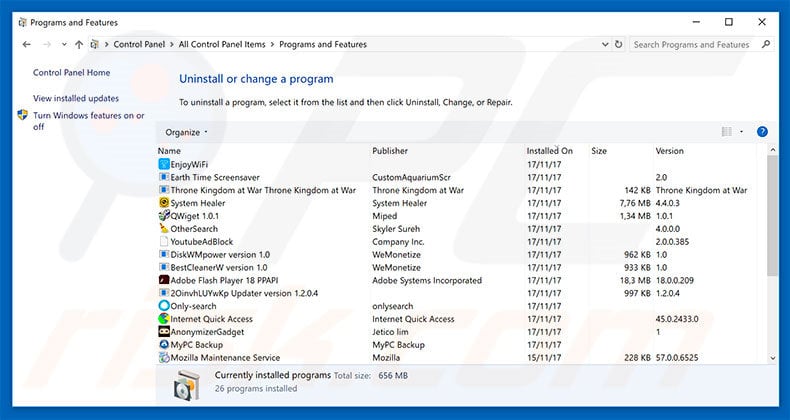
In the uninstall programs window, look for any suspicious/recently-installed applications, select these entries and click "Uninstall" or "Remove".
After uninstalling the potentially unwanted program, scan your computer for any remaining unwanted components or possible malware infections. To scan your computer, use recommended malware removal software.
DOWNLOAD remover for malware infections
Combo Cleaner checks if your computer is infected with malware. To use full-featured product, you have to purchase a license for Combo Cleaner. 7 days free trial available. Combo Cleaner is owned and operated by RCS LT, the parent company of PCRisk.com.
Remove rogue extensions from Internet browsers:
Video showing how to remove potentially unwanted browser add-ons:
 Remove malicious add-ons from Internet Explorer:
Remove malicious add-ons from Internet Explorer:
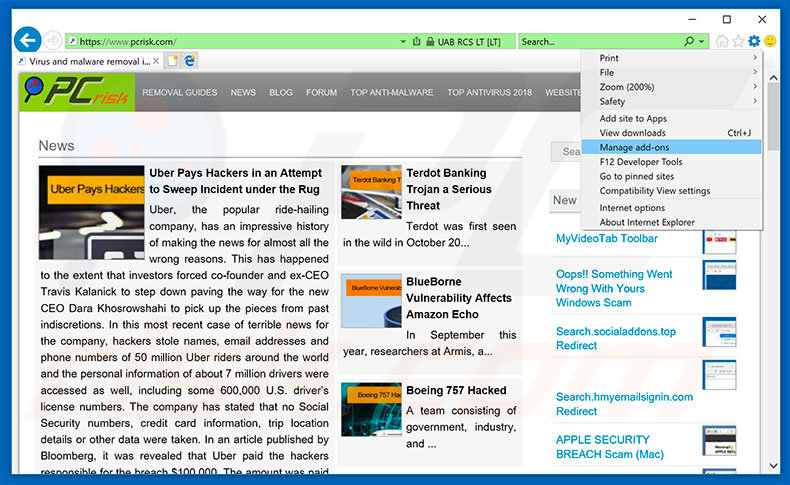
Click the "gear" icon ![]() (at the top right corner of Internet Explorer), select "Manage Add-ons". Look for any recently-installed suspicious browser extensions, select these entries and click "Remove".
(at the top right corner of Internet Explorer), select "Manage Add-ons". Look for any recently-installed suspicious browser extensions, select these entries and click "Remove".
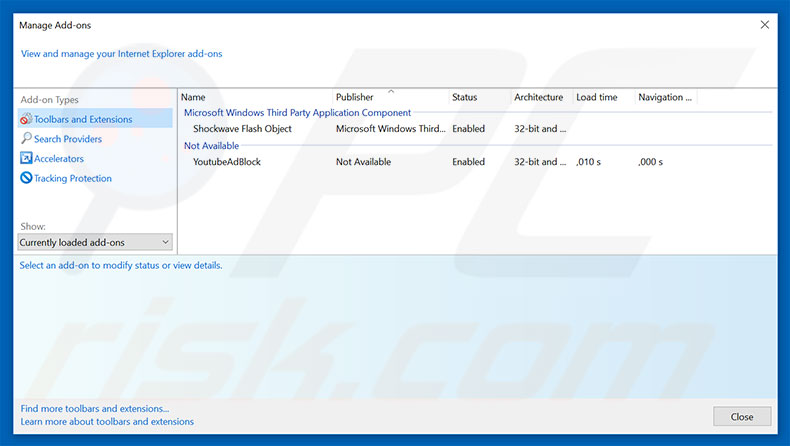
Optional method:
If you continue to have problems with removal of the "windows security essentials have detected issue" virus, reset your Internet Explorer settings to default.
Windows XP users: Click Start, click Run, in the opened window type inetcpl.cpl In the opened window click the Advanced tab, then click Reset.

Windows Vista and Windows 7 users: Click the Windows logo, in the start search box type inetcpl.cpl and click enter. In the opened window click the Advanced tab, then click Reset.

Windows 8 users: Open Internet Explorer and click the gear icon. Select Internet Options.

In the opened window, select the Advanced tab.

Click the Reset button.

Confirm that you wish to reset Internet Explorer settings to default by clicking the Reset button.

 Remove malicious extensions from Google Chrome:
Remove malicious extensions from Google Chrome:
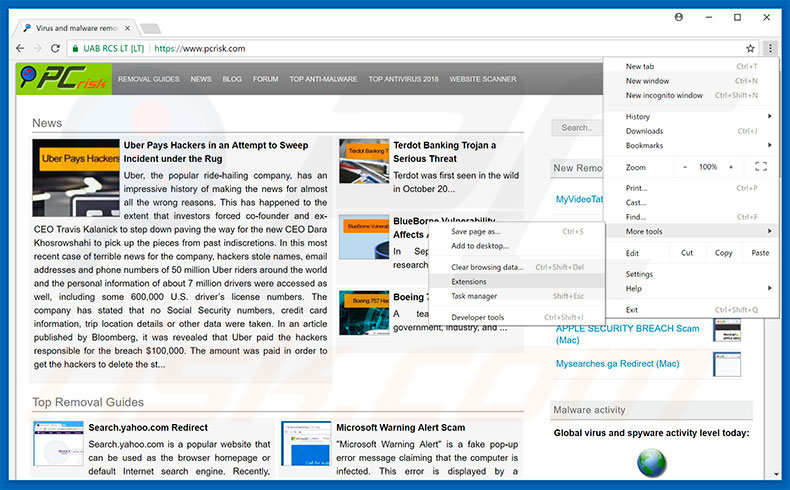
Click the Chrome menu icon ![]() (at the top right corner of Google Chrome), select "More tools" and click "Extensions". Locate all recently-installed suspicious browser add-ons, select these entries and click the trash can icon.
(at the top right corner of Google Chrome), select "More tools" and click "Extensions". Locate all recently-installed suspicious browser add-ons, select these entries and click the trash can icon.
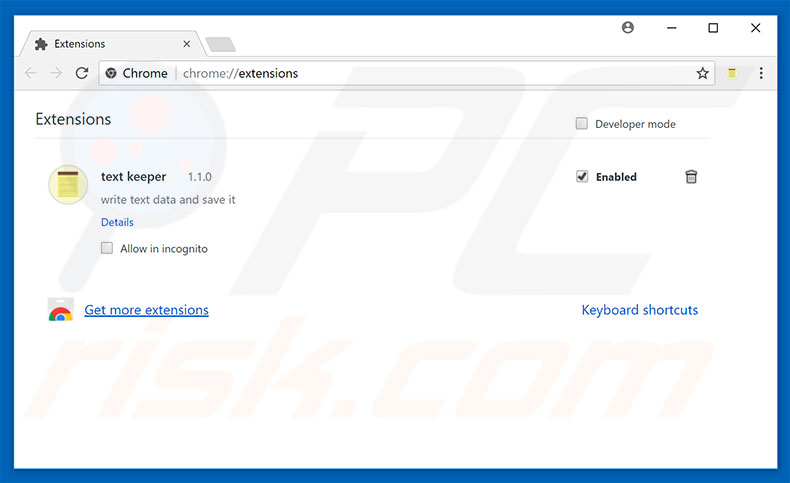
Optional method:
If you continue to have problems with removal of the "windows security essentials have detected issue" virus, reset your Google Chrome browser settings. Click the Chrome menu icon ![]() (at the top right corner of Google Chrome) and select Settings. Scroll down to the bottom of the screen. Click the Advanced… link.
(at the top right corner of Google Chrome) and select Settings. Scroll down to the bottom of the screen. Click the Advanced… link.

After scrolling to the bottom of the screen, click the Reset (Restore settings to their original defaults) button.

In the opened window, confirm that you wish to reset Google Chrome settings to default by clicking the Reset button.

 Remove malicious plug-ins from Mozilla Firefox:
Remove malicious plug-ins from Mozilla Firefox:
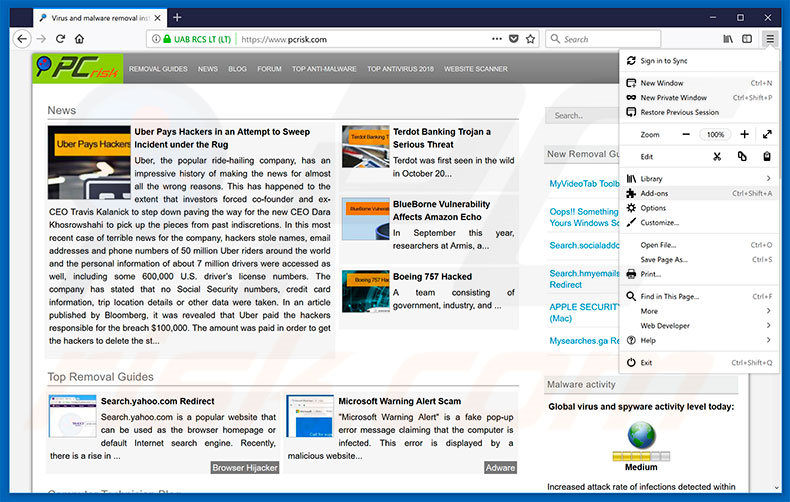
Click the Firefox menu ![]() (at the top right corner of the main window), select "Add-ons". Click "Extensions", in the opened window, remove all recently-installed suspicious browser plug-ins.
(at the top right corner of the main window), select "Add-ons". Click "Extensions", in the opened window, remove all recently-installed suspicious browser plug-ins.
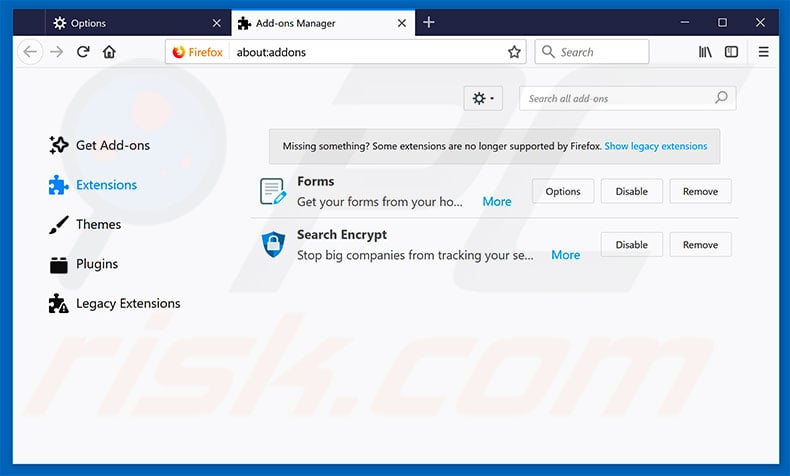
Optional method:
Computer users who have problems with "windows security essentials have detected issue" virus removal can reset their Mozilla Firefox settings.
Open Mozilla Firefox, at the top right corner of the main window, click the Firefox menu, ![]() in the opened menu, click Help.
in the opened menu, click Help.

Select Troubleshooting Information.

In the opened window, click the Refresh Firefox button.

In the opened window, confirm that you wish to reset Mozilla Firefox settings to default by clicking the Refresh Firefox button.

 Remove malicious extensions from Safari:
Remove malicious extensions from Safari:

Make sure your Safari browser is active, click Safari menu, and select Preferences....

In the opened window click Extensions, locate any recently installed suspicious extension, select it and click Uninstall.
Optional method:
Make sure your Safari browser is active and click on Safari menu. From the drop down menu select Clear History and Website Data...

In the opened window select all history and click the Clear History button.

 Remove malicious extensions from Microsoft Edge:
Remove malicious extensions from Microsoft Edge:

Click the Edge menu icon ![]() (at the upper-right corner of Microsoft Edge), select "Extensions". Locate all recently-installed suspicious browser add-ons and click "Remove" below their names.
(at the upper-right corner of Microsoft Edge), select "Extensions". Locate all recently-installed suspicious browser add-ons and click "Remove" below their names.

Optional method:
If you continue to have problems with removal of the "windows security essentials have detected issue" virus, reset your Microsoft Edge browser settings. Click the Edge menu icon ![]() (at the top right corner of Microsoft Edge) and select Settings.
(at the top right corner of Microsoft Edge) and select Settings.

In the opened settings menu select Reset settings.

Select Restore settings to their default values. In the opened window, confirm that you wish to reset Microsoft Edge settings to default by clicking the Reset button.

- If this did not help, follow these alternative instructions explaining how to reset the Microsoft Edge browser.
Summary:
 Commonly, adware or potentially unwanted applications infiltrate Internet browsers through free software downloads. Note that the safest source for downloading free software is via developers' websites only. To avoid installation of adware, be very attentive when downloading and installing free software. When installing previously-downloaded free programs, choose the custom or advanced installation options – this step will reveal any potentially unwanted applications listed for installation together with your chosen free program.
Commonly, adware or potentially unwanted applications infiltrate Internet browsers through free software downloads. Note that the safest source for downloading free software is via developers' websites only. To avoid installation of adware, be very attentive when downloading and installing free software. When installing previously-downloaded free programs, choose the custom or advanced installation options – this step will reveal any potentially unwanted applications listed for installation together with your chosen free program.
Post a comment:
If you have additional information on "windows security essentials have detected issue" virus or it's removal please share your knowledge in the comments section below.
Share:

Tomas Meskauskas
Expert security researcher, professional malware analyst
I am passionate about computer security and technology. I have an experience of over 10 years working in various companies related to computer technical issue solving and Internet security. I have been working as an author and editor for pcrisk.com since 2010. Follow me on Twitter and LinkedIn to stay informed about the latest online security threats.
PCrisk security portal is brought by a company RCS LT.
Joined forces of security researchers help educate computer users about the latest online security threats. More information about the company RCS LT.
Our malware removal guides are free. However, if you want to support us you can send us a donation.
DonatePCrisk security portal is brought by a company RCS LT.
Joined forces of security researchers help educate computer users about the latest online security threats. More information about the company RCS LT.
Our malware removal guides are free. However, if you want to support us you can send us a donation.
Donate
▼ Show Discussion