Get free scan and check if your device is infected.
Remove it nowTo use full-featured product, you have to purchase a license for Combo Cleaner. Seven days free trial available. Combo Cleaner is owned and operated by RCS LT, the parent company of PCRisk.com.
What is Your Device Is Under Threat?
Displayed by a malicious website, "Your Device Is Under Threat" is a fake error similar to Threats Detected, Microsoft Has Blocked The Computer, Firewall Breach Detected, and many others.
Research shows that users are redirected to this website by various potentially unwanted programs (PUPs) that are likely to infiltrate systems without permission. In addition, potentially unwanted programs also run unwanted processes, deliver 'malvertising' ads (pop-ups, coupons, banners, etc.), and gather various information.
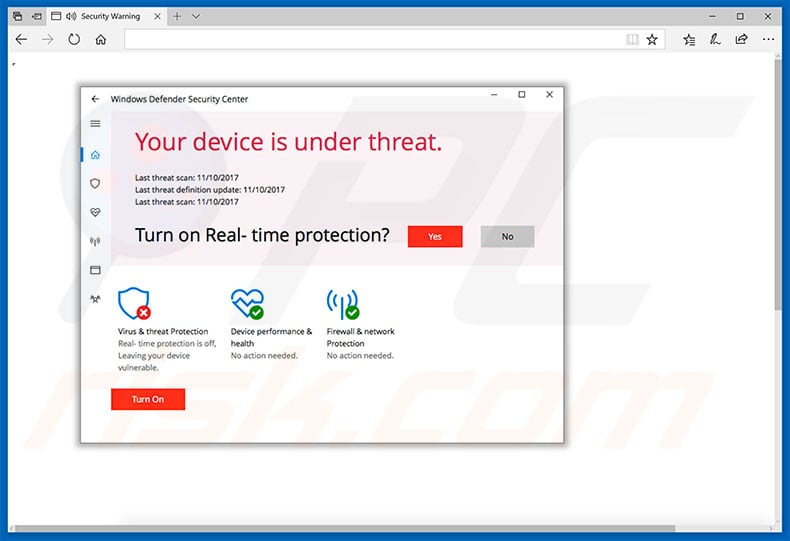
"Your Device Is Under Threat" error states that the system has detected suspicious activity caused by a type of malware.
It goes on to state that, due to this computer infection, private details (logins/passwords, banking information, etc.) might be at risk and, therefore, users should immediately contact certified technicians via a telephone number ("+1-888-316-8777") provided, otherwise the presence of the malware will lead to permanent data loss and serious privacy issues.
In fact, "Your Device Is Under Threat" error is fake, a scam - cyber criminals generate revenue by tricking users into calling and paying for technical support that is not required. The malware simply does not exist. Furthermore, criminals usually ask victims to grant remote access to their computers. Once connected, they stealthily install malware and/or change system settings.
They then claim to "detect" more errors/issues and offer their help for an additional fee. For these reasons, we strongly advise you to ignore "Your Device Is Under Threat" and never call the telephone number. You can remove this error by closing the web browser (preferably, via Task Manager) or restarting the computer.
Be aware that some potentially unwanted programs and malicious websites mine cryptocurrency or run other unwanted processes in the background, without permission. In doing so, these websites and PUPs significantly diminish computer performance. Furthermore, PUPs continually deliver various intrusive ads.
These are delivered using various tools that enable placement of third party graphical content on any site. Therefore, they conceal underlying website content, significantly diminishing users' Internet browsing experience. In addition, displayed ads typically lead to malicious websites and, in some cases, execute scripts designed to download/install malware.
Clicking them can thus cause high-risk computer infections. Furthermore, potentially unwanted programs gather various information (e.g., IP addresses, website URLs visited, pages viewed, search queries, keystrokes, etc.) that usually includes personal details.
Developers sell the data to third parties (potentially, cyber criminals) who misuse personal information to generate revenue. Thus, information tracking might lead to serious privacy issues or even identity theft. We strongly advise you to uninstall all potentially unwanted programs immediately.
| Name | "Your Device Is Under Threat" virus |
| Threat Type | Adware, Unwanted ads, Pop-up Virus |
| Symptoms | Seeing advertisements not originating from the sites you are browsing. Intrusive pop-up ads. Decreased Internet browsing speed. |
| Distribution methods | Deceptive pop-up ads, free software installers (bundling), fake flash player installers. |
| Damage | Decreased computer performance, browser tracking - privacy issues, possible additional malware infections. |
| Malware Removal (Windows) |
To eliminate possible malware infections, scan your computer with legitimate antivirus software. Our security researchers recommend using Combo Cleaner. Download Combo CleanerTo use full-featured product, you have to purchase a license for Combo Cleaner. 7 days free trial available. Combo Cleaner is owned and operated by RCS LT, the parent company of PCRisk.com. |
As mentioned above, "Your Device Is Under Threat" shares many similarities with dozens of other fake errors. All claim that the system is damaged, infected, missing files or corrupted in other similar ways. These claims are merely attempts to extort money from unsuspecting users by scaring and tricking them into purchasing unnecessary services.
All potentially unwanted programs are virtually identical. Most offer various useful features, however, only a small percentage of PUPs provide the functionality promised - they are useless for regular users. Rather than providing any real value, potentially unwanted programs pose a direct threat to your privacy and Internet browsing safety.
How did potentially unwanted programs install on my computer?
PUPs are typically proliferated using 'malvertising' ads and a deceptive marketing method called "bundling". Therefore, since many users are careless and lack knowledge of these threats, potentially unwanted programs often infiltrate systems without permission. "Bundling" is stealth installation of third party programs together with regular software/apps.
Developers conceal "bundled" apps within the "Custom/Advanced" settings or other sections of the download/installation processes. Many users click various ads without considering the possible consequences. Furthermore, they rush download/installation processes and skip steps. This behavior often leads to inadvertent installation of PUPs/malware.
How to avoid installation of potentially unwanted applications?
In most cases, installation of potentially unwanted programs can be prevented simply by paying close attention when downloading/installing software and browsing the Internet. Carefully analyze each window (especially the "Custom/Advanced" settings) of the download/installation dialogues and cancel all additionally-included programs.
Furthermore, be aware that unofficial downloaders/installers are monetized by promoting dubious apps (the "bundling" method). Therefore, we strongly advise you to avoid using such tools.
Most malicious ads appear legitimate, however, once clicked, they redirect to various dubious websites (e.g., adult dating, gambling, pornography, etc.) If you encounter such ads, immediately remove all suspicious programs and browser add-ons.
Text presented within the first pop-up:
Windows Defender Security Centre
Your device is under threat.
turn on Real-time protection?
Virus&threat Protection
Real-time protection is off,
Leaving your device vulnerable.
Device performance & health. No action needed.
Firewall & network Protection. No action needed.
Screenshot of the second pop-up:
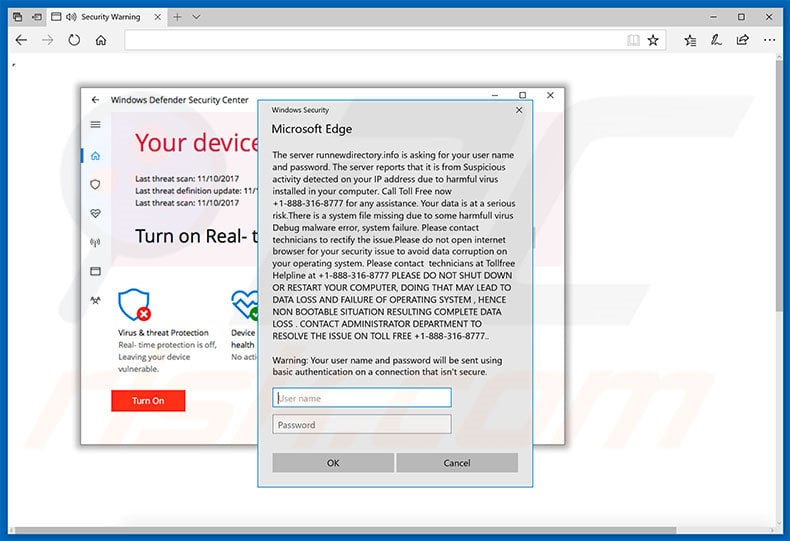
Screenshot of the third pop-up (fake computer malware scan with fake security threats detected - scammers are using +1-833-327-2888 phone number):
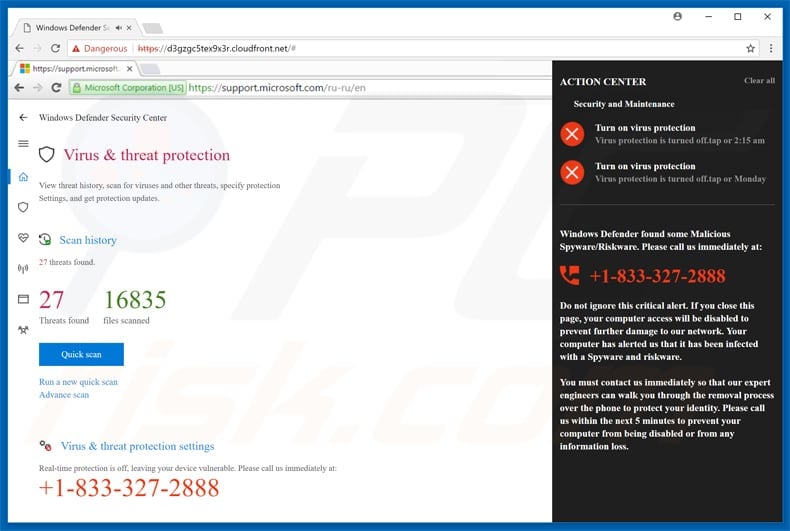
Text presented within the second pop-up:
The server - is asking for your user name and password. The server reports that it is from Suspicious activity detected on your IP address
due to harmful virus installed in your computer. Call Toll Free now +1-888-316-8777 for any assistance. Your data is at a serious risk. There
is a system file missing due to some harmful virus Debug malware error, system failure. Please contact technicians to rectify this issue. Please
do not open Internet browser for your security issue to avoid data corruption on your operating system. Please contact technicians at Toll free
helpline at +1-888-316-8777 PLEASE DO NOT SHUT DOWN OR RESTART YOUR COMPUTER, DOING THAT MAY LEAD TO DATA LOSS AND FAILURE OF OPERATING SYSTEM,
HENCE NON BOOTABLE SITUATION RESULTING COMPLETE DATA LOSS. CONTACT ADMINISTRATOR DEPARTMENT TO RESOLVE THE ISSUE ON TOLL FREE +1-888-316-8777
Warning: Your user name and password will be sent using basic authentication on a connection that isn't secure.
The appearance of "Your Device Is Under Threat" pop-up (GIF):
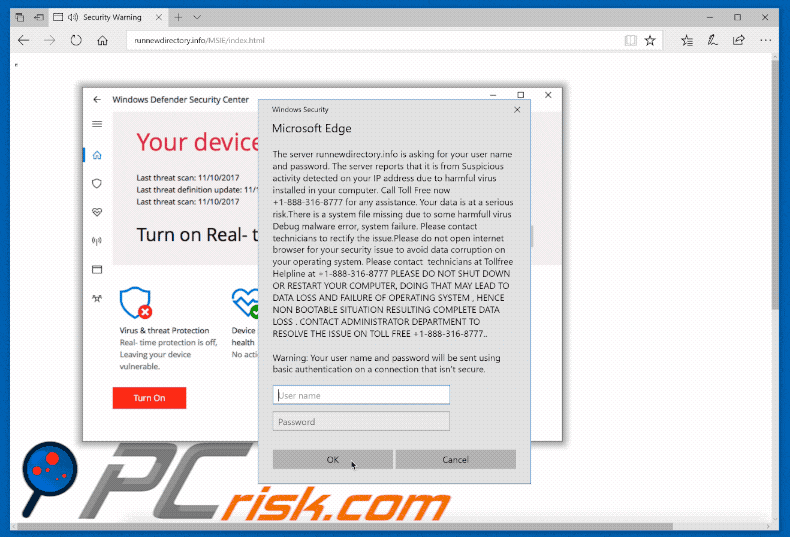
Instant automatic malware removal:
Manual threat removal might be a lengthy and complicated process that requires advanced IT skills. Combo Cleaner is a professional automatic malware removal tool that is recommended to get rid of malware. Download it by clicking the button below:
DOWNLOAD Combo CleanerBy downloading any software listed on this website you agree to our Privacy Policy and Terms of Use. To use full-featured product, you have to purchase a license for Combo Cleaner. 7 days free trial available. Combo Cleaner is owned and operated by RCS LT, the parent company of PCRisk.com.
Quick menu:
- What is Your Device Is Under Threat?
- STEP 1. Uninstall deceptive applications using Control Panel.
- STEP 2. Remove adware from Internet Explorer.
- STEP 3. Remove rogue extensions from Google Chrome.
- STEP 4. Remove potentially unwanted plug-ins from Mozilla Firefox.
- STEP 5. Remove rogue extensions from Safari.
- STEP 6. Remove rogue plug-ins from Microsoft Edge.
Adware removal:
Windows 11 users:

Right-click on the Start icon, select Apps and Features. In the opened window search for the application you want to uninstall, after locating it, click on the three vertical dots and select Uninstall.
Windows 10 users:

Right-click in the lower left corner of the screen, in the Quick Access Menu select Control Panel. In the opened window choose Programs and Features.
Windows 7 users:

Click Start (Windows Logo at the bottom left corner of your desktop), choose Control Panel. Locate Programs and click Uninstall a program.
macOS (OSX) users:

Click Finder, in the opened screen select Applications. Drag the app from the Applications folder to the Trash (located in your Dock), then right click the Trash icon and select Empty Trash.
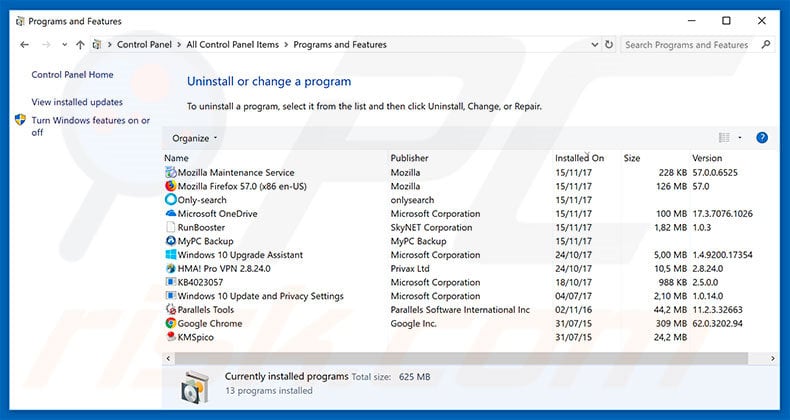
In the uninstall programs window, look for any suspicious/recently-installed applications, select these entries and click "Uninstall" or "Remove".
After uninstalling the potentially unwanted program, scan your computer for any remaining unwanted components or possible malware infections. To scan your computer, use recommended malware removal software.
DOWNLOAD remover for malware infections
Combo Cleaner checks if your computer is infected with malware. To use full-featured product, you have to purchase a license for Combo Cleaner. 7 days free trial available. Combo Cleaner is owned and operated by RCS LT, the parent company of PCRisk.com.
Remove adware from Internet browsers:
Video showing how to remove potentially unwanted browser add-ons:
 Remove malicious add-ons from Internet Explorer:
Remove malicious add-ons from Internet Explorer:
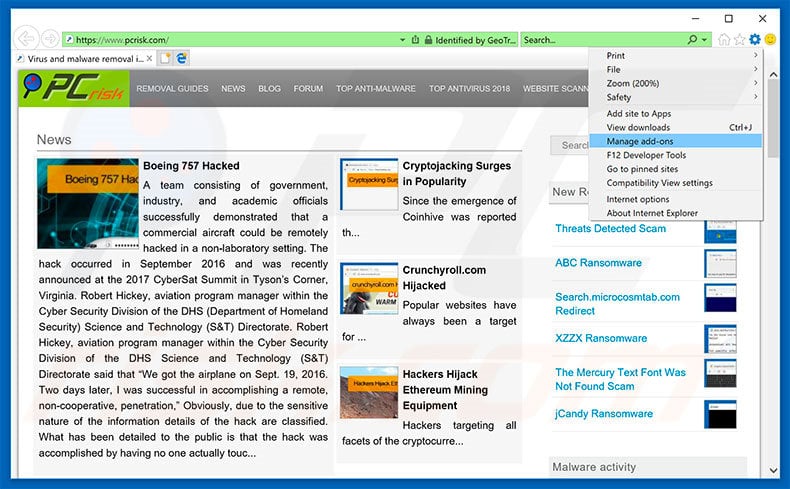
Click the "gear" icon ![]() (at the top right corner of Internet Explorer), select "Manage Add-ons". Look for any recently-installed suspicious browser extensions, select these entries and click "Remove".
(at the top right corner of Internet Explorer), select "Manage Add-ons". Look for any recently-installed suspicious browser extensions, select these entries and click "Remove".
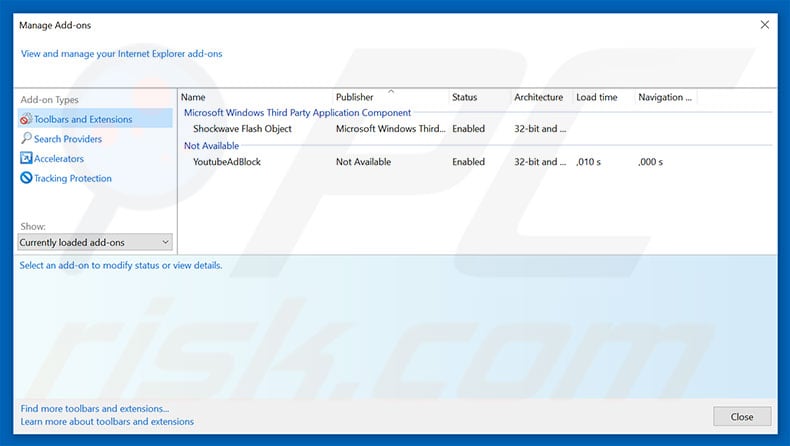
Optional method:
If you continue to have problems with removal of the "your device is under threat" virus, reset your Internet Explorer settings to default.
Windows XP users: Click Start, click Run, in the opened window type inetcpl.cpl In the opened window click the Advanced tab, then click Reset.

Windows Vista and Windows 7 users: Click the Windows logo, in the start search box type inetcpl.cpl and click enter. In the opened window click the Advanced tab, then click Reset.

Windows 8 users: Open Internet Explorer and click the gear icon. Select Internet Options.

In the opened window, select the Advanced tab.

Click the Reset button.

Confirm that you wish to reset Internet Explorer settings to default by clicking the Reset button.

 Remove malicious extensions from Google Chrome:
Remove malicious extensions from Google Chrome:
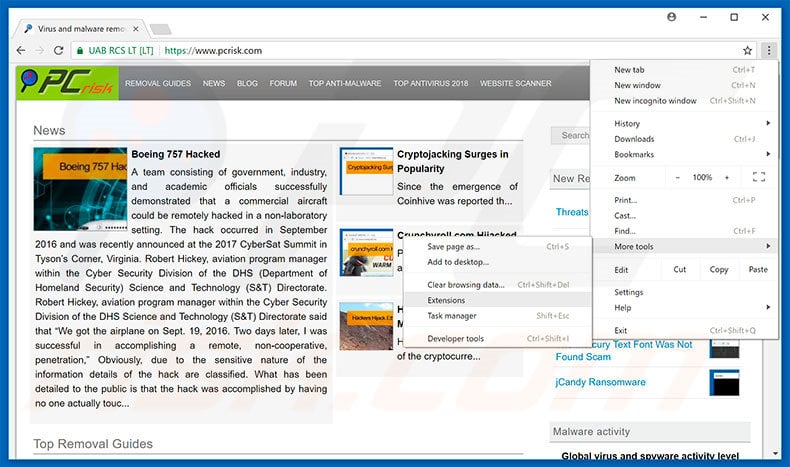
Click the Chrome menu icon ![]() (at the top right corner of Google Chrome), select "More tools" and click "Extensions". Locate all recently-installed suspicious browser add-ons, select these entries and click the trash can icon.
(at the top right corner of Google Chrome), select "More tools" and click "Extensions". Locate all recently-installed suspicious browser add-ons, select these entries and click the trash can icon.
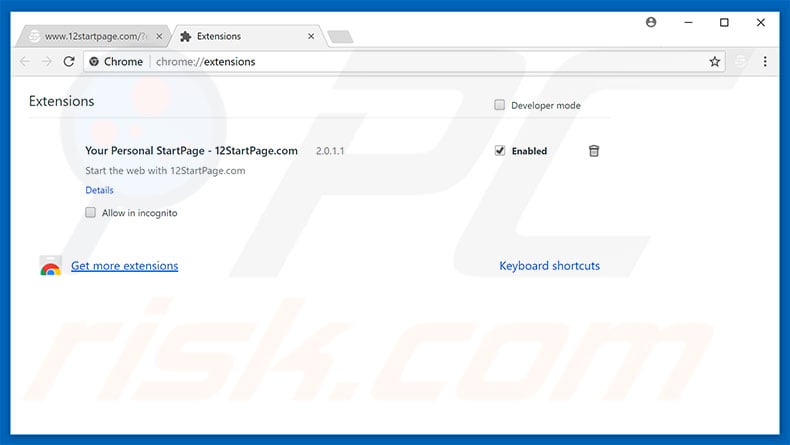
Optional method:
If you continue to have problems with removal of the "your device is under threat" virus, reset your Google Chrome browser settings. Click the Chrome menu icon ![]() (at the top right corner of Google Chrome) and select Settings. Scroll down to the bottom of the screen. Click the Advanced… link.
(at the top right corner of Google Chrome) and select Settings. Scroll down to the bottom of the screen. Click the Advanced… link.

After scrolling to the bottom of the screen, click the Reset (Restore settings to their original defaults) button.

In the opened window, confirm that you wish to reset Google Chrome settings to default by clicking the Reset button.

 Remove malicious plug-ins from Mozilla Firefox:
Remove malicious plug-ins from Mozilla Firefox:
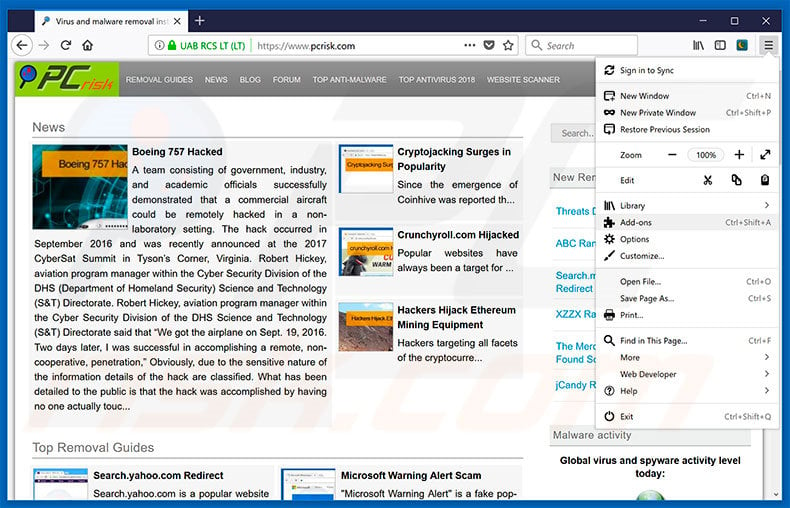
Click the Firefox menu ![]() (at the top right corner of the main window), select "Add-ons". Click "Extensions", in the opened window, remove all recently-installed suspicious browser plug-ins.
(at the top right corner of the main window), select "Add-ons". Click "Extensions", in the opened window, remove all recently-installed suspicious browser plug-ins.
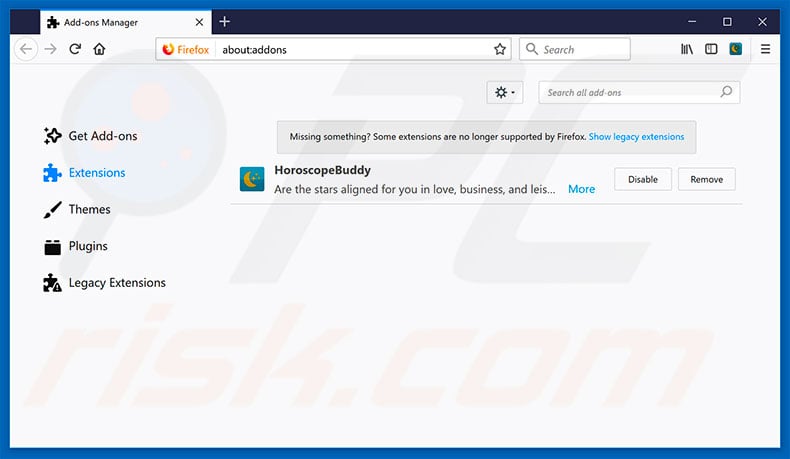
Optional method:
Computer users who have problems with "your device is under threat" virus removal can reset their Mozilla Firefox settings.
Open Mozilla Firefox, at the top right corner of the main window, click the Firefox menu, ![]() in the opened menu, click Help.
in the opened menu, click Help.

Select Troubleshooting Information.

In the opened window, click the Refresh Firefox button.

In the opened window, confirm that you wish to reset Mozilla Firefox settings to default by clicking the Refresh Firefox button.

 Remove malicious extensions from Safari:
Remove malicious extensions from Safari:

Make sure your Safari browser is active, click Safari menu, and select Preferences....

In the opened window click Extensions, locate any recently installed suspicious extension, select it and click Uninstall.
Optional method:
Make sure your Safari browser is active and click on Safari menu. From the drop down menu select Clear History and Website Data...

In the opened window select all history and click the Clear History button.

 Remove malicious extensions from Microsoft Edge:
Remove malicious extensions from Microsoft Edge:

Click the Edge menu icon ![]() (at the upper-right corner of Microsoft Edge), select "Extensions". Locate all recently-installed suspicious browser add-ons and click "Remove" below their names.
(at the upper-right corner of Microsoft Edge), select "Extensions". Locate all recently-installed suspicious browser add-ons and click "Remove" below their names.

Optional method:
If you continue to have problems with removal of the "your device is under threat" virus, reset your Microsoft Edge browser settings. Click the Edge menu icon ![]() (at the top right corner of Microsoft Edge) and select Settings.
(at the top right corner of Microsoft Edge) and select Settings.

In the opened settings menu select Reset settings.

Select Restore settings to their default values. In the opened window, confirm that you wish to reset Microsoft Edge settings to default by clicking the Reset button.

- If this did not help, follow these alternative instructions explaining how to reset the Microsoft Edge browser.
Summary:
 Commonly, adware or potentially unwanted applications infiltrate Internet browsers through free software downloads. Note that the safest source for downloading free software is via developers' websites only. To avoid installation of adware, be very attentive when downloading and installing free software. When installing previously-downloaded free programs, choose the custom or advanced installation options – this step will reveal any potentially unwanted applications listed for installation together with your chosen free program.
Commonly, adware or potentially unwanted applications infiltrate Internet browsers through free software downloads. Note that the safest source for downloading free software is via developers' websites only. To avoid installation of adware, be very attentive when downloading and installing free software. When installing previously-downloaded free programs, choose the custom or advanced installation options – this step will reveal any potentially unwanted applications listed for installation together with your chosen free program.
Post a comment:
If you have additional information on "your device is under threat" virus or it's removal please share your knowledge in the comments section below.
Share:

Tomas Meskauskas
Expert security researcher, professional malware analyst
I am passionate about computer security and technology. I have an experience of over 10 years working in various companies related to computer technical issue solving and Internet security. I have been working as an author and editor for pcrisk.com since 2010. Follow me on Twitter and LinkedIn to stay informed about the latest online security threats.
PCrisk security portal is brought by a company RCS LT.
Joined forces of security researchers help educate computer users about the latest online security threats. More information about the company RCS LT.
Our malware removal guides are free. However, if you want to support us you can send us a donation.
DonatePCrisk security portal is brought by a company RCS LT.
Joined forces of security researchers help educate computer users about the latest online security threats. More information about the company RCS LT.
Our malware removal guides are free. However, if you want to support us you can send us a donation.
Donate
▼ Show Discussion