Get free scan and check if your device is infected.
Remove it nowTo use full-featured product, you have to purchase a license for Combo Cleaner. Seven days free trial available. Combo Cleaner is owned and operated by RCS LT, the parent company of PCRisk.com.
What is adskpak.com?
Identical to smartoffer.site, deloton.com, rosetheet.com, and many others, adskpak.com is a rogue website designed to redirect to various other dubious sites. Research shows that users are often redirected to adskpak.com by various potentially unwanted programs (PUPs).
In most cases, PUPs infiltrate systems without users’ permission, cause redirects, deliver intrusive advertisements, gather various information, and misuse system resources.
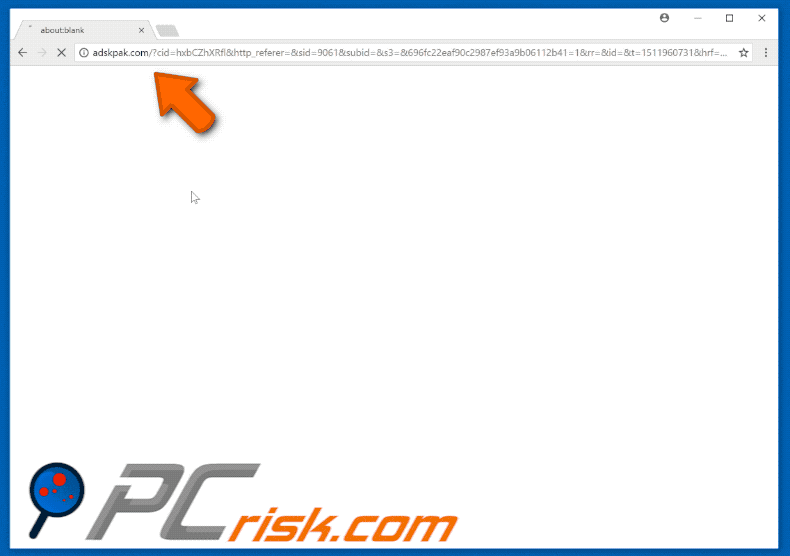
Following infiltration, PUPs randomly open new browser tabs/windows and redirect to adskpak.com. Users then encounter several (typically 2 or 3) consecutive redirects to other suspicious websites that might contain malicious content.
These redirects can result in high-risk computer infections. Furthermore PUPs are likely to generate pop-up, banner, coupon, and other intrusive ads. These advertisements are delivered using various tools (e.g., a "virtual layer") that enable placement of third party graphical content on any site.
Therefore, displayed ads often overlay visited website content, thereby significantly diminishing the browsing experience. In addition, they can lead to malicious websites or even execute scripts that download and install malware. Therefore, clicking them can also lead to various computer infections.
Potentially unwanted programs continually record IP addresses, website URLs visited, pages viewed, search queries, keystrokes, geo-locations, and other information that typically contains personal details.
Developers later sell the data to third parties, thereby putting your privacy at risk. Some PUPs misuse system resources (for example, to mine cryptocurrency) without permission. The presence of such apps can result a significant reduction in overall computer performance. For these reasons, we strongly advise you to uninstall all PUPs immediately.
| Name | adskpak.com pop-up |
| Threat Type | Adware, Unwanted ads, Pop-up Virus |
| Symptoms | Seeing advertisements not originating from the sites you are browsing. Intrusive pop-up ads. Decreased Internet browsing speed. |
| Distribution methods | Deceptive pop-up ads, free software installers (bundling), fake flash player installers. |
| Damage | Decreased computer performance, browser tracking - privacy issues, possible additional malware infections. |
| Malware Removal (Windows) |
To eliminate possible malware infections, scan your computer with legitimate antivirus software. Our security researchers recommend using Combo Cleaner. Download Combo CleanerTo use full-featured product, you have to purchase a license for Combo Cleaner. 7 days free trial available. Combo Cleaner is owned and operated by RCS LT, the parent company of PCRisk.com. |
There are hundreds of potentially unwanted programs, all of which are virtually identical. By falsely claiming to provide various "useful features", these programs trick users to install, however, they are designed only to generate revenue for the developers. Only a small percentage of PUPs give any real value for regular users - most are useless.
Rather than (or, in some cases, together with) providing any useful features, PUPs pose a direct threat to your privacy and Internet browsing safety.
How did adware install on my computer?
Some PUPs are available for download on their official websites, however, most infiltrate systems without users' consent. The main reasons for this are careless behavior by many users and lack of knowledge.
Cyber criminals proliferate PUPs using the aforementioned intrusive ads, and a deceptive marketing method called "bundling" - stealth installation of third party applications together with regular software/apps.
Developers do not properly disclose this installation - they hide "bundled" apps within the "Custom/Advanced" settings or other sections of the download/installation processes. By clicking various advertisements and skipping download/installation steps, users expose their systems to risk of various infections.
How to avoid installation of potentially unwanted applications?
The key to computer safety is caution. Therefore, pay close attention when downloading/installing software and browsing the Internet. Closely study each download/installation step using the "Custom/Advanced" settings and cancel all additionally-included apps. Furthermore, download your applications from official sources only and, preferably, using a direct download link.
Unofficial downloaders/installers are monetized using the "bundling" method (they promote dubious apps). Therefore, we strongly advise you to avoid using such tools.
Additionally, intrusive advertisements typically look legitimate, since criminals invest a great deal of resources into their design, however, they are distinguishable for their redirects - most lead to gambling, survey, adult dating, and other dubious websites. If you are redirected to these websites, uninstall all suspicious applications and browser plug-ins.
Instant automatic malware removal:
Manual threat removal might be a lengthy and complicated process that requires advanced IT skills. Combo Cleaner is a professional automatic malware removal tool that is recommended to get rid of malware. Download it by clicking the button below:
DOWNLOAD Combo CleanerBy downloading any software listed on this website you agree to our Privacy Policy and Terms of Use. To use full-featured product, you have to purchase a license for Combo Cleaner. 7 days free trial available. Combo Cleaner is owned and operated by RCS LT, the parent company of PCRisk.com.
Quick menu:
- What is adskpak.com?
- STEP 1. Uninstall adware applications using Control Panel.
- STEP 2. Remove adware from Internet Explorer.
- STEP 3. Remove rogue plug-ins from Google Chrome.
- STEP 4. Remove adware-type extensions from Mozilla Firefox.
- STEP 5. Remove malicious extensions from Safari.
- STEP 6. Remove rogue plug-ins from Microsoft Edge.
Adware removal:
Windows 11 users:

Right-click on the Start icon, select Apps and Features. In the opened window search for the application you want to uninstall, after locating it, click on the three vertical dots and select Uninstall.
Windows 10 users:

Right-click in the lower left corner of the screen, in the Quick Access Menu select Control Panel. In the opened window choose Programs and Features.
Windows 7 users:

Click Start (Windows Logo at the bottom left corner of your desktop), choose Control Panel. Locate Programs and click Uninstall a program.
macOS (OSX) users:

Click Finder, in the opened screen select Applications. Drag the app from the Applications folder to the Trash (located in your Dock), then right click the Trash icon and select Empty Trash.
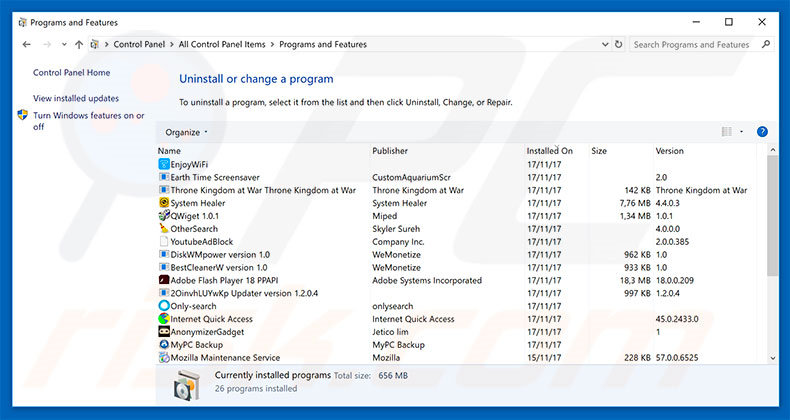
In the uninstall programs window, look for any potentially unwanted programs, select these entries and click "Uninstall" or "Remove".
After uninstalling the potentially unwanted program that causes adskpak.com redirects, scan your computer for any remaining unwanted components or possible malware infections. To scan your computer, use recommended malware removal software.
DOWNLOAD remover for malware infections
Combo Cleaner checks if your computer is infected with malware. To use full-featured product, you have to purchase a license for Combo Cleaner. 7 days free trial available. Combo Cleaner is owned and operated by RCS LT, the parent company of PCRisk.com.
Remove adware from Internet browsers:
Video showing how to remove potentially unwanted browser add-ons:
 Remove malicious add-ons from Internet Explorer:
Remove malicious add-ons from Internet Explorer:
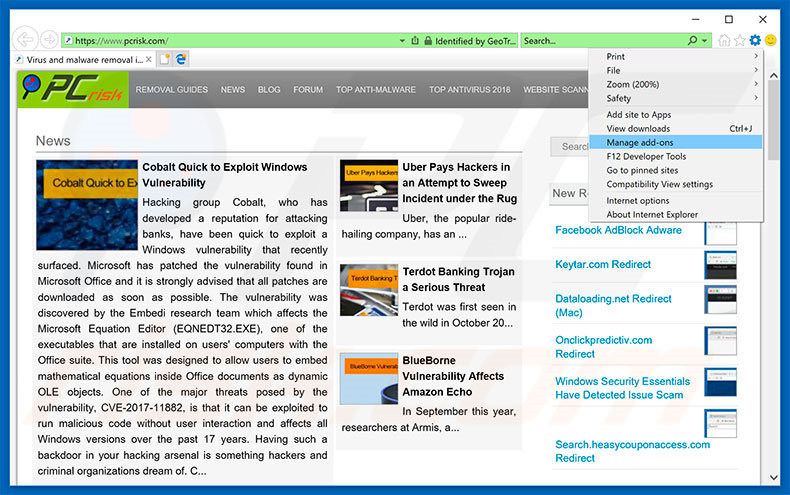
Click the "gear" icon ![]() (at the top right corner of Internet Explorer), select "Manage Add-ons". Look for any recently-installed suspicious browser extensions, select these entries and click "Remove".
(at the top right corner of Internet Explorer), select "Manage Add-ons". Look for any recently-installed suspicious browser extensions, select these entries and click "Remove".
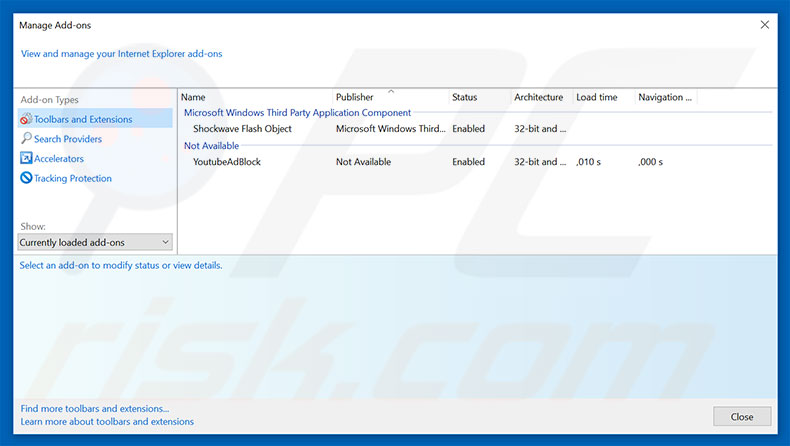
Optional method:
If you continue to have problems with removal of the adskpak.com pop-up, reset your Internet Explorer settings to default.
Windows XP users: Click Start, click Run, in the opened window type inetcpl.cpl In the opened window click the Advanced tab, then click Reset.

Windows Vista and Windows 7 users: Click the Windows logo, in the start search box type inetcpl.cpl and click enter. In the opened window click the Advanced tab, then click Reset.

Windows 8 users: Open Internet Explorer and click the gear icon. Select Internet Options.

In the opened window, select the Advanced tab.

Click the Reset button.

Confirm that you wish to reset Internet Explorer settings to default by clicking the Reset button.

 Remove malicious extensions from Google Chrome:
Remove malicious extensions from Google Chrome:
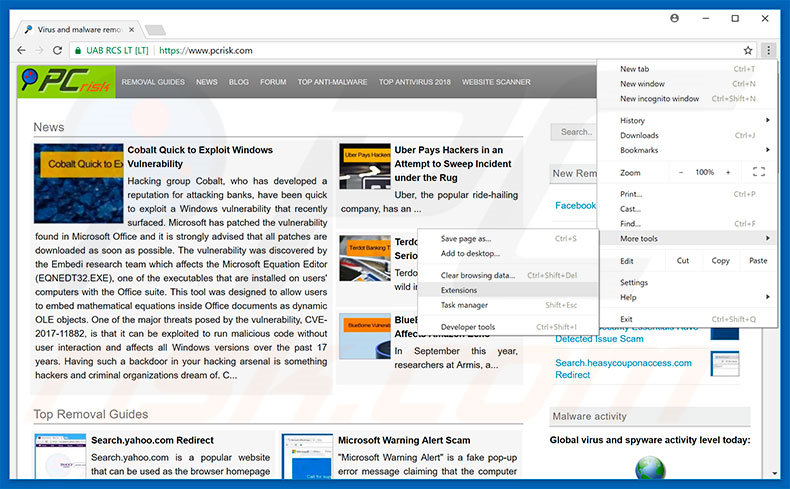
Click the Chrome menu icon ![]() (at the top right corner of Google Chrome), select "More tools" and click "Extensions". Locate all recently-installed suspicious browser add-ons, select these entries and click the trash can icon.
(at the top right corner of Google Chrome), select "More tools" and click "Extensions". Locate all recently-installed suspicious browser add-ons, select these entries and click the trash can icon.
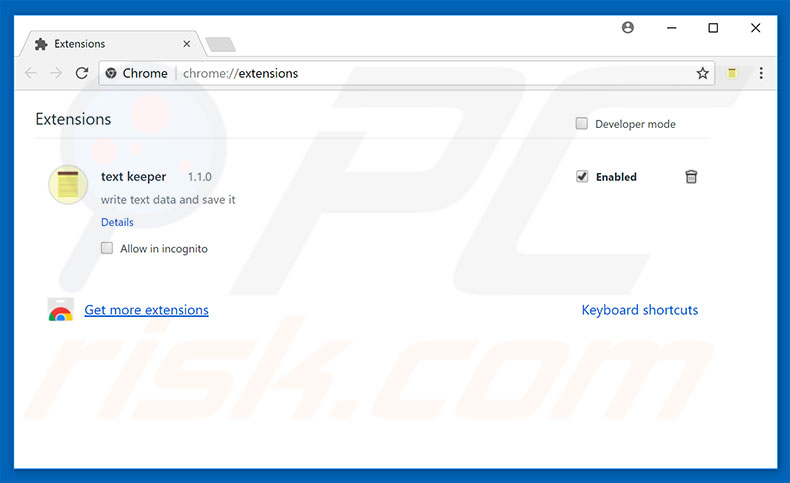
Optional method:
If you continue to have problems with removal of the adskpak.com pop-up, reset your Google Chrome browser settings. Click the Chrome menu icon ![]() (at the top right corner of Google Chrome) and select Settings. Scroll down to the bottom of the screen. Click the Advanced… link.
(at the top right corner of Google Chrome) and select Settings. Scroll down to the bottom of the screen. Click the Advanced… link.

After scrolling to the bottom of the screen, click the Reset (Restore settings to their original defaults) button.

In the opened window, confirm that you wish to reset Google Chrome settings to default by clicking the Reset button.

 Remove malicious plug-ins from Mozilla Firefox:
Remove malicious plug-ins from Mozilla Firefox:
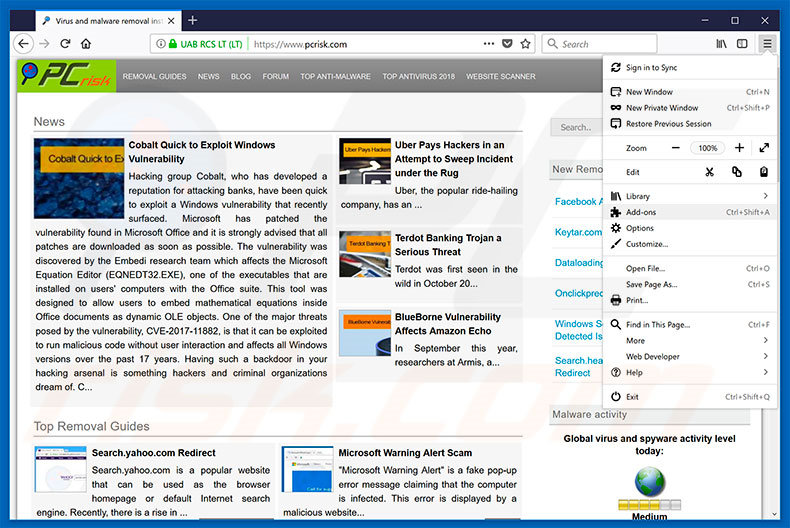
Click the Firefox menu ![]() (at the top right corner of the main window), select "Add-ons". Click "Extensions", in the opened window, remove all recently-installed suspicious browser plug-ins.
(at the top right corner of the main window), select "Add-ons". Click "Extensions", in the opened window, remove all recently-installed suspicious browser plug-ins.
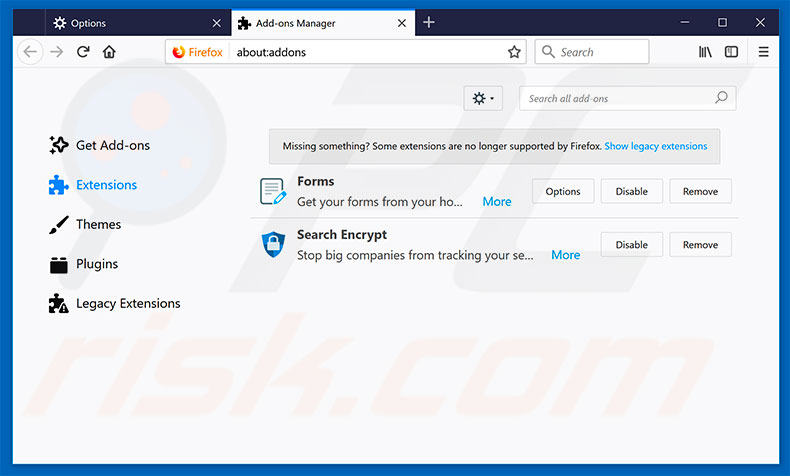
Optional method:
Computer users who have problems with adskpak.com pop-up removal can reset their Mozilla Firefox settings.
Open Mozilla Firefox, at the top right corner of the main window, click the Firefox menu, ![]() in the opened menu, click Help.
in the opened menu, click Help.

Select Troubleshooting Information.

In the opened window, click the Refresh Firefox button.

In the opened window, confirm that you wish to reset Mozilla Firefox settings to default by clicking the Refresh Firefox button.

 Remove malicious extensions from Safari:
Remove malicious extensions from Safari:

Make sure your Safari browser is active, click Safari menu, and select Preferences....

In the opened window click Extensions, locate any recently installed suspicious extension, select it and click Uninstall.
Optional method:
Make sure your Safari browser is active and click on Safari menu. From the drop down menu select Clear History and Website Data...

In the opened window select all history and click the Clear History button.

 Remove malicious extensions from Microsoft Edge:
Remove malicious extensions from Microsoft Edge:

Click the Edge menu icon ![]() (at the upper-right corner of Microsoft Edge), select "Extensions". Locate all recently-installed suspicious browser add-ons and click "Remove" below their names.
(at the upper-right corner of Microsoft Edge), select "Extensions". Locate all recently-installed suspicious browser add-ons and click "Remove" below their names.

Optional method:
If you continue to have problems with removal of the adskpak.com pop-up, reset your Microsoft Edge browser settings. Click the Edge menu icon ![]() (at the top right corner of Microsoft Edge) and select Settings.
(at the top right corner of Microsoft Edge) and select Settings.

In the opened settings menu select Reset settings.

Select Restore settings to their default values. In the opened window, confirm that you wish to reset Microsoft Edge settings to default by clicking the Reset button.

- If this did not help, follow these alternative instructions explaining how to reset the Microsoft Edge browser.
Summary:
 Commonly, adware or potentially unwanted applications infiltrate Internet browsers through free software downloads. Note that the safest source for downloading free software is via developers' websites only. To avoid installation of adware, be very attentive when downloading and installing free software. When installing previously-downloaded free programs, choose the custom or advanced installation options – this step will reveal any potentially unwanted applications listed for installation together with your chosen free program.
Commonly, adware or potentially unwanted applications infiltrate Internet browsers through free software downloads. Note that the safest source for downloading free software is via developers' websites only. To avoid installation of adware, be very attentive when downloading and installing free software. When installing previously-downloaded free programs, choose the custom or advanced installation options – this step will reveal any potentially unwanted applications listed for installation together with your chosen free program.
Post a comment:
If you have additional information on adskpak.com pop-up or it's removal please share your knowledge in the comments section below.
Share:

Tomas Meskauskas
Expert security researcher, professional malware analyst
I am passionate about computer security and technology. I have an experience of over 10 years working in various companies related to computer technical issue solving and Internet security. I have been working as an author and editor for pcrisk.com since 2010. Follow me on Twitter and LinkedIn to stay informed about the latest online security threats.
PCrisk security portal is brought by a company RCS LT.
Joined forces of security researchers help educate computer users about the latest online security threats. More information about the company RCS LT.
Our malware removal guides are free. However, if you want to support us you can send us a donation.
DonatePCrisk security portal is brought by a company RCS LT.
Joined forces of security researchers help educate computer users about the latest online security threats. More information about the company RCS LT.
Our malware removal guides are free. However, if you want to support us you can send us a donation.
Donate
▼ Show Discussion