Get free scan and check if your device is infected.
Remove it nowTo use full-featured product, you have to purchase a license for Combo Cleaner. Seven days free trial available. Combo Cleaner is owned and operated by RCS LT, the parent company of PCRisk.com.
What kind of scam is "Deceptive site ahead"?
"Deceptive site ahead" is a pop-up message displayed by various web browsers. This error often confuses users, since it appears that the system is infected. This message is legitimate, however, there are cases when users encounter this warning without any real reason.
In such cases, there is a high probability that the system is infected with various unwanted programs.
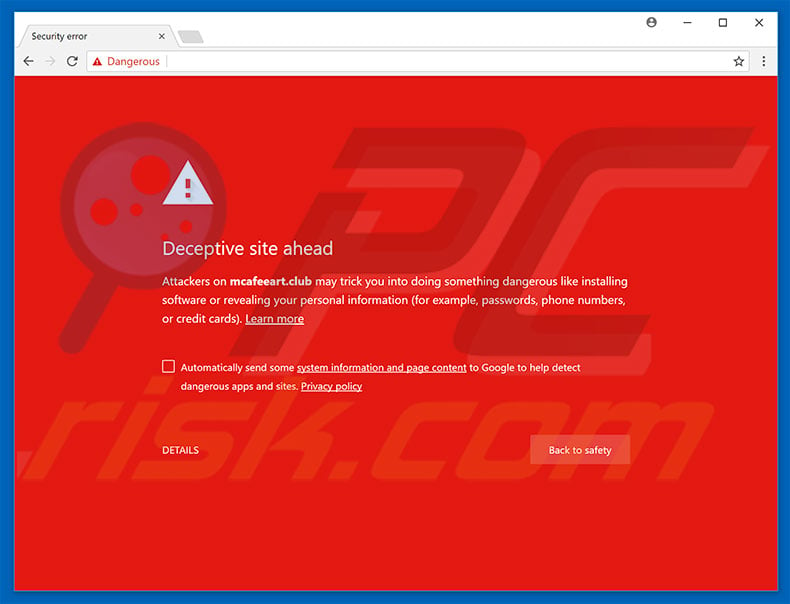
More about the "Deceptive site ahead" scam
As mentioned above, the "Deceptive site ahead" warning is legitimate. It was developed by Google Safe Browsing Services to prevent users from visiting malicious sites. Before opening a website, this service scans it, looking for dubious code. If detected, the error is displayed - warning users that the website is potentially malicious.
Users are then encouraged to immediately close the tab and not return to the site. There is, however, an option allowing users to bypass this warning and enter the site. As mentioned above, there are cases in which users encounter this pop-up even when visiting legitimate sites. This is due to the presence of unwanted applications.
More about unwanted apps
These apps can cause random redirects to various other dubious websites and, thus, users immediately encounter the "Deceptive site ahead" warning. There is also a high probability that apps of this kind will fake this message to trick users into believing that various websites are malicious (even if they are legitimate).
If you feel that the "Deceptive site ahead" warning is displayed without a legitimate reason, check the list of installed applications and eliminate any suspicious entries.
Most unwanted programs deliver various intrusive advertisements. These are delivered using various tools that enable placement of third party graphical content on any site and often conceal underlying website content, thereby significantly diminishing users' Internet browsing experience.
The ads can lead to malicious websites (thereby triggering the "Deceptive site ahead" warning) and/or even execute scripts that download and install malware/unwanted apps. Thus, clicking them risks computer infection. Furthermore, rogue apps can collect various sensitive data that criminals sell to third parties (potentially, cyber criminals), who misuse it to generate revenue.
This behavior can lead to serious privacy issues or even identity theft. Some rogue apps misuse system resources to run unnecessary processes without users' consent. By mining cryptocurrencies or performing other unwanted tasks, rogue apps significantly affect system performance. Therefore, all apps of this kind should be uninstalled immediately.
| Name | "Deceptive site ahead" warning |
| Threat Type | Adware, Unwanted ads, Pop-up Virus |
| Symptoms | Seeing advertisements not originating from the sites you are browsing. Intrusive pop-up ads. Decreased Internet browsing speed. |
| Distribution methods | Deceptive pop-up ads, free software installers (bundling), fake flash player installers. |
| Damage | Decreased computer performance, browser tracking - privacy issues, possible additional malware infections. |
| Malware Removal (Windows) |
To eliminate possible malware infections, scan your computer with legitimate antivirus software. Our security researchers recommend using Combo Cleaner. Download Combo CleanerTo use full-featured product, you have to purchase a license for Combo Cleaner. 7 days free trial available. Combo Cleaner is owned and operated by RCS LT, the parent company of PCRisk.com. |
Similarities between unwanted apps
There are hundreds of various rogue programs, all of which are very similar. By offering various "useful features", they attempt to give the impression of legitimacy and trick users to install. These apps are designed only to generate revenue for the developers.
Rather than providing the features promised and giving real value for regular users, potentially unwanted programs pose a direct threat to your privacy and Internet browsing safety.
How did unwanted programs install on my computer?
Cyber criminals proliferate apps of this kind by employing intrusive advertisements, together with a deceptive marketing method called "bundling" (stealth installation of third party applications together with regular software/apps). Therefore, due to lack of knowledge and careless behavior by many users, rogue apps often infiltrate systems without permission.
Developers hide "bundled" applications within "Custom/Advanced" settings or other sections of the download/installation processes - they do not adequately disclose this information.
Furthermore, many users rush and skip download/installation steps, and click various advertisements without considering the possible consequences. This behavior often leads to inadvertent installation of potentially unwanted programs.
How to avoid installation of unwanted applications?
The key to computer safety is caution. Pay close attention when browsing the Internet, and when downloading/installing software.
Most intrusive ads look legitimate, however, they are distinguishable, since most lead to gambling survey, adult dating, and other dubious sites. If you encounter such redirects, uninstall all suspicious applications and browser plug-ins. Furthermore, analyze each step of the download/installation processes and opt-out of all additionally-included programs.
The appearance of "Deceptive site ahead" pop-up (GIF):
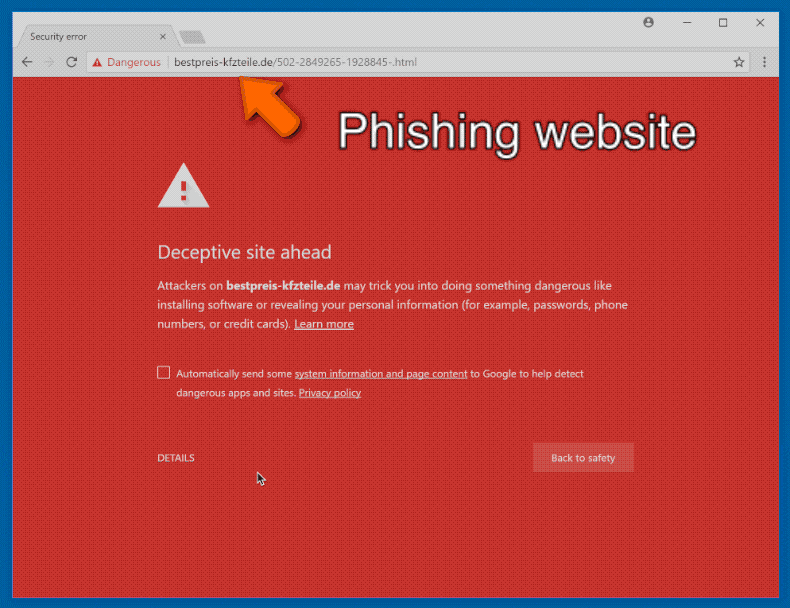
Instant automatic malware removal:
Manual threat removal might be a lengthy and complicated process that requires advanced IT skills. Combo Cleaner is a professional automatic malware removal tool that is recommended to get rid of malware. Download it by clicking the button below:
DOWNLOAD Combo CleanerBy downloading any software listed on this website you agree to our Privacy Policy and Terms of Use. To use full-featured product, you have to purchase a license for Combo Cleaner. 7 days free trial available. Combo Cleaner is owned and operated by RCS LT, the parent company of PCRisk.com.
Quick menu:
- What is Deceptive site ahead?
- STEP 1. Uninstall deceptive applications using Control Panel.
- STEP 2. Remove adware from Internet Explorer.
- STEP 3. Remove rogue extensions from Google Chrome.
- STEP 4. Remove potentially unwanted plug-ins from Mozilla Firefox.
- STEP 5. Remove rogue extensions from Safari.
- STEP 6. Remove rogue plug-ins from Microsoft Edge.
Removal of potentially unwanted programs:
Windows 11 users:

Right-click on the Start icon, select Apps and Features. In the opened window search for the application you want to uninstall, after locating it, click on the three vertical dots and select Uninstall.
Windows 10 users:

Right-click in the lower left corner of the screen, in the Quick Access Menu select Control Panel. In the opened window choose Programs and Features.
Windows 7 users:

Click Start (Windows Logo at the bottom left corner of your desktop), choose Control Panel. Locate Programs and click Uninstall a program.
macOS (OSX) users:

Click Finder, in the opened screen select Applications. Drag the app from the Applications folder to the Trash (located in your Dock), then right click the Trash icon and select Empty Trash.
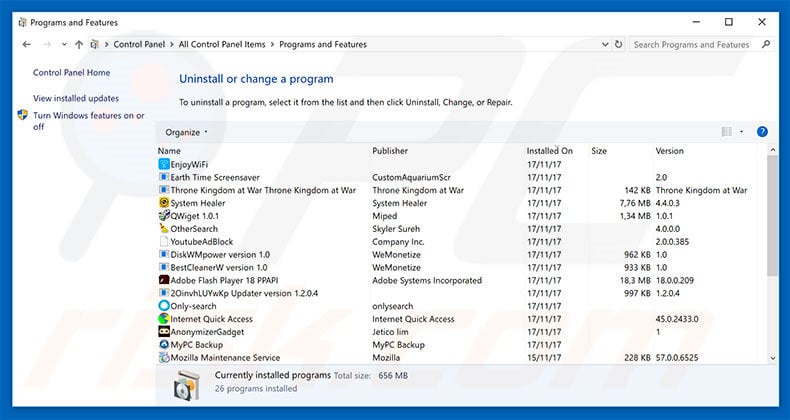
In the uninstall programs window, look for any suspicious/recently-installed applications, select these entries and click "Uninstall" or "Remove".
After uninstalling the potentially unwanted program, scan your computer for any remaining unwanted components or possible malware infections. To scan your computer, use recommended malware removal software.
DOWNLOAD remover for malware infections
Combo Cleaner checks if your computer is infected with malware. To use full-featured product, you have to purchase a license for Combo Cleaner. 7 days free trial available. Combo Cleaner is owned and operated by RCS LT, the parent company of PCRisk.com.
Remove rogue extensions from Internet browsers:
Video showing how to remove potentially unwanted browser add-ons:
 Remove malicious add-ons from Internet Explorer:
Remove malicious add-ons from Internet Explorer:
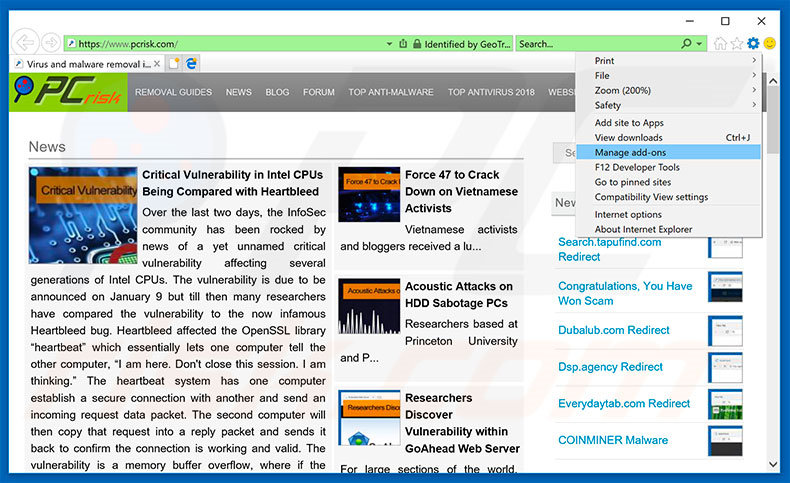
Click the "gear" icon ![]() (at the top right corner of Internet Explorer), select "Manage Add-ons". Look for any recently-installed suspicious browser extensions, select these entries and click "Remove".
(at the top right corner of Internet Explorer), select "Manage Add-ons". Look for any recently-installed suspicious browser extensions, select these entries and click "Remove".
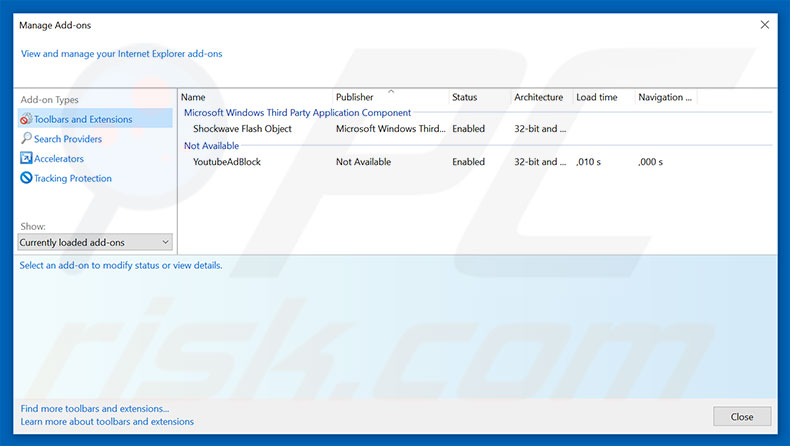
Optional method:
If you continue to have problems with removal of the "deceptive site ahead" warning, reset your Internet Explorer settings to default.
Windows XP users: Click Start, click Run, in the opened window type inetcpl.cpl In the opened window click the Advanced tab, then click Reset.

Windows Vista and Windows 7 users: Click the Windows logo, in the start search box type inetcpl.cpl and click enter. In the opened window click the Advanced tab, then click Reset.

Windows 8 users: Open Internet Explorer and click the gear icon. Select Internet Options.

In the opened window, select the Advanced tab.

Click the Reset button.

Confirm that you wish to reset Internet Explorer settings to default by clicking the Reset button.

 Remove malicious extensions from Google Chrome:
Remove malicious extensions from Google Chrome:
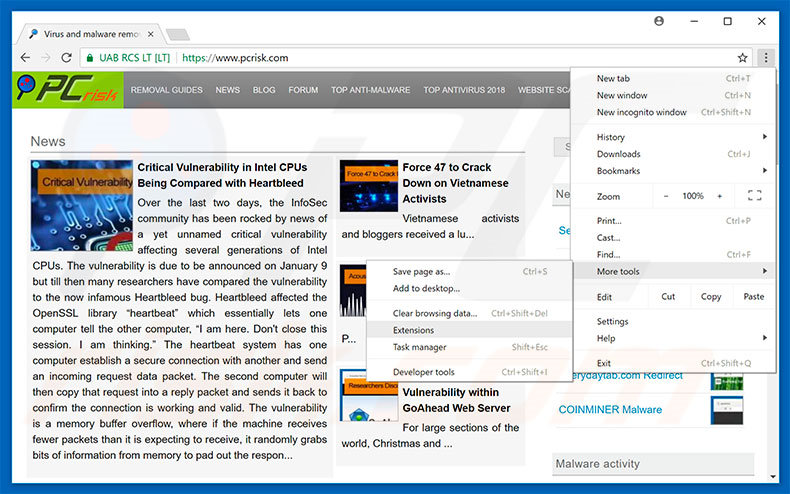
Click the Chrome menu icon ![]() (at the top right corner of Google Chrome), select "More tools" and click "Extensions". Locate all recently-installed suspicious browser add-ons, select these entries and click the trash can icon.
(at the top right corner of Google Chrome), select "More tools" and click "Extensions". Locate all recently-installed suspicious browser add-ons, select these entries and click the trash can icon.
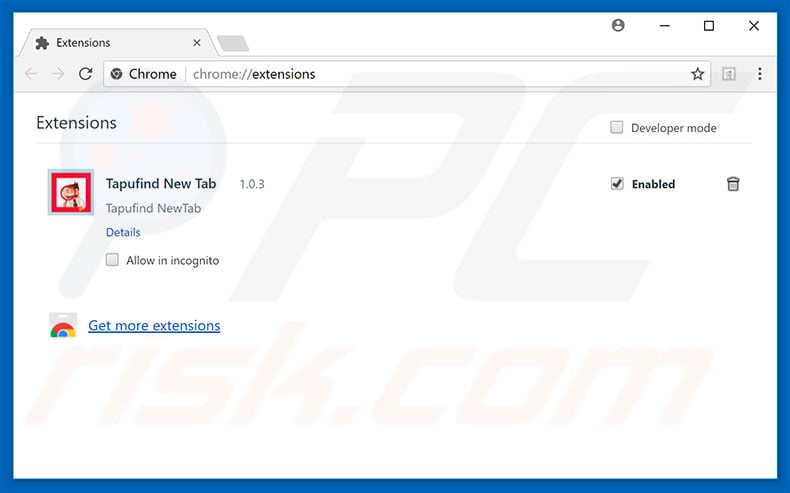
Optional method:
If you continue to have problems with removal of the "deceptive site ahead" warning, reset your Google Chrome browser settings. Click the Chrome menu icon ![]() (at the top right corner of Google Chrome) and select Settings. Scroll down to the bottom of the screen. Click the Advanced… link.
(at the top right corner of Google Chrome) and select Settings. Scroll down to the bottom of the screen. Click the Advanced… link.

After scrolling to the bottom of the screen, click the Reset (Restore settings to their original defaults) button.

In the opened window, confirm that you wish to reset Google Chrome settings to default by clicking the Reset button.

 Remove malicious plug-ins from Mozilla Firefox:
Remove malicious plug-ins from Mozilla Firefox:
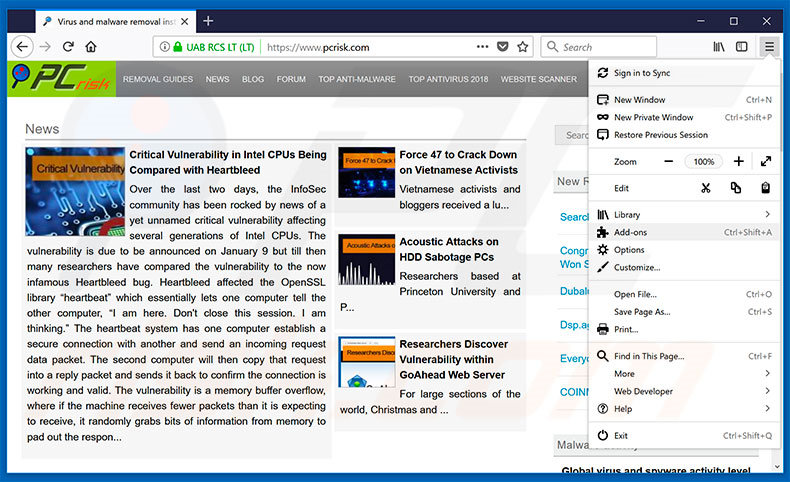
Click the Firefox menu ![]() (at the top right corner of the main window), select "Add-ons". Click "Extensions", in the opened window, remove all recently-installed suspicious browser plug-ins.
(at the top right corner of the main window), select "Add-ons". Click "Extensions", in the opened window, remove all recently-installed suspicious browser plug-ins.
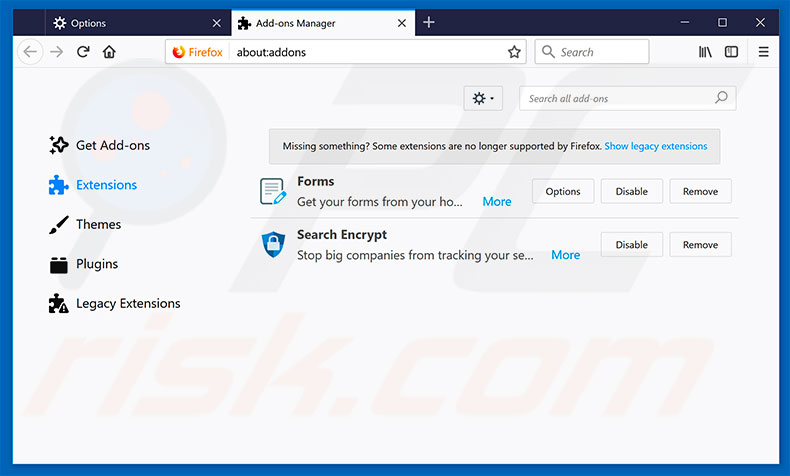
Optional method:
Computer users who have problems with "deceptive site ahead" warning removal can reset their Mozilla Firefox settings.
Open Mozilla Firefox, at the top right corner of the main window, click the Firefox menu, ![]() in the opened menu, click Help.
in the opened menu, click Help.

Select Troubleshooting Information.

In the opened window, click the Refresh Firefox button.

In the opened window, confirm that you wish to reset Mozilla Firefox settings to default by clicking the Refresh Firefox button.

 Remove malicious extensions from Safari:
Remove malicious extensions from Safari:

Make sure your Safari browser is active, click Safari menu, and select Preferences....

In the opened window click Extensions, locate any recently installed suspicious extension, select it and click Uninstall.
Optional method:
Make sure your Safari browser is active and click on Safari menu. From the drop down menu select Clear History and Website Data...

In the opened window select all history and click the Clear History button.

 Remove malicious extensions from Microsoft Edge:
Remove malicious extensions from Microsoft Edge:

Click the Edge menu icon ![]() (at the upper-right corner of Microsoft Edge), select "Extensions". Locate all recently-installed suspicious browser add-ons and click "Remove" below their names.
(at the upper-right corner of Microsoft Edge), select "Extensions". Locate all recently-installed suspicious browser add-ons and click "Remove" below their names.

Optional method:
If you continue to have problems with removal of the "deceptive site ahead" warning, reset your Microsoft Edge browser settings. Click the Edge menu icon ![]() (at the top right corner of Microsoft Edge) and select Settings.
(at the top right corner of Microsoft Edge) and select Settings.

In the opened settings menu select Reset settings.

Select Restore settings to their default values. In the opened window, confirm that you wish to reset Microsoft Edge settings to default by clicking the Reset button.

- If this did not help, follow these alternative instructions explaining how to reset the Microsoft Edge browser.
Summary:
 Commonly, adware or potentially unwanted applications infiltrate Internet browsers through free software downloads. Note that the safest source for downloading free software is via developers' websites only. To avoid installation of adware, be very attentive when downloading and installing free software. When installing previously-downloaded free programs, choose the custom or advanced installation options – this step will reveal any potentially unwanted applications listed for installation together with your chosen free program.
Commonly, adware or potentially unwanted applications infiltrate Internet browsers through free software downloads. Note that the safest source for downloading free software is via developers' websites only. To avoid installation of adware, be very attentive when downloading and installing free software. When installing previously-downloaded free programs, choose the custom or advanced installation options – this step will reveal any potentially unwanted applications listed for installation together with your chosen free program.
Post a comment:
If you have additional information on "deceptive site ahead" warning or it's removal please share your knowledge in the comments section below.
Frequently Asked Questions (FAQ)
What is a pop-up scam?
It is a scam that involves a fake system warninig or other deceptive message designed to trick users into performing certain actions.
What is the purpose of a pop-up scam?
In most cases, scammers use pop-up scams to trick users into providing personal information, paying/sending money, downloading and executing malware, or providing remote access to computers.
Why do I encounter fake pop-ups?
Fake system warning messages and other deceptive pop-ups are displayed by shady websites. Users do not visit them on purpose. Typically, these sites get opened via questionable pages or advertisements or installed unwanted programs.
Will Combo Cleaner protect me from pop-up scams?
Combo Cleaner is designed to scan every visited website and is capable of detecting malicious sites, including websites designed to deliver fake pop-ups. Thus, this app will warn you immediately and restrict access to deceptive pages.
Share:

Tomas Meskauskas
Expert security researcher, professional malware analyst
I am passionate about computer security and technology. I have an experience of over 10 years working in various companies related to computer technical issue solving and Internet security. I have been working as an author and editor for pcrisk.com since 2010. Follow me on Twitter and LinkedIn to stay informed about the latest online security threats.
PCrisk security portal is brought by a company RCS LT.
Joined forces of security researchers help educate computer users about the latest online security threats. More information about the company RCS LT.
Our malware removal guides are free. However, if you want to support us you can send us a donation.
DonatePCrisk security portal is brought by a company RCS LT.
Joined forces of security researchers help educate computer users about the latest online security threats. More information about the company RCS LT.
Our malware removal guides are free. However, if you want to support us you can send us a donation.
Donate
▼ Show Discussion