Get free scan and check if your device is infected.
Remove it nowTo use full-featured product, you have to purchase a license for Combo Cleaner. Seven days free trial available. Combo Cleaner is owned and operated by RCS LT, the parent company of PCRisk.com.
What is AdChoices?
AdChoices is a legitimate advertising network. It helps developers promote various products, however, cyber criminals also take advantage of this network to promote rogue websites.
These people release malicious adware-type applications that infiltrate systems and deliver excessive ads. In addition, these potentially unwanted programs (PUPs) gather various information relating to Internet browsing activity.
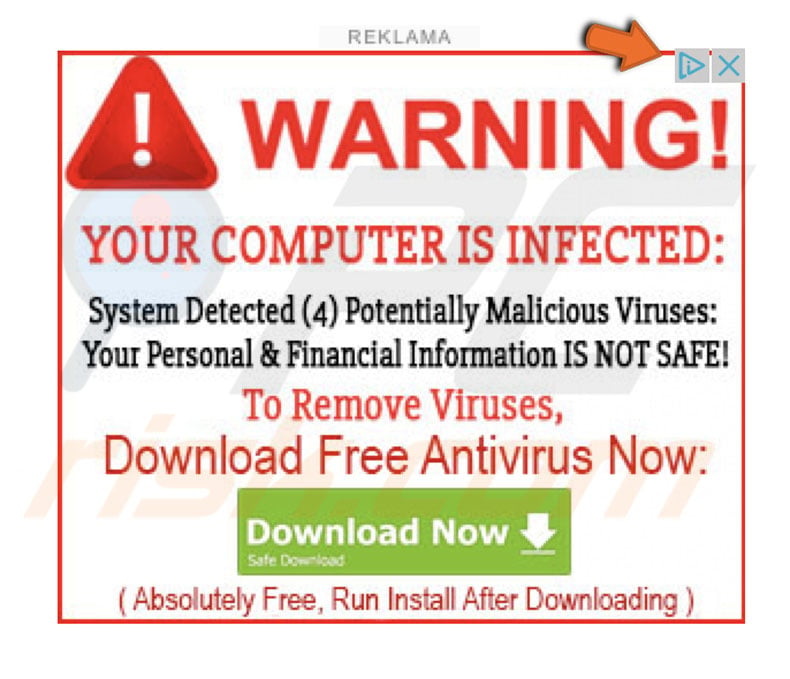
Adware-type apps stealthily infiltrate the system and deliver intrusive advertisements. As mentioned above, AdChoices network is legitimate, however, criminals employ it to redirect users to malicious websites. In some cases, displayed ads contain the AdChoices logo, although they are not actually delivered by this network.
Criminals design these logos to make deceptive ads appear legitimate. Bear in mind that AdChoices advertisements usually do not hinder users when browsing the Internet, however, adware-type applications deliver an extremely high number of ads. Therefore, underlying website content is often concealed, significantly diminishing the web browsing experience.
Adware delivers ads that often lead to malicious websites and even run scripts that download/install malware (or other PUPs). Therefore, even a single click can result in high-risk computer infections. An excessive number of AdChoices ads indicates a potential computer infection. Potentially unwanted programs are also likely to record data that includes personal details.
Furthermore, collected data is often sold to third parties (potentially, cyber criminals) who misuse the information to generate revenue.
Therefore, the presence of a data-tracking application(s) might lead to serious privacy issues or even identity theft. If you continually observe AdChoices advertisements, uninstall all suspicious applications/browser extensions and scan the entire system with a legitimate anti-virus/anti-spyware suite.
| Name | Ads by AdChoices |
| Threat Type | Adware, Unwanted ads, Pop-up Virus |
| Symptoms | Seeing advertisements not originating from the sites you are browsing. Intrusive pop-up ads. Decreased Internet browsing speed. |
| Distribution methods | Deceptive pop-up ads, free software installers (bundling), fake flash player installers. |
| Damage | Decreased computer performance, browser tracking - privacy issues, possible additional malware infections. |
| Malware Removal (Windows) |
To eliminate possible malware infections, scan your computer with legitimate antivirus software. Our security researchers recommend using Combo Cleaner. Download Combo CleanerTo use full-featured product, you have to purchase a license for Combo Cleaner. 7 days free trial available. Combo Cleaner is owned and operated by RCS LT, the parent company of PCRisk.com. |
All potentially unwanted programs are similar. They offer various "useful features" such as file conversion, anti-virus functions, improved Internet performance, system optimization, and so on.
These claims are merely attempts to trick users to install. The only purpose of all PUPs is to generate revenue for the developers. Rather than enabling the functions promised, potentially unwanted programs pose a direct threat to users' privacy and Internet browsing safety.
How did adware install on my computer?
Some PUPs are known to have official download websites, however, most infiltrate systems without users' consent, since developers proliferate them using the aforementioned intrusive advertisements (PUPs proliferate other PUPs) and a deceptive marketing method called "bundling".
Many users are careless when browsing the Internet and especially when downloading/installing software. They also click various advertisements and suspicious links without understanding the possible consequences. In addition, they are likely to rush download/installation processes and skip steps.
Aware of this, criminals hide "bundled" apps within various sections (typically "Custom/Advanced" settings) of these procedures. For these reasons, careless behavior by users often leads to inadvertent installation of potentially unwanted programs.
How to avoid installation of potentially unwanted applications?
The key to computer safety is caution. Therefore, pay close attention when browsing the Internet and, especially when downloading/installing software. Intrusive advertisements (not necessarily delivered by AdChoices) typically look legitimate. Once clicked, however, they redirect to gambling, survey, adult dating, and other dubious sites.
If you encounter such redirects, immediately remove all dubious applications and browser plug-ins. Carefully analyze each window of the download/installation dialogs, decline offers to download/install additional applications and opt-out of those already included.
Third party download/installation tools are used to proliferate PUPs (the "bundling" method). Therefore, we recommend that you download your apps from official sources only, using direct download links.
Instant automatic malware removal:
Manual threat removal might be a lengthy and complicated process that requires advanced IT skills. Combo Cleaner is a professional automatic malware removal tool that is recommended to get rid of malware. Download it by clicking the button below:
DOWNLOAD Combo CleanerBy downloading any software listed on this website you agree to our Privacy Policy and Terms of Use. To use full-featured product, you have to purchase a license for Combo Cleaner. 7 days free trial available. Combo Cleaner is owned and operated by RCS LT, the parent company of PCRisk.com.
Quick menu:
- What is AdChoices?
- STEP 1. Uninstall adware applications using Control Panel.
- STEP 2. Remove adware from Internet Explorer.
- STEP 3. Remove rogue plug-ins from Google Chrome.
- STEP 4. Remove adware-type extensions from Mozilla Firefox.
- STEP 5. Remove malicious extensions from Safari.
- STEP 6. Remove rogue plug-ins from Microsoft Edge.
Adware removal:
Windows 11 users:

Right-click on the Start icon, select Apps and Features. In the opened window search for the application you want to uninstall, after locating it, click on the three vertical dots and select Uninstall.
Windows 10 users:

Right-click in the lower left corner of the screen, in the Quick Access Menu select Control Panel. In the opened window choose Programs and Features.
Windows 7 users:

Click Start (Windows Logo at the bottom left corner of your desktop), choose Control Panel. Locate Programs and click Uninstall a program.
macOS (OSX) users:

Click Finder, in the opened screen select Applications. Drag the app from the Applications folder to the Trash (located in your Dock), then right click the Trash icon and select Empty Trash.
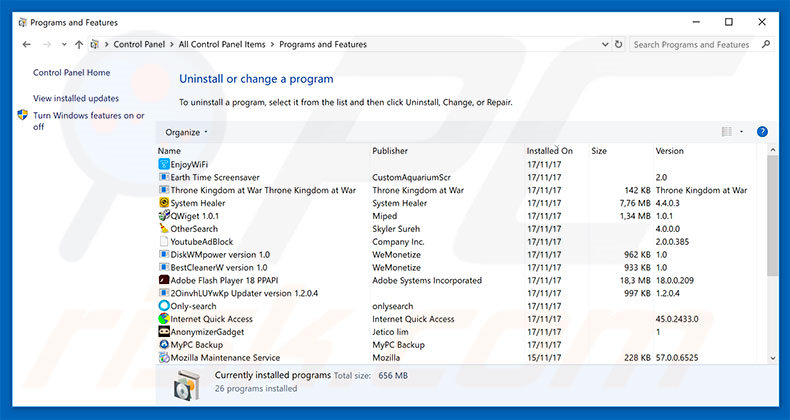
In the uninstall programs window, look for any potentially unwanted programs, select these entries and click "Uninstall" or "Remove".
After uninstalling the potentially unwanted program that causes AdChoices redirects, scan your computer for any remaining unwanted components or possible malware infections. To scan your computer, use recommended malware removal software.
DOWNLOAD remover for malware infections
Combo Cleaner checks if your computer is infected with malware. To use full-featured product, you have to purchase a license for Combo Cleaner. 7 days free trial available. Combo Cleaner is owned and operated by RCS LT, the parent company of PCRisk.com.
Remove adware from Internet browsers:
Video showing how to remove potentially unwanted browser add-ons:
 Remove malicious add-ons from Internet Explorer:
Remove malicious add-ons from Internet Explorer:
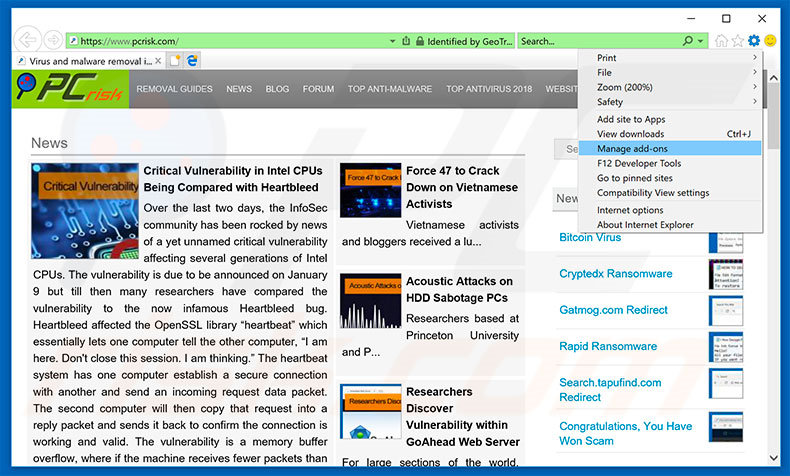
Click the "gear" icon ![]() (at the top right corner of Internet Explorer), select "Manage Add-ons". Look for any recently-installed suspicious browser extensions, select these entries and click "Remove".
(at the top right corner of Internet Explorer), select "Manage Add-ons". Look for any recently-installed suspicious browser extensions, select these entries and click "Remove".
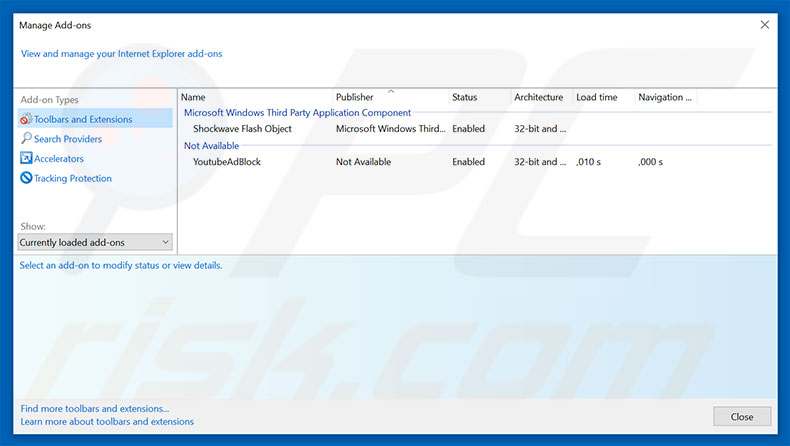
Optional method:
If you continue to have problems with removal of the ads by adchoices, reset your Internet Explorer settings to default.
Windows XP users: Click Start, click Run, in the opened window type inetcpl.cpl In the opened window click the Advanced tab, then click Reset.

Windows Vista and Windows 7 users: Click the Windows logo, in the start search box type inetcpl.cpl and click enter. In the opened window click the Advanced tab, then click Reset.

Windows 8 users: Open Internet Explorer and click the gear icon. Select Internet Options.

In the opened window, select the Advanced tab.

Click the Reset button.

Confirm that you wish to reset Internet Explorer settings to default by clicking the Reset button.

 Remove malicious extensions from Google Chrome:
Remove malicious extensions from Google Chrome:
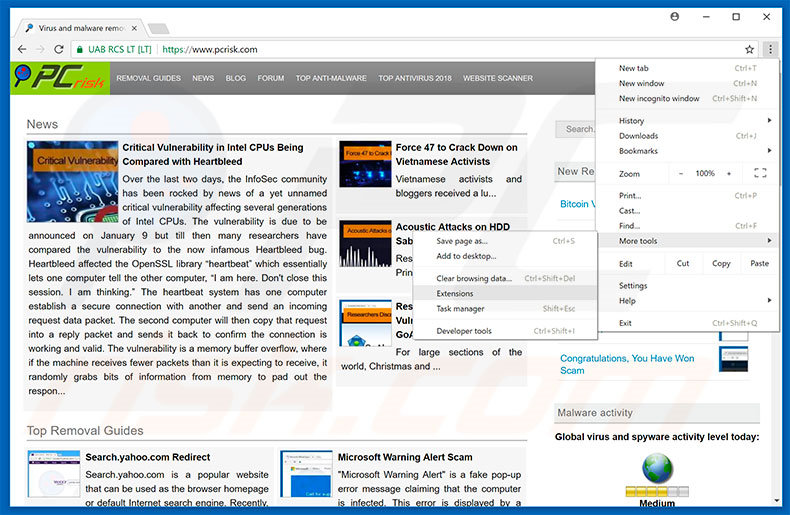
Click the Chrome menu icon ![]() (at the top right corner of Google Chrome), select "More tools" and click "Extensions". Locate all recently-installed suspicious browser add-ons, select these entries and click the trash can icon.
(at the top right corner of Google Chrome), select "More tools" and click "Extensions". Locate all recently-installed suspicious browser add-ons, select these entries and click the trash can icon.
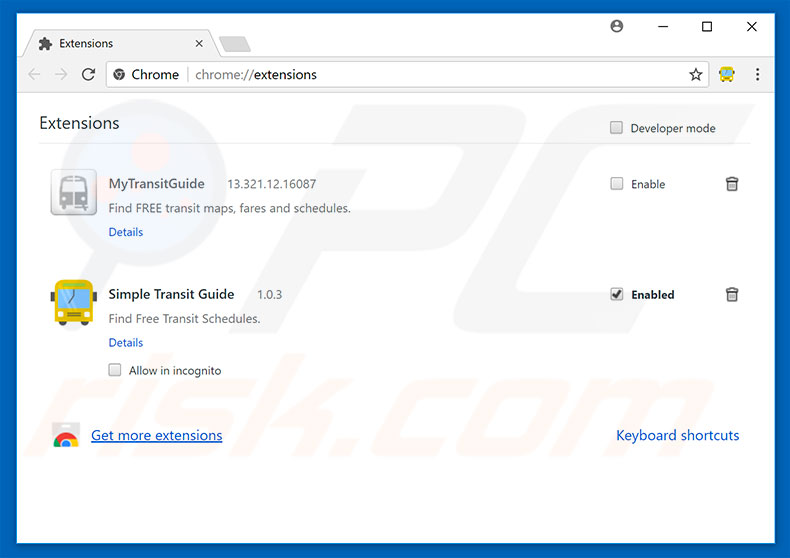
Optional method:
If you continue to have problems with removal of the ads by adchoices, reset your Google Chrome browser settings. Click the Chrome menu icon ![]() (at the top right corner of Google Chrome) and select Settings. Scroll down to the bottom of the screen. Click the Advanced… link.
(at the top right corner of Google Chrome) and select Settings. Scroll down to the bottom of the screen. Click the Advanced… link.

After scrolling to the bottom of the screen, click the Reset (Restore settings to their original defaults) button.

In the opened window, confirm that you wish to reset Google Chrome settings to default by clicking the Reset button.

 Remove malicious plug-ins from Mozilla Firefox:
Remove malicious plug-ins from Mozilla Firefox:
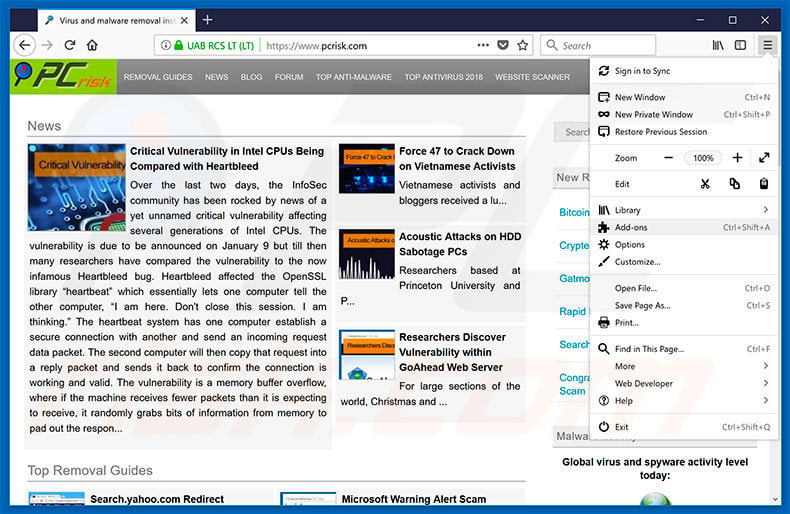
Click the Firefox menu ![]() (at the top right corner of the main window), select "Add-ons". Click "Extensions", in the opened window, remove all recently-installed suspicious browser plug-ins.
(at the top right corner of the main window), select "Add-ons". Click "Extensions", in the opened window, remove all recently-installed suspicious browser plug-ins.
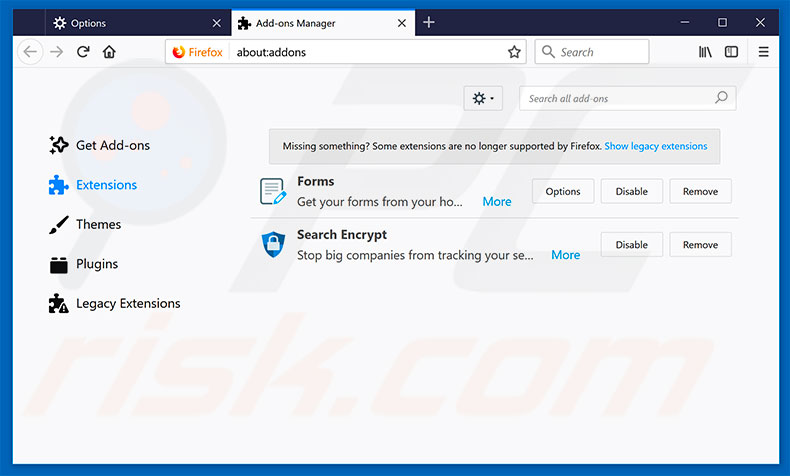
Optional method:
Computer users who have problems with ads by adchoices removal can reset their Mozilla Firefox settings.
Open Mozilla Firefox, at the top right corner of the main window, click the Firefox menu, ![]() in the opened menu, click Help.
in the opened menu, click Help.

Select Troubleshooting Information.

In the opened window, click the Refresh Firefox button.

In the opened window, confirm that you wish to reset Mozilla Firefox settings to default by clicking the Refresh Firefox button.

 Remove malicious extensions from Safari:
Remove malicious extensions from Safari:

Make sure your Safari browser is active, click Safari menu, and select Preferences....

In the opened window click Extensions, locate any recently installed suspicious extension, select it and click Uninstall.
Optional method:
Make sure your Safari browser is active and click on Safari menu. From the drop down menu select Clear History and Website Data...

In the opened window select all history and click the Clear History button.

 Remove malicious extensions from Microsoft Edge:
Remove malicious extensions from Microsoft Edge:

Click the Edge menu icon ![]() (at the upper-right corner of Microsoft Edge), select "Extensions". Locate all recently-installed suspicious browser add-ons and click "Remove" below their names.
(at the upper-right corner of Microsoft Edge), select "Extensions". Locate all recently-installed suspicious browser add-ons and click "Remove" below their names.

Optional method:
If you continue to have problems with removal of the ads by adchoices, reset your Microsoft Edge browser settings. Click the Edge menu icon ![]() (at the top right corner of Microsoft Edge) and select Settings.
(at the top right corner of Microsoft Edge) and select Settings.

In the opened settings menu select Reset settings.

Select Restore settings to their default values. In the opened window, confirm that you wish to reset Microsoft Edge settings to default by clicking the Reset button.

- If this did not help, follow these alternative instructions explaining how to reset the Microsoft Edge browser.
Summary:
 Commonly, adware or potentially unwanted applications infiltrate Internet browsers through free software downloads. Note that the safest source for downloading free software is via developers' websites only. To avoid installation of adware, be very attentive when downloading and installing free software. When installing previously-downloaded free programs, choose the custom or advanced installation options – this step will reveal any potentially unwanted applications listed for installation together with your chosen free program.
Commonly, adware or potentially unwanted applications infiltrate Internet browsers through free software downloads. Note that the safest source for downloading free software is via developers' websites only. To avoid installation of adware, be very attentive when downloading and installing free software. When installing previously-downloaded free programs, choose the custom or advanced installation options – this step will reveal any potentially unwanted applications listed for installation together with your chosen free program.
Post a comment:
If you have additional information on ads by adchoices or it's removal please share your knowledge in the comments section below.
Frequently Asked Questions (FAQ)
What is AdChoices?
AdChoices is a legitimate advertising network. Its purpose is to aid developers/creators in promoting their content; however, cyber criminals may abuse this network to endorse deceptive/malicious material. If suspicious ads with the "AdChoices" logo (either genuine or fake) are being encountered continuously - it could be due to adware installed onto the system.
What does adware do?
Adware stands for advertising-supported software. It is designed to display ads on visited websites and/or different interfaces. Some types can also cause redirects and collect private data.
What harm can adware cause?
Adware-delivered adverts push harmful content that can cause severe issues (e.g., system infections, financial losses, etc.). This software can also decrease browsing quality and system performance. Additionally, adware usually has data tracking abilities - hence, it is considered a privacy threat.
How do adware developers generate revenue?
Most of the profit comes from affiliate programs. Adware developers can earn commission from ad clicks, website visits, visits, file downloads, product purchases, service subscriptions, or similar.
Will Combo Cleaner remove adware?
Yes, Combo Cleaner will scan your computer and eliminate installed adware-type applications. It is pertinent to mention that manual removal (without the aid of security programs) might be ineffective. Since even after the advertising-supported software has been (manually) removed - various components (files) can remain within the system. Furthermore, these hidden remnants may continue to run and cause issues. Therefore, adware must be eliminated thoroughly.
Share:

Tomas Meskauskas
Expert security researcher, professional malware analyst
I am passionate about computer security and technology. I have an experience of over 10 years working in various companies related to computer technical issue solving and Internet security. I have been working as an author and editor for pcrisk.com since 2010. Follow me on Twitter and LinkedIn to stay informed about the latest online security threats.
PCrisk security portal is brought by a company RCS LT.
Joined forces of security researchers help educate computer users about the latest online security threats. More information about the company RCS LT.
Our malware removal guides are free. However, if you want to support us you can send us a donation.
DonatePCrisk security portal is brought by a company RCS LT.
Joined forces of security researchers help educate computer users about the latest online security threats. More information about the company RCS LT.
Our malware removal guides are free. However, if you want to support us you can send us a donation.
Donate
▼ Show Discussion