Get free scan and check if your device is infected.
Remove it nowTo use full-featured product, you have to purchase a license for Combo Cleaner. Seven days free trial available. Combo Cleaner is owned and operated by RCS LT, the parent company of PCRisk.com.
What is Minr?
Minr is a Monero cryptocurrency-mining service similar to Coinhive, Crypto-Loot, and CoinImp. As with these examples, Minr's service is legitimate - it provides web developers with a JavaScript API that can be embedded into a website. When entering a site, the user's computer resources are used to mine Monero.
Some web developers, however, become greedy and start to abuse Minr. They do not notify users that their systems are being used to mine and do not limit the use of system resources. In this way, they utilize up to 100% of system resources without users' consent.
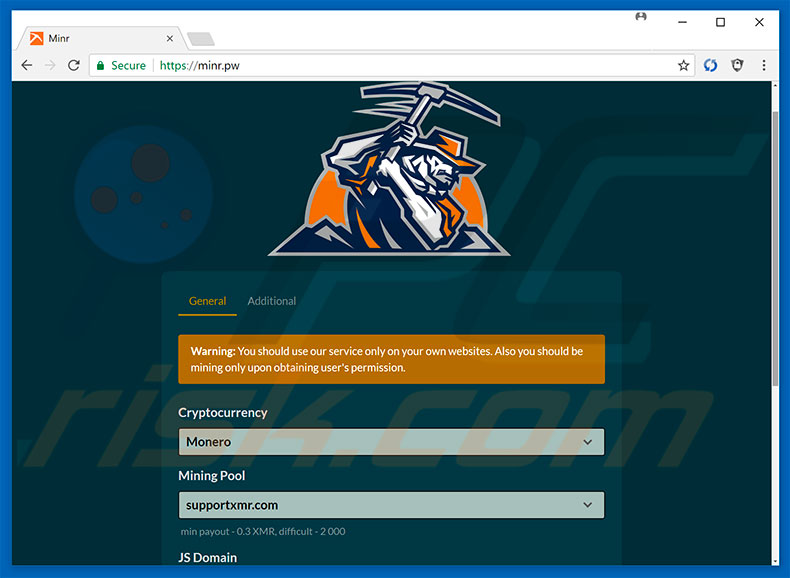
As mentioned above, Minr and the idea behind it are legitimate - developers have an additional tool to monetize their sites. Crypto mining is essentially a process by which computers solve mathematical equations. As a reward for a solved equation, the miner receives a fraction of a Monero coin.
Note that an identical equation is solved by a number of computers from around the world simultaneously - the mined Monero coin is distributed amongst them. Minr provides a feature allowing users to limit use of visitors' computer resources, however, greedy developers remove this limit, since the more powerful the system, the more coins they can mine.
Furthermore, JavaScript makes perfect use of system CPU resources. Therefore, CPU utilization can reach 100%. This causes system instability - it barely responds and might crash (resulting in permanent data loss). In addition, the CPU can overheat under certain circumstances (bad cooling system, high room temperature, and so on).
By abusing Minr services in this way, developers can damage computer hardware. Note that an average home PC is not a good choice for mining cryptocurrency (the cost of electricity is typically higher than the revenue received). Furthermore, in most cases, users remain on sites for a few minutes only.
Therefore, criminals attempt to embed their scripts into as many websites as possible. They do this in various ways. For example, cyber criminals hijack legitimate websites and stealthily inject them without consent. Criminals also create dozens of malicious sites that contain spurious content or display fake errors.
These websites mine cryptocurrency and run scripts that prevent users from closing browsing tabs/windows. This is done to force users stay as long as possible. These sites are often promoted using potentially unwanted adware-type programs (PUPs).
Adware-type PUPs deliver coupon, banner, pop-up, and other similar advertisements. These can lead to various sites that mine cryptocurrency, contain malicious content, and even execute scripts that download/install malware.
Therefore, even a single click can result in high-risk computer infections. Intrusive ads are delivered via tools that enable placement of third party graphical content on any site and, thus, most conceal visited website content, thereby significantly diminishing the browsing experience. Another important issue is data tracking.
Potentially unwanted programs are likely to gather IP addresses, queries entered into search engines, URLs visited, pages viewed, keystrokes, geo-locations, and other information that might contain personal details.
Once recorded, this data is shared with third parties (potentially, cyber criminals) who misuse private information to generate revenue. Therefore, the presence of a data-tracking app can lead to serious privacy issues. Eliminate all PUPs immediately.
| Name | Minr malware |
| Threat Type | Adware, Unwanted ads, Pop-up Virus |
| Symptoms | Seeing advertisements not originating from the sites you are browsing. Intrusive pop-up ads. Decreased Internet browsing speed. |
| Distribution methods | Deceptive pop-up ads, free software installers (bundling), fake flash player installers. |
| Damage | Decreased computer performance, browser tracking - privacy issues, possible additional malware infections. |
| Malware Removal (Windows) |
To eliminate possible malware infections, scan your computer with legitimate antivirus software. Our security researchers recommend using Combo Cleaner. Download Combo CleanerTo use full-featured product, you have to purchase a license for Combo Cleaner. 7 days free trial available. Combo Cleaner is owned and operated by RCS LT, the parent company of PCRisk.com. |
Research shows that most potentially unwanted programs are virtually identical. By falsely claiming to enable "useful functions", they attempt to give the impression of legitimacy and trick users to install, however, potentially unwanted programs are designed only to generate revenue for the developers, whilst regular users receive no real value.
Rather than enabling the functions promised, PUPs deliver intrusive ads and gather sensitive data, thereby posing a threat to your privacy and Internet browsing safety.
How did potentially unwanted programs install on my computer?
Some PUPs are free for anyone to download on their official websites. Despite this, most infiltrate systems without permission, since developers proliferate PUPs using "bundling" and intrusive advertising methods. "Bundling" is essentially stealth installation of third party apps with regular software/apps.
"Bundled" applications are hidden within various sections (for example, "Custom/Advanced" settings) of the download or installation processes.
Developers do not reveal these installations. Further complicating the issue are many users who skip these procedure steps and click dubious ads, without understanding the possible consequences. This behavior often leads to inadvertent installation of various PUPs.
How to avoid installation of potentially unwanted applications?
To prevent this situation, be very cautious when browsing the Internet and, especially when downloading/installing software. Intrusive ads may seem legitimate, but once clicked, redirect to gambling, adult dating, pornography, and other dubious sites. If you encounter these redirects, immediately check the list of installed apps/browser plug-ins and eliminate any suspicious entries.
Furthermore, select "Custom/Advanced" settings, closely analyze each window of these procedures, and opt-out of all additionally-included programs. Avoid using third party downloaders/installers, since they are often monetized using the "bundling" method.
We recommend that you download applications from official sources only, using direct download links. Using a legitimate anti-virus/anti-spyware suite is also essential. The main reasons for computer infections are poor knowledge and careless behavior. The key to safety is caution.
Usage of a computer CPU when visiting a rogue site that uses the Minr script:
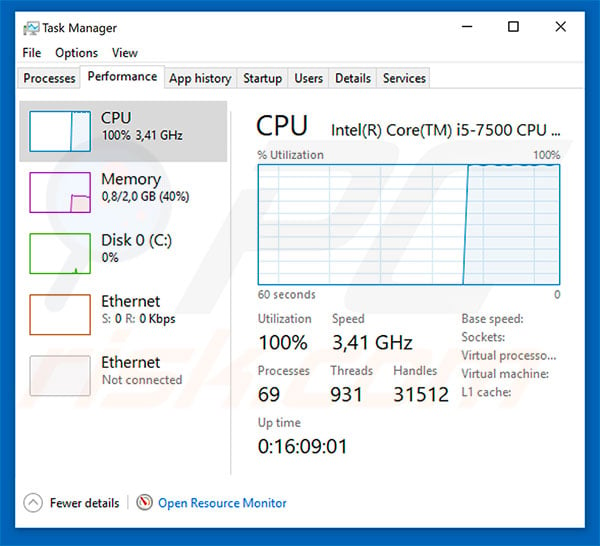
Example of a website that uses the Minr script:
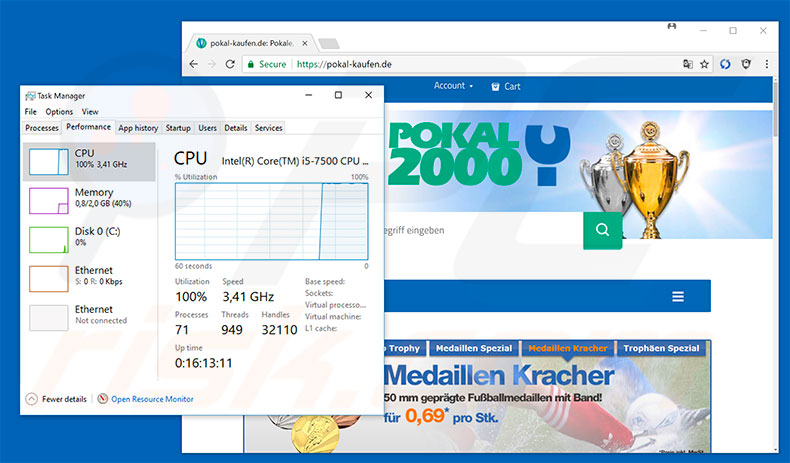
Instant automatic malware removal:
Manual threat removal might be a lengthy and complicated process that requires advanced IT skills. Combo Cleaner is a professional automatic malware removal tool that is recommended to get rid of malware. Download it by clicking the button below:
DOWNLOAD Combo CleanerBy downloading any software listed on this website you agree to our Privacy Policy and Terms of Use. To use full-featured product, you have to purchase a license for Combo Cleaner. 7 days free trial available. Combo Cleaner is owned and operated by RCS LT, the parent company of PCRisk.com.
Quick menu:
- What is Minr?
- STEP 1. Uninstall deceptive applications using Control Panel.
- STEP 2. Remove adware from Internet Explorer.
- STEP 3. Remove rogue extensions from Google Chrome.
- STEP 4. Remove potentially unwanted plug-ins from Mozilla Firefox.
- STEP 5. Remove rogue extensions from Safari.
- STEP 6. Remove rogue plug-ins from Microsoft Edge.
Removal of potentially unwanted programs:
Windows 11 users:

Right-click on the Start icon, select Apps and Features. In the opened window search for the application you want to uninstall, after locating it, click on the three vertical dots and select Uninstall.
Windows 10 users:

Right-click in the lower left corner of the screen, in the Quick Access Menu select Control Panel. In the opened window choose Programs and Features.
Windows 7 users:

Click Start (Windows Logo at the bottom left corner of your desktop), choose Control Panel. Locate Programs and click Uninstall a program.
macOS (OSX) users:

Click Finder, in the opened screen select Applications. Drag the app from the Applications folder to the Trash (located in your Dock), then right click the Trash icon and select Empty Trash.
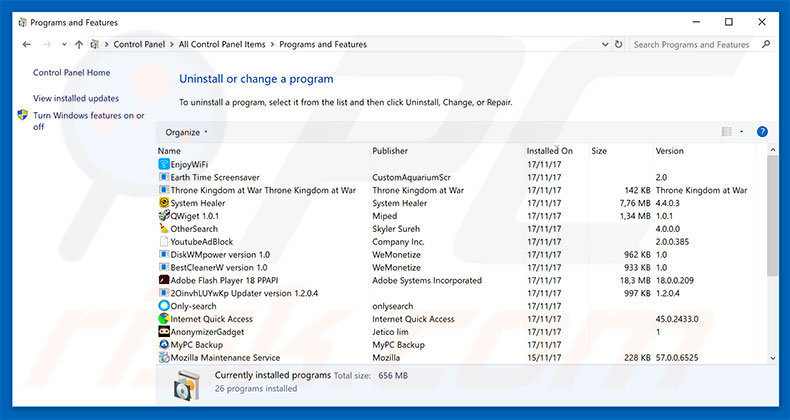
In the uninstall programs window, look for any suspicious/recently-installed applications, select these entries and click "Uninstall" or "Remove".
After uninstalling the potentially unwanted program, scan your computer for any remaining unwanted components or possible malware infections. To scan your computer, use recommended malware removal software.
DOWNLOAD remover for malware infections
Combo Cleaner checks if your computer is infected with malware. To use full-featured product, you have to purchase a license for Combo Cleaner. 7 days free trial available. Combo Cleaner is owned and operated by RCS LT, the parent company of PCRisk.com.
Remove rogue extensions from Internet browsers:
Video showing how to remove potentially unwanted browser add-ons:
 Remove malicious add-ons from Internet Explorer:
Remove malicious add-ons from Internet Explorer:
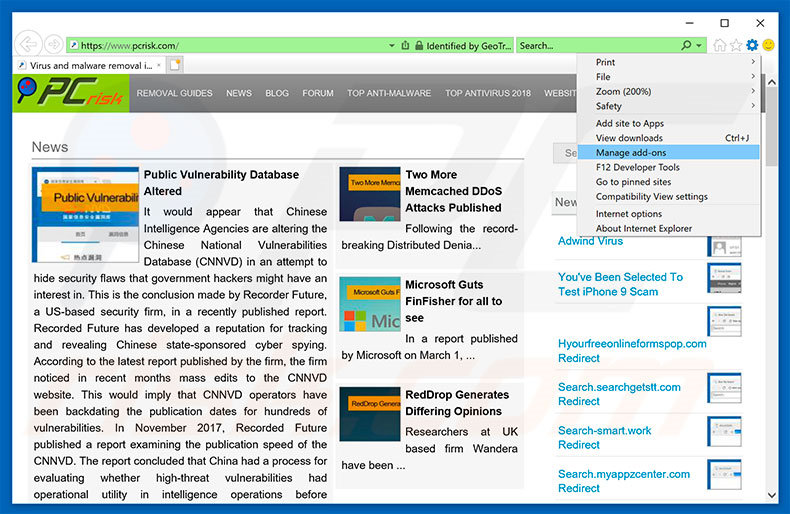
Click the "gear" icon ![]() (at the top right corner of Internet Explorer), select "Manage Add-ons". Look for any recently-installed suspicious browser extensions, select these entries and click "Remove".
(at the top right corner of Internet Explorer), select "Manage Add-ons". Look for any recently-installed suspicious browser extensions, select these entries and click "Remove".
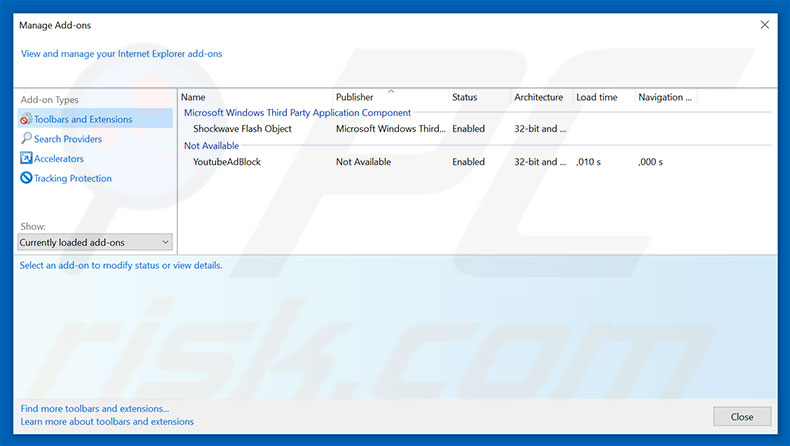
Optional method:
If you continue to have problems with removal of the minr malware, reset your Internet Explorer settings to default.
Windows XP users: Click Start, click Run, in the opened window type inetcpl.cpl In the opened window click the Advanced tab, then click Reset.

Windows Vista and Windows 7 users: Click the Windows logo, in the start search box type inetcpl.cpl and click enter. In the opened window click the Advanced tab, then click Reset.

Windows 8 users: Open Internet Explorer and click the gear icon. Select Internet Options.

In the opened window, select the Advanced tab.

Click the Reset button.

Confirm that you wish to reset Internet Explorer settings to default by clicking the Reset button.

 Remove malicious extensions from Google Chrome:
Remove malicious extensions from Google Chrome:
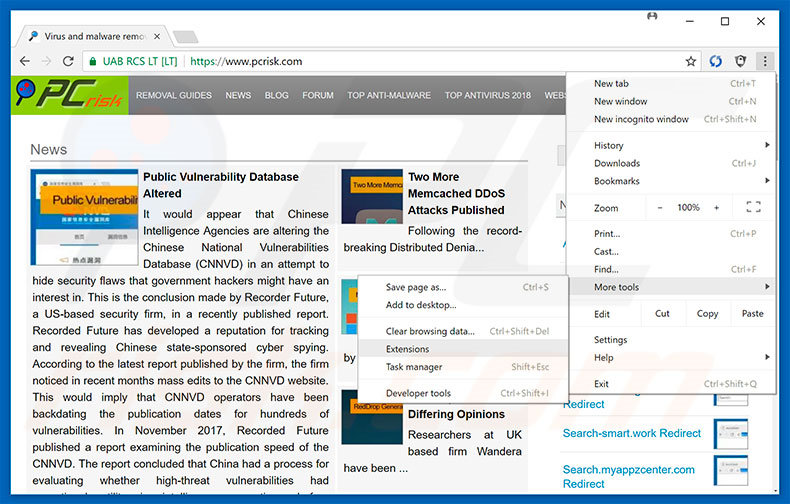
Click the Chrome menu icon ![]() (at the top right corner of Google Chrome), select "More tools" and click "Extensions". Locate all recently-installed suspicious browser add-ons, select these entries and click the trash can icon.
(at the top right corner of Google Chrome), select "More tools" and click "Extensions". Locate all recently-installed suspicious browser add-ons, select these entries and click the trash can icon.
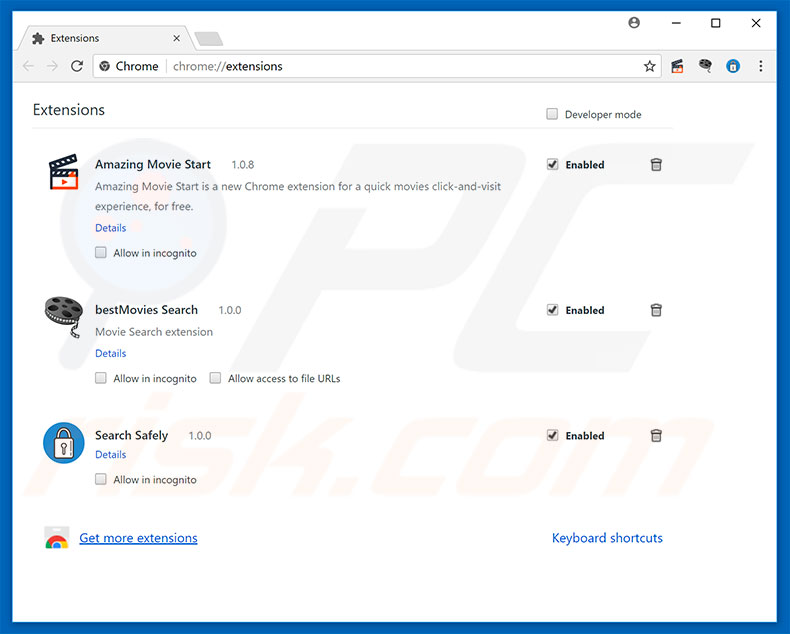
Optional method:
If you continue to have problems with removal of the minr malware, reset your Google Chrome browser settings. Click the Chrome menu icon ![]() (at the top right corner of Google Chrome) and select Settings. Scroll down to the bottom of the screen. Click the Advanced… link.
(at the top right corner of Google Chrome) and select Settings. Scroll down to the bottom of the screen. Click the Advanced… link.

After scrolling to the bottom of the screen, click the Reset (Restore settings to their original defaults) button.

In the opened window, confirm that you wish to reset Google Chrome settings to default by clicking the Reset button.

 Remove malicious plug-ins from Mozilla Firefox:
Remove malicious plug-ins from Mozilla Firefox:
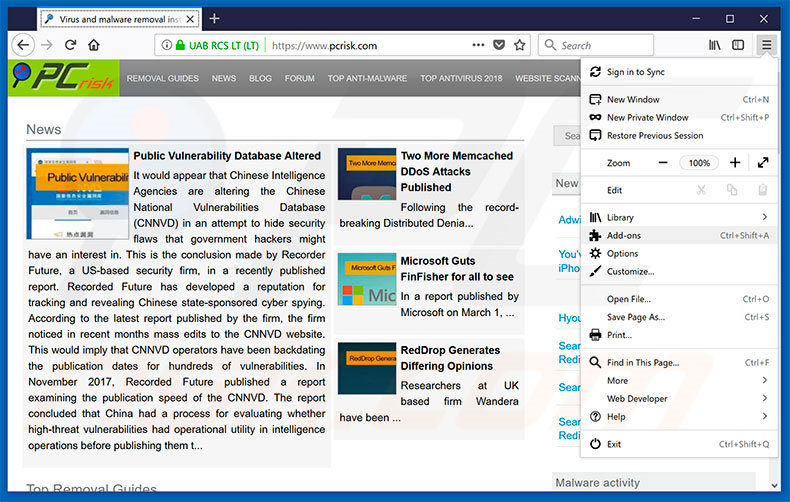
Click the Firefox menu ![]() (at the top right corner of the main window), select "Add-ons". Click on "Extensions", in the opened window, remove all recently-installed suspicious browser plug-ins.
(at the top right corner of the main window), select "Add-ons". Click on "Extensions", in the opened window, remove all recently-installed suspicious browser plug-ins.
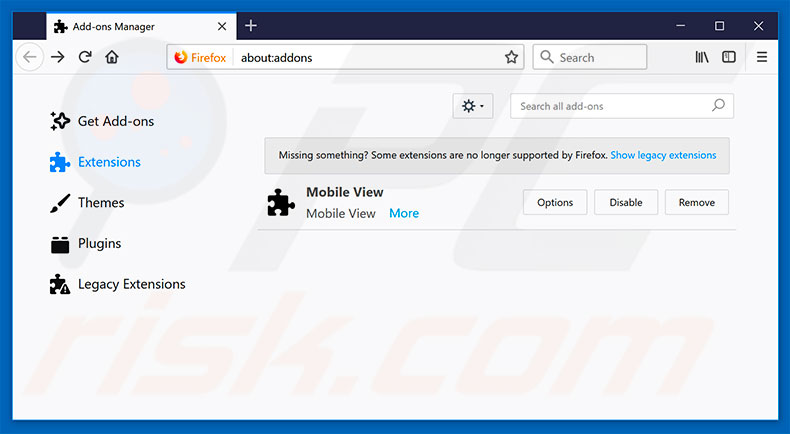
Optional method:
Computer users who have problems with minr malware removal can reset their Mozilla Firefox settings.
Open Mozilla Firefox, at the top right corner of the main window, click the Firefox menu, ![]() in the opened menu, click Help.
in the opened menu, click Help.

Select Troubleshooting Information.

In the opened window, click the Refresh Firefox button.

In the opened window, confirm that you wish to reset Mozilla Firefox settings to default by clicking the Refresh Firefox button.

 Remove malicious extensions from Safari:
Remove malicious extensions from Safari:

Make sure your Safari browser is active, click Safari menu, and select Preferences....

In the opened window click Extensions, locate any recently installed suspicious extension, select it and click Uninstall.
Optional method:
Make sure your Safari browser is active and click on Safari menu. From the drop down menu select Clear History and Website Data...

In the opened window select all history and click the Clear History button.

 Remove malicious extensions from Microsoft Edge:
Remove malicious extensions from Microsoft Edge:

Click the Edge menu icon ![]() (at the upper-right corner of Microsoft Edge), select "Extensions". Locate all recently-installed suspicious browser add-ons and click "Remove" below their names.
(at the upper-right corner of Microsoft Edge), select "Extensions". Locate all recently-installed suspicious browser add-ons and click "Remove" below their names.

Optional method:
If you continue to have problems with removal of the minr malware, reset your Microsoft Edge browser settings. Click the Edge menu icon ![]() (at the top right corner of Microsoft Edge) and select Settings.
(at the top right corner of Microsoft Edge) and select Settings.

In the opened settings menu select Reset settings.

Select Restore settings to their default values. In the opened window, confirm that you wish to reset Microsoft Edge settings to default by clicking the Reset button.

- If this did not help, follow these alternative instructions explaining how to reset the Microsoft Edge browser.
Summary:
 Commonly, adware or potentially unwanted applications infiltrate Internet browsers through free software downloads. Note that the safest source for downloading free software is via developers' websites only. To avoid installation of adware, be very attentive when downloading and installing free software. When installing previously-downloaded free programs, choose the custom or advanced installation options – this step will reveal any potentially unwanted applications listed for installation together with your chosen free program.
Commonly, adware or potentially unwanted applications infiltrate Internet browsers through free software downloads. Note that the safest source for downloading free software is via developers' websites only. To avoid installation of adware, be very attentive when downloading and installing free software. When installing previously-downloaded free programs, choose the custom or advanced installation options – this step will reveal any potentially unwanted applications listed for installation together with your chosen free program.
Post a comment:
If you have additional information on minr malware or it's removal please share your knowledge in the comments section below.
Share:

Tomas Meskauskas
Expert security researcher, professional malware analyst
I am passionate about computer security and technology. I have an experience of over 10 years working in various companies related to computer technical issue solving and Internet security. I have been working as an author and editor for pcrisk.com since 2010. Follow me on Twitter and LinkedIn to stay informed about the latest online security threats.
PCrisk security portal is brought by a company RCS LT.
Joined forces of security researchers help educate computer users about the latest online security threats. More information about the company RCS LT.
Our malware removal guides are free. However, if you want to support us you can send us a donation.
DonatePCrisk security portal is brought by a company RCS LT.
Joined forces of security researchers help educate computer users about the latest online security threats. More information about the company RCS LT.
Our malware removal guides are free. However, if you want to support us you can send us a donation.
Donate
▼ Show Discussion