Get free scan and check if your device is infected.
Remove it nowTo use full-featured product, you have to purchase a license for Combo Cleaner. Seven days free trial available. Combo Cleaner is owned and operated by RCS LT, the parent company of PCRisk.com.
What is home.searchpulse.net?
Home.searchpulse.net or (search.searchpulse.net) is another fake search engine that supposedly enhances the browsing experience by generating improved results. Judging on appearance alone, home.searchpulse.net may seem similar to Google, Yahoo, Bing, and other legitimate search engines.
Therefore, many users believe that home.searchpulse.net is also legitimate, however, developers promote this site using a browser-hijacking app called Search Pulse. In addition, home.searchpulse.net and Search Pulse continually record user-system information relating to web browsing activity.
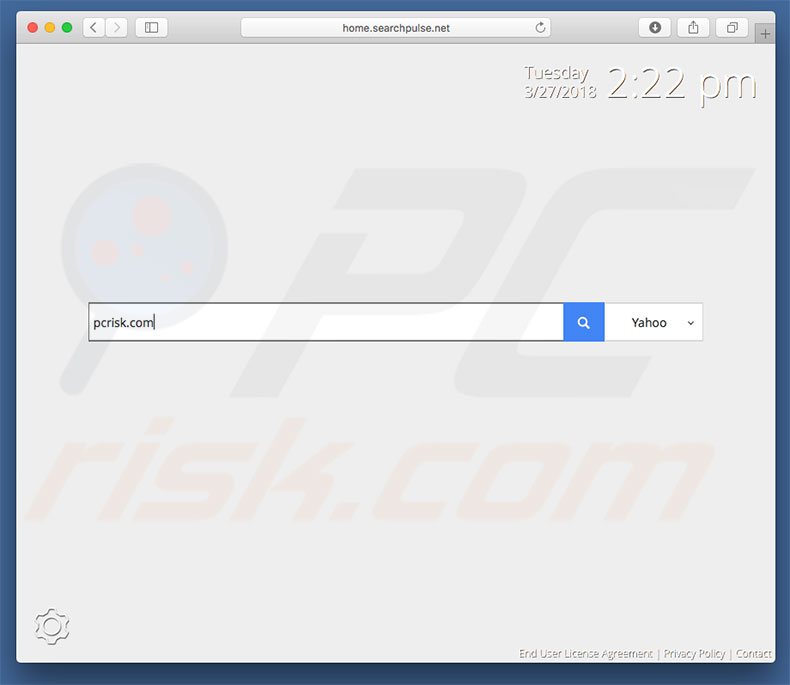
Search Pulse hijacks Safari, Mozilla Firefox, and Google Chrome, stealthily assigning home.searchpulse.net as the new tab URL, homepage, and default search engine options. These changes may seem insignificant, however, users are unable to revert them. Search Pulse continues to reassign browser options when attempts are made to change them.
Therefore, returning browsers to their previous states becomes impossible and users are encouraged to visit home.searchpulse.net when they open a new browser tab or search via the URL bar. This significantly diminishes the web browsing experience. After entering a search query, users are redirected to search.searchpulse.net and search.yahoo.com.
In this way, users end up searching the Internet via Yahoo (a legitimate search engine). Therefore, home.searchpulse.net gives no real value. Another important issue is information tracking. Be aware that home.searchpulse.net and Search Pulse together record various user-system information, such as IP addresses, search queries, URLs visited, and so on.
The collected data might contain personal details that developers share with third parties (potentially, criminals) who misuse private data to generate revenue.
Therefore, information tracking can lead to serious privacy issues or even identity theft. If you encounter redirects to home.searchpulse.net, immediately remove Search Pulse browser hijacker and never return to home.searchpulse.net
| Name | Search Pulse browser hijacker |
| Threat Type | Browser hijacker, Mac malware, Mac virus |
| Detection Names (SearchPulse.pkg) | Avira (PUA/OSX.SearchProtect.Q), F-Secure (PotentialRisk.PUA/OSX.SearchProtect), Qihoo-360 (Win32/Virus.ad0), Full List (VirusTotal) |
| Serving IP Address | 184.168.131.241 |
| Symptoms | Your Mac became slower than normal, you see unwanted pop-up ads, you get redirected to shady websites. |
| Distribution methods | Deceptive pop-up ads, free software installers (bundling), fake Flash Player installers, torrent file downloads. |
| Damage | Internet browsing tracking (potential privacy issues), displaying of unwanted ads, redirects to shady websites, loss of private information. |
| Malware Removal (Windows) |
To eliminate possible malware infections, scan your computer with legitimate antivirus software. Our security researchers recommend using Combo Cleaner. Download Combo CleanerTo use full-featured product, you have to purchase a license for Combo Cleaner. 7 days free trial available. Combo Cleaner is owned and operated by RCS LT, the parent company of PCRisk.com. |
There are many fake search engines similar to home.searchpulse.net (for example, search.pitchofcase.com, go-search.me, and search.safewebfinder.com).
All claim to enhance the browsing experience by delivering improved results and enabling other 'useful features' (e.g., quick access to various popular websites/social networks, weather forecasts, currency exchange rates, and so on), however, the only purpose of all fake search engines is to generate revenue for the developers.
They cause unwanted redirects and gather sensitive information. Some even feed users with misleading search results and intrusive advertisements (coupons, banners, etc.) These typically lead to untrustworthy websites. Therefore, using fake search engines can lead to serious privacy issues or even identity theft.
How did home.searchpulse.net install on my computer?
Search Pulse has an official download website, however, due to the lack of knowledge and careless behavior of many users, browser hijackers often infiltrate systems without permission. Research shows that developers proliferate browser-hijacking apps using intrusive advertising and "bundling" (stealth installation of third party apps together with regular software/apps) methods.
Developers know that users often rush download/installation processes. Therefore, "bundled" apps are hidden within various sections (e.g., "Custom/Advanced" settings) of these procedures. Skipping download/installation steps and clicking advertisements often leads to inadvertent installation of potentially unwanted programs (PUPs) such as Search Pulse.
How to avoid installation of potentially unwanted applications?
Caution is the key to computer safety. Therefore, pay close attention when browsing the Internet and downloading/installing software. Bear in mind that intrusive advertisements typically seem legitimate, but once clicked, redirect to untrustworthy websites (e.g., gambling, adult dating, pornography, etc.) In most cases, intrusive ads are delivered by adware-type PUPs.
If you encounter them, immediately remove all dubious applications and browser plug-ins. Furthermore, carefully analyze each download/installation step and opt-out of all additionally-included programs. Third party downloaders/installers are often monetized using the "bundling" method.
Therefore, these tools should never be used. Applications should be downloaded from official sources only, using direct download links. If your computer is already infected with browser hijackers, we recommend running a scan with Combo Cleaner Antivirus for Windows to automatically eliminate them.
Search Pulse browser hijacker extension in Safari web browser:

Website promoting Search Pulse browser hijacker:
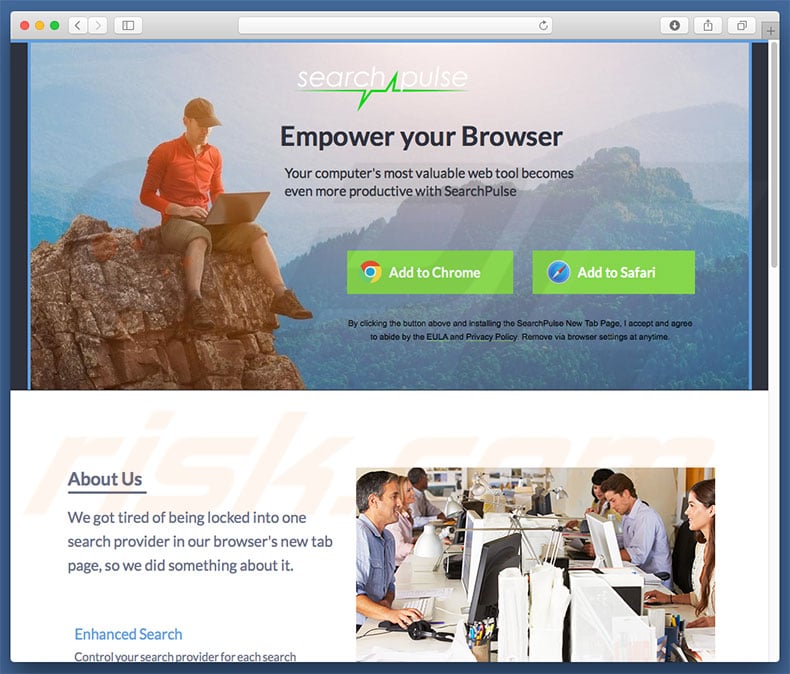
Search Pulse browser hijacker asking for permissions in Google Chrome:
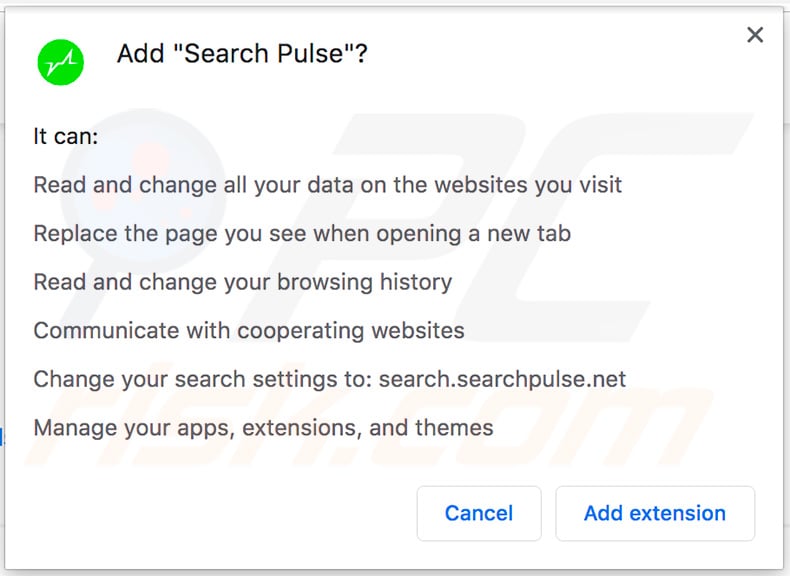
Search Pulse browser hijacker extension in Google Chrome:
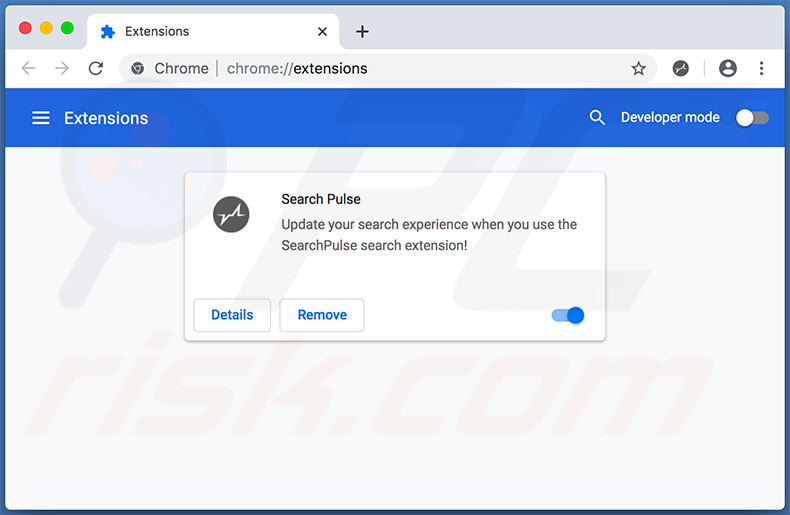
Search Pulse browser hijacker controlling Google Chrome's new tab and default search engine settings:
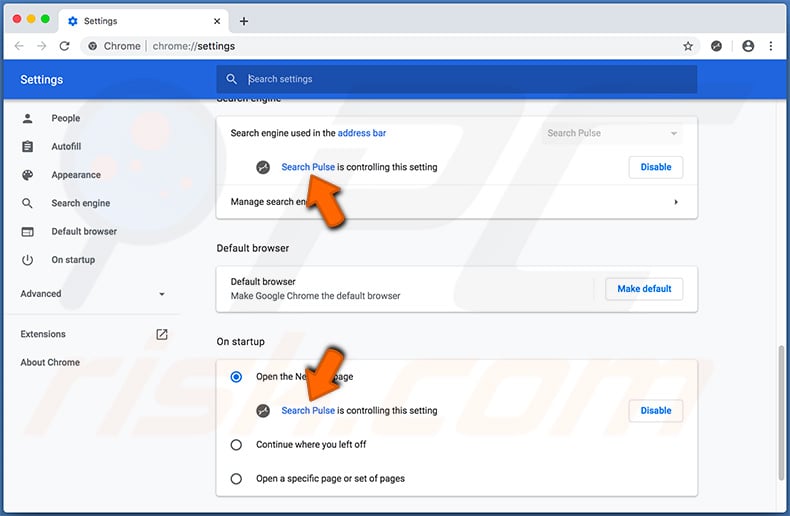
Instant automatic malware removal:
Manual threat removal might be a lengthy and complicated process that requires advanced IT skills. Combo Cleaner is a professional automatic malware removal tool that is recommended to get rid of malware. Download it by clicking the button below:
DOWNLOAD Combo CleanerBy downloading any software listed on this website you agree to our Privacy Policy and Terms of Use. To use full-featured product, you have to purchase a license for Combo Cleaner. 7 days free trial available. Combo Cleaner is owned and operated by RCS LT, the parent company of PCRisk.com.
Quick menu:
- What is home.searchpulse.net?
- STEP 1. Remove Search Pulse related files and folders from OSX.
- STEP 2. Remove home.searchpulse.net redirect from Safari.
- STEP 3. Remove Search Pulse browser hijacker from Google Chrome.
- STEP 4. Remove home.searchpulse.net homepage and default search engine from Mozilla Firefox.
Video showing how to remove adware and browser hijackers from a Mac computer:
Home.searchpulse.net redirect removal:
Remove home.searchpulse.net-related potentially unwanted applications from your "Applications" folder:

Click the Finder icon. In the Finder window, select “Applications”. In the applications folder, look for “MPlayerX”,“NicePlayer”, or other suspicious applications and drag them to the Trash. After removing the potentially unwanted application(s) that cause online ads, scan your Mac for any remaining unwanted components.
DOWNLOAD remover for malware infections
Combo Cleaner checks if your computer is infected with malware. To use full-featured product, you have to purchase a license for Combo Cleaner. 7 days free trial available. Combo Cleaner is owned and operated by RCS LT, the parent company of PCRisk.com.
Remove browser hijacker-related files and folders

Click the Finder icon from the menu bar. Choose Go, and click Go to Folder...
 Check for browser hijacker generated files in the /Library/LaunchAgents/ folder:
Check for browser hijacker generated files in the /Library/LaunchAgents/ folder:

In the Go to Folder... bar, type: /Library/LaunchAgents/

In the "LaunchAgents" folder, look for any recently-added suspicious files and move them to the Trash. Examples of files generated by browser hijackers - "installmac.AppRemoval.plist", "myppes.download.plist", "mykotlerino.ltvbit.plist", "kuklorest.update.plist", etc. Browser hijacker commonly installs several files with the exact same string.
 Check for browser hijacker generated files in the ~/Library/Application Support/ folder:
Check for browser hijacker generated files in the ~/Library/Application Support/ folder:

In the Go to Folder... bar, type: ~/Library/Application Support/

In the "Application Support" folder, look for any recently-added suspicious folders. For example, "MplayerX" or "NicePlayer", and move these folders to the Trash.
 Check for browser hijacker generated files in the ~/Library/LaunchAgents/ folder:
Check for browser hijacker generated files in the ~/Library/LaunchAgents/ folder:

In the Go to Folder... bar, type: ~/Library/LaunchAgents/

In the "LaunchAgents" folder, look for any recently-added suspicious files and move them to the Trash. Examples of files generated by browser hijackers - "installmac.AppRemoval.plist", "myppes.download.plist", "mykotlerino.ltvbit.plist", "kuklorest.update.plist", etc. Browser hijacker commonly installs several files with the exact same string.
 Check for browser hijacker generated files in the /Library/LaunchDaemons/ folder:
Check for browser hijacker generated files in the /Library/LaunchDaemons/ folder:

In the "Go to Folder..." bar, type: /Library/LaunchDaemons/

In the "LaunchDaemons" folder, look for recently-added suspicious files. For example "com.aoudad.net-preferences.plist", "com.myppes.net-preferences.plist", "com.kuklorest.net-preferences.plist", "com.avickUpd.plist", etc., and move them to the Trash.
 Scan your Mac with Combo Cleaner:
Scan your Mac with Combo Cleaner:
If you have followed all the steps correctly, your Mac should be clean of infections. To ensure your system is not infected, run a scan with Combo Cleaner Antivirus. Download it HERE. After downloading the file, double click combocleaner.dmg installer. In the opened window, drag and drop the Combo Cleaner icon on top of the Applications icon. Now open your launchpad and click on the Combo Cleaner icon. Wait until Combo Cleaner updates its virus definition database and click the "Start Combo Scan" button.

Combo Cleaner will scan your Mac for malware infections. If the antivirus scan displays "no threats found" - this means that you can continue with the removal guide; otherwise, it's recommended to remove any found infections before continuing.

After removing files and folders generated by the browser hijackers, continue to remove rogue extensions from your Internet browsers.
Remove browser hijackers from Internet browsers
 Remove Safari browser hijackers:
Remove Safari browser hijackers:

Open the Safari browser, from the menu bar, select "Safari" and click "Preferences...".

In the preferences window, select "Extensions" and look for any recently-installed suspicious extensions. When located, click the "Uninstall" button next to it/them. Note that you can safely uninstall all extensions from your Safari browser - none are crucial for regular browser operation.
Change your homepage:

In the "Preferences" window, select the "General" tab. To set your homepage, type the preferred website URL (for example: www.google.com) in the Homepage field. You can also click the "Set to Current Page" button if you wish to set your homepage to the website you are currently visiting.
Change your default search engine:

In the "Preferences" window, select the "Search" tab. Here you will find a drop-down menu labeled "Search engine:" Simply select your preferred search engine from the drop-down list.
- If you continue to have problems with browser redirects and unwanted advertisements - Reset Safari.
 Remove Google Chrome browser hijackers:
Remove Google Chrome browser hijackers:

Click the Chrome menu icon ![]() (at the top right corner of Google Chrome), select "More Tools" and click "Extensions". Locate all recently-installed suspicious extensions, select these entries and click "Remove".
(at the top right corner of Google Chrome), select "More Tools" and click "Extensions". Locate all recently-installed suspicious extensions, select these entries and click "Remove".

Change your homepage

Click the Chrome menu icon ![]() (at the top right corner of Google Chrome) and select "Settings". In the "On startup" section, disable the malicious extension (if present), look for a browser hijacker URL below the "Open a specific or set of pages" option. If present, click on the three vertical dots icon and select "Remove".
(at the top right corner of Google Chrome) and select "Settings". In the "On startup" section, disable the malicious extension (if present), look for a browser hijacker URL below the "Open a specific or set of pages" option. If present, click on the three vertical dots icon and select "Remove".
Change your default search engine:

To change your default search engine in Google Chrome: Click the Chrome menu icon ![]() (at the top right corner of Google Chrome), select "Settings", in the "Search engine" section, click "Manage search engines...", in the opened list look for a browser hijacker URL, when located click the three vertical dots near this URL and select "Delete".
(at the top right corner of Google Chrome), select "Settings", in the "Search engine" section, click "Manage search engines...", in the opened list look for a browser hijacker URL, when located click the three vertical dots near this URL and select "Delete".
- If you continue to have problems with browser redirects and unwanted advertisements - Reset Google Chrome.
 Remove malicious extensions from Mozilla Firefox:
Remove malicious extensions from Mozilla Firefox:

Click the Firefox menu ![]() (at the top right corner of the main window) and select "Add-ons and themes". Click "Extensions", in the opened window locate all recently-installed suspicious extensions, click on the three dots and then click "Remove".
(at the top right corner of the main window) and select "Add-ons and themes". Click "Extensions", in the opened window locate all recently-installed suspicious extensions, click on the three dots and then click "Remove".

Change your homepage

To reset your homepage, click the Firefox menu ![]() (at the top right corner of the main window), then select "Settings", in the opened window disable malicious extension (if present), remove the browser hijacker URL and enter your preferred domain, which will open each time you start Mozilla Firefox.
(at the top right corner of the main window), then select "Settings", in the opened window disable malicious extension (if present), remove the browser hijacker URL and enter your preferred domain, which will open each time you start Mozilla Firefox.
Change your default search engine:

In the URL address bar, type "about:config" and press Enter. Click "Accept the Risk and Continue".

In the search filter at the top, type: "extensionControlled". Set both results to "false" by either double-clicking each entry or clicking the ![]() button.
button.
- If you continue to have problems with browser redirects and unwanted advertisements - Reset Mozilla Firefox.
Share:

Tomas Meskauskas
Expert security researcher, professional malware analyst
I am passionate about computer security and technology. I have an experience of over 10 years working in various companies related to computer technical issue solving and Internet security. I have been working as an author and editor for pcrisk.com since 2010. Follow me on Twitter and LinkedIn to stay informed about the latest online security threats.
PCrisk security portal is brought by a company RCS LT.
Joined forces of security researchers help educate computer users about the latest online security threats. More information about the company RCS LT.
Our malware removal guides are free. However, if you want to support us you can send us a donation.
DonatePCrisk security portal is brought by a company RCS LT.
Joined forces of security researchers help educate computer users about the latest online security threats. More information about the company RCS LT.
Our malware removal guides are free. However, if you want to support us you can send us a donation.
Donate
▼ Show Discussion