Get free scan and check if your device is infected.
Remove it nowTo use full-featured product, you have to purchase a license for Combo Cleaner. Seven days free trial available. Combo Cleaner is owned and operated by RCS LT, the parent company of PCRisk.com.
What is Quick Searcher?
Quick Searcher is a deceptive application that claims to enhance the browsing experience by enabling selection of text as a search query in Google simply by clicking Ctrl+Q.
This feature may seem legitimate and useful, however, Quick Searcher delivers intrusive advertisements, changes browser settings, gathers sensitive data, and misuses system resources to mine cryptocurrency. Furthermore, this app is likely to infiltrate systems without permission. Therefore, Quick Searcher is categorized as adware and a potentially unwanted program (PUP).
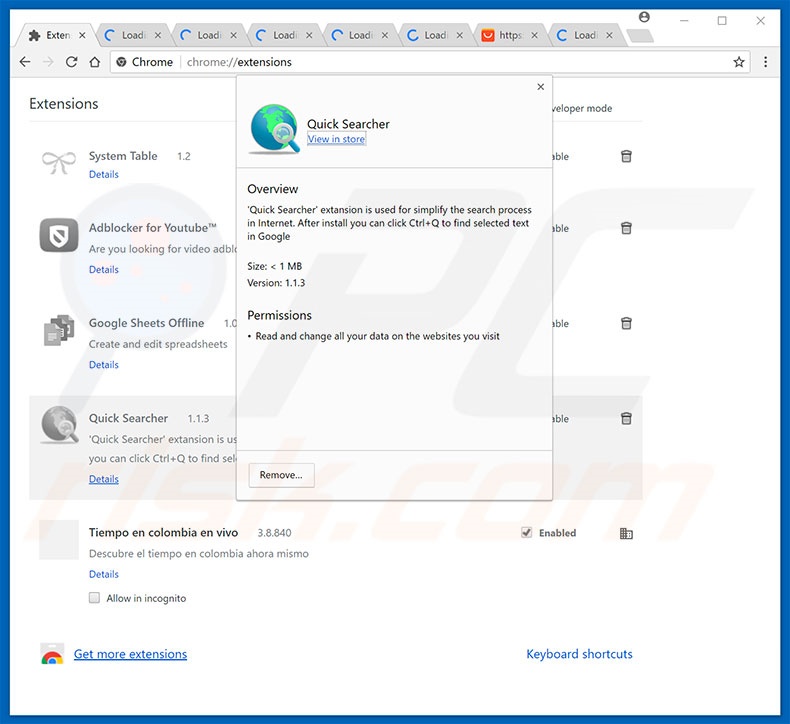
Following infiltration, Quick Searcher feeds users with intrusive advertisements (coupons, banners, etc.) To achieve this, developers employ various tools that enable placement of third party graphical content on any visited website. Therefore, intrusive ads often conceal underlying website content, thereby diminishing the web browsing experience.
Furthermore, intrusive ads can lead to malicious sites and even execute scripts that download/install malware or PUPs. Even a single accidental click can result in high-risk computer infections. As mentioned above, Quick Searcher modifies web browser options by assigning the new tab URL and homepage browser options to a fake web search engine.
Thus, users are forced to visit Quick Searcher's site when they open a new browser tab/window. Another important issue is crypto mining. Quick Searcher injects all visited websites with a script that employs the CPU to mine Monero. The mining process is active as long as the browser is opened. During the process, the CPU use can reach 100%.
Therefore, the system becomes unstable (freezes, crashes, etc.), possibly leading to permanent data loss (unsaved projects/documents and similar). Furthermore, a CPU working at maximum power generates extensive heat.
Within certain circumstances (high room temperatures, bad cooling systems, etc.), this behavior can result in damaged hardware (overheating). Note that Quick Searcher notifies users that the mining scripts are executed, however, many users ignore such pop-ups/notifications. In this way, Quick Searcher easily gathers information relating to web browsing activity.
IP addresses, website URLs visited, pages viewed, search queries, and other collected data often includes personal details that are shared with third parties (potentially, cyber criminals) who misuse private data to generate revenue.
The presence of data-tracking apps such as Quick Searcher can lead to serious privacy issues or even identity theft. Therefore, we strongly advise you to uninstall Quick Searcher adware immediately.
| Name | Quick Searcher potentially unwanted program |
| Threat Type | Adware, Unwanted ads, Pop-up Virus |
| Symptoms | Seeing advertisements not originating from the sites you are browsing. Intrusive pop-up ads. Decreased Internet browsing speed. |
| Distribution methods | Deceptive pop-up ads, free software installers (bundling), fake flash player installers. |
| Damage | Decreased computer performance, browser tracking - privacy issues, possible additional malware infections. |
| Malware Removal (Windows) |
To eliminate possible malware infections, scan your computer with legitimate antivirus software. Our security researchers recommend using Combo Cleaner. Download Combo CleanerTo use full-featured product, you have to purchase a license for Combo Cleaner. 7 days free trial available. Combo Cleaner is owned and operated by RCS LT, the parent company of PCRisk.com. |
Although Quick Searcher is quite advanced adware (it has more features that usual), it shares many similarities with ArcadeGoNetwork, Pokki, Update Checker, Current Me, and dozens of other PUPs. As with Quick Searcher, these apps offer useful functions, however, these claims are merely attempts to give the impression of legitimacy.
Adware-type apps are designed only to help developers generate passive income. These programs provide no real value for regular users, but pose a direct threat to their privacy and Internet browsing safety.
How did Quick Searcher install on my computer?
As mentioned above, Quick Searcher typically infiltrates systems without consent. Developers proliferate this PUP using "bundling" and intrusive advertising methods. "Bundling" is essentially stealth installation of unwanted apps with regular software.
Developers hide "bundled" PUPs within "Custom/Advanced" settings or other sections of the download/installation processes - they do not disclose these installations properly. Many users rush these procedures and skip steps. Furthermore, they click various "tempting" (yet suspicious) links/ads without understanding the possible consequences.
This behavior often leads to inadvertent installation of PUPs such as Quick Searcher - users expose their systems to risk of various infections and compromise their privacy.
How to avoid installation of potentially unwanted applications?
To prevent system infiltration by PUPs, be cautious when browsing the Internet and downloading/installing software. Intrusive advertisements typically seem legitimate, but once clicked, redirect to gambling, pornography, adult dating, and other dubious websites. If you experience these redirects, immediately eliminate all dubious applications and browser plug-ins.
Furthermore, select "Custom/Advanced" settings and carefully analyze each window of the download/installation dialogs. Decline offers to download/install additional applications and opt-out of those already included. Software should be downloaded from official sources only, using direct download links.
Third party downloaders/installers are monetized using the "bundling" method (promoting PUPs), and thus should not be used. The key to computer safety is caution.
Pop-up displayed when the mining process is started:
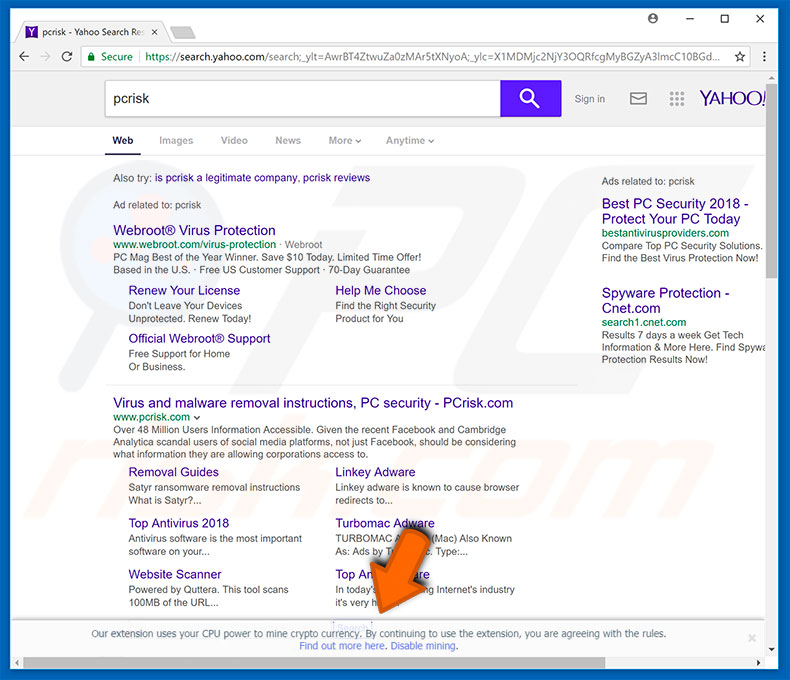
Instant automatic malware removal:
Manual threat removal might be a lengthy and complicated process that requires advanced IT skills. Combo Cleaner is a professional automatic malware removal tool that is recommended to get rid of malware. Download it by clicking the button below:
DOWNLOAD Combo CleanerBy downloading any software listed on this website you agree to our Privacy Policy and Terms of Use. To use full-featured product, you have to purchase a license for Combo Cleaner. 7 days free trial available. Combo Cleaner is owned and operated by RCS LT, the parent company of PCRisk.com.
Quick menu:
- What is Quick Searcher?
- STEP 1. Uninstall Quick Searcher application using Control Panel.
- STEP 2. Remove Quick Searcher adware from Internet Explorer.
- STEP 3. Remove Quick Searcher ads from Google Chrome.
- STEP 4. Remove 'Ads by Quick Searcher' from Mozilla Firefox.
- STEP 5. Remove Quick Searcher extension from Safari.
- STEP 6. Remove rogue plug-ins from Microsoft Edge.
Quick Searcher adware removal:
Windows 11 users:

Right-click on the Start icon, select Apps and Features. In the opened window search for the application you want to uninstall, after locating it, click on the three vertical dots and select Uninstall.
Windows 10 users:

Right-click in the lower left corner of the screen, in the Quick Access Menu select Control Panel. In the opened window choose Programs and Features.
Windows 7 users:

Click Start (Windows Logo at the bottom left corner of your desktop), choose Control Panel. Locate Programs and click Uninstall a program.
macOS (OSX) users:

Click Finder, in the opened screen select Applications. Drag the app from the Applications folder to the Trash (located in your Dock), then right click the Trash icon and select Empty Trash.
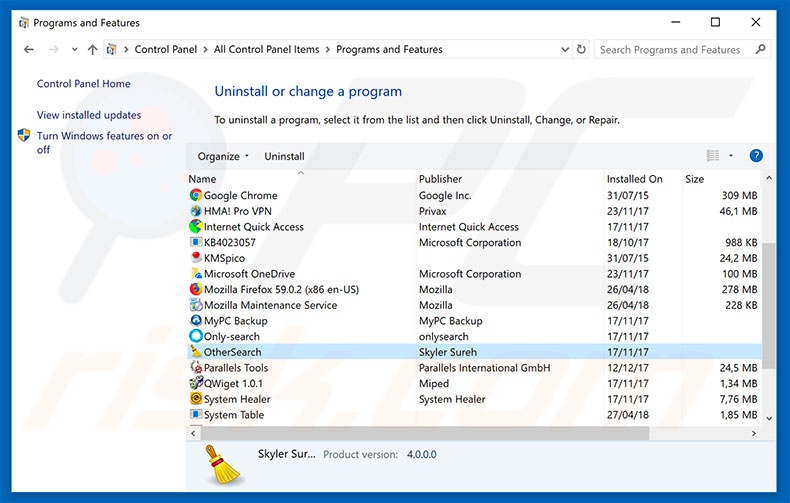
In the uninstall programs window, look for "Quick Searcher", select this entry and click "Uninstall" or "Remove".
After uninstalling the potentially unwanted program that causes Quick Searcher ads, scan your computer for any remaining unwanted components or possible malware infections. To scan your computer, use recommended malware removal software.
DOWNLOAD remover for malware infections
Combo Cleaner checks if your computer is infected with malware. To use full-featured product, you have to purchase a license for Combo Cleaner. 7 days free trial available. Combo Cleaner is owned and operated by RCS LT, the parent company of PCRisk.com.
Remove Quick Searcher adware from Internet browsers:
Video showing how to remove potentially unwanted browser add-ons:
 Remove malicious add-ons from Internet Explorer:
Remove malicious add-ons from Internet Explorer:
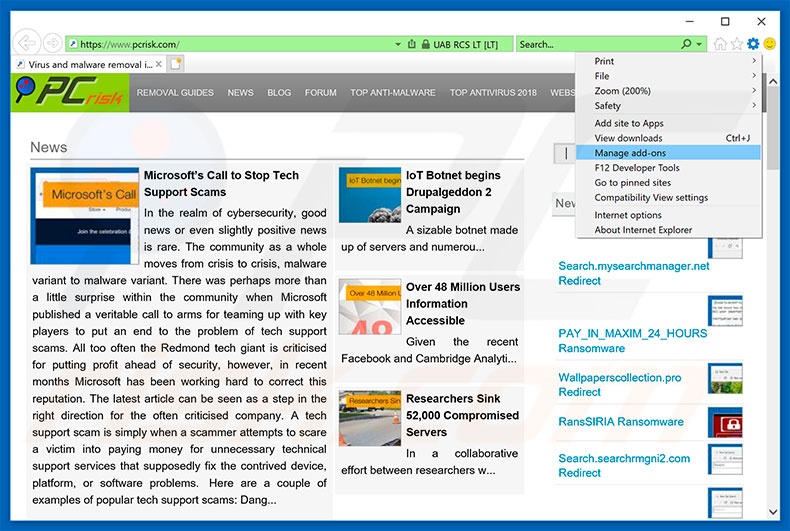
Click the "gear" icon ![]() (at the top right corner of Internet Explorer), select "Manage Add-ons". Look for "Quick Searcher", select this entry and click "Remove".
(at the top right corner of Internet Explorer), select "Manage Add-ons". Look for "Quick Searcher", select this entry and click "Remove".
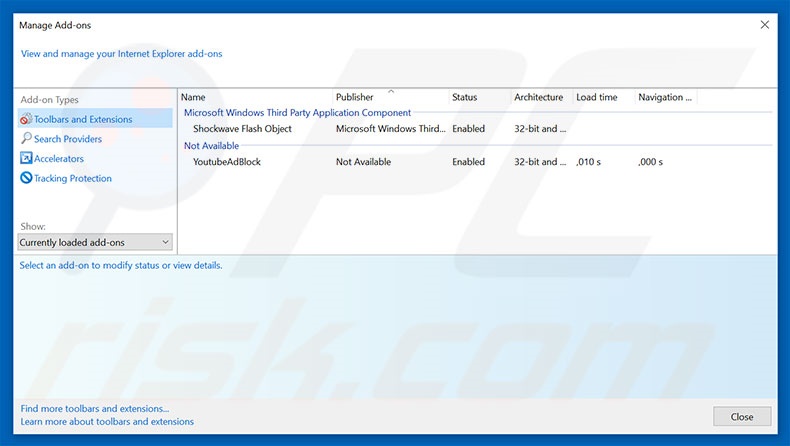
Optional method:
If you continue to have problems with removal of the quick searcher potentially unwanted program, reset your Internet Explorer settings to default.
Windows XP users: Click Start, click Run, in the opened window type inetcpl.cpl In the opened window click the Advanced tab, then click Reset.

Windows Vista and Windows 7 users: Click the Windows logo, in the start search box type inetcpl.cpl and click enter. In the opened window click the Advanced tab, then click Reset.

Windows 8 users: Open Internet Explorer and click the gear icon. Select Internet Options.

In the opened window, select the Advanced tab.

Click the Reset button.

Confirm that you wish to reset Internet Explorer settings to default by clicking the Reset button.

 Remove malicious extensions from Google Chrome:
Remove malicious extensions from Google Chrome:
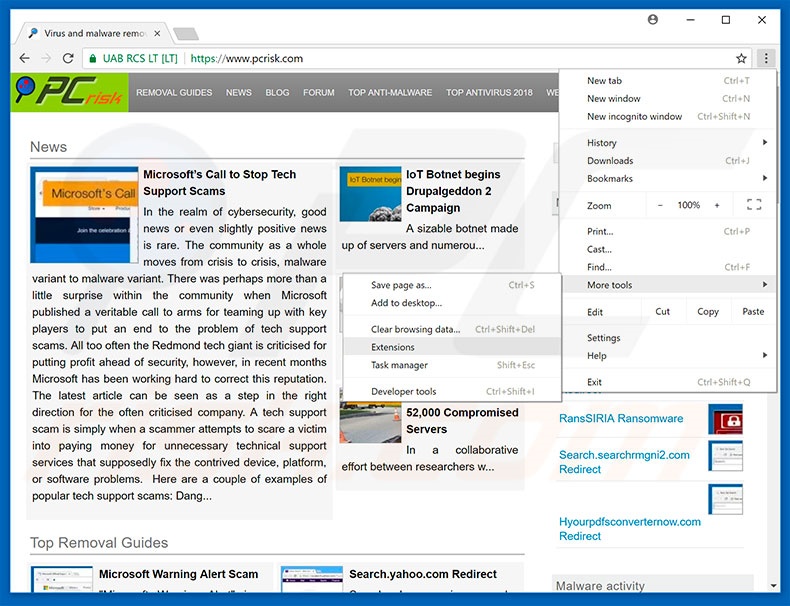
Click the Chrome menu icon ![]() (at the top right corner of Google Chrome), select "More tools" and click "Extensions". Locate "Quick Searcher" and remove it.
(at the top right corner of Google Chrome), select "More tools" and click "Extensions". Locate "Quick Searcher" and remove it.
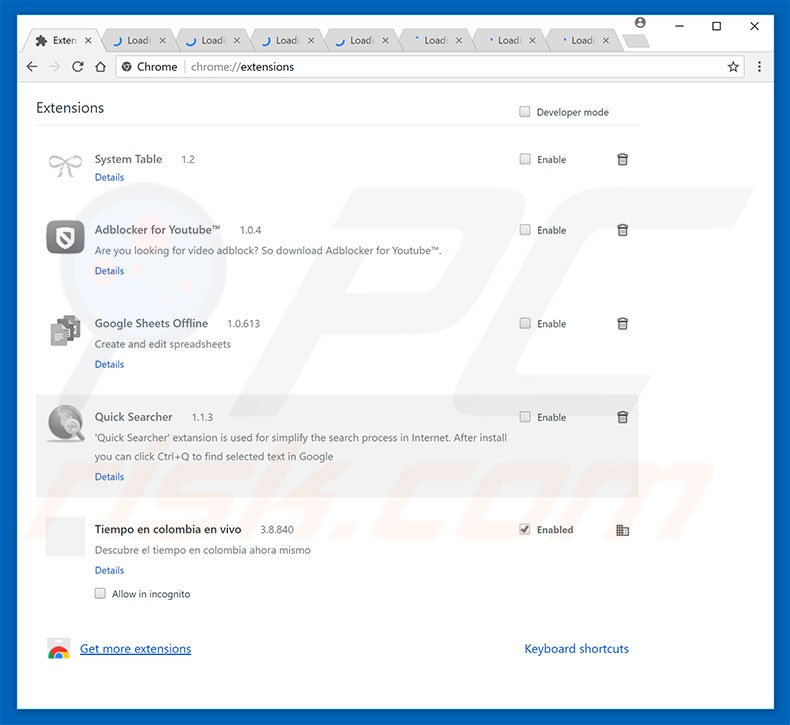
Optional method:
If you continue to have problems with removal of the quick searcher potentially unwanted program, reset your Google Chrome browser settings. Click the Chrome menu icon ![]() (at the top right corner of Google Chrome) and select Settings. Scroll down to the bottom of the screen. Click the Advanced… link.
(at the top right corner of Google Chrome) and select Settings. Scroll down to the bottom of the screen. Click the Advanced… link.

After scrolling to the bottom of the screen, click the Reset (Restore settings to their original defaults) button.

In the opened window, confirm that you wish to reset Google Chrome settings to default by clicking the Reset button.

 Remove malicious plug-ins from Mozilla Firefox:
Remove malicious plug-ins from Mozilla Firefox:
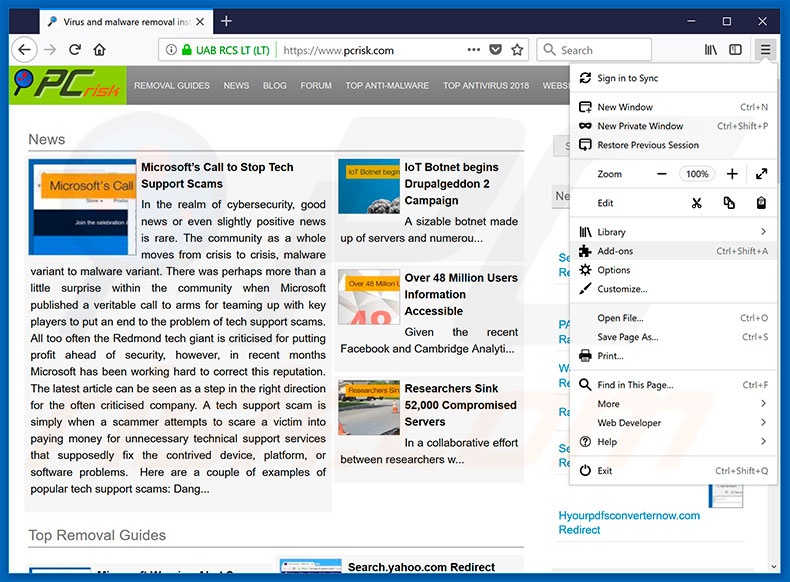
Click the Firefox menu ![]() (at the top right corner of the main window), select "Add-ons". Click "Extensions", in the opened window, remove "Quick Searcher".
(at the top right corner of the main window), select "Add-ons". Click "Extensions", in the opened window, remove "Quick Searcher".
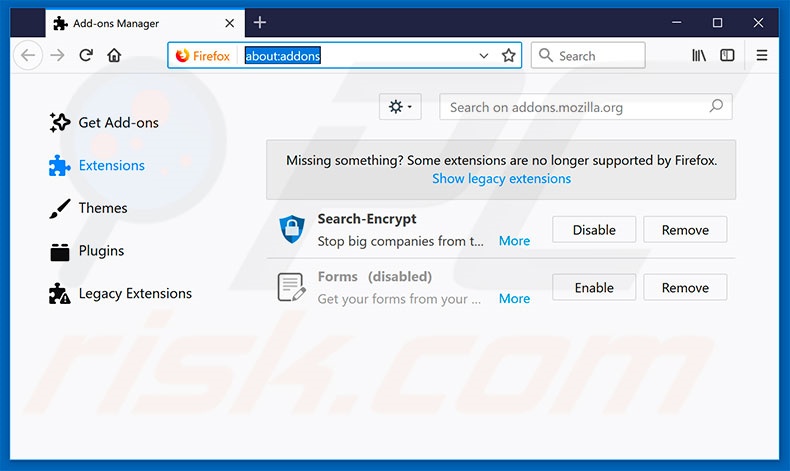
Optional method:
Computer users who have problems with quick searcher potentially unwanted program removal can reset their Mozilla Firefox settings.
Open Mozilla Firefox, at the top right corner of the main window, click the Firefox menu, ![]() in the opened menu, click Help.
in the opened menu, click Help.

Select Troubleshooting Information.

In the opened window, click the Refresh Firefox button.

In the opened window, confirm that you wish to reset Mozilla Firefox settings to default by clicking the Refresh Firefox button.

 Remove malicious extensions from Safari:
Remove malicious extensions from Safari:

Make sure your Safari browser is active, click Safari menu, and select Preferences....

In the opened window click Extensions, locate any recently installed suspicious extension, select it and click Uninstall.
Optional method:
Make sure your Safari browser is active and click on Safari menu. From the drop down menu select Clear History and Website Data...

In the opened window select all history and click the Clear History button.

 Remove malicious extensions from Microsoft Edge:
Remove malicious extensions from Microsoft Edge:

Click the Edge menu icon ![]() (at the upper-right corner of Microsoft Edge), select "Extensions". Locate all recently-installed suspicious browser add-ons and click "Remove" below their names.
(at the upper-right corner of Microsoft Edge), select "Extensions". Locate all recently-installed suspicious browser add-ons and click "Remove" below their names.

Optional method:
If you continue to have problems with removal of the quick searcher potentially unwanted program, reset your Microsoft Edge browser settings. Click the Edge menu icon ![]() (at the top right corner of Microsoft Edge) and select Settings.
(at the top right corner of Microsoft Edge) and select Settings.

In the opened settings menu select Reset settings.

Select Restore settings to their default values. In the opened window, confirm that you wish to reset Microsoft Edge settings to default by clicking the Reset button.

- If this did not help, follow these alternative instructions explaining how to reset the Microsoft Edge browser.
Summary:
 Commonly, adware or potentially unwanted applications infiltrate Internet browsers through free software downloads. Note that the safest source for downloading free software is via developers' websites only. To avoid installation of adware, be very attentive when downloading and installing free software. When installing previously-downloaded free programs, choose the custom or advanced installation options – this step will reveal any potentially unwanted applications listed for installation together with your chosen free program.
Commonly, adware or potentially unwanted applications infiltrate Internet browsers through free software downloads. Note that the safest source for downloading free software is via developers' websites only. To avoid installation of adware, be very attentive when downloading and installing free software. When installing previously-downloaded free programs, choose the custom or advanced installation options – this step will reveal any potentially unwanted applications listed for installation together with your chosen free program.
Post a comment:
If you have additional information on quick searcher potentially unwanted program or it's removal please share your knowledge in the comments section below.
Share:

Tomas Meskauskas
Expert security researcher, professional malware analyst
I am passionate about computer security and technology. I have an experience of over 10 years working in various companies related to computer technical issue solving and Internet security. I have been working as an author and editor for pcrisk.com since 2010. Follow me on Twitter and LinkedIn to stay informed about the latest online security threats.
PCrisk security portal is brought by a company RCS LT.
Joined forces of security researchers help educate computer users about the latest online security threats. More information about the company RCS LT.
Our malware removal guides are free. However, if you want to support us you can send us a donation.
DonatePCrisk security portal is brought by a company RCS LT.
Joined forces of security researchers help educate computer users about the latest online security threats. More information about the company RCS LT.
Our malware removal guides are free. However, if you want to support us you can send us a donation.
Donate
▼ Show Discussion