Get free scan and check if your device is infected.
Remove it nowTo use full-featured product, you have to purchase a license for Combo Cleaner. Seven days free trial available. Combo Cleaner is owned and operated by RCS LT, the parent company of PCRisk.com.
What is Pokki?
Pokki is a rogue application that supposedly enables the classic start menu in Windows 8. This functionality may seem legitimate and useful, however, research shows that this potentially unwanted program (PUP) infiltrates systems without permission and continually records various information.
Furthermore, Pokki is categorized as adware - a form of software that continually feeds users with intrusive advertisements.
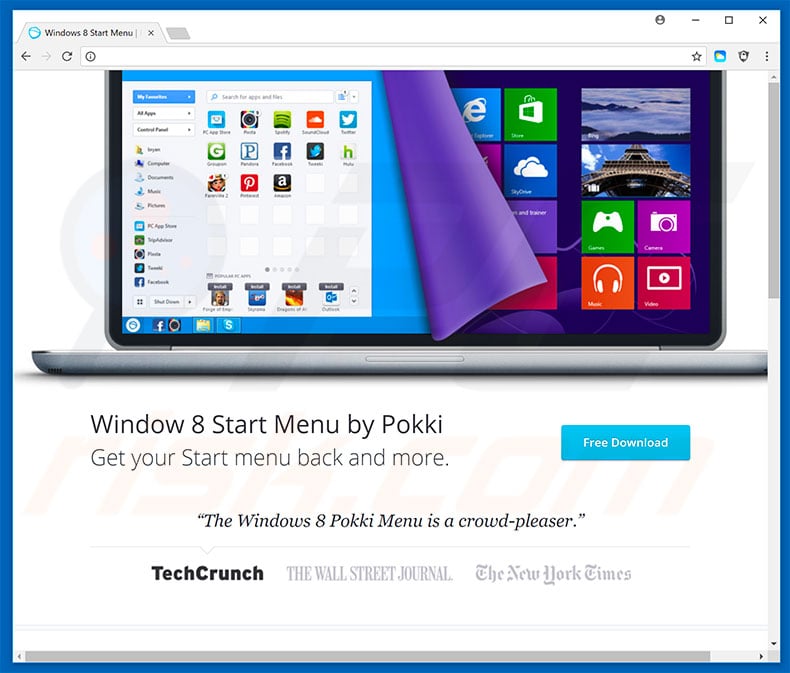
Pokki adware overview
Pokki delivers coupon, banner, pop-up, and other similar advertisements. To achieve this, developers employ tools that enable placement of third party graphical content on any site. Therefore, delivered ads often conceal underlying content, thereby significantly diminishing the browsing experience.
Furthermore, intrusive advertisements might redirect to malicious websites and even execute scripts designed to download and install malware. Therefore, even a single accidental click can result in high-risk adware or malware infections. As mentioned above, Pokki also records information relating to web browsing habits.
Internet Protocol (IP) addresses, website URLs visited, pages viewed, search queries, and other collected data is often personally identifiable and shared by Pokki's developers with third parties to generate revenue. These people (potentially, cyber criminals) misuse private information to generate revenue.
Therefore, the presence of data-tracking app such as Pokki can lead to serious privacy issues or even identity theft. You should remove this adware from your computer immediately.
| Name | Ads by Pokki |
| Threat Type | Adware, Unwanted ads, Pop-up Virus |
| Symptoms | Seeing advertisements not originating from the sites you are browsing. Intrusive pop-up ads. Decreased Internet browsing speed. |
| Distribution methods | Deceptive pop-up ads, free software installers (bundling), fake flash player installers. |
| Damage | Decreased computer performance, browser tracking - privacy issues, possible additional malware infections. |
| Malware Removal (Windows) |
To eliminate possible malware infections, scan your computer with legitimate antivirus software. Our security researchers recommend using Combo Cleaner. Download Combo CleanerTo use full-featured product, you have to purchase a license for Combo Cleaner. 7 days free trial available. Combo Cleaner is owned and operated by RCS LT, the parent company of PCRisk.com. |
Adware examples
There are dozens of adware-type applications that share similarities with Pokki including SimplyWatch, Clean Grill Grates, and ProxyGate - these are just some examples from many. By offering "useful features", adware attempts to give the impression of legitimacy to trick users to install.
Bear in mind, however, that these programs are designed only to generate revenue for the developers - they deliver no real value for regular users. Rather than enabling functions promised, adware-type applications pose a direct threat to your privacy and Internet browsing safety.
How did Pokki install on my computer?
Pokki is free for anyone to download on its official website, however, due to the lack of knowledge and careless behavior of many users, this program often infiltrates systems without permission. Developers promote Pokki using "bundling" and intrusive advertising methods. "Bundling" is essentially stealth installation of PUPs together with regular software.
Developers do not disclose these installations properly - they hide "bundled" apps within "Custom/Advanced" settings or other sections of the download/installation processes. Furthermore, many users rush these procedures and skip steps. In addition, they click advertisements without understanding the possible consequences.
This behavior can lead to inadvertent installation of potentially unwanted programs such as Pokki - users expose their systems to risk of various infections and compromise their privacy.
How to avoid installation of adware?
Careless behavior and lack of knowledge are the main reasons for computer infections. The key to safety is caution. Therefore, pay close attention when browsing the Internet and, especially when downloading/installing software.
Criminals do their best to make intrusive advertisements seem legitimate, but they redirect to gambling, adult dating, pornography, surveys, and other untrustworthy websites. As mentioned above, ads are typically delivered by adware-type PUPs such as Pokki.
Therefore, in case of dubious redirects, check the list of installed applications/browser plug-ins and eliminate any suspicious entries. Furthermore, choose "Custom/Advanced" download/installation settings and carefully analyze each step. Opt-out of all additionally-included programs and decline offers to download/install them.
Software should be downloaded from official sources only, using direct download links. Third party downloaders/installers are often monetized using the "bundling" method (promoting PUPs) and, thus, should not be used. Having a legitimate anti-virus/anti-spyware suite installed and running is also paramount.
Screenshot of Pokki adware:
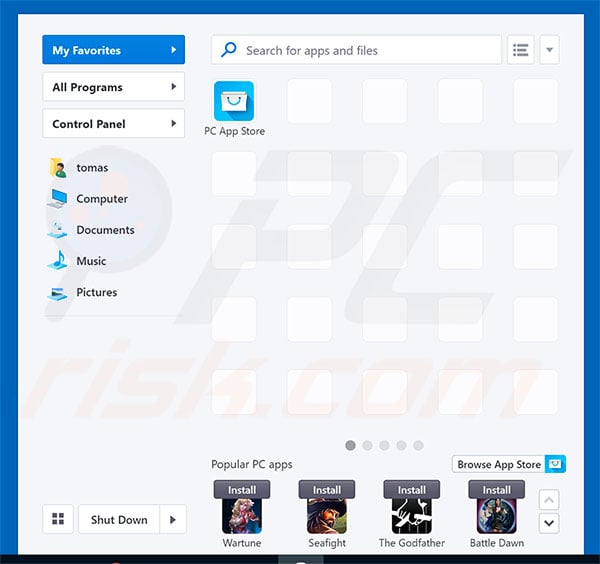
Pokki adware installation setup:
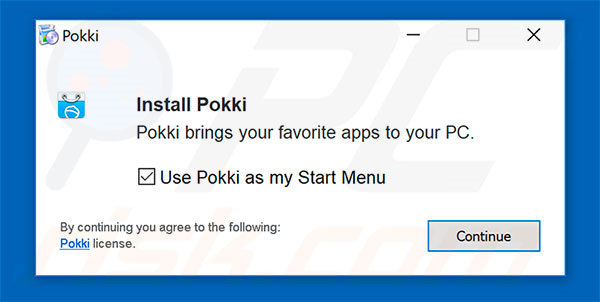
Instant automatic malware removal:
Manual threat removal might be a lengthy and complicated process that requires advanced IT skills. Combo Cleaner is a professional automatic malware removal tool that is recommended to get rid of malware. Download it by clicking the button below:
DOWNLOAD Combo CleanerBy downloading any software listed on this website you agree to our Privacy Policy and Terms of Use. To use full-featured product, you have to purchase a license for Combo Cleaner. 7 days free trial available. Combo Cleaner is owned and operated by RCS LT, the parent company of PCRisk.com.
Quick menu:
- What is Pokki?
- STEP 1. Uninstall Pokki application using Control Panel.
- STEP 2. Remove Pokki adware from Internet Explorer.
- STEP 3. Remove Pokki ads from Google Chrome.
- STEP 4. Remove 'Ads by Pokki' from Mozilla Firefox.
- STEP 5. Remove Pokki extension from Safari.
- STEP 6. Remove rogue plug-ins from Microsoft Edge.
Pokki adware removal:
Windows 11 users:

Right-click on the Start icon, select Apps and Features. In the opened window search for the application you want to uninstall, after locating it, click on the three vertical dots and select Uninstall.
Windows 10 users:

Right-click in the lower left corner of the screen, in the Quick Access Menu select Control Panel. In the opened window choose Programs and Features.
Windows 7 users:

Click Start (Windows Logo at the bottom left corner of your desktop), choose Control Panel. Locate Programs and click Uninstall a program.
macOS (OSX) users:

Click Finder, in the opened screen select Applications. Drag the app from the Applications folder to the Trash (located in your Dock), then right click the Trash icon and select Empty Trash.
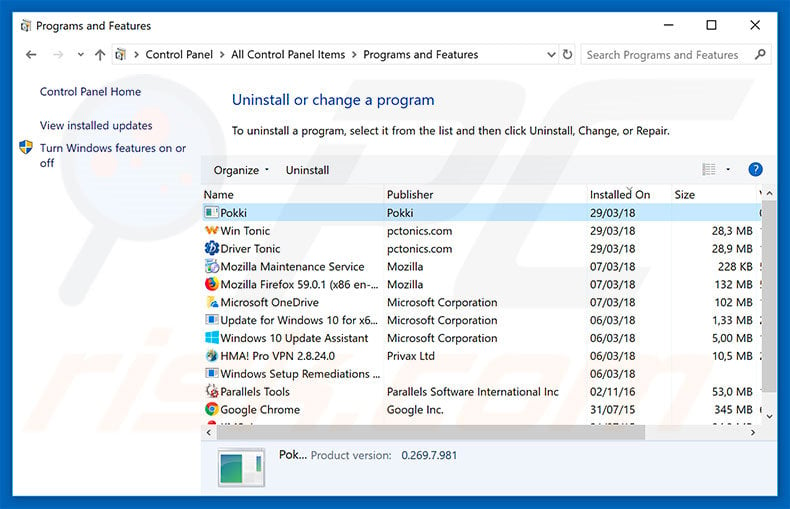
In the uninstall programs window, look for "Pokki", select this entry and click "Uninstall" or "Remove".
After uninstalling the potentially unwanted program that causes Pokki ads, scan your computer for any remaining unwanted components or possible malware infections. To scan your computer, use recommended malware removal software.
DOWNLOAD remover for malware infections
Combo Cleaner checks if your computer is infected with malware. To use full-featured product, you have to purchase a license for Combo Cleaner. 7 days free trial available. Combo Cleaner is owned and operated by RCS LT, the parent company of PCRisk.com.
Remove Pokki adware from Internet browsers:
At time of research, Pokki did not install its browser plug-ins on Internet Explorer, Google Chrome, or Mozilla Firefox, however, it was bundled with other adware. Therefore, you are advised to remove all potentially unwanted browser add-ons from your Internet browsers.
Video showing how to remove potentially unwanted browser add-ons:
 Remove malicious add-ons from Internet Explorer:
Remove malicious add-ons from Internet Explorer:
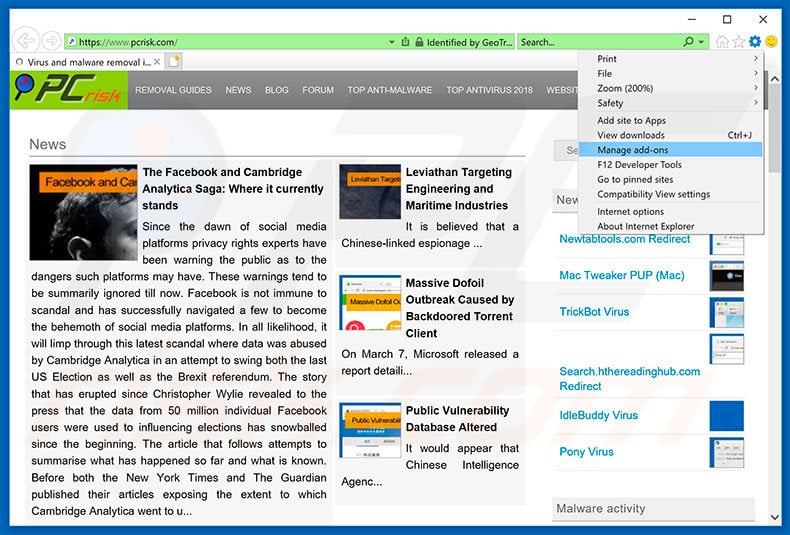
Click the "gear" icon ![]() (at the top right corner of Internet Explorer), select "Manage Add-ons". Look for any recently-installed suspicious browser extensions, select these entries and click "Remove".
(at the top right corner of Internet Explorer), select "Manage Add-ons". Look for any recently-installed suspicious browser extensions, select these entries and click "Remove".
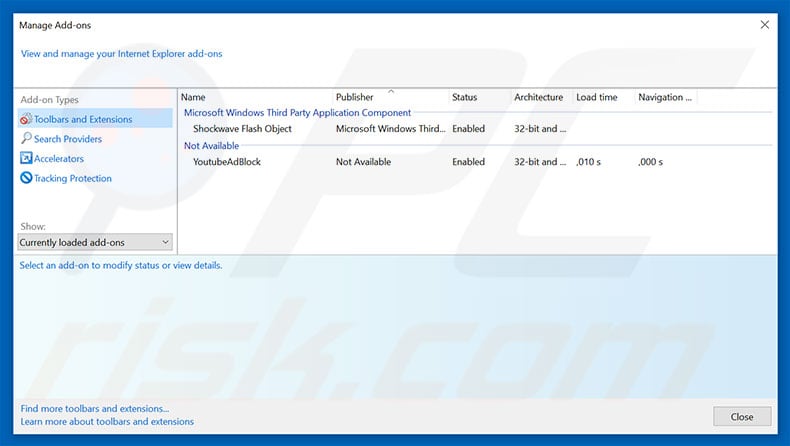
Optional method:
If you continue to have problems with removal of the ads by pokki, reset your Internet Explorer settings to default.
Windows XP users: Click Start, click Run, in the opened window type inetcpl.cpl In the opened window click the Advanced tab, then click Reset.

Windows Vista and Windows 7 users: Click the Windows logo, in the start search box type inetcpl.cpl and click enter. In the opened window click the Advanced tab, then click Reset.

Windows 8 users: Open Internet Explorer and click the gear icon. Select Internet Options.

In the opened window, select the Advanced tab.

Click the Reset button.

Confirm that you wish to reset Internet Explorer settings to default by clicking the Reset button.

 Remove malicious extensions from Google Chrome:
Remove malicious extensions from Google Chrome:
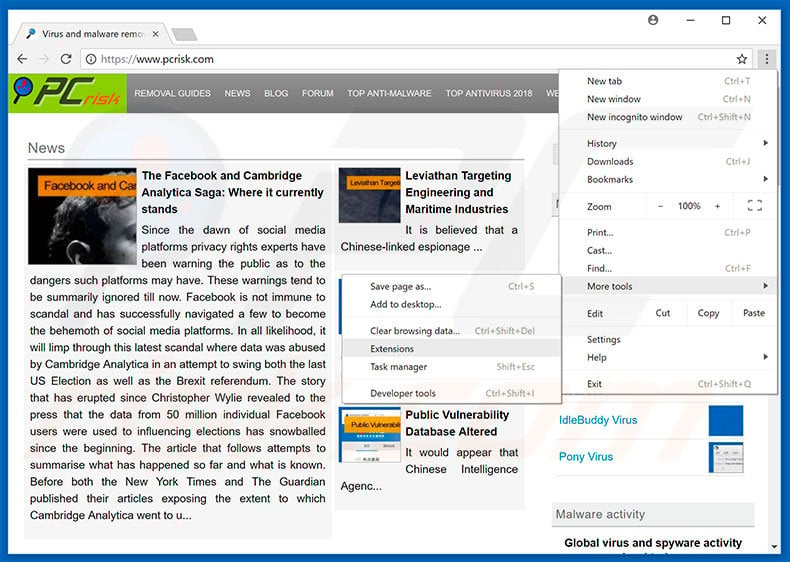
Click the Chrome menu icon ![]() (at the top right corner of Google Chrome), select "More tools" and click "Extensions". Locate all recently-installed suspicious browser add-ons and remove them.
(at the top right corner of Google Chrome), select "More tools" and click "Extensions". Locate all recently-installed suspicious browser add-ons and remove them.
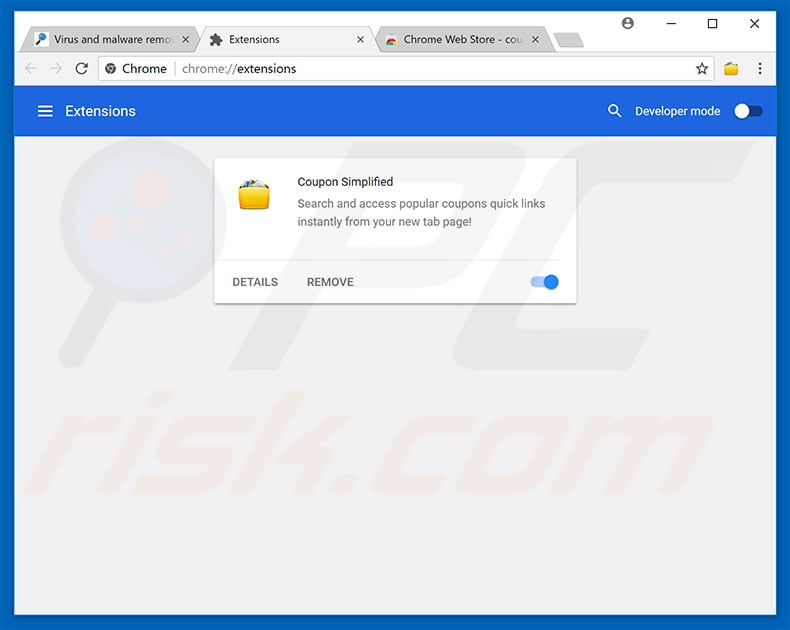
Optional method:
If you continue to have problems with removal of the ads by pokki, reset your Google Chrome browser settings. Click the Chrome menu icon ![]() (at the top right corner of Google Chrome) and select Settings. Scroll down to the bottom of the screen. Click the Advanced… link.
(at the top right corner of Google Chrome) and select Settings. Scroll down to the bottom of the screen. Click the Advanced… link.

After scrolling to the bottom of the screen, click the Reset (Restore settings to their original defaults) button.

In the opened window, confirm that you wish to reset Google Chrome settings to default by clicking the Reset button.

 Remove malicious plug-ins from Mozilla Firefox:
Remove malicious plug-ins from Mozilla Firefox:
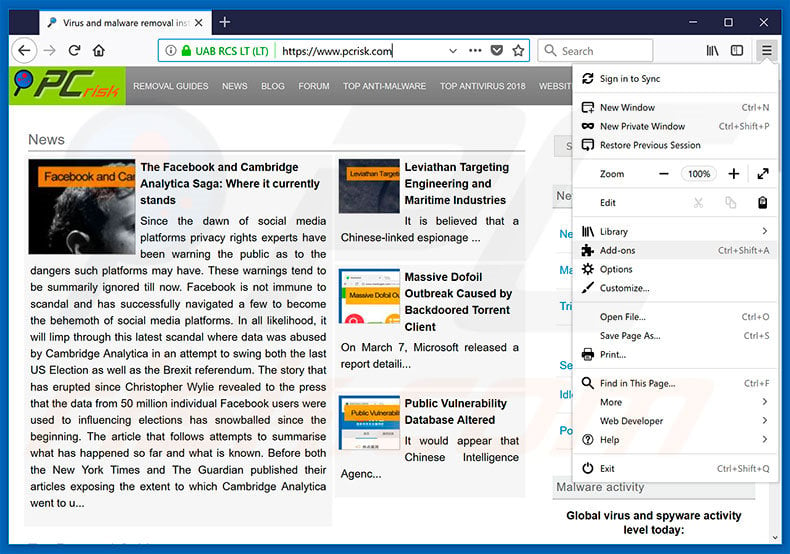
Click the Firefox menu ![]() (at the top right corner of the main window), select "Add-ons". Click "Extensions", in the opened window, remove all recently-installed suspicious browser plug-ins.
(at the top right corner of the main window), select "Add-ons". Click "Extensions", in the opened window, remove all recently-installed suspicious browser plug-ins.
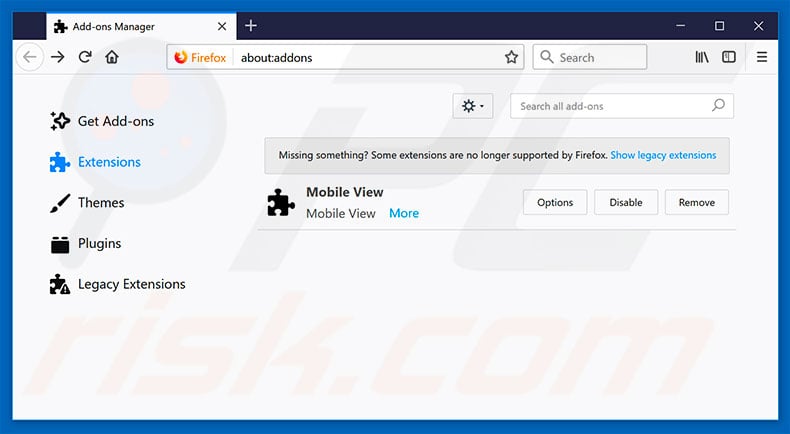
Optional method:
Computer users who have problems with ads by pokki removal can reset their Mozilla Firefox settings.
Open Mozilla Firefox, at the top right corner of the main window, click the Firefox menu, ![]() in the opened menu, click Help.
in the opened menu, click Help.

Select Troubleshooting Information.

In the opened window, click the Refresh Firefox button.

In the opened window, confirm that you wish to reset Mozilla Firefox settings to default by clicking the Refresh Firefox button.

 Remove malicious extensions from Safari:
Remove malicious extensions from Safari:

Make sure your Safari browser is active, click Safari menu, and select Preferences....

In the opened window click Extensions, locate any recently installed suspicious extension, select it and click Uninstall.
Optional method:
Make sure your Safari browser is active and click on Safari menu. From the drop down menu select Clear History and Website Data...

In the opened window select all history and click the Clear History button.

 Remove malicious extensions from Microsoft Edge:
Remove malicious extensions from Microsoft Edge:

Click the Edge menu icon ![]() (at the upper-right corner of Microsoft Edge), select "Extensions". Locate all recently-installed suspicious browser add-ons and click "Remove" below their names.
(at the upper-right corner of Microsoft Edge), select "Extensions". Locate all recently-installed suspicious browser add-ons and click "Remove" below their names.

Optional method:
If you continue to have problems with removal of the ads by pokki, reset your Microsoft Edge browser settings. Click the Edge menu icon ![]() (at the top right corner of Microsoft Edge) and select Settings.
(at the top right corner of Microsoft Edge) and select Settings.

In the opened settings menu select Reset settings.

Select Restore settings to their default values. In the opened window, confirm that you wish to reset Microsoft Edge settings to default by clicking the Reset button.

- If this did not help, follow these alternative instructions explaining how to reset the Microsoft Edge browser.
Summary:
 Commonly, adware or potentially unwanted applications infiltrate Internet browsers through free software downloads. Note that the safest source for downloading free software is via developers' websites only. To avoid installation of adware, be very attentive when downloading and installing free software. When installing previously-downloaded free programs, choose the custom or advanced installation options – this step will reveal any potentially unwanted applications listed for installation together with your chosen free program.
Commonly, adware or potentially unwanted applications infiltrate Internet browsers through free software downloads. Note that the safest source for downloading free software is via developers' websites only. To avoid installation of adware, be very attentive when downloading and installing free software. When installing previously-downloaded free programs, choose the custom or advanced installation options – this step will reveal any potentially unwanted applications listed for installation together with your chosen free program.
Post a comment:
If you have additional information on ads by pokki or it's removal please share your knowledge in the comments section below.
Frequently Asked Questions (FAQ)
What harm can adware cause?
The presence of adware on a device can decrease browsing quality and system performance. It displays ads that endorse deceptive/malicious content capable of causing severe issues (e.g., system infections, financial losses, etc.). Additionally, adware typically collects private data – therefore, it is considered to be a threat to user privacy.
What does adware do?
Adware stands for advertising-supported software. It operates by displaying ads on various interfaces. Furthermore, some types are capable of causing redirects and gathering sensitive information.
How do adware developers generate revenue?
Adware generates revenue primarily via affiliate programs by endorsing various websites, applications, products, services, etc. The developers might earn commission from ad clicks, site visits, file downloads, product purchases, service subscriptions, or similar.
Will Combo Cleaner remove Pokki adware?
Yes, Combo Cleaner will scan your system and eliminate installed adware-type apps. It is noteworthy that manual removal (unaided by security programs) might not be an ideal solution. In some cases, even after the advertising-supported software has been manually removed – various components (files) stay hidden within the system. Furthermore, the remnants can continue to run and cause problems. Hence, it is paramount to eliminate adware thoroughly.
Share:

Tomas Meskauskas
Expert security researcher, professional malware analyst
I am passionate about computer security and technology. I have an experience of over 10 years working in various companies related to computer technical issue solving and Internet security. I have been working as an author and editor for pcrisk.com since 2010. Follow me on Twitter and LinkedIn to stay informed about the latest online security threats.
PCrisk security portal is brought by a company RCS LT.
Joined forces of security researchers help educate computer users about the latest online security threats. More information about the company RCS LT.
Our malware removal guides are free. However, if you want to support us you can send us a donation.
DonatePCrisk security portal is brought by a company RCS LT.
Joined forces of security researchers help educate computer users about the latest online security threats. More information about the company RCS LT.
Our malware removal guides are free. However, if you want to support us you can send us a donation.
Donate
▼ Show Discussion