Dr. Clean Pro 2018 Unwanted Application
Potentially unwanted applicationAlso Known As: Dr. Clean Pro 2018 potentially unwanted program
Get free scan and check if your device is infected.
Remove it nowTo use full-featured product, you have to purchase a license for Combo Cleaner. Seven days free trial available. Combo Cleaner is owned and operated by RCS LT, the parent company of PCRisk.com.
What is Dr. Clean Pro 2018?
Developers state that the Dr. Clean Pro 2018 application helps to remove malware and optimize the computer. Initially, this functionality may seem legitimate and useful, however, Dr. Clean Pro 2018 is categorized as a potentially unwanted program (PUP). This program infiltrates systems without consent and gives no value for regular users.
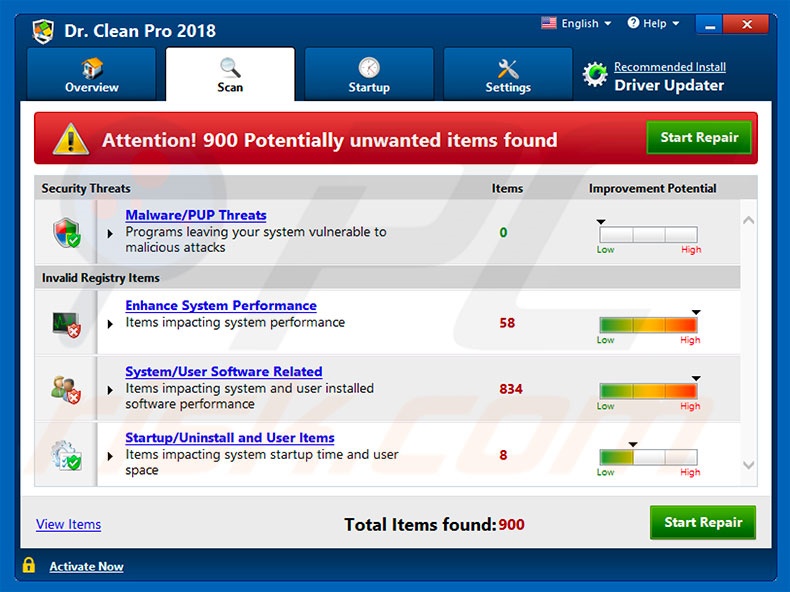
After installation of Dr. Clean Pro 2018 and running a system scan, users are presented with a list containing hundreds of potential infections/system errors that 'must be fixed'. The free version of Dr. Clean Pro 2018 is apparently incapable of this and users are encouraged to purchase the 'full version'. The entire list of errors is false.
Developers attempt to trick users into paying for the full version, which simply cleans the false list. Dr. Clean Pro 2018 neither optimizes systems nor cleans malware. Therefore, uninstall this PUP immediately and do not pay for the bogus full version. As mentioned above, Dr. Clean Pro 2018 typically infiltrates systems without permission.
There is a high probability that it came together with a number of other potentially unwanted programs such as adware and browser hijackers. These programs typically do three things: 1) deliver intrusive ads; 2) modify web browser settings, and; 3) record personal data. As with Dr. Clean Pro 2018, all potentially unwanted programs must be uninstalled immediately.
| Name | Dr. Clean Pro 2018 potentially unwanted program |
| Threat Type | PUP (potentially unwanted program), PUA (potentially unwanted application) |
| Symptoms | A program that you don't recall installing suddenly appeared on your computer. New application is performing computer scans and displays warning messages about found issues. Asks for payment in order to eliminate the supposedly found errors. |
| Distribution methods | Deceptive pop-up ads, free software installers (bundling), fake flash player installers. |
| Damage | Monetary loss (unnecessary purchase of fake software), unwanted warning pop-ups, slow computer performance. |
| Malware Removal (Windows) |
To eliminate possible malware infections, scan your computer with legitimate antivirus software. Our security researchers recommend using Combo Cleaner. Download Combo CleanerTo use full-featured product, you have to purchase a license for Combo Cleaner. 7 days free trial available. Combo Cleaner is owned and operated by RCS LT, the parent company of PCRisk.com. |
Dr. Clean Pro 2018 is very similar to 1Click System Mechanic, PC Accelerator, Advanced PC Care, and a number of other fake system optimizers. All claim to provide identical functions (system protection and optimization), however, since these programs are designed only to help developers generate revenue, they deliver no real value for regular users.
In fact, all potentially unwanted programs are very similar. By offering "useful features", PUPs attempt to trick users to install, however, rather than enabling the functions promised, they pose a direct threat to your privacy and Internet browsing safety.
How did Dr. Clean Pro 2018 install on my computer?
Dr. Clean Pro 2018 is free for anyone to download on its official website, however, due to the lack of knowledge and careless behavior of many users, this PUP often infiltrates systems without permission. Developers proliferate it using intrusive advertising and "bundling" methods.
Intrusive advertisements redirect users to dubious websites and execute scripts that stealthily download and install malware. "Bundling" is essentially stealth installation of third party programs with regular software/apps.
Developers do not adequately disclose these installations - "bundled" potentially unwanted programs are hidden within "Custom/Advanced" settings or other sections of the download/installation processes. Furthermore, many users click various advertisements without understanding the possible consequences.
They rush download/installation processes and skip steps. This behavior often leads to inadvertent installation of potentially unwanted programs such as Dr. Clean Pro 2018.
How to avoid installation of potentially unwanted applications?
To prevent system infiltration by PUPs, be very cautious when browsing the Internet and downloading/installing software. Developers invest many resources into the design of intrusive advertisements. Therefore, most appear legitimate, but redirect to dubious sites (gambling, pornography, adult dating, survey, and similar).
In most cases, intrusive ads are delivered by adware-type PUPs. Therefore, if you encounter these redirects, immediately check the list of installed applications/browser plug-ins and eliminate any suspicious entries.
Furthermore, select "Custom/Advanced" settings and carefully analyze each window of the download/installation dialogs. Opt-out of all additionally-included programs and decline offers to download/install them. The key to computer safety is caution.
Official Dr. Clean Pro 2018 installation setup:
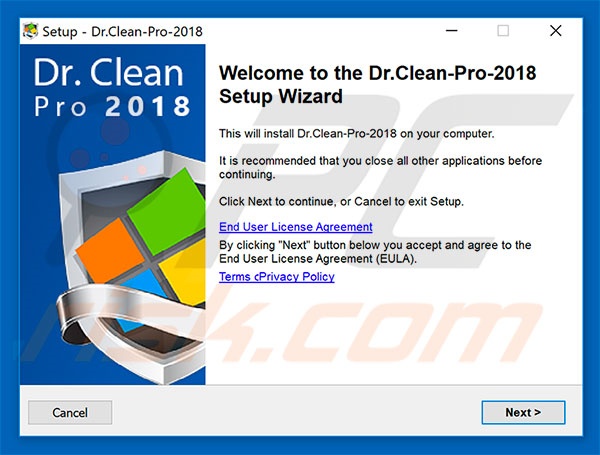
Website promoting Dr. Clean Pro 2018 PUP:
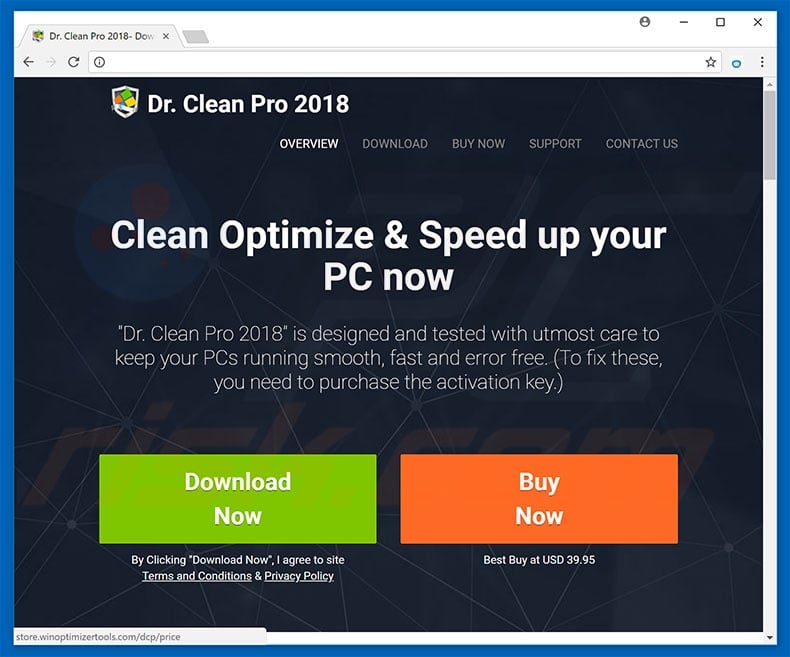
Instant automatic malware removal:
Manual threat removal might be a lengthy and complicated process that requires advanced IT skills. Combo Cleaner is a professional automatic malware removal tool that is recommended to get rid of malware. Download it by clicking the button below:
DOWNLOAD Combo CleanerBy downloading any software listed on this website you agree to our Privacy Policy and Terms of Use. To use full-featured product, you have to purchase a license for Combo Cleaner. 7 days free trial available. Combo Cleaner is owned and operated by RCS LT, the parent company of PCRisk.com.
Quick menu:
- What is Dr. Clean Pro 2018?
- STEP 1. Uninstall Dr. Clean Pro 2018 application using Control Panel.
- STEP 2. Remove Dr. Clean Pro 2018 adware from Internet Explorer.
- STEP 3. Remove Dr. Clean Pro 2018 ads from Google Chrome.
- STEP 4. Remove 'Ads by Dr. Clean Pro 2018' from Mozilla Firefox.
- STEP 5. Remove Dr. Clean Pro 2018 extension from Safari.
- STEP 6. Remove rogue plug-ins from Microsoft Edge.
Dr. Clean Pro 2018 adware removal:
Windows 11 users:

Right-click on the Start icon, select Apps and Features. In the opened window search for the application you want to uninstall, after locating it, click on the three vertical dots and select Uninstall.
Windows 10 users:

Right-click in the lower left corner of the screen, in the Quick Access Menu select Control Panel. In the opened window choose Programs and Features.
Windows 7 users:

Click Start (Windows Logo at the bottom left corner of your desktop), choose Control Panel. Locate Programs and click Uninstall a program.
macOS (OSX) users:

Click Finder, in the opened screen select Applications. Drag the app from the Applications folder to the Trash (located in your Dock), then right click the Trash icon and select Empty Trash.
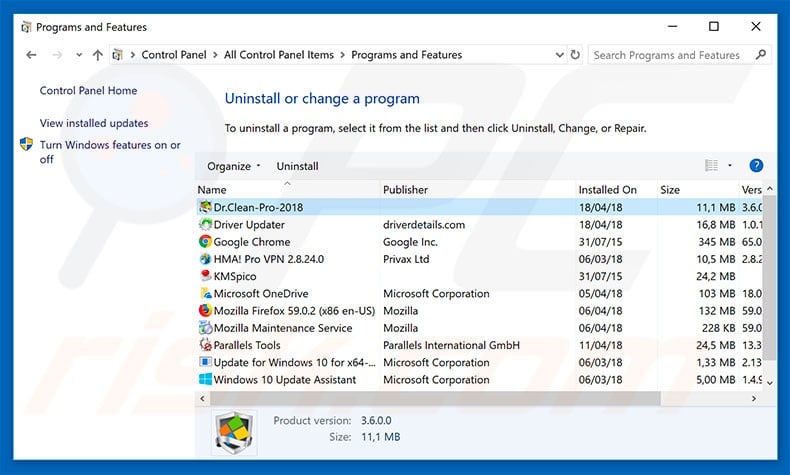
In the uninstall programs window, look for "Dr.Clean-Pro-2018", select this entry and click "Uninstall" or "Remove".
After uninstalling the potentially unwanted program that causes Dr. Clean Pro 2018 ads, scan your computer for any remaining unwanted components or possible malware infections. To scan your computer, use recommended malware removal software.
DOWNLOAD remover for malware infections
Combo Cleaner checks if your computer is infected with malware. To use full-featured product, you have to purchase a license for Combo Cleaner. 7 days free trial available. Combo Cleaner is owned and operated by RCS LT, the parent company of PCRisk.com.
Remove Dr. Clean Pro 2018 adware from Internet browsers:
At time of research, Dr. Clean Pro 2018 did not install its browser plug-ins on Internet Explorer, Google Chrome, or Mozilla Firefox, however, it was bundled with other adware. Therefore, you are advised to remove all potentially unwanted browser add-ons from your Internet browsers.
Video showing how to remove potentially unwanted browser add-ons:
 Remove malicious add-ons from Internet Explorer:
Remove malicious add-ons from Internet Explorer:
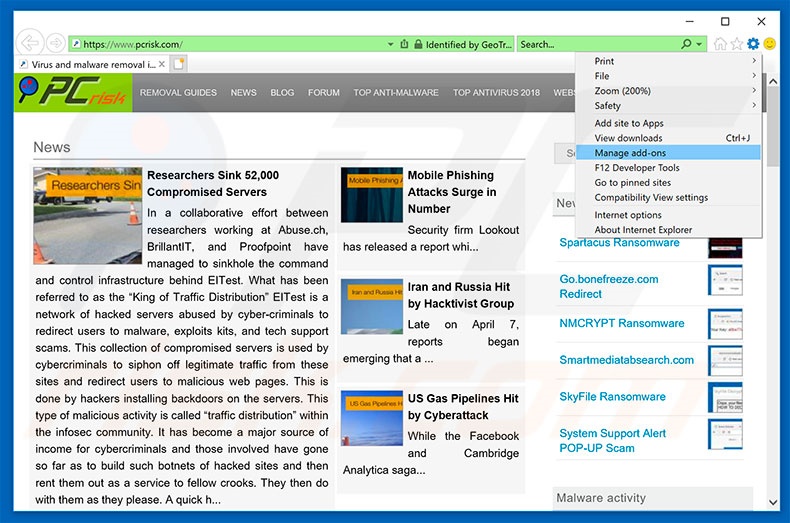
Click the "gear" icon ![]() (at the top right corner of Internet Explorer), select "Manage Add-ons". Look for any recently-installed suspicious browser extensions, select these entries and click "Remove".
(at the top right corner of Internet Explorer), select "Manage Add-ons". Look for any recently-installed suspicious browser extensions, select these entries and click "Remove".
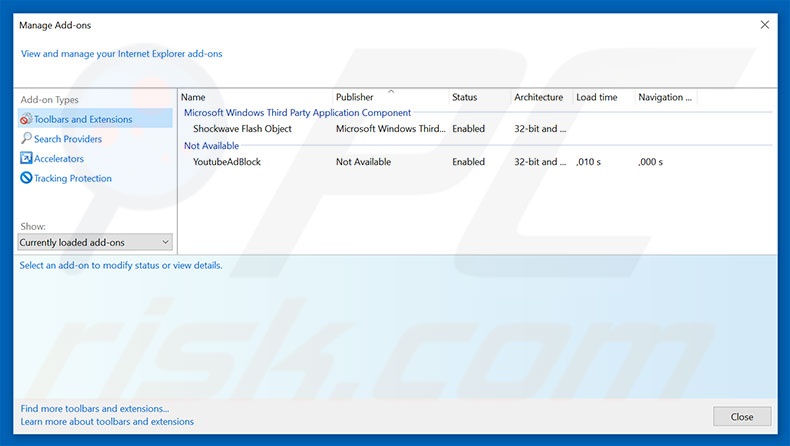
Optional method:
If you continue to have problems with removal of the dr. clean pro 2018 potentially unwanted program, reset your Internet Explorer settings to default.
Windows XP users: Click Start, click Run, in the opened window type inetcpl.cpl In the opened window click the Advanced tab, then click Reset.

Windows Vista and Windows 7 users: Click the Windows logo, in the start search box type inetcpl.cpl and click enter. In the opened window click the Advanced tab, then click Reset.

Windows 8 users: Open Internet Explorer and click the gear icon. Select Internet Options.

In the opened window, select the Advanced tab.

Click the Reset button.

Confirm that you wish to reset Internet Explorer settings to default by clicking the Reset button.

 Remove malicious extensions from Google Chrome:
Remove malicious extensions from Google Chrome:
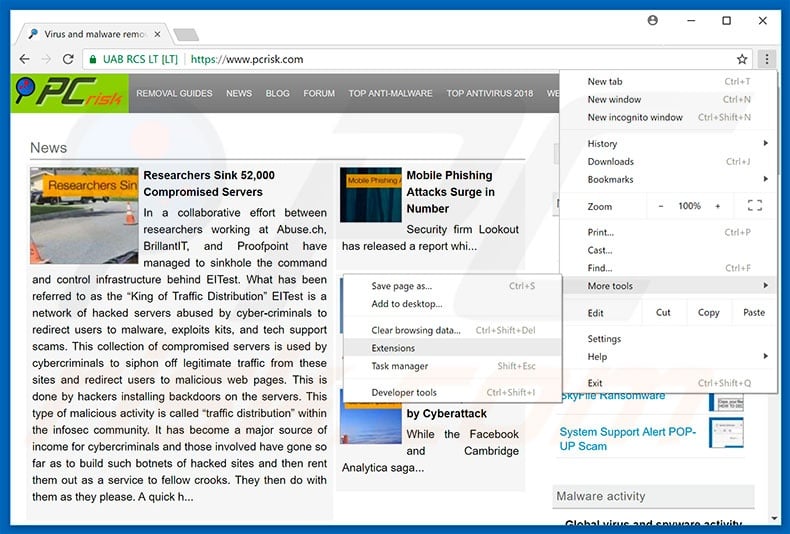
Click the Chrome menu icon ![]() (at the top right corner of Google Chrome), select "More tools" and click "Extensions". Locate all recently-installed suspicious browser add-ons and remove them.
(at the top right corner of Google Chrome), select "More tools" and click "Extensions". Locate all recently-installed suspicious browser add-ons and remove them.
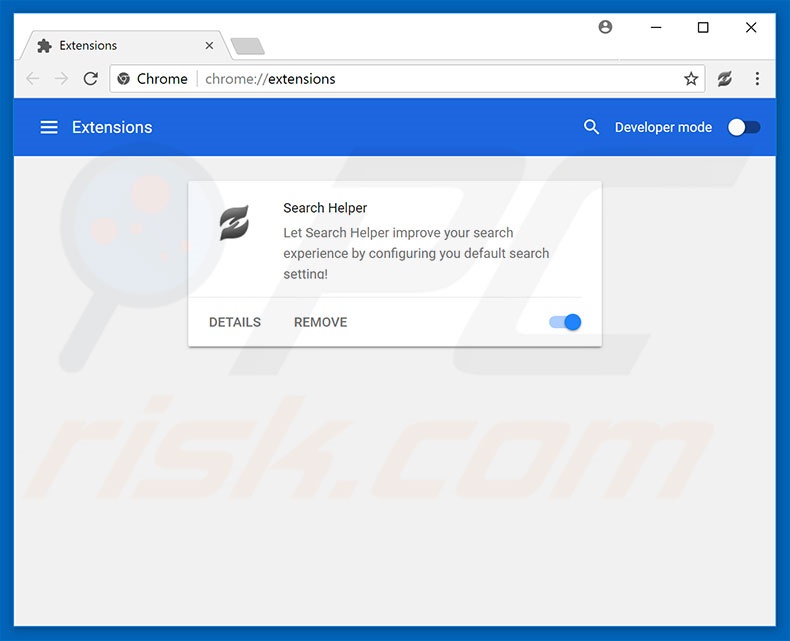
Optional method:
If you continue to have problems with removal of the dr. clean pro 2018 potentially unwanted program, reset your Google Chrome browser settings. Click the Chrome menu icon ![]() (at the top right corner of Google Chrome) and select Settings. Scroll down to the bottom of the screen. Click the Advanced… link.
(at the top right corner of Google Chrome) and select Settings. Scroll down to the bottom of the screen. Click the Advanced… link.

After scrolling to the bottom of the screen, click the Reset (Restore settings to their original defaults) button.

In the opened window, confirm that you wish to reset Google Chrome settings to default by clicking the Reset button.

 Remove malicious plug-ins from Mozilla Firefox:
Remove malicious plug-ins from Mozilla Firefox:
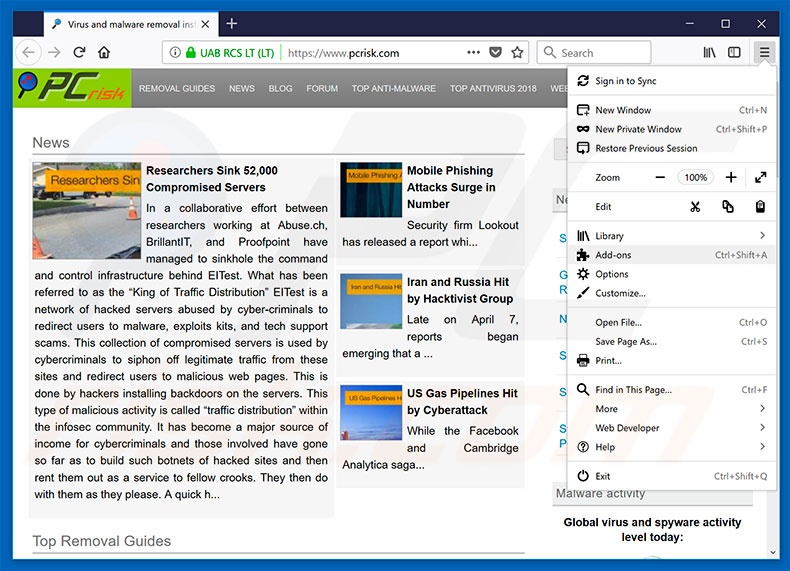
Click the Firefox menu ![]() (at the top right corner of the main window), select "Add-ons". Click on "Extensions", in the opened window, remove all recently-installed suspicious browser plug-ins.
(at the top right corner of the main window), select "Add-ons". Click on "Extensions", in the opened window, remove all recently-installed suspicious browser plug-ins.
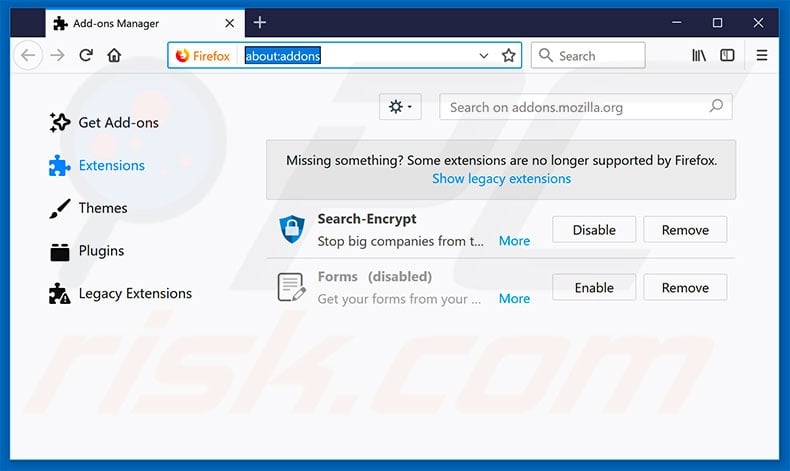
Optional method:
Computer users who have problems with dr. clean pro 2018 potentially unwanted program removal can reset their Mozilla Firefox settings.
Open Mozilla Firefox, at the top right corner of the main window, click the Firefox menu, ![]() in the opened menu, click Help.
in the opened menu, click Help.

Select Troubleshooting Information.

In the opened window, click the Refresh Firefox button.

In the opened window, confirm that you wish to reset Mozilla Firefox settings to default by clicking the Refresh Firefox button.

 Remove malicious extensions from Safari:
Remove malicious extensions from Safari:

Make sure your Safari browser is active, click Safari menu, and select Preferences....

In the opened window click Extensions, locate any recently installed suspicious extension, select it and click Uninstall.
Optional method:
Make sure your Safari browser is active and click on Safari menu. From the drop down menu select Clear History and Website Data...

In the opened window select all history and click the Clear History button.

 Remove malicious extensions from Microsoft Edge:
Remove malicious extensions from Microsoft Edge:

Click the Edge menu icon ![]() (at the upper-right corner of Microsoft Edge), select "Extensions". Locate all recently-installed suspicious browser add-ons and click "Remove" below their names.
(at the upper-right corner of Microsoft Edge), select "Extensions". Locate all recently-installed suspicious browser add-ons and click "Remove" below their names.

Optional method:
If you continue to have problems with removal of the dr. clean pro 2018 potentially unwanted program, reset your Microsoft Edge browser settings. Click the Edge menu icon ![]() (at the top right corner of Microsoft Edge) and select Settings.
(at the top right corner of Microsoft Edge) and select Settings.

In the opened settings menu select Reset settings.

Select Restore settings to their default values. In the opened window, confirm that you wish to reset Microsoft Edge settings to default by clicking the Reset button.

- If this did not help, follow these alternative instructions explaining how to reset the Microsoft Edge browser.
Summary:
 Commonly, adware or potentially unwanted applications infiltrate Internet browsers through free software downloads. Note that the safest source for downloading free software is via developers' websites only. To avoid installation of adware, be very attentive when downloading and installing free software. When installing previously-downloaded free programs, choose the custom or advanced installation options – this step will reveal any potentially unwanted applications listed for installation together with your chosen free program.
Commonly, adware or potentially unwanted applications infiltrate Internet browsers through free software downloads. Note that the safest source for downloading free software is via developers' websites only. To avoid installation of adware, be very attentive when downloading and installing free software. When installing previously-downloaded free programs, choose the custom or advanced installation options – this step will reveal any potentially unwanted applications listed for installation together with your chosen free program.
Post a comment:
If you have additional information on dr. clean pro 2018 potentially unwanted program or it's removal please share your knowledge in the comments section below.
Share:

Tomas Meskauskas
Expert security researcher, professional malware analyst
I am passionate about computer security and technology. I have an experience of over 10 years working in various companies related to computer technical issue solving and Internet security. I have been working as an author and editor for pcrisk.com since 2010. Follow me on Twitter and LinkedIn to stay informed about the latest online security threats.
PCrisk security portal is brought by a company RCS LT.
Joined forces of security researchers help educate computer users about the latest online security threats. More information about the company RCS LT.
Our malware removal guides are free. However, if you want to support us you can send us a donation.
DonatePCrisk security portal is brought by a company RCS LT.
Joined forces of security researchers help educate computer users about the latest online security threats. More information about the company RCS LT.
Our malware removal guides are free. However, if you want to support us you can send us a donation.
Donate
▼ Show Discussion