Eliminate Multitimer adware from the system
AdwareAlso Known As: Multitimer potentially unwanted program
Get free scan and check if your device is infected.
Remove it nowTo use full-featured product, you have to purchase a license for Combo Cleaner. Seven days free trial available. Combo Cleaner is owned and operated by RCS LT, the parent company of PCRisk.com.
What is Multitimer?
Multitimer is a deceptive application presented as a great tool to increase work productivity. Judging on appearance alone, Multitimer may seem legitimate and useful, however, this app is categorized as a potentially unwanted program (PUP) and adware.
There are three main reasons for these negative associations: 1) installation without permission; 2) tracking of users' Internet browsing activity, and; 3) display of intrusive online advertisements.
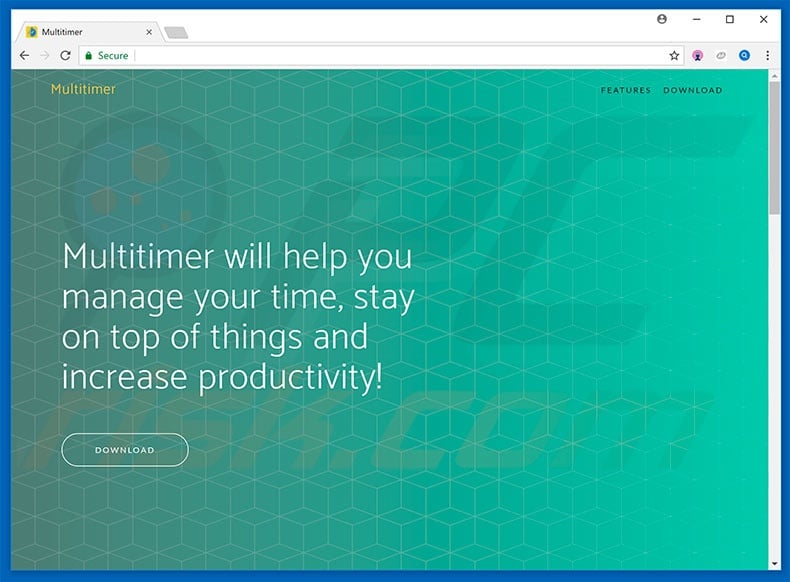
Following infiltration, Multitimer records user-system information relating to Internet browsing activity. Collected data (IP addresses, search queries, URLs visited, pages viewed, etc.) typically includes personal details that Multitimer's developers sell to third parties (potentially, cyber criminals). These people generate revenue by misusing private information.
Therefore, the presence of data-tracking applications can lead to serious privacy issues or even identity theft. Another important issue is display of ads. Multitimer delivers coupon, banner, pop-up, and other similar advertisements. To achieve this, Multitimer uses tools that enable placement of third party graphical content on any visited website.
Therefore, displayed ads are likely to conceal visited website content, significantly diminishing the browsing experience.
Furthermore, some lead to malicious websites or even execute scripts that stealthily download and install malware/PUPs. Therefore, even a single click can result in high-risk computer infections. For these reasons, uninstall Multitimer adware immediately.
| Name | Multitimer potentially unwanted program |
| Threat Type | Adware, Unwanted ads, Pop-up Virus |
| Supposed Functionality | Time-relating features (chronometer, timer, etc.) |
| Detection Names | CAT-QuickHeal (Adware.Win32), Comodo (Malware@#2a8etr4pxc3ht), Malwarebytes (Adware.Tuto4PC), Trapmine (Malicious.high.ml.score), Full List Of Detections (VirusTotal) |
| Symptoms | Seeing advertisements not originating from the sites you are browsing. Intrusive pop-up ads. Decreased Internet browsing speed. |
| Distribution Methods | Deceptive pop-up ads, free software installers (bundling), fake Flash Player installers. |
| Damage | Decreased computer performance, browser tracking - privacy issues, possible additional malware infections. |
| Malware Removal (Windows) |
To eliminate possible malware infections, scan your computer with legitimate antivirus software. Our security researchers recommend using Combo Cleaner. Download Combo CleanerTo use full-featured product, you have to purchase a license for Combo Cleaner. 7 days free trial available. Combo Cleaner is owned and operated by RCS LT, the parent company of PCRisk.com. |
There are dozens of potentially unwanted programs that share similarities with Multitimer. The list of examples includes (but it is not limited to) System Table, ImpaqSpeed, FAassistant, and SearchAwesome. All offer "useful functionality", but these claims are merely attempts to give the impression of legitimacy.
Programs such as Multitimer are designed only to generate revenue for the developers. They provide no real value for regular users, deliver intrusive ads, and gather sensitive data, thereby posing a threat to your privacy and Internet browsing safety.
How did Multitimer install on my computer?
Multitimer is free for anyone to download on its official website, however, this PUP often infiltrates systems without consent, since developers proliferate it using the aforementioned intrusive advertisements and a deceptive marketing method called "bundling" (stealth installation of third party applications with regular [typically free] software).
Developers hide "bundled" PUPs within various sections (typically "Custom" or "Advanced" settings) of the download/installation processes.
Many users are likely to click advertisements and skip download/installation steps. This behavior often leads to inadvertent installation of PUPs such as Multitimer - users expose their systems to risk of various infections and compromise their privacy.
How to avoid installation of potentially unwanted applications?
To prevent PUP infiltration, be very cautious when browsing the Internet and downloading/installing software. Intrusive advertisements typically seem legitimate, since developers invest a great deal of time and resources into their design.
Most, however, lead to dubious websites (gambling, adult dating, pornography, survey, etc.) If you encounter them, immediately remove all suspicious applications and browser extensions. In addition, select "Custom/Advanced" settings and carefully analyze each window of the download/installation dialogs.
Opt-out of all additionally-included programs and decline offers to download/install them. You are also advised to download your software from official sources only, using direct download links.
Third party downloaders/installers are monetized using the "bundling" method, and thus should never be used. Poor knowledge of these threats and rushing steps are the main reasons for computer infections - the key to safety is caution.
Official Multitimer adware installation setup:
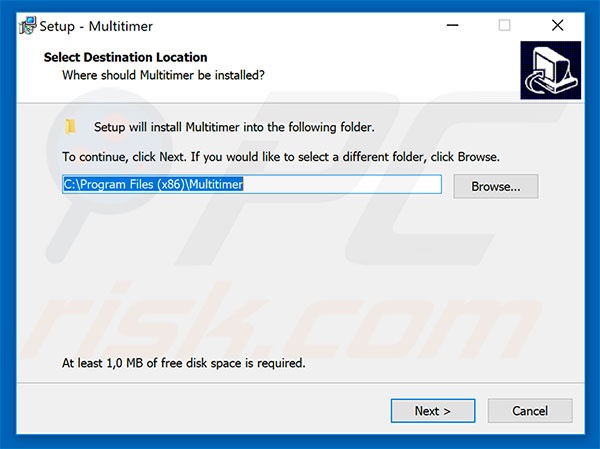
Screenshot of MultiTimer potentially unwanted application:
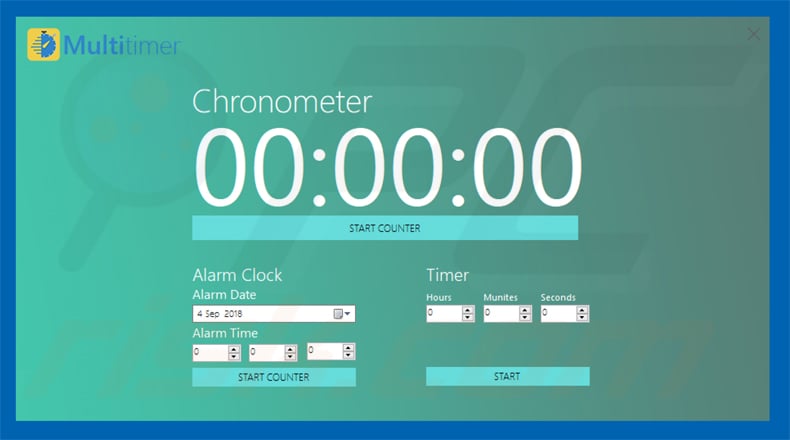
Deceptive free software installer setup distributing Multitimer adware:
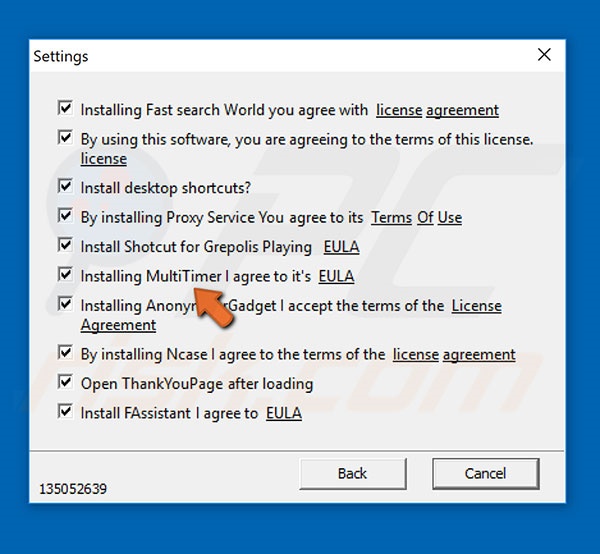
Another rogue installer used to promote Multitimer adware:
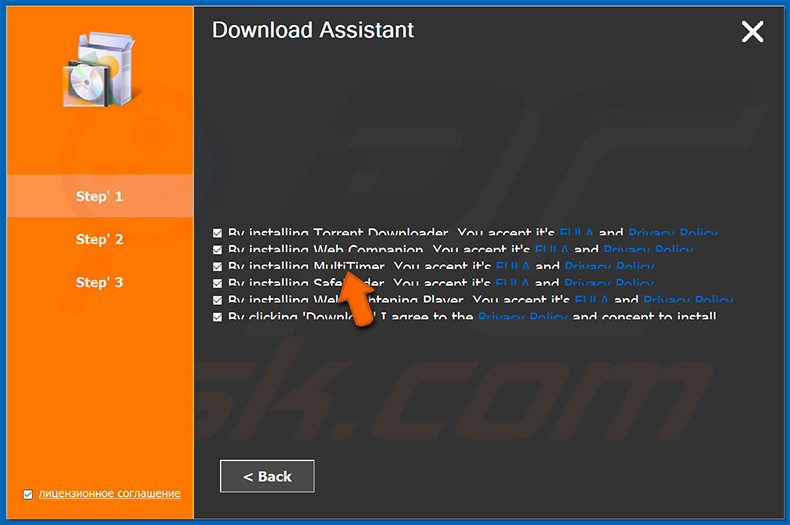
Instant automatic malware removal:
Manual threat removal might be a lengthy and complicated process that requires advanced IT skills. Combo Cleaner is a professional automatic malware removal tool that is recommended to get rid of malware. Download it by clicking the button below:
DOWNLOAD Combo CleanerBy downloading any software listed on this website you agree to our Privacy Policy and Terms of Use. To use full-featured product, you have to purchase a license for Combo Cleaner. 7 days free trial available. Combo Cleaner is owned and operated by RCS LT, the parent company of PCRisk.com.
Quick menu:
- What is Multitimer?
- STEP 1. Uninstall Multitimer application using Control Panel.
- STEP 2. Remove Multitimer adware from Internet Explorer.
- STEP 3. Remove Multitimer ads from Google Chrome.
- STEP 4. Remove 'Ads by Multitimer' from Mozilla Firefox.
- STEP 5. Remove Multitimer extension from Safari.
- STEP 6. Remove rogue plug-ins from Microsoft Edge.
Multitimer adware removal:
Windows 11 users:

Right-click on the Start icon, select Apps and Features. In the opened window search for the application you want to uninstall, after locating it, click on the three vertical dots and select Uninstall.
Windows 10 users:

Right-click in the lower left corner of the screen, in the Quick Access Menu select Control Panel. In the opened window choose Programs and Features.
Windows 7 users:

Click Start (Windows Logo at the bottom left corner of your desktop), choose Control Panel. Locate Programs and click Uninstall a program.
macOS (OSX) users:

Click Finder, in the opened screen select Applications. Drag the app from the Applications folder to the Trash (located in your Dock), then right click the Trash icon and select Empty Trash.
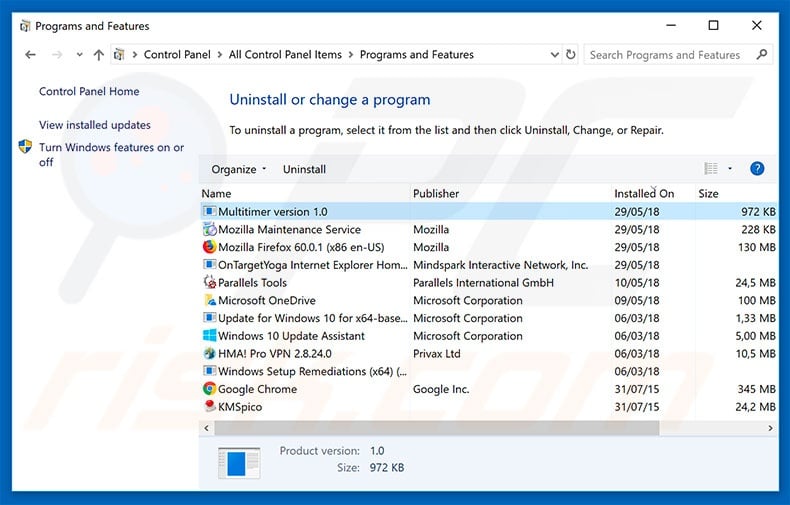
In the uninstall programs window, look for "Multitimer version 1.0", select this entry and click "Uninstall" or "Remove".
After uninstalling the potentially unwanted program that causes Multitimer ads, scan your computer for any remaining unwanted components or possible malware infections. To scan your computer, use recommended malware removal software.
DOWNLOAD remover for malware infections
Combo Cleaner checks if your computer is infected with malware. To use full-featured product, you have to purchase a license for Combo Cleaner. 7 days free trial available. Combo Cleaner is owned and operated by RCS LT, the parent company of PCRisk.com.
Remove Multitimer adware from Internet browsers:
At time of research, Multitimer did not install its browser plug-ins on Internet Explorer, Google Chrome, or Mozilla Firefox, however, it was bundled with other adware. Therefore, you are advised to remove all potentially unwanted browser add-ons from your Internet browsers.
Video showing how to remove potentially unwanted browser add-ons:
 Remove malicious add-ons from Internet Explorer:
Remove malicious add-ons from Internet Explorer:
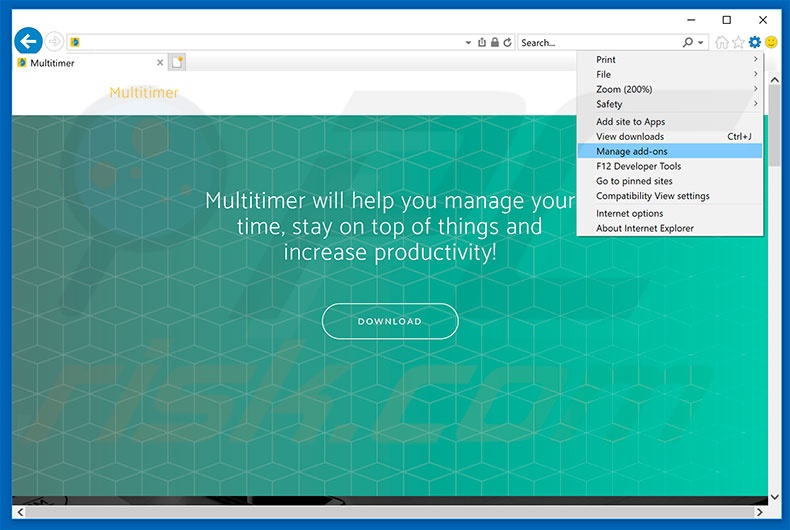
Click the "gear" icon ![]() (at the top right corner of Internet Explorer), select "Manage Add-ons". Look for any recently-installed suspicious browser extensions, select these entries and click "Remove".
(at the top right corner of Internet Explorer), select "Manage Add-ons". Look for any recently-installed suspicious browser extensions, select these entries and click "Remove".
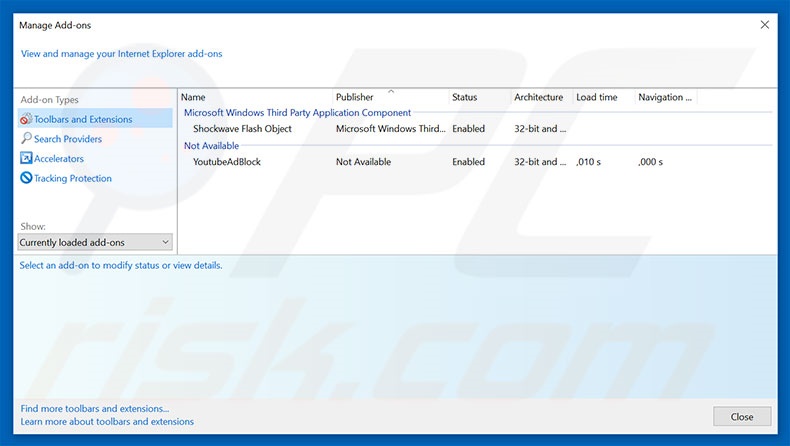
Optional method:
If you continue to have problems with removal of the multitimer potentially unwanted program, reset your Internet Explorer settings to default.
Windows XP users: Click Start, click Run, in the opened window type inetcpl.cpl In the opened window click the Advanced tab, then click Reset.

Windows Vista and Windows 7 users: Click the Windows logo, in the start search box type inetcpl.cpl and click enter. In the opened window click the Advanced tab, then click Reset.

Windows 8 users: Open Internet Explorer and click the gear icon. Select Internet Options.

In the opened window, select the Advanced tab.

Click the Reset button.

Confirm that you wish to reset Internet Explorer settings to default by clicking the Reset button.

 Remove malicious extensions from Google Chrome:
Remove malicious extensions from Google Chrome:
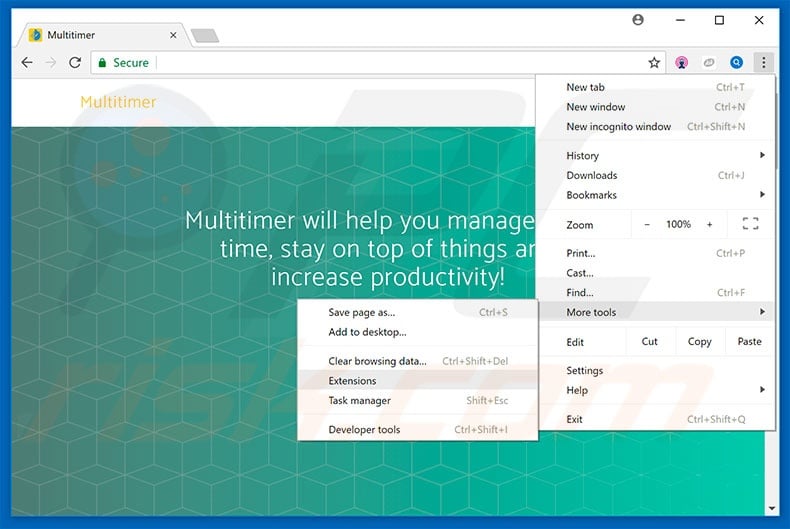
Click the Chrome menu icon ![]() (at the top right corner of Google Chrome), select "More tools" and click "Extensions". Locate all recently-installed suspicious browser add-ons and remove them.
(at the top right corner of Google Chrome), select "More tools" and click "Extensions". Locate all recently-installed suspicious browser add-ons and remove them.
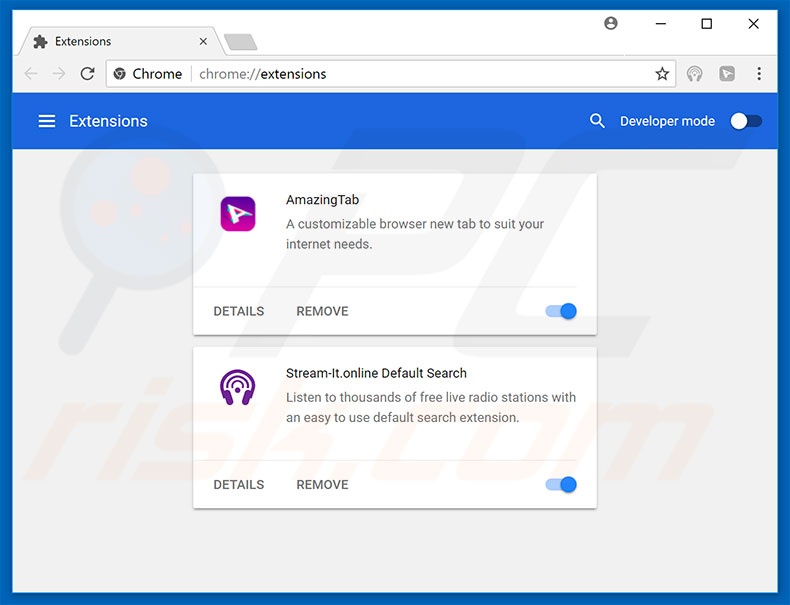
Optional method:
If you continue to have problems with removal of the multitimer potentially unwanted program, reset your Google Chrome browser settings. Click the Chrome menu icon ![]() (at the top right corner of Google Chrome) and select Settings. Scroll down to the bottom of the screen. Click the Advanced… link.
(at the top right corner of Google Chrome) and select Settings. Scroll down to the bottom of the screen. Click the Advanced… link.

After scrolling to the bottom of the screen, click the Reset (Restore settings to their original defaults) button.

In the opened window, confirm that you wish to reset Google Chrome settings to default by clicking the Reset button.

 Remove malicious plug-ins from Mozilla Firefox:
Remove malicious plug-ins from Mozilla Firefox:
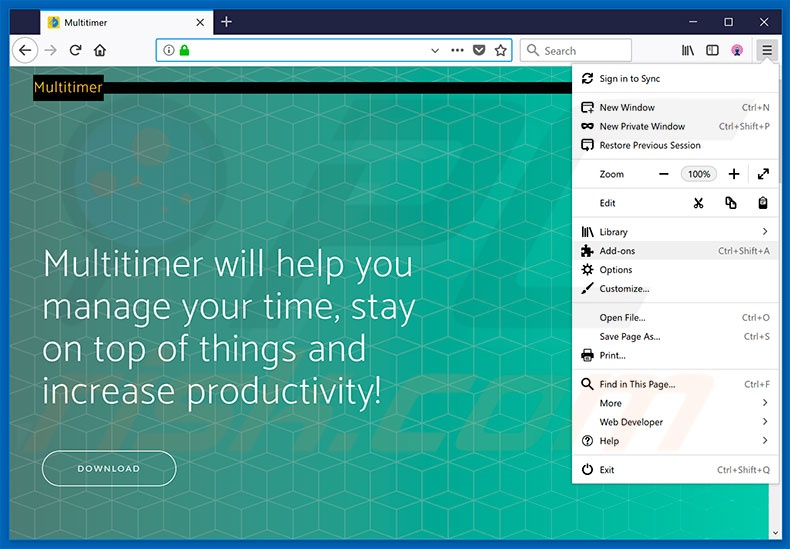
Click the Firefox menu ![]() (at the top right corner of the main window), select "Add-ons". Click on "Extensions", in the opened window, remove all recently-installed suspicious browser plug-ins.
(at the top right corner of the main window), select "Add-ons". Click on "Extensions", in the opened window, remove all recently-installed suspicious browser plug-ins.
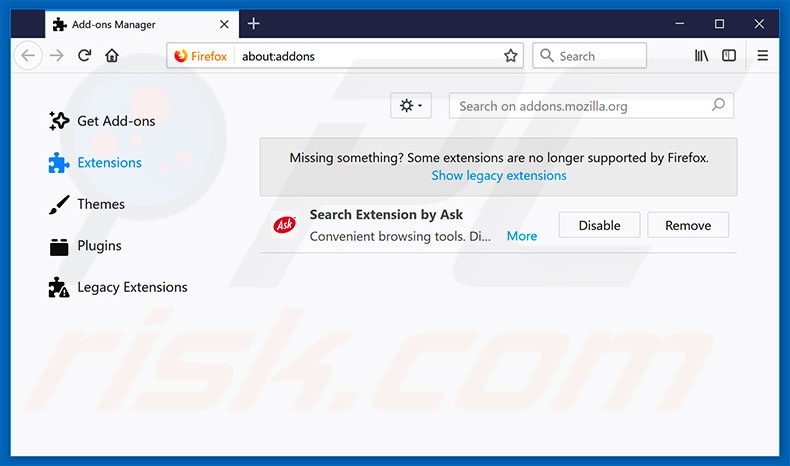
Optional method:
Computer users who have problems with multitimer potentially unwanted program removal can reset their Mozilla Firefox settings.
Open Mozilla Firefox, at the top right corner of the main window, click the Firefox menu, ![]() in the opened menu, click Help.
in the opened menu, click Help.

Select Troubleshooting Information.

In the opened window, click the Refresh Firefox button.

In the opened window, confirm that you wish to reset Mozilla Firefox settings to default by clicking the Refresh Firefox button.

 Remove malicious extensions from Safari:
Remove malicious extensions from Safari:

Make sure your Safari browser is active, click Safari menu, and select Preferences....

In the opened window click Extensions, locate any recently installed suspicious extension, select it and click Uninstall.
Optional method:
Make sure your Safari browser is active and click on Safari menu. From the drop down menu select Clear History and Website Data...

In the opened window select all history and click the Clear History button.

 Remove malicious extensions from Microsoft Edge:
Remove malicious extensions from Microsoft Edge:

Click the Edge menu icon ![]() (at the upper-right corner of Microsoft Edge), select "Extensions". Locate all recently-installed suspicious browser add-ons and click "Remove" below their names.
(at the upper-right corner of Microsoft Edge), select "Extensions". Locate all recently-installed suspicious browser add-ons and click "Remove" below their names.

Optional method:
If you continue to have problems with removal of the multitimer potentially unwanted program, reset your Microsoft Edge browser settings. Click the Edge menu icon ![]() (at the top right corner of Microsoft Edge) and select Settings.
(at the top right corner of Microsoft Edge) and select Settings.

In the opened settings menu select Reset settings.

Select Restore settings to their default values. In the opened window, confirm that you wish to reset Microsoft Edge settings to default by clicking the Reset button.

- If this did not help, follow these alternative instructions explaining how to reset the Microsoft Edge browser.
Summary:
 Commonly, adware or potentially unwanted applications infiltrate Internet browsers through free software downloads. Note that the safest source for downloading free software is via developers' websites only. To avoid installation of adware, be very attentive when downloading and installing free software. When installing previously-downloaded free programs, choose the custom or advanced installation options – this step will reveal any potentially unwanted applications listed for installation together with your chosen free program.
Commonly, adware or potentially unwanted applications infiltrate Internet browsers through free software downloads. Note that the safest source for downloading free software is via developers' websites only. To avoid installation of adware, be very attentive when downloading and installing free software. When installing previously-downloaded free programs, choose the custom or advanced installation options – this step will reveal any potentially unwanted applications listed for installation together with your chosen free program.
Post a comment:
If you have additional information on multitimer potentially unwanted program or it's removal please share your knowledge in the comments section below.
Share:

Tomas Meskauskas
Expert security researcher, professional malware analyst
I am passionate about computer security and technology. I have an experience of over 10 years working in various companies related to computer technical issue solving and Internet security. I have been working as an author and editor for pcrisk.com since 2010. Follow me on Twitter and LinkedIn to stay informed about the latest online security threats.
PCrisk security portal is brought by a company RCS LT.
Joined forces of security researchers help educate computer users about the latest online security threats. More information about the company RCS LT.
Our malware removal guides are free. However, if you want to support us you can send us a donation.
DonatePCrisk security portal is brought by a company RCS LT.
Joined forces of security researchers help educate computer users about the latest online security threats. More information about the company RCS LT.
Our malware removal guides are free. However, if you want to support us you can send us a donation.
Donate
▼ Show Discussion