How to uninstall software that generates redirects to greatdexchange.com
AdwareAlso Known As: greatdexchange.com pop-up
Get free scan and check if your device is infected.
Remove it nowTo use full-featured product, you have to purchase a license for Combo Cleaner. Seven days free trial available. Combo Cleaner is owned and operated by RCS LT, the parent company of PCRisk.com.
What is greatdexchange.com?
greatdexchange.com is a rogue site virtually identical to onclickbright.com, bestadbid.com, dealclicks.us, and many others. It redirects visitors to other dubious (potentially, malicious) websites. Research shows that most users visit greatdexchange.com inadvertently.
They are redirected by potentially unwanted programs (PUPs) or intrusive ads generated by other deceptive sites. Furthermore, PUPs infiltrate systems without consent. As well as causing redirects, they deliver intrusive advertisements and continually gather sensitive information.
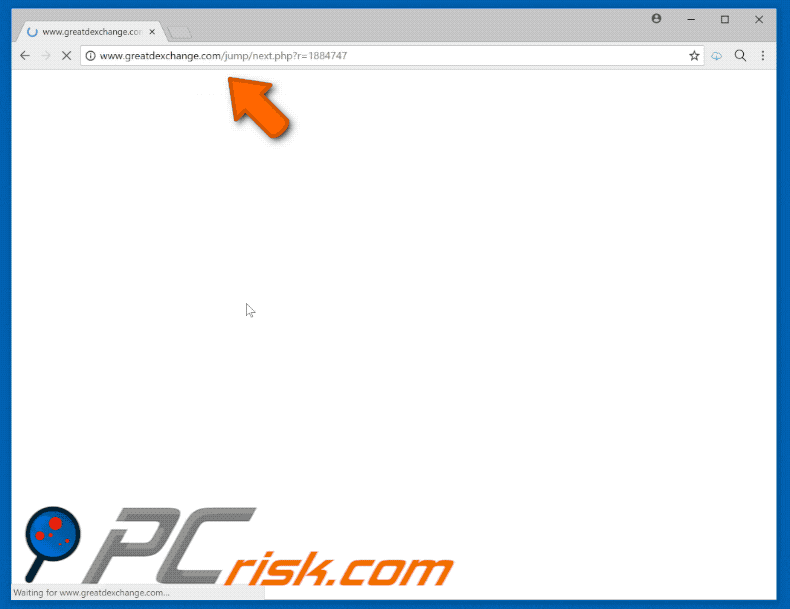
Potentially unwanted programs open new browser tabs/windows and redirect to greatdexchange.com, which in turn redirects users to various other suspicious sites. At least one of these sites is likely to contain malicious content. Therefore, redirects to and from greatdexchange.com might lead to computer infections.
With regard to unwanted redirects, potentially unwanted programs deliver intrusive advertisements that might also lead to malicious websites and even execute scripts that stealthily download and install malware, or other PUPs. Therefore, clicking them can result in system infections.
Note that these advertisements are displayed using tools that enable placement of third party graphical content on any site. Therefore, they often conceal underlying content, significantly diminishing the browsing experience. As mentioned above, PUPs are also designed to record user-system information.
The list of collected data types includes (but is not limited to) keystrokes, websites visited, pages viewed, queries entered into search engines, Internet Protocol (IP) addresses, Internet service providers (ISPs), and geo-locations. This information often includes personal details that developers share with third parties (potentially, cyber criminals).
These people generate revenue by misusing personal information. Therefore, the presence of information-tracking apps can lead to serious privacy issues or even identity theft. We advise you to uninstall all potentially unwanted programs immediately.
| Name | greatdexchange.com pop-up |
| Threat Type | Adware, Unwanted ads, Pop-up Virus |
| Symptoms | Seeing advertisements not originating from the sites you are browsing. Intrusive pop-up ads. Decreased Internet browsing speed. |
| Distribution methods | Deceptive pop-up ads, free software installers (bundling), fake flash player installers. |
| Damage | Decreased computer performance, browser tracking - privacy issues, possible additional malware infections. |
| Malware Removal (Windows) |
To eliminate possible malware infections, scan your computer with legitimate antivirus software. Our security researchers recommend using Combo Cleaner. Download Combo CleanerTo use full-featured product, you have to purchase a license for Combo Cleaner. 7 days free trial available. Combo Cleaner is owned and operated by RCS LT, the parent company of PCRisk.com. |
There are hundreds of PUPs, all of which are virtually identical. Most offer "useful functionality", but are designed only to generate revenue for the developers.
Claims to provide these useful functions are merely attempts to give the impression of legitimacy and trick users to install. These programs deliver no real value for regular users and pose a direct threat to your privacy and Internet browsing safety.
How did adware install on my computer?
Some PUPs have official download/promotion websites, however, most infiltrate the system without permission, since developers proliferate them using a deceptive marketing method called "bundling" (stealth installation of third party programs together with regular software/apps) and the aforementioned intrusive advertisements.
Developers do not properly disclose installation of "bundled" PUPs - they hide them within various sections (typically "Custom" or "Advanced" settings) of the download/installation processes.
Furthermore, many users skip download/installation steps and click advertisements - behavior that often leads to inadvertent installation of PUPs. In this way, users expose their systems to risk of various infections and compromise their privacy.
How to avoid installation of potentially unwanted applications?
Poor knowledge and careless behavior are the main reasons for computer infections. The key to safety is caution. Therefore, pay close attention when browsing the Internet and downloading/installing software. Bear in mind that intrusive ads typically seem legitimate, but once clicked, redirect to dubious websites (gambling, adult dating, pornography, and so on).
If you encounter these ads, immediately check the list of installed applications/browser plug-ins and remove any suspicious entries. Furthermore, carefully analyze each window of the download/installation dialogs and opt-out of all additionally-included programs.
We recommend that you avoid using third party downloaders/installers, since developers monetize them by promoting PUPs. Software should be downloaded from official sources only, using direct download links.
Instant automatic malware removal:
Manual threat removal might be a lengthy and complicated process that requires advanced IT skills. Combo Cleaner is a professional automatic malware removal tool that is recommended to get rid of malware. Download it by clicking the button below:
DOWNLOAD Combo CleanerBy downloading any software listed on this website you agree to our Privacy Policy and Terms of Use. To use full-featured product, you have to purchase a license for Combo Cleaner. 7 days free trial available. Combo Cleaner is owned and operated by RCS LT, the parent company of PCRisk.com.
Quick menu:
- What is greatdexchange.com?
- STEP 1. Uninstall adware applications using Control Panel.
- STEP 2. Remove adware from Internet Explorer.
- STEP 3. Remove rogue plug-ins from Google Chrome.
- STEP 4. Remove adware-type extensions from Mozilla Firefox.
- STEP 5. Remove malicious extensions from Safari.
- STEP 6. Remove rogue plug-ins from Microsoft Edge.
Adware removal:
Windows 11 users:

Right-click on the Start icon, select Apps and Features. In the opened window search for the application you want to uninstall, after locating it, click on the three vertical dots and select Uninstall.
Windows 10 users:

Right-click in the lower left corner of the screen, in the Quick Access Menu select Control Panel. In the opened window choose Programs and Features.
Windows 7 users:

Click Start (Windows Logo at the bottom left corner of your desktop), choose Control Panel. Locate Programs and click Uninstall a program.
macOS (OSX) users:

Click Finder, in the opened screen select Applications. Drag the app from the Applications folder to the Trash (located in your Dock), then right click the Trash icon and select Empty Trash.
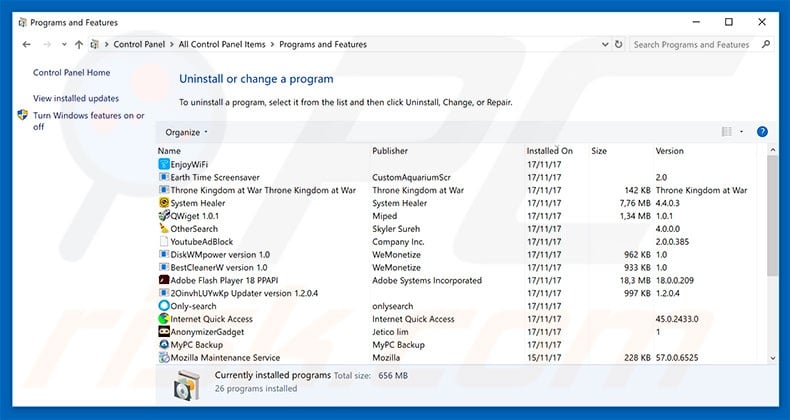
In the uninstall programs window, look for any potentially unwanted programs, select these entries and click "Uninstall" or "Remove".
After uninstalling the potentially unwanted program that causes greatdexchange.com redirects, scan your computer for any remaining unwanted components or possible malware infections. To scan your computer, use recommended malware removal software.
DOWNLOAD remover for malware infections
Combo Cleaner checks if your computer is infected with malware. To use full-featured product, you have to purchase a license for Combo Cleaner. 7 days free trial available. Combo Cleaner is owned and operated by RCS LT, the parent company of PCRisk.com.
Remove adware from Internet browsers:
Video showing how to remove potentially unwanted browser add-ons:
 Remove malicious add-ons from Internet Explorer:
Remove malicious add-ons from Internet Explorer:
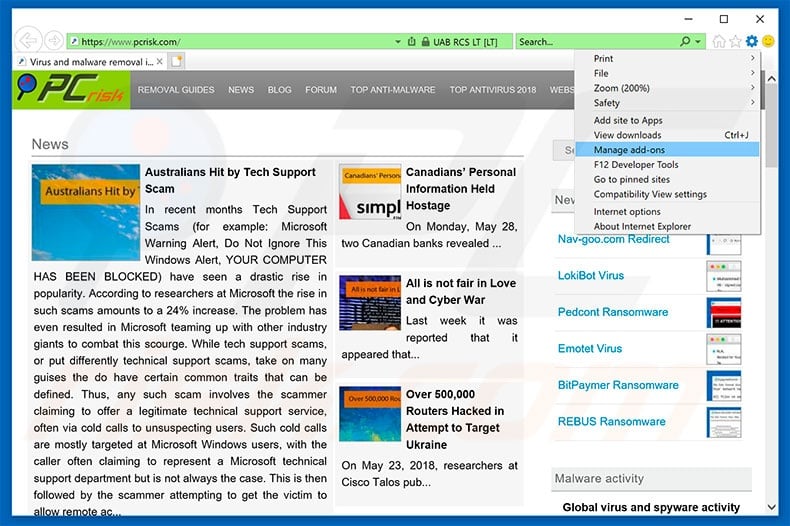
Click the "gear" icon ![]() (at the top right corner of Internet Explorer), select "Manage Add-ons". Look for any recently-installed suspicious browser extensions, select these entries and click "Remove".
(at the top right corner of Internet Explorer), select "Manage Add-ons". Look for any recently-installed suspicious browser extensions, select these entries and click "Remove".
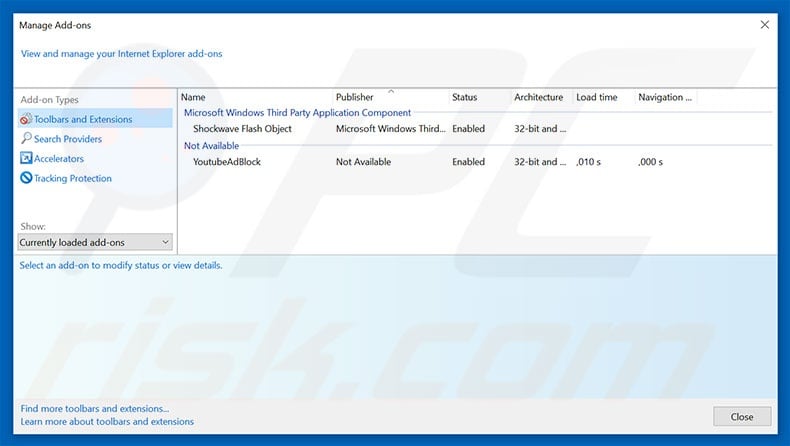
Optional method:
If you continue to have problems with removal of the greatdexchange.com pop-up, reset your Internet Explorer settings to default.
Windows XP users: Click Start, click Run, in the opened window type inetcpl.cpl In the opened window click the Advanced tab, then click Reset.

Windows Vista and Windows 7 users: Click the Windows logo, in the start search box type inetcpl.cpl and click enter. In the opened window click the Advanced tab, then click Reset.

Windows 8 users: Open Internet Explorer and click the gear icon. Select Internet Options.

In the opened window, select the Advanced tab.

Click the Reset button.

Confirm that you wish to reset Internet Explorer settings to default by clicking the Reset button.

 Remove malicious extensions from Google Chrome:
Remove malicious extensions from Google Chrome:
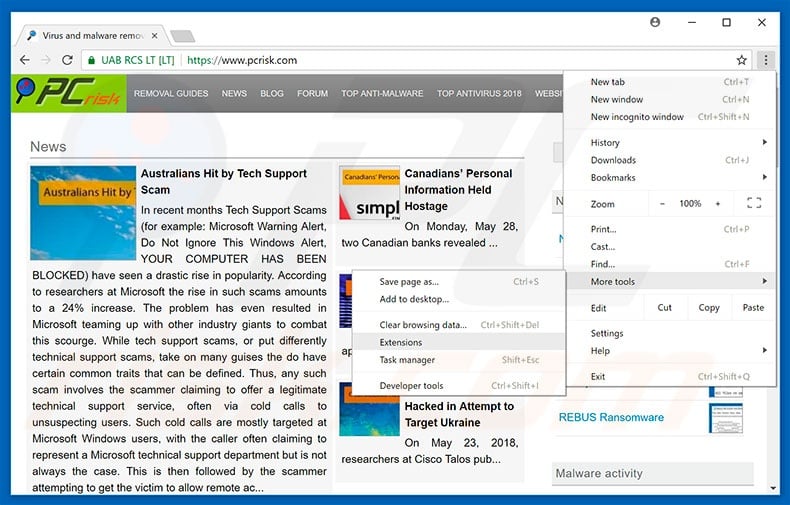
Click the Chrome menu icon ![]() (at the top right corner of Google Chrome), select "More tools" and click "Extensions". Locate all recently-installed suspicious browser add-ons and remove them.
(at the top right corner of Google Chrome), select "More tools" and click "Extensions". Locate all recently-installed suspicious browser add-ons and remove them.
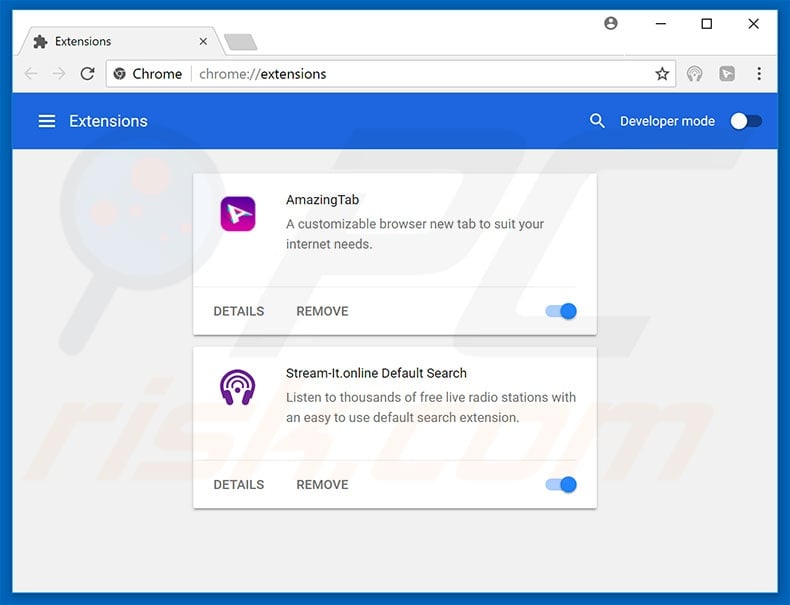
Optional method:
If you continue to have problems with removal of the greatdexchange.com pop-up, reset your Google Chrome browser settings. Click the Chrome menu icon ![]() (at the top right corner of Google Chrome) and select Settings. Scroll down to the bottom of the screen. Click the Advanced… link.
(at the top right corner of Google Chrome) and select Settings. Scroll down to the bottom of the screen. Click the Advanced… link.

After scrolling to the bottom of the screen, click the Reset (Restore settings to their original defaults) button.

In the opened window, confirm that you wish to reset Google Chrome settings to default by clicking the Reset button.

 Remove malicious plug-ins from Mozilla Firefox:
Remove malicious plug-ins from Mozilla Firefox:
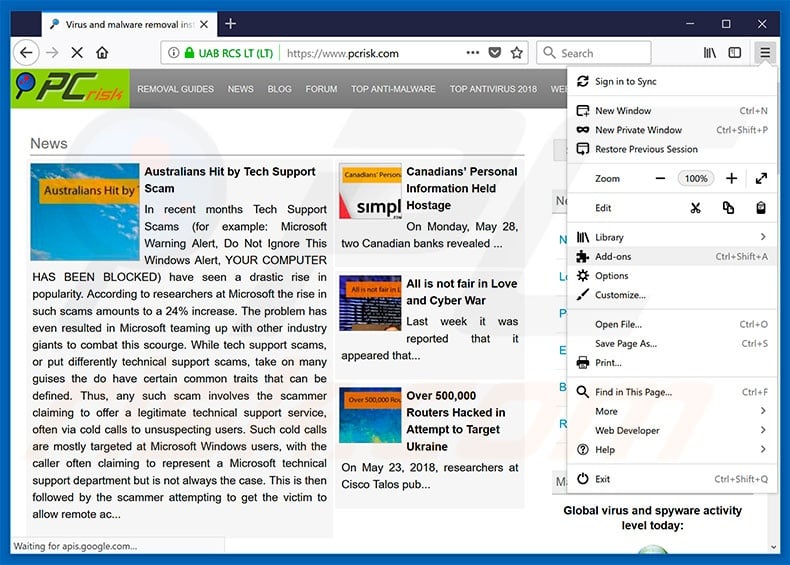
Click the Firefox menu ![]() (at the top right corner of the main window), select "Add-ons". Click "Extensions", in the opened window, remove all recently-installed suspicious browser plug-ins.
(at the top right corner of the main window), select "Add-ons". Click "Extensions", in the opened window, remove all recently-installed suspicious browser plug-ins.
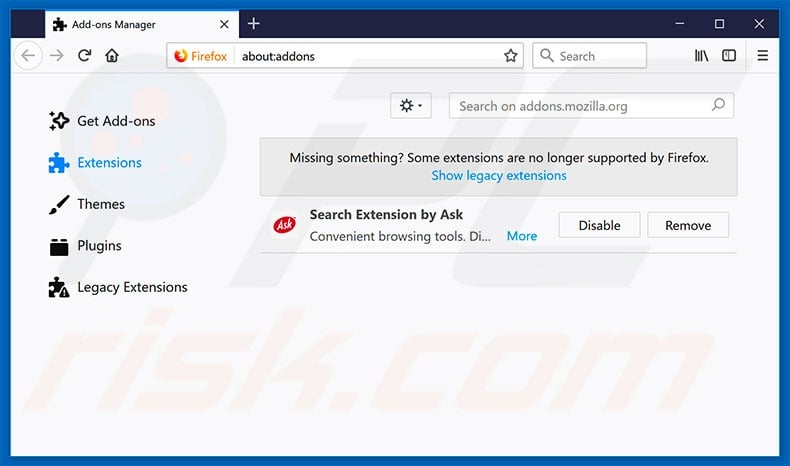
Optional method:
Computer users who have problems with greatdexchange.com pop-up removal can reset their Mozilla Firefox settings.
Open Mozilla Firefox, at the top right corner of the main window, click the Firefox menu, ![]() in the opened menu, click Help.
in the opened menu, click Help.

Select Troubleshooting Information.

In the opened window, click the Refresh Firefox button.

In the opened window, confirm that you wish to reset Mozilla Firefox settings to default by clicking the Refresh Firefox button.

 Remove malicious extensions from Safari:
Remove malicious extensions from Safari:

Make sure your Safari browser is active, click Safari menu, and select Preferences....

In the opened window click Extensions, locate any recently installed suspicious extension, select it and click Uninstall.
Optional method:
Make sure your Safari browser is active and click on Safari menu. From the drop down menu select Clear History and Website Data...

In the opened window select all history and click the Clear History button.

 Remove malicious extensions from Microsoft Edge:
Remove malicious extensions from Microsoft Edge:

Click the Edge menu icon ![]() (at the upper-right corner of Microsoft Edge), select "Extensions". Locate all recently-installed suspicious browser add-ons and click "Remove" below their names.
(at the upper-right corner of Microsoft Edge), select "Extensions". Locate all recently-installed suspicious browser add-ons and click "Remove" below their names.

Optional method:
If you continue to have problems with removal of the greatdexchange.com pop-up, reset your Microsoft Edge browser settings. Click the Edge menu icon ![]() (at the top right corner of Microsoft Edge) and select Settings.
(at the top right corner of Microsoft Edge) and select Settings.

In the opened settings menu select Reset settings.

Select Restore settings to their default values. In the opened window, confirm that you wish to reset Microsoft Edge settings to default by clicking the Reset button.

- If this did not help, follow these alternative instructions explaining how to reset the Microsoft Edge browser.
Summary:
 Commonly, adware or potentially unwanted applications infiltrate Internet browsers through free software downloads. Note that the safest source for downloading free software is via developers' websites only. To avoid installation of adware, be very attentive when downloading and installing free software. When installing previously-downloaded free programs, choose the custom or advanced installation options – this step will reveal any potentially unwanted applications listed for installation together with your chosen free program.
Commonly, adware or potentially unwanted applications infiltrate Internet browsers through free software downloads. Note that the safest source for downloading free software is via developers' websites only. To avoid installation of adware, be very attentive when downloading and installing free software. When installing previously-downloaded free programs, choose the custom or advanced installation options – this step will reveal any potentially unwanted applications listed for installation together with your chosen free program.
Post a comment:
If you have additional information on greatdexchange.com pop-up or it's removal please share your knowledge in the comments section below.
Frequently Asked Questions (FAQ)
I have clicked on ads, is my computer infected?
It is unlikely that your device was infected due to a clicked advertisement. While possible, this is an uncommon malware proliferation technique. However, that does not mean that clicking dubious ads is harmless. They can redirect users to malicious websites that infiltrate malware into systems or trick visitors into downloading/installing it themselves.
Is greatdexchange.com a virus?
Greatdexchange.com is not considered to be a virus. However, websites of this kind can host or promote (via redirects) virulent content, such as online scams, unreliable/hazardous software, and malware.
Will Combo Cleaner eliminate the threats posed by greatdexchange.com website?
Combo Cleaner is designed to detect and eliminate all kinds of threats. It can scan visited websites for deceptive/malicious content. Additionally, is can deny all further access to such webpages.
Share:

Tomas Meskauskas
Expert security researcher, professional malware analyst
I am passionate about computer security and technology. I have an experience of over 10 years working in various companies related to computer technical issue solving and Internet security. I have been working as an author and editor for pcrisk.com since 2010. Follow me on Twitter and LinkedIn to stay informed about the latest online security threats.
PCrisk security portal is brought by a company RCS LT.
Joined forces of security researchers help educate computer users about the latest online security threats. More information about the company RCS LT.
Our malware removal guides are free. However, if you want to support us you can send us a donation.
DonatePCrisk security portal is brought by a company RCS LT.
Joined forces of security researchers help educate computer users about the latest online security threats. More information about the company RCS LT.
Our malware removal guides are free. However, if you want to support us you can send us a donation.
Donate
▼ Show Discussion