Native Ads In Google Search Results Virus
AdwareAlso Known As: "Native Ads In Google Search Results" virus
Get free scan and check if your device is infected.
Remove it nowTo use full-featured product, you have to purchase a license for Combo Cleaner. Seven days free trial available. Combo Cleaner is owned and operated by RCS LT, the parent company of PCRisk.com.
What is Native Ads In Google Search Results?
Native advertising is a form of advertising that differs from regular methods, such as banners and pop-ups. The idea of native advertising is to insert ads into web content without making them intrusive and annoying. In most cases, native advertisements are relevant to a page's content.
One of the most popular native ads is content suggestion. Websites deliver links/thumbnails to similar articles (usually on other websites) together with "You may also like", "Recommended by", and other similar tags. In doing so, developers draw users' attention without annoying them.
Users sometimes see native ads in websites that do not use this advertising model. This is due to presence of various adware-type applications. In this article, we address advertisements displayed by Google.
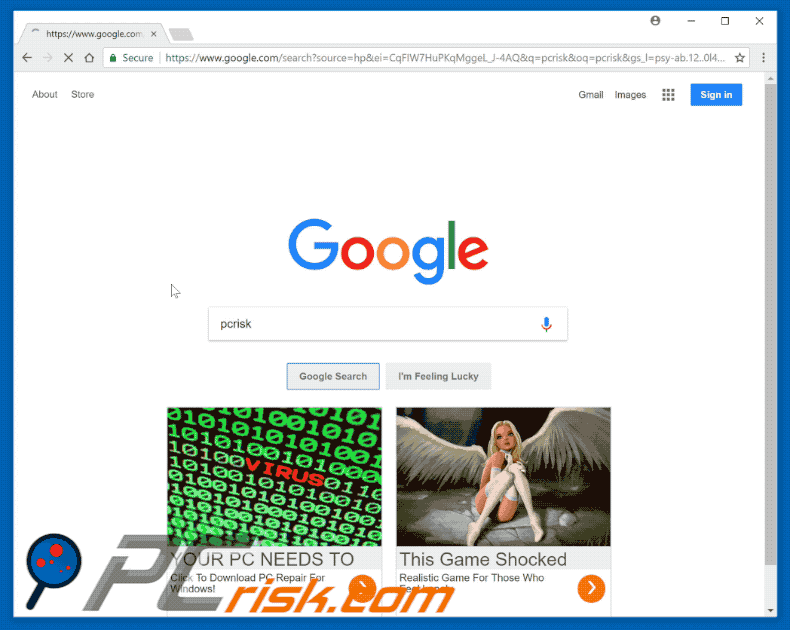
As you may be aware, Google is one of the most popular Internet search engines. This site has billions of daily visitors and there is a high probability that you are one. Therefore, you will have noticed that Google is quite a plain website - it delivers content as accurately as possible, without any additional distractions, such as banners and so on.
Of course, there are Google Adwords, however, these advertisements are legitimate and match users' search queries. Google does not deliver dubious or irrelevant content (such as pop-ups promoting adult dating, pornography, and so on).
Despite this, some users still encounter intrusive advertisements when visiting Google, since they have adware-type applications installed in their computers. Adware is a type of potentially unwanted program (PUP) that delivers ads and (in most cases) records sensitive information.
Ads are delivered using tools that enable placement of third party graphical content on any site, and thus often conceal underlying content, significantly diminishing the browsing experience. Furthermore, deceptive ads might redirect to malicious websites and even run scripts that download/install malware.
Therefore, even a single click can result in high-risk computer infections. Another important issue is data tracking. Research shows that most PUPs record information (e.g., IP addresses, URLs visited, search queries, keystrokes, geo-locations, etc.) that includes private details.
Once recorded, the data is shared with third parties (potentially, cyber criminals) who misuse private information to generate revenue. Therefore, data tracking can lead to serious privacy issues or even identity theft.
If you continually see suspicious ads when visiting Google (or other legitimate websites), immediately remove all dubious applications/browser plug-ins and scan the system with a reputable anti-virus/anti-spyware suite to remove all remnants.
| Name | "Native Ads In Google Search Results" virus |
| Threat Type | Adware, Unwanted ads, Pop-up Virus |
| Symptoms | Seeing advertisements not originating from the sites you are browsing. Intrusive pop-up ads. Decreased Internet browsing speed. |
| Distribution methods | Deceptive pop-up ads, free software installers (bundling), fake flash player installers. |
| Damage | Decreased computer performance, browser tracking - privacy issues, possible additional malware infections. |
| Malware Removal (Windows) |
To eliminate possible malware infections, scan your computer with legitimate antivirus software. Our security researchers recommend using Combo Cleaner. Download Combo CleanerTo use full-featured product, you have to purchase a license for Combo Cleaner. 7 days free trial available. Combo Cleaner is owned and operated by RCS LT, the parent company of PCRisk.com. |
The Internet is full of adware-type applications, all of which are virtually identical. Ummi Video Downloader, Check And Switch, and Powzip are just some examples from many.
By offering many "useful features", potentially unwanted adware-type programs (PUPs) attempt to give the impression of legitimacy. Be aware, however, that these programs are designed only to generate revenue for the developers. Rather than giving any real value for regular users, they deliver intrusive advertisements and record sensitive information.
How did adware install on my computer?
A small fraction of adware-type apps have official download/promotion websites, however, due to the lack of knowledge and careless behavior of many users, these potentially unwanted programs often infiltrate systems without permission.
Research shows that developers promote them using a deceptive marketing method called "bundling" and the aforementioned intrusive advertisements. "Bundling" is stealth installation of potentially unwanted programs with regular software.
Developers do not disclose this information properly - "bundled" PUPs are hidden within "Custom/Advanced" settings (or other sections) of the download/installation processes.
Furthermore, many users click advertisements and skip download/installation steps - behavior that can lead to inadvertent installation of PUPs. In this way, they expose their systems to risk of various infections and compromise their privacy.
How to avoid installation of potentially unwanted applications?
The key to safety is caution. Therefore, pay close attention when browsing the Internet and downloading/installing software. Bear in mind that most intrusive ads seem legitimate, but once clicked, redirect to gambling, adult dating, pornography, and other untrustworthy sites. Most are delivered by adware-type programs.
If you experience suspicious redirects, immediately remove all dubious applications and browser plug-ins. Furthermore, carefully analyze each window of the download/installation dialogs and opt-out of all additionally-included programs.
We advise you to download your programs from official sources only (using direct download links) rather than using third party downloaders/installers.
These tools are monetized using the "bundling" method, and thus should never be used. If your computer is already infected with Native Ads In Google Search Results, we recommend running a scan with Combo Cleaner Antivirus for Windows to automatically eliminate this adware.
Samples of "native ads" (delivered by adware-type apps) in Google search engine:
Instant automatic malware removal:
Manual threat removal might be a lengthy and complicated process that requires advanced IT skills. Combo Cleaner is a professional automatic malware removal tool that is recommended to get rid of malware. Download it by clicking the button below:
DOWNLOAD Combo CleanerBy downloading any software listed on this website you agree to our Privacy Policy and Terms of Use. To use full-featured product, you have to purchase a license for Combo Cleaner. 7 days free trial available. Combo Cleaner is owned and operated by RCS LT, the parent company of PCRisk.com.
Quick menu:
- What is Native Ads In Google Search Results?
- STEP 1. Uninstall adware applications using Control Panel.
- STEP 2. Remove adware from Internet Explorer.
- STEP 3. Remove rogue plug-ins from Google Chrome.
- STEP 4. Remove adware-type extensions from Mozilla Firefox.
- STEP 5. Remove malicious extensions from Safari.
- STEP 6. Remove rogue plug-ins from Microsoft Edge.
Adware removal:
Windows 11 users:

Right-click on the Start icon, select Apps and Features. In the opened window search for the application you want to uninstall, after locating it, click on the three vertical dots and select Uninstall.
Windows 10 users:

Right-click in the lower left corner of the screen, in the Quick Access Menu select Control Panel. In the opened window choose Programs and Features.
Windows 7 users:

Click Start (Windows Logo at the bottom left corner of your desktop), choose Control Panel. Locate Programs and click Uninstall a program.
macOS (OSX) users:

Click Finder, in the opened screen select Applications. Drag the app from the Applications folder to the Trash (located in your Dock), then right click the Trash icon and select Empty Trash.
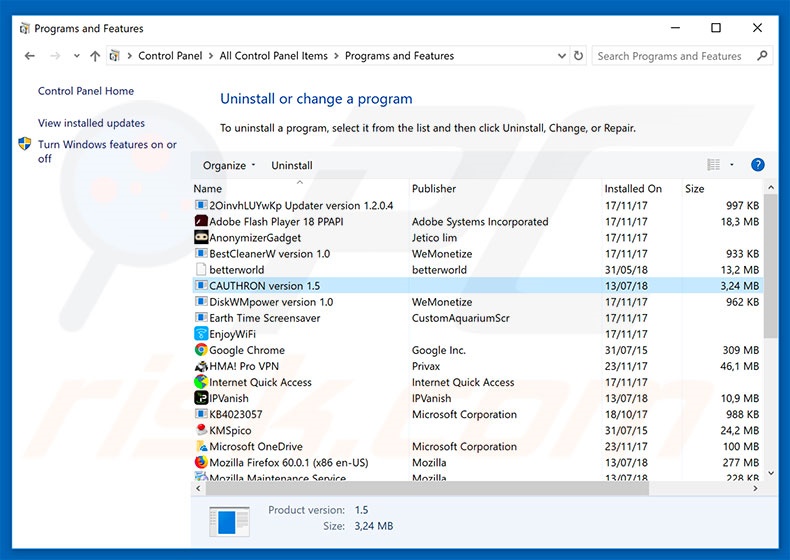
In the uninstall programs window, look for any potentially unwanted programs, select these entries and click "Uninstall" or "Remove".
After uninstalling the potentially unwanted program that causes Native Ads In Google Search Results redirects, scan your computer for any remaining unwanted components or possible malware infections. To scan your computer, use recommended malware removal software.
DOWNLOAD remover for malware infections
Combo Cleaner checks if your computer is infected with malware. To use full-featured product, you have to purchase a license for Combo Cleaner. 7 days free trial available. Combo Cleaner is owned and operated by RCS LT, the parent company of PCRisk.com.
Remove adware from Internet browsers:
Video showing how to remove potentially unwanted browser add-ons:
 Remove malicious add-ons from Internet Explorer:
Remove malicious add-ons from Internet Explorer:
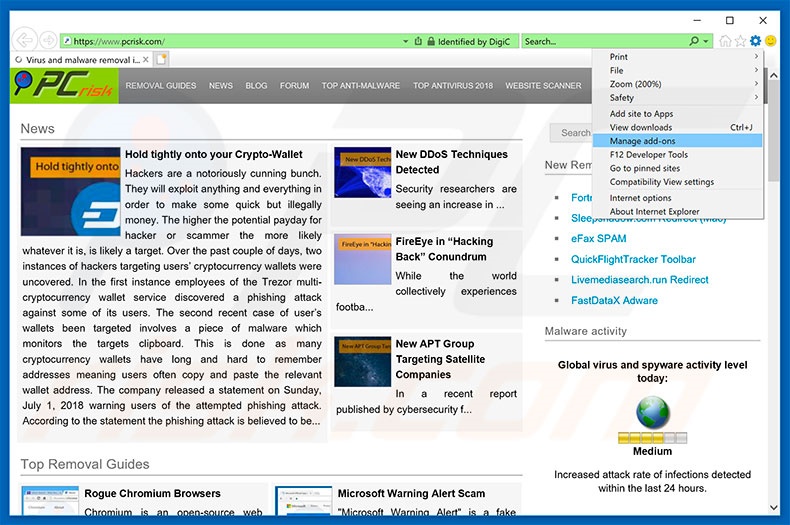
Click the "gear" icon ![]() (at the top right corner of Internet Explorer), select "Manage Add-ons". Look for any recently-installed suspicious browser extensions, select these entries and click "Remove".
(at the top right corner of Internet Explorer), select "Manage Add-ons". Look for any recently-installed suspicious browser extensions, select these entries and click "Remove".
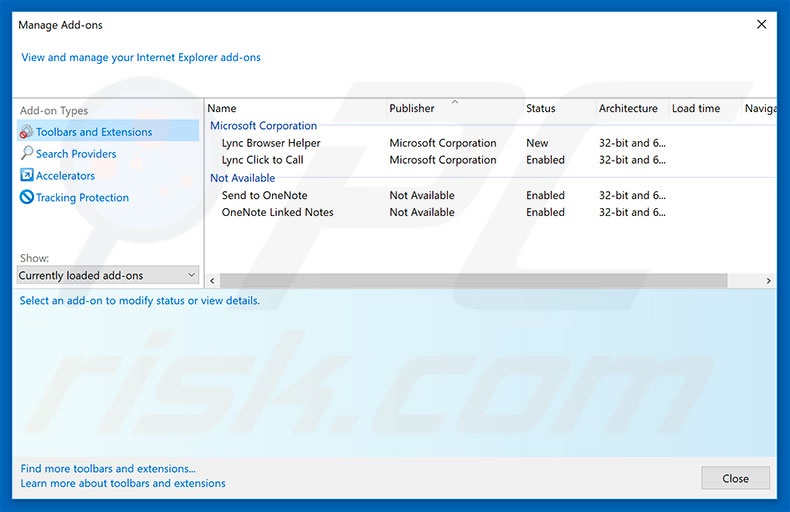
Optional method:
If you continue to have problems with removal of the "native ads in google search results" virus, reset your Internet Explorer settings to default.
Windows XP users: Click Start, click Run, in the opened window type inetcpl.cpl In the opened window click the Advanced tab, then click Reset.

Windows Vista and Windows 7 users: Click the Windows logo, in the start search box type inetcpl.cpl and click enter. In the opened window click the Advanced tab, then click Reset.

Windows 8 users: Open Internet Explorer and click the gear icon. Select Internet Options.

In the opened window, select the Advanced tab.

Click the Reset button.

Confirm that you wish to reset Internet Explorer settings to default by clicking the Reset button.

 Remove malicious extensions from Google Chrome:
Remove malicious extensions from Google Chrome:
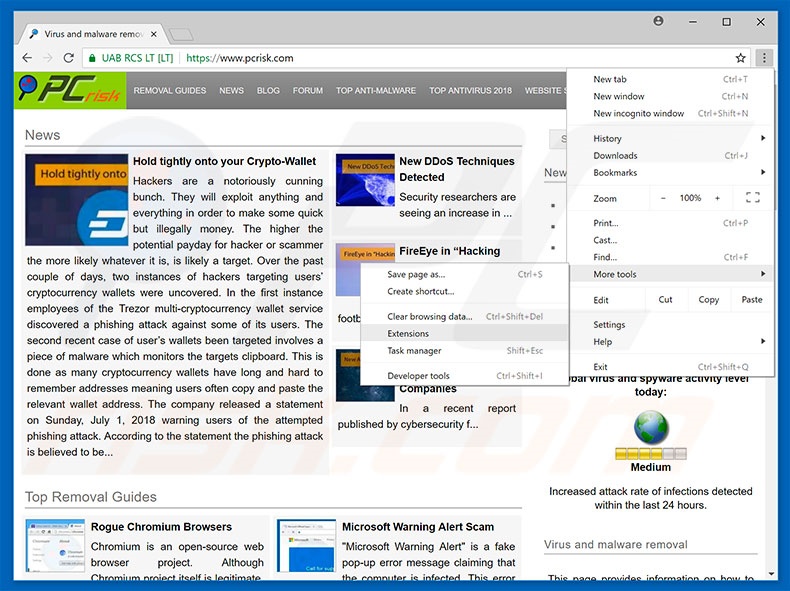
Click the Chrome menu icon ![]() (at the top right corner of Google Chrome), select "More tools" and click "Extensions". Locate all recently-installed suspicious browser add-ons and remove them.
(at the top right corner of Google Chrome), select "More tools" and click "Extensions". Locate all recently-installed suspicious browser add-ons and remove them.
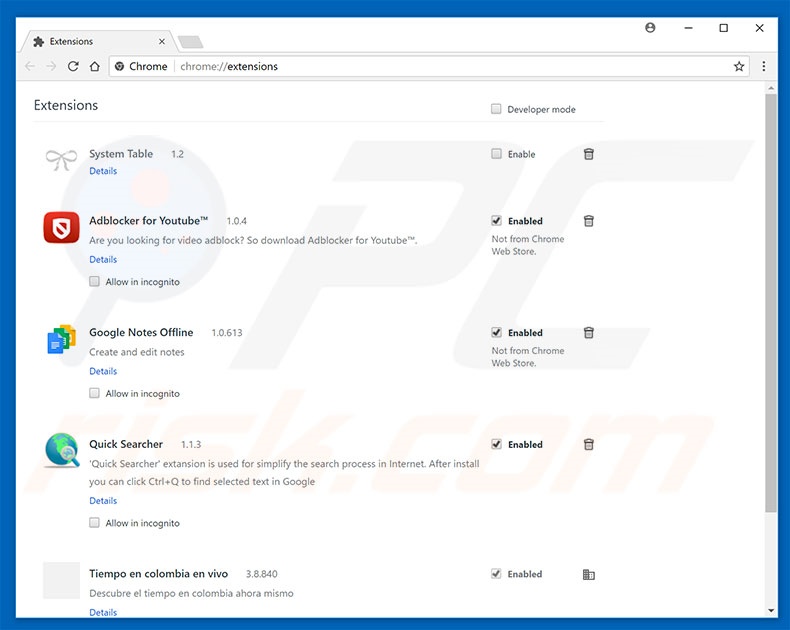
Optional method:
If you continue to have problems with removal of the "native ads in google search results" virus, reset your Google Chrome browser settings. Click the Chrome menu icon ![]() (at the top right corner of Google Chrome) and select Settings. Scroll down to the bottom of the screen. Click the Advanced… link.
(at the top right corner of Google Chrome) and select Settings. Scroll down to the bottom of the screen. Click the Advanced… link.

After scrolling to the bottom of the screen, click the Reset (Restore settings to their original defaults) button.

In the opened window, confirm that you wish to reset Google Chrome settings to default by clicking the Reset button.

 Remove malicious plug-ins from Mozilla Firefox:
Remove malicious plug-ins from Mozilla Firefox:
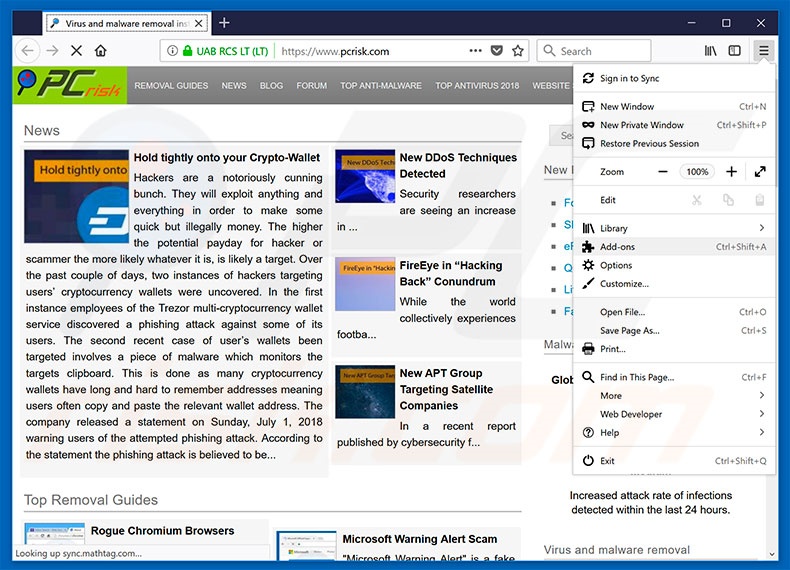
Click the Firefox menu ![]() (at the top right corner of the main window), select "Add-ons". Click "Extensions", in the opened window, remove all recently-installed suspicious browser plug-ins.
(at the top right corner of the main window), select "Add-ons". Click "Extensions", in the opened window, remove all recently-installed suspicious browser plug-ins.
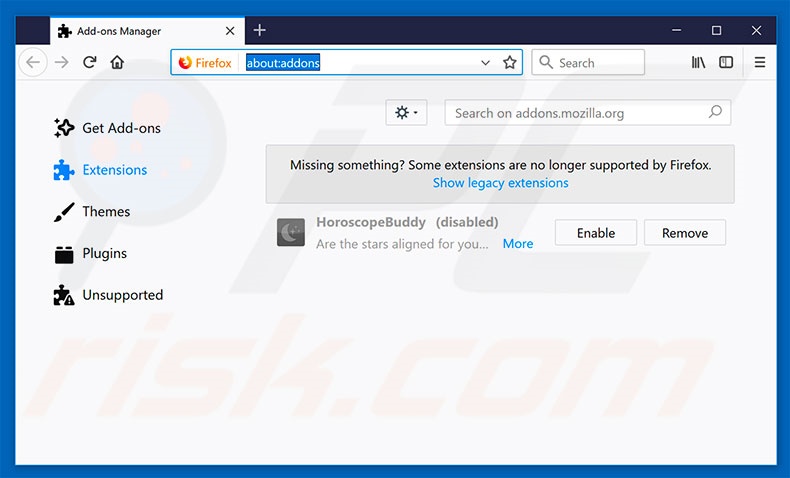
Optional method:
Computer users who have problems with "native ads in google search results" virus removal can reset their Mozilla Firefox settings.
Open Mozilla Firefox, at the top right corner of the main window, click the Firefox menu, ![]() in the opened menu, click Help.
in the opened menu, click Help.

Select Troubleshooting Information.

In the opened window, click the Refresh Firefox button.

In the opened window, confirm that you wish to reset Mozilla Firefox settings to default by clicking the Refresh Firefox button.

 Remove malicious extensions from Safari:
Remove malicious extensions from Safari:

Make sure your Safari browser is active, click Safari menu, and select Preferences....

In the opened window click Extensions, locate any recently installed suspicious extension, select it and click Uninstall.
Optional method:
Make sure your Safari browser is active and click on Safari menu. From the drop down menu select Clear History and Website Data...

In the opened window select all history and click the Clear History button.

 Remove malicious extensions from Microsoft Edge:
Remove malicious extensions from Microsoft Edge:

Click the Edge menu icon ![]() (at the upper-right corner of Microsoft Edge), select "Extensions". Locate all recently-installed suspicious browser add-ons and click "Remove" below their names.
(at the upper-right corner of Microsoft Edge), select "Extensions". Locate all recently-installed suspicious browser add-ons and click "Remove" below their names.

Optional method:
If you continue to have problems with removal of the "native ads in google search results" virus, reset your Microsoft Edge browser settings. Click the Edge menu icon ![]() (at the top right corner of Microsoft Edge) and select Settings.
(at the top right corner of Microsoft Edge) and select Settings.

In the opened settings menu select Reset settings.

Select Restore settings to their default values. In the opened window, confirm that you wish to reset Microsoft Edge settings to default by clicking the Reset button.

- If this did not help, follow these alternative instructions explaining how to reset the Microsoft Edge browser.
Summary:
 Commonly, adware or potentially unwanted applications infiltrate Internet browsers through free software downloads. Note that the safest source for downloading free software is via developers' websites only. To avoid installation of adware, be very attentive when downloading and installing free software. When installing previously-downloaded free programs, choose the custom or advanced installation options – this step will reveal any potentially unwanted applications listed for installation together with your chosen free program.
Commonly, adware or potentially unwanted applications infiltrate Internet browsers through free software downloads. Note that the safest source for downloading free software is via developers' websites only. To avoid installation of adware, be very attentive when downloading and installing free software. When installing previously-downloaded free programs, choose the custom or advanced installation options – this step will reveal any potentially unwanted applications listed for installation together with your chosen free program.
Post a comment:
If you have additional information on "native ads in google search results" virus or it's removal please share your knowledge in the comments section below.
Share:

Tomas Meskauskas
Expert security researcher, professional malware analyst
I am passionate about computer security and technology. I have an experience of over 10 years working in various companies related to computer technical issue solving and Internet security. I have been working as an author and editor for pcrisk.com since 2010. Follow me on Twitter and LinkedIn to stay informed about the latest online security threats.
PCrisk security portal is brought by a company RCS LT.
Joined forces of security researchers help educate computer users about the latest online security threats. More information about the company RCS LT.
Our malware removal guides are free. However, if you want to support us you can send us a donation.
DonatePCrisk security portal is brought by a company RCS LT.
Joined forces of security researchers help educate computer users about the latest online security threats. More information about the company RCS LT.
Our malware removal guides are free. However, if you want to support us you can send us a donation.
Donate
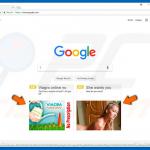
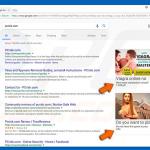
▼ Show Discussion