Get free scan and check if your device is infected.
Remove it nowTo use full-featured product, you have to purchase a license for Combo Cleaner. Seven days free trial available. Combo Cleaner is owned and operated by RCS LT, the parent company of PCRisk.com.
What is Browser Opinion Survey?
"Browser Opinion Survey" is a scam message that invites users to take an opportunity to win a prize. It is displayed by various rogue sites that users often visit inadvertently - they are redirected by potentially unwanted programs (PUPs) or intrusive advertisements generated by other rogue sites.
Research shows that PUPs regularly infiltrate systems without permission and, as well as causing redirects, deliver intrusive ads and gather sensitive information.
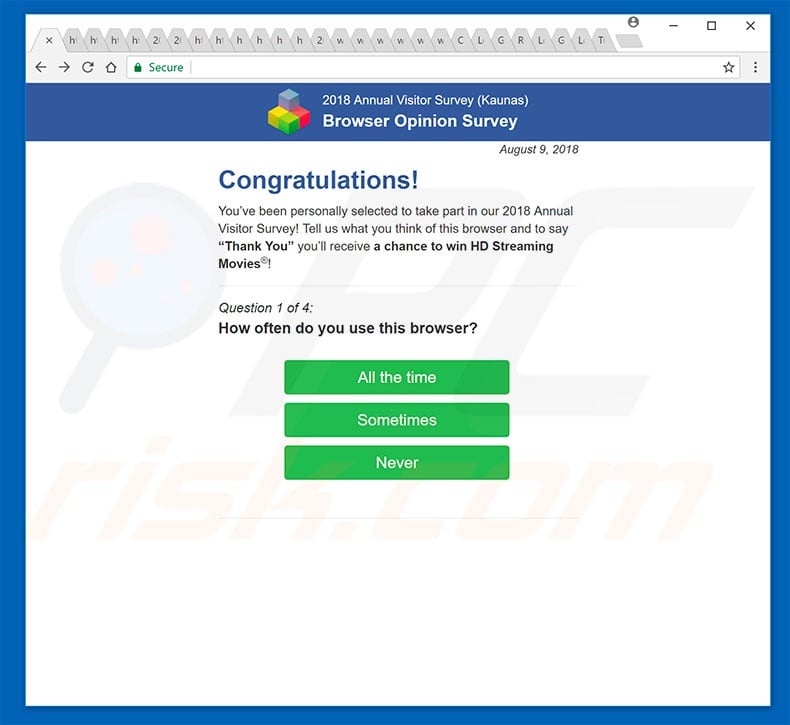
The "Browser Opinion Survey" message states that the user has a chance to win free access to watch various HD movies online by simply completing a four-question survey. This is a scam. After completing the survey, users receive nothing in return. This is performed simply to gather answers/information from thousands of users.
Furthermore, the visited sites gather other sensitive data, such as Internet Protocol (IP) addresses, geographic locations, and so on. Therefore, you should leave these sites immediately.
Note that rogue sites often employ scripts that prevent users from closing browsing tabs/windows. In these cases, the browser should be terminated using Task Manager, or simply reboot the system. Do not restore the previous session the next time you run the browser, since this will reopen the rogue sites.
As mentioned, potentially unwanted programs deliver advertisements. To achieve this, developers employ tools (e.g., "virtual layers") that enable placement of third party graphical content on any site. Therefore, pop-ups, coupons, banners, and other intrusive advertisements often conceal underlying content, thereby significantly diminishing the browsing experience.
Furthermore, these ads can redirect to malicious websites and run scripts that download/install other PUPs or even malware. Clicking them risks further computer infections. PUPs are also notorious for data tracking. Research shows that potentially unwanted programs often record sensitive information such as website URLs visited, pages viewed, keystrokes, and so on.
This information is later shared with third parties (potentially, cyber criminals) who misuse it to generate revenue. Therefore, information tracking can lead to serious privacy issues or even identity theft. We strongly recommend that you uninstall all potentially unwanted programs immediately.
| Name | 2018 Annual Visitor Survey pop-up |
| Threat Type | Phishing, Scam, Social Engineering, Fraud |
| Symptoms | Unauthorized online purchases, changed online account passwords, identity theft, illegal access of one's computer. |
| Distribution methods | Deceptive emails, rogue online pop-up ads, search engine poisoning techniques, misspelled domains. |
| Damage | Loss of sensitive private information, monetary loss, identity theft. |
| Malware Removal (Windows) |
To eliminate possible malware infections, scan your computer with legitimate antivirus software. Our security researchers recommend using Combo Cleaner. Download Combo CleanerTo use full-featured product, you have to purchase a license for Combo Cleaner. 7 days free trial available. Combo Cleaner is owned and operated by RCS LT, the parent company of PCRisk.com. |
There are many deceptive messages delivered by malicious websites, however, unlike "Browser Opinion Survey", most do not offer prizes.
Developers present fake error messages stating that the system is damaged (e.g., infected, missing files, etc.) It is stated that all issues must be resolved immediately and users are encouraged to call fake 'tech support' (and pay for unnecessary services) or download fake anti-virus tools (and purchase 'full' versions).
Potentially unwanted programs also share many similarities. By offering "useful features", they attempt to give the impression of legitimacy, however, these programs are designed only to generate revenue for the developers. Rather than giving any real value for regular users, PUPs pose a direct threat to your privacy and Internet browsing safety.
How did potentially unwanted programs install on my computer?
Some PUPs have official download websites, however, most infiltrate systems without permission, since developers proliferate them using intrusive advertisements and a deceptive marketing method called "bundling" (stealth installation of third party applications together with regular software/apps).
Developers are not honest enough to disclose PUP installations properly. Therefore, they hide them within various sections (usually "Custom" or "Advanced" settings) of the download/installation processes.
Furthermore, many users are likely to skip download/installation steps and click advertisements - behavior that often leads to inadvertent installation of PUPs. In this way, many users expose their systems to risk of various infections and compromise their privacy.
How to avoid installation of potentially unwanted applications?
The main reasons for computer infections are poor knowledge and careless behavior. The key to safety is caution. Therefore, pay close attention when browsing the Internet and downloading/installing software. Carefully analyze each window of the download/installation dialogs using the "Custom" or "Advanced" settings.
Opt-out of all additionally-included programs and decline offers to download/install them. You are advised to download programs from official sources only, using direct download links.
Third party downloaders/installers often include rogue apps, and thus should never be used. Note that intrusive ads typically seem legitimate, but once clicked, redirect to dubious websites (gambling, adult dating, pornography, etc.) If you experience these redirects, immediately remove all dubious applications and browser plug-ins.
If your computer is already infected with PUPs, we recommend running a scan with Combo Cleaner Antivirus for Windows to automatically eliminate them.
Page displayed after the survey is completed:
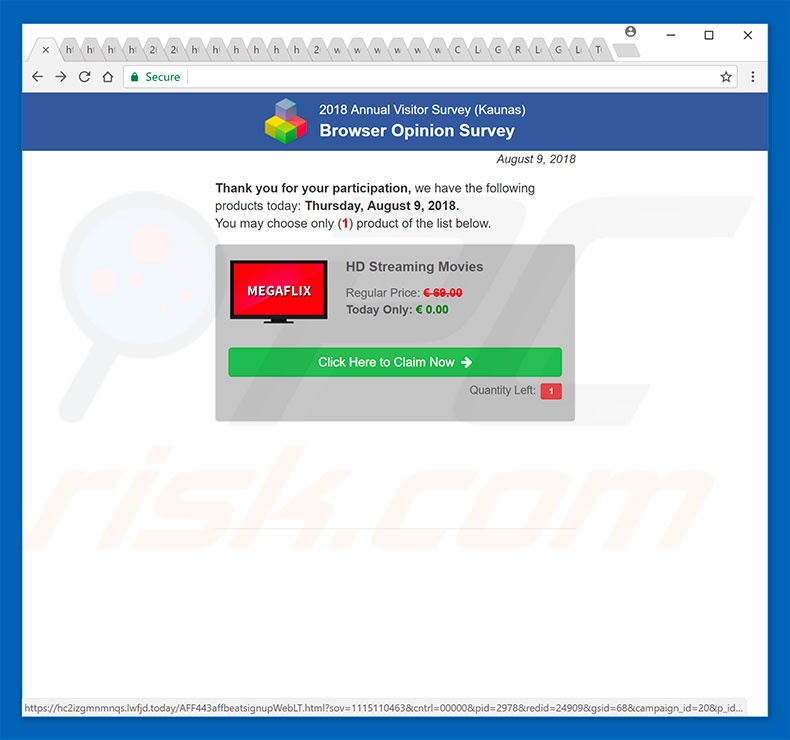
Text presented in "Browser Opinion Survey" pop-up:
2018 Annual Visitor Survey
Browser Opinion Survey
Congratulations!
You've been personally selected to take part in our 2018 Annual Visitor Survey! Tell us what you think of this browser and to say "Thank you" you'll receive a chance to win HD Streaming Movies!
The appearance of "Browser Opinion Survey" pop-up (GIF):
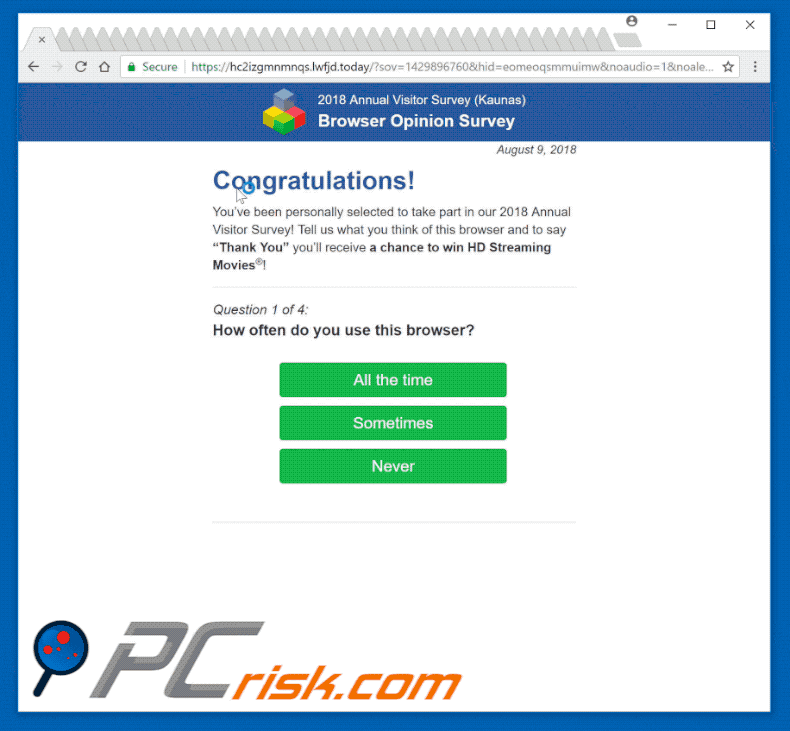
Another variant of "Browser Opinion Survey" pop-up scam:
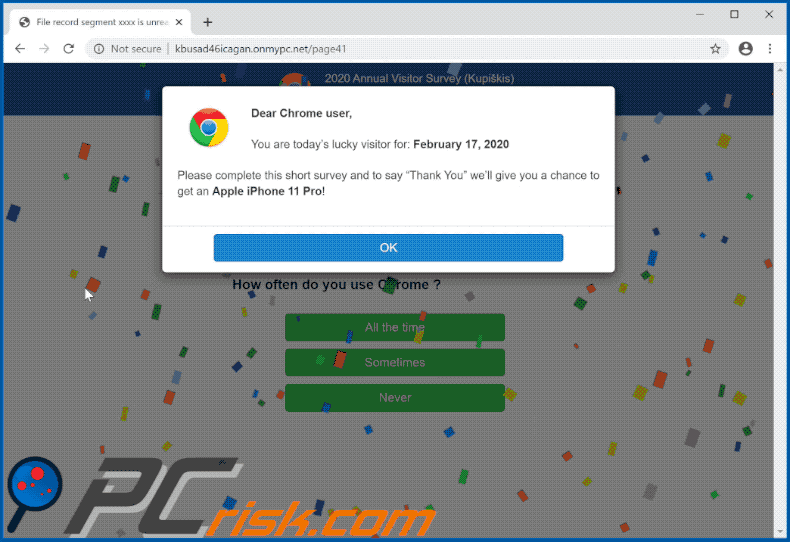
Instant automatic malware removal:
Manual threat removal might be a lengthy and complicated process that requires advanced IT skills. Combo Cleaner is a professional automatic malware removal tool that is recommended to get rid of malware. Download it by clicking the button below:
DOWNLOAD Combo CleanerBy downloading any software listed on this website you agree to our Privacy Policy and Terms of Use. To use full-featured product, you have to purchase a license for Combo Cleaner. 7 days free trial available. Combo Cleaner is owned and operated by RCS LT, the parent company of PCRisk.com.
Quick menu:
- What is 2018 Annual Visitor Survey pop-up?
- How to identify a pop-up scam?
- How do pop-up scams work?
- How to remove fake pop-ups?
- How to prevent fake pop-ups?
- What to do if you fell for a pop-up scam?
How to identify a pop-up scam?
Pop-up windows with various fake messages are a common type of lures cybercriminals use. They collect sensitive personal data, trick Internet users into calling fake tech support numbers, subscribe to useless online services, invest in shady cryptocurrency schemes, etc.
While in the majority of cases these pop-ups don't infect users' devices with malware, they can cause direct monetary loss or could result in identity theft.
Cybercriminals strive to create their rogue pop-up windows to look trustworthy, however, scams typically have the following characteristics:
- Spelling mistakes and non-professional images - Closely inspect the information displayed in a pop-up. Spelling mistakes and unprofessional images could be a sign of a scam.
- Sense of urgency - Countdown timer with a couple of minutes on it, asking you to enter your personal information or subscribe to some online service.
- Statements that you won something - If you haven't participated in a lottery, online competition, etc., and you see a pop-up window stating that you won.
- Computer or mobile device scan - A pop-up window that scans your device and informs of detected issues - is undoubtedly a scam; webpages cannot perform such actions.
- Exclusivity - Pop-up windows stating that only you are given secret access to a financial scheme that can quickly make you rich.
Example of a pop-up scam:

How do pop-up scams work?
Cybercriminals and deceptive marketers usually use various advertising networks, search engine poisoning techniques, and shady websites to generate traffic to their pop-ups. Users land on their online lures after clicking on fake download buttons, using a torrent website, or simply clicking on an Internet search engine result.
Based on users' location and device information, they are presented with a scam pop-up. Lures presented in such pop-ups range from get-rich-quick schemes to fake virus scans.
How to remove fake pop-ups?
In most cases, pop-up scams do not infect users' devices with malware. If you encountered a scam pop-up, simply closing it should be enough. In some cases scam, pop-ups may be hard to close; in such cases - close your Internet browser and restart it.
In extremely rare cases, you might need to reset your Internet browser. For this, use our instructions explaining how to reset Internet browser settings.
How to prevent fake pop-ups?
To prevent seeing pop-up scams, you should visit only reputable websites. Torrent, Crack, free online movie streaming, YouTube video download, and other websites of similar reputation commonly redirect Internet users to pop-up scams.
To minimize the risk of encountering pop-up scams, you should keep your Internet browsers up-to-date and use reputable anti-malware application. For this purpose, we recommend Combo Cleaner Antivirus for Windows.
What to do if you fell for a pop-up scam?
This depends on the type of scam that you fell for. Most commonly, pop-up scams try to trick users into sending money, giving away personal information, or giving access to one's device.
- If you sent money to scammers: You should contact your financial institution and explain that you were scammed. If informed promptly, there's a chance to get your money back.
- If you gave away your personal information: You should change your passwords and enable two-factor authentication in all online services that you use. Visit Federal Trade Commission to report identity theft and get personalized recovery steps.
- If you let scammers connect to your device: You should scan your computer with reputable anti-malware (we recommend Combo Cleaner Antivirus for Windows) - cyber criminals could have planted trojans, keyloggers, and other malware, don't use your computer until removing possible threats.
- Help other Internet users: report Internet scams to Federal Trade Commission.
Share:

Tomas Meskauskas
Expert security researcher, professional malware analyst
I am passionate about computer security and technology. I have an experience of over 10 years working in various companies related to computer technical issue solving and Internet security. I have been working as an author and editor for pcrisk.com since 2010. Follow me on Twitter and LinkedIn to stay informed about the latest online security threats.
PCrisk security portal is brought by a company RCS LT.
Joined forces of security researchers help educate computer users about the latest online security threats. More information about the company RCS LT.
Our malware removal guides are free. However, if you want to support us you can send us a donation.
DonatePCrisk security portal is brought by a company RCS LT.
Joined forces of security researchers help educate computer users about the latest online security threats. More information about the company RCS LT.
Our malware removal guides are free. However, if you want to support us you can send us a donation.
Donate
▼ Show Discussion