Get free scan and check if your device is infected.
Remove it nowTo use full-featured product, you have to purchase a license for Combo Cleaner. Seven days free trial available. Combo Cleaner is owned and operated by RCS LT, the parent company of PCRisk.com.
What kind of malware is Charon?
Charon is a ransomware-type program. This piece of malicious software is designed to encrypt data and demand ransoms for the decryption.
After we executed a sample of Charon on our test machine, it encrypted files and added a ".Charon" extension to their filenames. For example, a file originally named "1.jpg" appeared as "1.jpg.Charon", "2.png" as "2.png.Charon", etc. Once the encryption was completed, identical ransom notes titled – "How To Restore Your Files.txt" – were dropped into all drives, networks, and folders.
Charon malware is used in highly targeted attacks, and the message within its ransom notes differs between infections. This ransomware has been used to target the public sector and the aviation sphere in the Middle East. There is some evidence linking Charon to Earth Baxia operations, but as of the time of writing, there is nothing definitive known about the connection.
Screenshot of files encrypted by Charon ransomware:
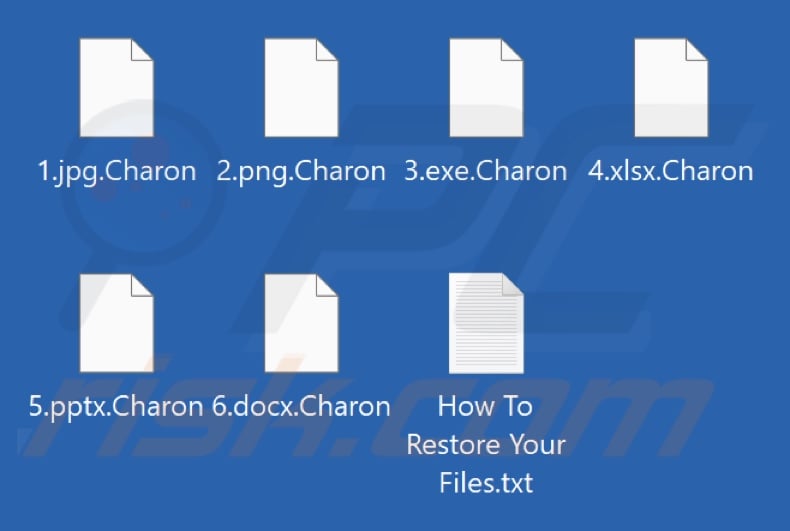
Ransom note overview
As mentioned in the introduction, Charon attacks are targeted, and the message in its ransom note varies. The victim is identified by their company name in these messages. The version we tested stated that the corporate network had been breached, and important files were encrypted.
The affected data includes critical business data, such as proprietary programs and code, databases, backups, communications, employee and client information, legal documents, and finance-related data.
Additionally, the note informs the victim that confidential information was stolen, and the attackers claim to be able to maintain persistent access to their network.
The victim is instructed to pay a ransom of 500,000 USD in Bitcoin cryptocurrency (sums may vary between attacks). If they refuse to pay, the locked files will remain inaccessible, and the exfiltrated data may be leaked. The victim is given 72 hours to pay, and before complying with the ransom demands – they can test decryption on several files for free.
The message warns against attempting to manually decrypt the compromised files since that will render them undecryptable. And if the victim contacts the authorities – the attackers will leak the stolen information.
Charon ransomware overview
Charon ransomware employs the DLL side-loading technique – wherein the Windows DLL search order mechanism is utilized to leverage a legitimate application that executes the malicious payload. In the known attacks, this malware used a browser-related file – "Edge.exe" (originally titled cookie_exporter.exe) – to side-load "msedge.dll" (SWORDLDR). This Dynamic Link Library (DLL) introduces Charon into the system.
Before proceeding with the encryption, the ransomware uses its anti-detection and anti-recovery mechanisms. Charon terminates active services, including processes associated with security software. Ending processes related to open files (e.g., database programs, file readers, etc.) prevents encryption exceptions due to files being considered "in use".
The ransomware also empties the Recycle Bin contents to prevent the victim from restoring deleted files. Charon deletes Volume Shadow Copies to eliminate this recovery option.
The malicious program encrypts both local and network-shared data. The malware itself might also be capable of self-spreading to local networks. Charon avoids double encryption on the files it has already locked. The ransomware does not encrypt its ransom notes and the EXE and DLL format files.
Based on our extensive experience researching ransomware infections, we can conclude that decryption is rarely possible without the attackers' interference. The only exceptions are cases involving deeply flawed ransomware-type programs.
However, paying the ransom does not guarantee data recovery. Cyber criminals often do not send the decryption key/software despite receiving the money. Therefore, we strongly advise against complying with their demands. Keep in mind that paying the attackers supports their illegal activities.
While removing Charon ransomware from the operating system will prevent it from encrypting more files, removal will not restore those that have already been encrypted. The sole solution is to recover them from a backup (if one was created prior and is stored elsewhere).
Remember that it is best practice to keep data backups in multiple separate locations (e.g., remote servers, unplugged storage devices, etc.).
Ransomware examples
We have analyzed thousands of ransomware-type programs; 707, Solara, KREMLIN, and CyberHazard are merely some of our newest articles. This malicious software operates practically the same throughout, i.e., by encrypting data and demanding payment for the decryption.
However, ransomware-type programs have two major differences: different cryptographic algorithms (symmetric or asymmetric) and the ransom size. The sums can vary significantly (from three to eight digits in USD) depending on the intended victims – home users or large entities (e.g., corporations, companies, institutions, organizations, etc.).
How did ransomware infect my computer?
Ransomware and other malware are primarily distributed using phishing and social engineering tactics. Malicious programs are usually disguised as or bundled with regular software/media files. They come in various formats, e.g., archives (ZIP, RAR, etc.), executables (.exe, .run, etc.), documents (PDF, Microsoft Office, Microsoft OneNote, etc.), JavaScript, and so forth.
The most prevalent malware distribution techniques include: drive-by downloads, trojans (backdoors/loaders), malicious attachments or links in spam emails/messages, online scams, malvertising, suspicious download channels (e.g., freeware and third-party sites, P2P sharing networks, etc.), pirated content, illegal software activation tools ("cracks"), and fake updates.
Furthermore, some malicious programs can self-proliferate through local networks and removable storage devices (e.g., external hard drives, USB flash drives, etc.).
| Name | Charon virus |
| Threat Type | Ransomware, Crypto Virus, Files locker |
| Encrypted Files Extension | .Charon |
| Ransom Demanding Message | How To Restore Your Files.txt |
| Ransom Amount | $500,000 in Bitcoin cryptocurrency |
| Cyber Criminal Cryptowallet Address | bc1qzhnwl8dx5c7rekplhn4vq7jjxee6depthy9f98 (Bitcoin) |
| Free Decryptor Available? | No |
| Cyber Criminal Contact | Tox chat, OopsCharon@proton.me |
| Detection Names | Avast (MalwareX-gen [Ransom]), ESET-NOD32 (Win64/Filecoder.Rook.H), Kaspersky (HEUR:Trojan-Ransom.Win32.Generic), Malwarebytes (Malware.Heuristic.2045), Microsoft (Trojan:Win32/Wacatac.B!ml), Full List Of Detections (VirusTotal) |
| Symptoms | Cannot open files stored on your computer, previously functional files now have a different extension (for example, my.docx.locked). A ransom demand message is displayed on your desktop. Cyber criminals demand payment of a ransom (usually in bitcoins) to unlock your files. |
| Distribution methods | Infected email attachments (macros), torrent websites, malicious ads. |
| Damage | All files are encrypted and cannot be opened without paying a ransom. Additional password-stealing trojans and malware infections can be installed together with a ransomware infection. |
| Malware Removal (Windows) |
To eliminate possible malware infections, scan your computer with legitimate antivirus software. Our security researchers recommend using Combo Cleaner. Download Combo CleanerTo use full-featured product, you have to purchase a license for Combo Cleaner. 7 days free trial available. Combo Cleaner is owned and operated by RCS LT, the parent company of PCRisk.com. |
How to protect yourself from ransomware infections?
We highly recommend vigilance when browsing since the Internet is rife with deceptive and malicious content. Incoming emails and other messages must be approached with caution. Attachments or links present in dubious/irrelevant mail must not be opened, as they can be virulent.
Another recommendation is to download only from official and verified sources. Additionally, all programs must be activated and updated using legitimate functions/tools, as those acquired from third-parties can contain malware.
It is essential to have a reputable antivirus installed and kept up-to-date. Security software must be used to perform regular system scans and to remove detected threats and issues. If your computer is already infected with Charon, we recommend running a scan with Combo Cleaner Antivirus for Windows to automatically eliminate this ransomware.
Appearance of Charon ransomware's ransom note "How To Restore Your Files.txt" (GIF):
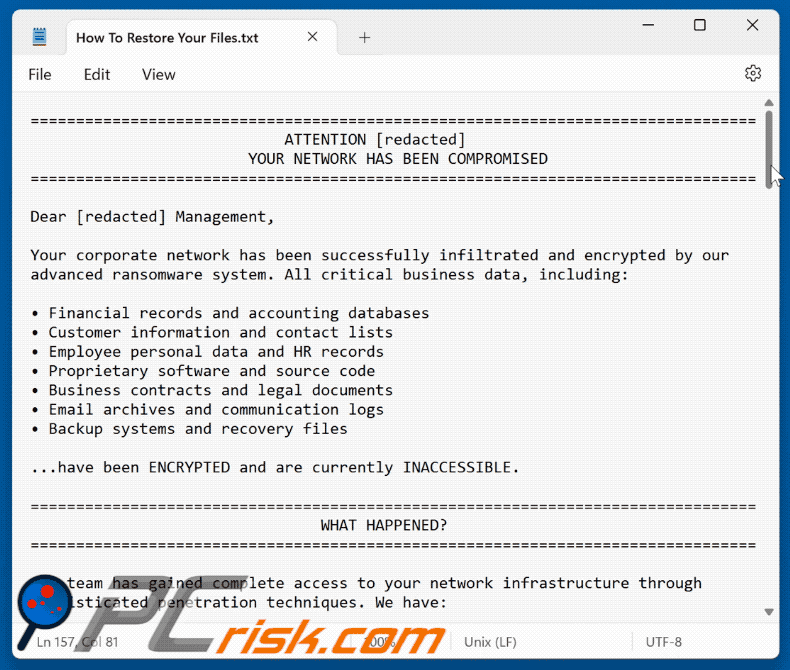
Text presented in this message:
================================================================================
ATTENTION [redacted]
YOUR NETWORK HAS BEEN COMPROMISED
================================================================================Dear [redacted] Management,
Your corporate network has been successfully infiltrated and encrypted by our
advanced ransomware system. All critical business data, including:• Financial records and accounting databases
• Customer information and contact lists
• Employee personal data and HR records
• Proprietary software and source code
• Business contracts and legal documents
• Email archives and communication logs
• Backup systems and recovery files...have been ENCRYPTED and are currently INACCESSIBLE.
================================================================================
WHAT HAPPENED?
================================================================================Our team has gained complete access to your network infrastructure through
sophisticated penetration techniques. We have:1. Encrypted all critical business files using military-grade encryption
2. Exfiltrated sensitive data as insurance against non-payment
3. Disabled your backup and recovery systems
4. Maintained persistent access to your networkYour current security measures were insufficient to prevent this breach.
================================================================================
RECOVERY OPTIONS
================================================================================You have TWO options to recover your data:
OPTION 1: Pay the ransom fee of $500,000 USD in Bitcoin
- Fast and guaranteed recovery of all encrypted files
- Deletion of all exfiltrated data from our servers
- Complete removal of our access from your systems
- Detailed security report to prevent future breachesOPTION 2: Attempt recovery without payment
- Risk permanent data loss
- Potential public release of sensitive information
- Continued vulnerability to future attacks
- Significant business disruption and downtime================================================================================
PAYMENT DETAILS
================================================================================Ransom Amount: $500,000 USD (Bitcoin equivalent)
Payment Deadline: 72 hours from this noticeBitcoin Wallet Address: bc1qzhnwl8dx5c7rekplhn4vq7jjxee6depthy9f98
Current Bitcoin Price: Check hxxps://coinbase.com or https://blockchain.info
Payment Confirmation: Send transaction ID to OopsCharon@proton.me================================================================================
IMPORTANT WARNINGS
================================================================================DO NOT attempt to decrypt files yourself - this may cause permanent damage
DO NOT contact law enforcement - this will result in data publication
DO NOT ignore this message - deadline is strictly enforced
DO NOT try to restore from backups - they have been compromised================================================================================
PROOF OF ACCESS
================================================================================As proof of our capabilities, we have prepared samples of your encrypted data:
• [SAMPLE_FILE_1] - Encrypted on [DATE]
• [SAMPLE_FILE_2] - Encrypted on [DATE]
• [SAMPLE_FILE_3] - Encrypted on [DATE]We can provide decryption of 2-3 small files as proof that recovery is possible.
Send your test files to OopsCharon@proton.me with subject "PROOF REQUEST".================================================================================
CONTACT INFORMATION
================================================================================For payment confirmation and decryption key delivery:
Email: OopsCharon@proton.me
Tox: 42E4DD67CCFDA605BC8F578BA1D47F05250B52EF388C28882A7A1052AFD33126DEB96372BE58
Subject Line: "[redacted] - Payment Confirmation"Response Time: 12-24 hours
Languages: English, Spanish, French, German, Russian, Chinese================================================================================
BUSINESS CONTINUITY
================================================================================We understand the critical nature of your business operations. Upon payment:
1. You will receive the master decryption key within 6 hours
2. Step-by-step recovery instructions will be provided
3. Technical support will be available during recovery
4. All exfiltrated data will be securely deleted
5. Security recommendations will be provided================================================================================
FREQUENTLY ASKED QUESTIONS
================================================================================Q: Can we negotiate the price?
A: The price is final and non-negotiable(Except in special circumstances).Q: How do we know you'll provide the decryption key?
A: Our reputation depends on successful transactions. We always deliver.Q: What if we pay but don't receive the key?
A: This has never happened. We provide 24/7 support until full recovery.Q: Can we recover without paying?
A: Technically impossible. Our encryption is unbreakable without the key.Q: Will you attack us again?
A: No. Payment includes permanent removal from our target list.================================================================================
FINAL WARNING
================================================================================This is a business transaction, not a personal attack. We are professionals
who simply want to be compensated for demonstrating your security weaknesses.Your cooperation will ensure:
✓ Quick resolution of this incident
✓ Complete data recovery
✓ Minimal business disruption
✓ Confidential handling of this matterFailure to cooperate will result in:
✗ Permanent data loss
✗ Public exposure of sensitive information
✗ Significant financial and reputational damage
✗ Potential legal complications================================================================================
Time is critical. Contact us immediately at OopsCharon@proton.me
Remember: We are your ONLY option for data recovery.
================================================================================
This message will self-destruct in 72 hours
================================================================================
Video showing how to remove Charon ransomware using Combo Cleaner:
Charon ransomware removal:
Instant automatic malware removal:
Manual threat removal might be a lengthy and complicated process that requires advanced IT skills. Combo Cleaner is a professional automatic malware removal tool that is recommended to get rid of malware. Download it by clicking the button below:
DOWNLOAD Combo CleanerBy downloading any software listed on this website you agree to our Privacy Policy and Terms of Use. To use full-featured product, you have to purchase a license for Combo Cleaner. 7 days free trial available. Combo Cleaner is owned and operated by RCS LT, the parent company of PCRisk.com.
Video suggesting what steps should be taken in case of a ransomware infection:
Quick menu:
- What is Charon virus?
- STEP 1. Reporting ransomware to authorities.
- STEP 2. Isolating the infected device.
- STEP 3. Identifying the ransomware infection.
- STEP 4. Searching for ransomware decryption tools.
- STEP 5. Restoring files with data recovery tools.
- STEP 6. Creating data backups.
If you are a victim of a ransomware attack we recommend reporting this incident to authorities. By providing information to law enforcement agencies you will help track cybercrime and potentially assist in the prosecution of the attackers. Here's a list of authorities where you should report a ransomware attack. For the complete list of local cybersecurity centers and information on why you should report ransomware attacks, read this article.
List of local authorities where ransomware attacks should be reported (choose one depending on your residence address):
USA - Internet Crime Complaint Centre IC3
United Kingdom - Action Fraud
Spain - Policía Nacional
France - Ministère de l'Intérieur
Germany - Polizei
Italy - Polizia di Stato
The Netherlands - Politie
Poland - Policja
Portugal - Polícia Judiciária
Isolating the infected device:
Some ransomware-type infections are designed to encrypt files within external storage devices, infect them, and even spread throughout the entire local network. For this reason, it is very important to isolate the infected device (computer) as soon as possible.
Step 1: Disconnect from the internet.
The easiest way to disconnect a computer from the internet is to unplug the Ethernet cable from the motherboard, however, some devices are connected via a wireless network and for some users (especially those who are not particularly tech-savvy), disconnecting cables may seem troublesome. Therefore, you can also disconnect the system manually via Control Panel:
Navigate to the "Control Panel", click the search bar in the upper-right corner of the screen, enter "Network and Sharing Center" and select search result: 
Click the "Change adapter settings" option in the upper-left corner of the window: 
Right-click on each connection point and select "Disable". Once disabled, the system will no longer be connected to the internet. To re-enable the connection points, simply right-click again and select "Enable". 
Step 2: Unplug all storage devices.
As mentioned above, ransomware might encrypt data and infiltrate all storage devices that are connected to the computer. For this reason, all external storage devices (flash drives, portable hard drives, etc.) should be disconnected immediately, however, we strongly advise you to eject each device before disconnecting to prevent data corruption:
Navigate to "My Computer", right-click on each connected device, and select "Eject": 
Step 3: Log-out of cloud storage accounts.
Some ransomware-type might be able to hijack software that handles data stored within "the Cloud". Therefore, the data could be corrupted/encrypted. For this reason, you should log-out of all cloud storage accounts within browsers and other related software. You should also consider temporarily uninstalling the cloud-management software until the infection is completely removed.
Identify the ransomware infection:
To properly handle an infection, one must first identify it. Some ransomware infections use ransom-demand messages as an introduction (see the WALDO ransomware text file below).

This, however, is rare. In most cases, ransomware infections deliver more direct messages simply stating that data is encrypted and that victims must pay some sort of ransom. Note that ransomware-type infections typically generate messages with different file names (for example, "_readme.txt", "READ-ME.txt", "DECRYPTION_INSTRUCTIONS.txt", "DECRYPT_FILES.html", etc.). Therefore, using the name of a ransom message may seem like a good way to identify the infection. The problem is that most of these names are generic and some infections use the same names, even though the delivered messages are different and the infections themselves are unrelated. Therefore, using the message filename alone can be ineffective and even lead to permanent data loss (for example, by attempting to decrypt data using tools designed for different ransomware infections, users are likely to end up permanently damaging files and decryption will no longer be possible even with the correct tool).
Another way to identify a ransomware infection is to check the file extension, which is appended to each encrypted file. Ransomware infections are often named by the extensions they append (see files encrypted by Qewe ransomware below).

This method is only effective, however, when the appended extension is unique - many ransomware infections append a generic extension (for example, ".encrypted", ".enc", ".crypted", ".locked", etc.). In these cases, identifying ransomware by its appended extension becomes impossible.
One of the easiest and quickest ways to identify a ransomware infection is to use the ID Ransomware website. This service supports most existing ransomware infections. Victims simply upload a ransom message and/or one encrypted file (we advise you to upload both if possible).

The ransomware will be identified within seconds and you will be provided with various details, such as the name of the malware family to which the infection belongs, whether it is decryptable, and so on.
Example 1 (Qewe [Stop/Djvu] ransomware):

Example 2 (.iso [Phobos] ransomware):

If your data happens to be encrypted by ransomware that is not supported by ID Ransomware, you can always try searching the internet by using certain keywords (for example, a ransom message title, file extension, provided contact emails, crypto wallet addresses, etc.).
Search for ransomware decryption tools:
Encryption algorithms used by most ransomware-type infections are extremely sophisticated and, if the encryption is performed properly, only the developer is capable of restoring data. This is because decryption requires a specific key, which is generated during the encryption. Restoring data without the key is impossible. In most cases, cybercriminals store keys on a remote server, rather than using the infected machine as a host. Dharma (CrySis), Phobos, and other families of high-end ransomware infections are virtually flawless, and thus restoring data encrypted without the developers' involvement is simply impossible. Despite this, there are dozens of ransomware-type infections that are poorly developed and contain a number of flaws (for example, the use of identical encryption/decryption keys for each victim, keys stored locally, etc.). Therefore, always check for available decryption tools for any ransomware that infiltrates your computer.
Finding the correct decryption tool on the internet can be very frustrating. For this reason, we recommend that you use the No More Ransom Project and this is where identifying the ransomware infection is useful. The No More Ransom Project website contains a "Decryption Tools" section with a search bar. Enter the name of the identified ransomware, and all available decryptors (if there are any) will be listed.

Restore files with data recovery tools:
Depending on the situation (quality of ransomware infection, type of encryption algorithm used, etc.), restoring data with certain third-party tools might be possible. Therefore, we advise you to use the Recuva tool developed by CCleaner. This tool supports over a thousand data types (graphics, video, audio, documents, etc.) and it is very intuitive (little knowledge is necessary to recover data). In addition, the recovery feature is completely free.
Step 1: Perform a scan.
Run the Recuva application and follow the wizard. You will be prompted with several windows allowing you to choose what file types to look for, which locations should be scanned, etc. All you need to do is select the options you're looking for and start the scan. We advise you to enable the "Deep Scan" before starting, otherwise, the application's scanning capabilities will be restricted.

Wait for Recuva to complete the scan. The scanning duration depends on the volume of files (both in quantity and size) that you are scanning (for example, several hundred gigabytes could take over an hour to scan). Therefore, be patient during the scanning process. We also advise against modifying or deleting existing files, since this might interfere with the scan. If you add additional data (for example, downloading files/content) while scanning, this will prolong the process:

Step 2: Recover data.
Once the process is complete, select the folders/files you wish to restore and simply click "Recover". Note that some free space on your storage drive is necessary to restore data:

Create data backups:
Proper file management and creating backups is essential for data security. Therefore, always be very careful and think ahead.
Partition management: We recommend that you store your data in multiple partitions and avoid storing important files within the partition that contains the entire operating system. If you fall into a situation whereby you cannot boot the system and are forced to format the disk on which the operating system is installed (in most cases, this is where malware infections hide), you will lose all data stored within that drive. This is the advantage of having multiple partitions: if you have the entire storage device assigned to a single partition, you will be forced to delete everything, however, creating multiple partitions and allocating the data properly allows you to prevent such problems. You can easily format a single partition without affecting the others - therefore, one will be cleaned and the others will remain untouched, and your data will be saved. Managing partitions is quite simple and you can find all the necessary information on Microsoft's documentation web page.
Data backups: One of the most reliable backup methods is to use an external storage device and keep it unplugged. Copy your data to an external hard drive, flash (thumb) drive, SSD, HDD, or any other storage device, unplug it and store it in a dry place away from the sun and extreme temperatures. This method is, however, quite inefficient, since data backups and updates need to be made regularly. You can also use a cloud service or remote server. Here, an internet connection is required and there is always the chance of a security breach, although it's a really rare occasion.
We recommend using Microsoft OneDrive for backing up your files. OneDrive lets you store your personal files and data in the cloud, sync files across computers and mobile devices, allowing you to access and edit your files from all of your Windows devices. OneDrive lets you save, share and preview files, access download history, move, delete, and rename files, as well as create new folders, and much more.
You can back up your most important folders and files on your PC (your Desktop, Documents, and Pictures folders). Some of OneDrive’s more notable features include file versioning, which keeps older versions of files for up to 30 days. OneDrive features a recycling bin in which all of your deleted files are stored for a limited time. Deleted files are not counted as part of the user’s allocation.
The service is built using HTML5 technologies and allows you to upload files up to 300 MB via drag and drop into the web browser or up to 10 GB via the OneDrive desktop application. With OneDrive, you can download entire folders as a single ZIP file with up to 10,000 files, although it can’t exceed 15 GB per single download.
OneDrive comes with 5 GB of free storage out of the box, with an additional 100 GB, 1 TB, and 6 TB storage options available for a subscription-based fee. You can get one of these storage plans by either purchasing additional storage separately or with Office 365 subscription.
Creating a data backup:
The backup process is the same for all file types and folders. Here’s how you can back up your files using Microsoft OneDrive
Step 1: Choose the files/folders you want to backup.

Click the OneDrive cloud icon to open the OneDrive menu. While in this menu, you can customize your file backup settings.

Click Help & Settings and then select Settings from the drop-down menu.

Go to the Backup tab and click Manage backup.

In this menu, you can choose to backup the Desktop and all of the files on it, and Documents and Pictures folders, again, with all of the files in them. Click Start backup.
Now, when you add a file or folder in the Desktop and Documents and Pictures folders, they will be automatically backed up on OneDrive.
To add folders and files, not in the locations shown above, you have to add them manually.

Open File Explorer and navigate to the location of the folder/file you want to backup. Select the item, right-click it, and click Copy.

Then, navigate to OneDrive, right-click anywhere in the window and click Paste. Alternatively, you can just drag and drop a file into OneDrive. OneDrive will automatically create a backup of the folder/file.

All of the files added to the OneDrive folder are backed up in the cloud automatically. The green circle with the checkmark in it indicates that the file is available both locally and on OneDrive and that the file version is the same on both. The blue cloud icon indicates that the file has not been synced and is available only on OneDrive. The sync icon indicates that the file is currently syncing.

To access files only located on OneDrive online, go to the Help & Settings drop-down menu and select View online.

Step 2: Restore corrupted files.
OneDrive makes sure that the files stay in sync, so the version of the file on the computer is the same version on the cloud. However, if ransomware has encrypted your files, you can take advantage of OneDrive’s Version history feature that will allow you to restore the file versions prior to encryption.
Microsoft 365 has a ransomware detection feature that notifies you when your OneDrive files have been attacked and guide you through the process of restoring your files. It must be noted, however, that if you don’t have a paid Microsoft 365 subscription, you only get one detection and file recovery for free.
If your OneDrive files get deleted, corrupted, or infected by malware, you can restore your entire OneDrive to a previous state. Here’s how you can restore your entire OneDrive:

1. If you're signed in with a personal account, click the Settings cog at the top of the page. Then, click Options and select Restore your OneDrive.
If you're signed in with a work or school account, click the Settings cog at the top of the page. Then, click Restore your OneDrive.
2. On the Restore your OneDrive page, select a date from the drop-down list. Note that if you're restoring your files after automatic ransomware detection, a restore date will be selected for you.
3. After configuring all of the file restoration options, click Restore to undo all the activities you selected.
The best way to avoid damage from ransomware infections is to maintain regular up-to-date backups.
Frequently Asked Questions (FAQ)
How was my computer hacked and how did hackers encrypt my files?
Victims themselves often open ransomware executables, as they are usually disguised as regular files. This ransomware is mainly spread via trojans, drive-by downloads, untrustworthy download sources (e.g., freeware and third-party websites, Peer-to-Peer sharing networks, etc.), malvertising, spam emails/messages, online scams, fake updates, and illegal software activation ("cracking") tools.
How to open ".Charon" files?
Encrypted files cannot be opened/used unless they are decrypted.
Where should I look for free decryption tools for Charon ransomware?
In case of a ransomware infection, we recommend looking up the No More Ransom project website (more information above).
I can pay you a lot of money, can you decrypt files for me?
We do not offer decryption services. In fact, aside from cases involving seriously flawed ransomware, recovering encrypted data is usually impossible without the attackers' interference. Therefore, third-parties offering paid decryption are often scams or aim to act as middlemen between victims and criminals.
Will Combo Cleaner help me remove Charon ransomware?
Combo Cleaner can scan devices and eliminate active ransomware infections. Keep in mind that while using antivirus software is the first step in ransomware recovery, security programs cannot decrypt their files.
Share:

Tomas Meskauskas
Expert security researcher, professional malware analyst
I am passionate about computer security and technology. I have an experience of over 10 years working in various companies related to computer technical issue solving and Internet security. I have been working as an author and editor for pcrisk.com since 2010. Follow me on Twitter and LinkedIn to stay informed about the latest online security threats.
PCrisk security portal is brought by a company RCS LT.
Joined forces of security researchers help educate computer users about the latest online security threats. More information about the company RCS LT.
Our malware removal guides are free. However, if you want to support us you can send us a donation.
DonatePCrisk security portal is brought by a company RCS LT.
Joined forces of security researchers help educate computer users about the latest online security threats. More information about the company RCS LT.
Our malware removal guides are free. However, if you want to support us you can send us a donation.
Donate
▼ Show Discussion