Advanced Mac Tuneup Unwanted Application (Mac)
Mac VirusAlso Known As: Advanced Mac Tuneup potentially unwanted application
Get free scan and check if your device is infected.
Remove it nowTo use full-featured product, you have to purchase a license for Combo Cleaner. Seven days free trial available. Combo Cleaner is owned and operated by RCS LT, the parent company of PCRisk.com.
What is Advanced Mac Tuneup?
Advanced Mac Tuneup is a dubious application that claims to enhance system performance by optimizing and removing all threats/malware.
Initially, Advanced Mac Tuneup may seem legitimate, however, developers promote this app using a deceptive marketing method called "bundling", and thus it often infiltrates systems without permission. Therefore, Advanced Mac Tuneup is categorized as a potentially unwanted application (PUA).

One of the main Advanced Mac Tuneup features is malware removal. After performing a system scan, users are presented with many potential infections/threats that must be eliminated immediately, however, since the free version of Advanced Mac Tuneup is incapable of doing this, users are encouraged to purchase the 'full version'.
Be aware, however, that it is currently not confirmed if this application is reliable. There are dozens of fake system optimization tools that deliver false positives simply to trick users into purchasing so-called full versions. There is a high probability that your computer is optimized and virus free. We recommend that you to uninstall this application.
As mentioned above, Advanced Mac Tuneup is distributed using the "bundling" method. Therefore, developers typically "bundle" several potentially unwanted applications at once. Advanced Mac Tuneup might have been deployed together with adware or browser hijackers.
These apps are designed to deliver intrusive advertisements, cause unwanted redirects, and gather various information about your browsing activity. Therefore, as well as removing Advanced Mac Tuneup, you should also eliminate other dubious applications/browser plug-ins.
| Name | Advanced Mac Tuneup potentially unwanted application |
| Threat Type | PUP (potentially unwanted program), PUA (potentially unwanted application), Mac malware, Mac virus |
| Supposed Functionality | System optimization, |
| Detection Names | Avast (MacOS:AMC-IC [PUP]), BitDefender (Application.MAC.Tunenup.CJ), Emsisoft (Application.MAC.Tunenup.CJ (B)), ESET-NOD32 (A Variant Of OSX/Jawego.A Potentially Unwanted), Full List Of Detections (VirusTotal) |
| Symptoms | A program that you do not recall installing suddenly appeared on your computer. A new application is performing computer scans and displays warning messages about 'found issues'. Asks for payment to eliminate the supposedly found errors. |
| Distribution Methods | Deceptive pop-up ads, free software installers (bundling), fake Flash Player installers. |
| Damage | Monetary loss (unnecessary purchase of fake software), unwanted warning pop-ups, slow computer performance. |
| Malware Removal (Windows) |
To eliminate possible malware infections, scan your computer with legitimate antivirus software. Our security researchers recommend using Combo Cleaner. Download Combo CleanerTo use full-featured product, you have to purchase a license for Combo Cleaner. 7 days free trial available. Combo Cleaner is owned and operated by RCS LT, the parent company of PCRisk.com. |
Potentially unwanted applications are all very similar. By offering "useful functionality", these apps attempt to give the impression of legitimacy, however, they are designed only to generate revenue for the developers. Most deliver no real value for regular users.
Potentially unwanted applications deliver intrusive advertisements, gather sensitive information, cause unwanted redirects, and, in some cases, promote in-app purchases. In doing so, PUAs pose a direct threat to your privacy and Internet browsing safety.
How did potentially unwanted programs install on my computer?
Advanced Mac Tuneup is free for anyone to download on its official website, however, as mentioned above, it is also distributed using the "bundling" method - stealth installation of third party software with regular (usually free) applications. Developers do not adequately disclose PUA installations.
Therefore, most are hidden within "Custom/Advanced" settings (or other sections) of the download/installation processes. Furthermore, many users rush these procedures and skip steps. In doing so, they expose their systems to risk of various infections and compromise their privacy.
How to avoid installation of potentially unwanted applications?
Lack of knowledge and careless behavior are the main reasons for computer infections - the key to caution is safety. Therefore, pay close attention when browsing the Internet and downloading/installing software. Carefully analyze each window of the download/installation dialogs and opt-out of all additionally-included dialogs.
Also opt-out of all additionally-included programs and decline offers to download/install them. You are advised to download programs only from their official sources, using direct download links. Potentially unwanted applications are also distributed using intrusive advertisements that redirect to malicious sites and run scripts that download/install malware.
Most seem legitimate, but once clicked, redirect to dubious websites (gambling, adult dating, pornography, etc.) If you experience these redirects, immediately remove all dubious applications and browser add-ons. If your computer is already infected with PUPs, we recommend running a scan with Combo Cleaner Antivirus for Windows to automatically eliminate them.
Appearance of Advanced Mac Tuneup application (GIF):
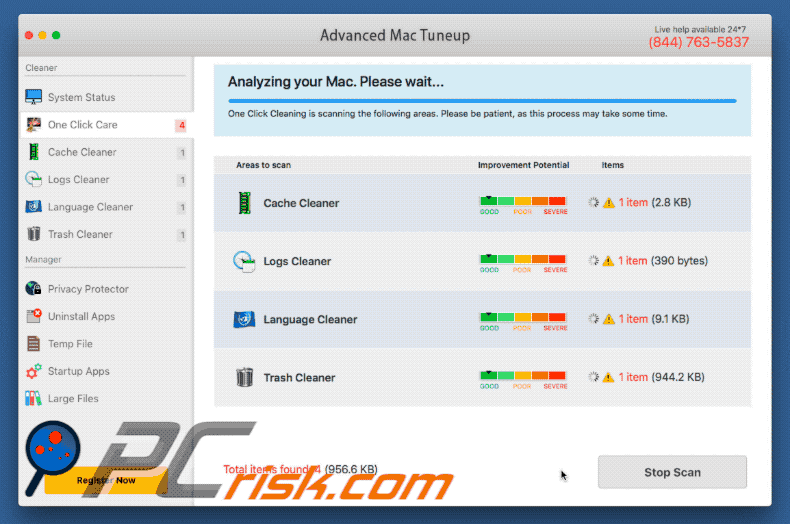
Updated version of Advanced Mac Tuneup unwanted application:
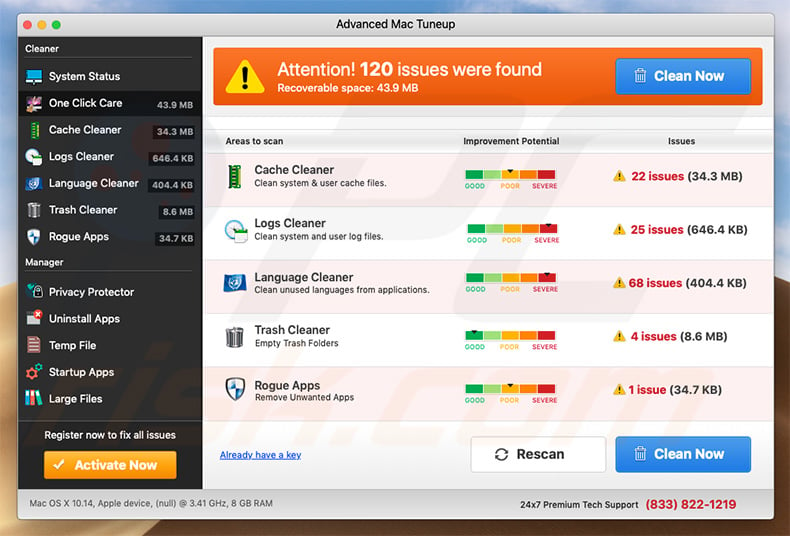
Website promoting Advanced Mac Tuneup PUA:
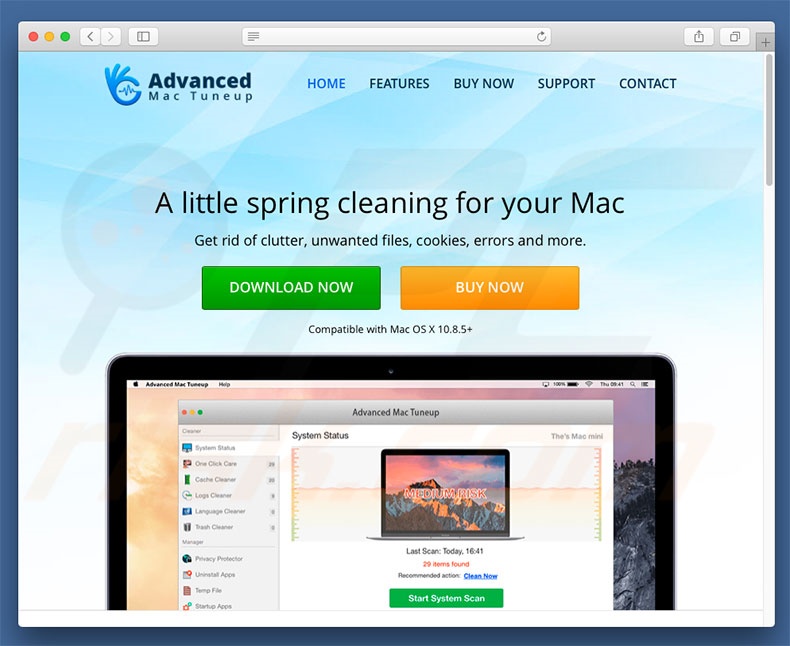
Official Advanced Mac Tuneup installation setup:
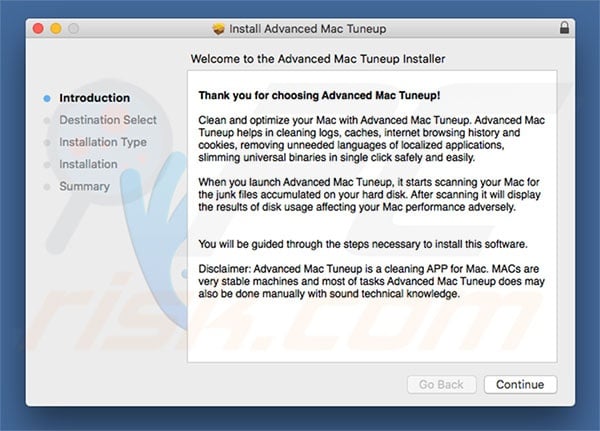
Screenshots of deceptive software installers (e.g., fake Adobe Flash Player installers/updaters, etc.) used to spread Advanced Mac Tuneup:
Screenshot of a warning message displayed when running Advanced Mac Tuneup:
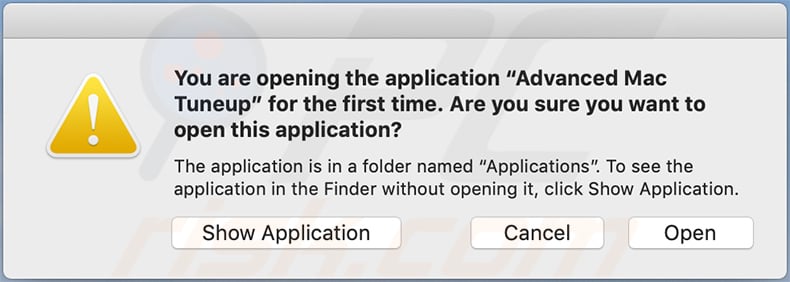
IMPORTANT NOTE! Advanced Mac Tuneup adds itself to the list of applications that automatically run upon each user log in. Therefore, before commencing, perform these steps:
- Go to System Preferences -> Users & Groups.
- Click your account (also known as Current User).
- Click Login Items.
- Look for the "Advanced Mac Tuneup" entry. Select it, and click the "-" button to remove it.
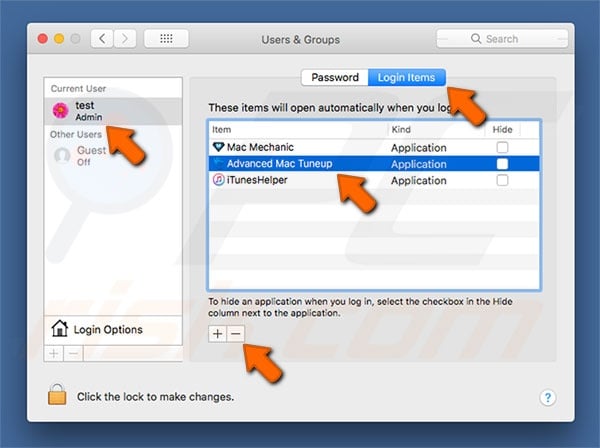
Update August 18, 2020 - Crooks have released yet another updated variant of Advanced Mac Tuneup unwanted application which now has a completely different interface:
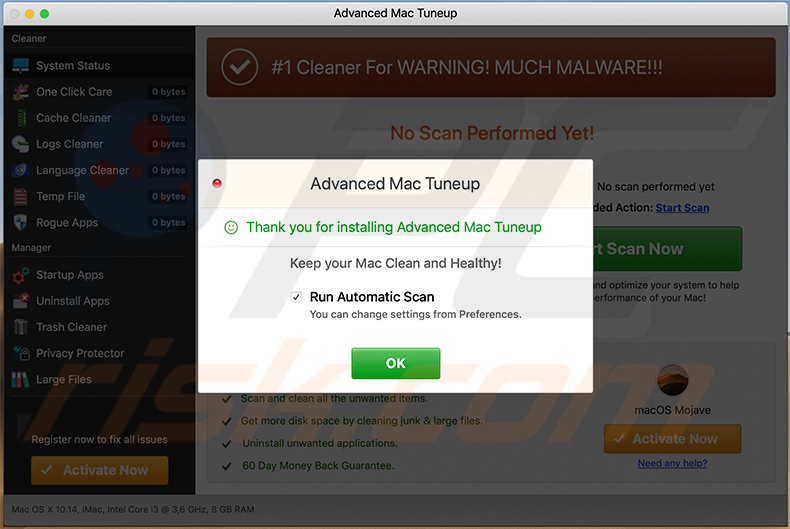
Instant automatic malware removal:
Manual threat removal might be a lengthy and complicated process that requires advanced IT skills. Combo Cleaner is a professional automatic malware removal tool that is recommended to get rid of malware. Download it by clicking the button below:
DOWNLOAD Combo CleanerBy downloading any software listed on this website you agree to our Privacy Policy and Terms of Use. To use full-featured product, you have to purchase a license for Combo Cleaner. 7 days free trial available. Combo Cleaner is owned and operated by RCS LT, the parent company of PCRisk.com.
Quick menu:
- What is Advanced Mac Tuneup?
- STEP 1. Remove PUA related files and folders from OSX.
- STEP 2. Remove rogue extensions from Safari.
- STEP 3. Remove rogue add-ons from Google Chrome.
- STEP 4. Remove potentially unwanted plug-ins from Mozilla Firefox.
Video showing how to remove Advanced Mac Tuneup unwanted application using Combo Cleaner:
Potentially unwanted applications removal:
Remove potentially unwanted applications from your "Applications" folder:

Click the Finder icon. In the Finder window, select “Applications”. In the applications folder, look for “MPlayerX”,“NicePlayer”, or other suspicious applications and drag them to the Trash. After removing the potentially unwanted application(s) that cause online ads, scan your Mac for any remaining unwanted components.
DOWNLOAD remover for malware infections
Combo Cleaner checks if your computer is infected with malware. To use full-featured product, you have to purchase a license for Combo Cleaner. 7 days free trial available. Combo Cleaner is owned and operated by RCS LT, the parent company of PCRisk.com.
Remove adware-related files and folders

Click the Finder icon, from the menu bar. Choose Go, and click Go to Folder...
 Check for adware generated files in the /Library/LaunchAgents/ folder:
Check for adware generated files in the /Library/LaunchAgents/ folder:

In the Go to Folder... bar, type: /Library/LaunchAgents/

In the "LaunchAgents" folder, look for any recently-added suspicious files and move them to the Trash. Examples of files generated by adware - "installmac.AppRemoval.plist", "myppes.download.plist", "mykotlerino.ltvbit.plist", "kuklorest.update.plist", etc. Adware commonly installs several files with the exact same string.
 Check for adware generated files in the ~/Library/Application Support/ folder:
Check for adware generated files in the ~/Library/Application Support/ folder:

In the Go to Folder... bar, type: ~/Library/Application Support/

In the "Application Support" folder, look for any recently-added suspicious folders. For example, "MplayerX" or "NicePlayer", and move these folders to the Trash.
 Check for adware generated files in the ~/Library/LaunchAgents/ folder:
Check for adware generated files in the ~/Library/LaunchAgents/ folder:

In the Go to Folder... bar, type: ~/Library/LaunchAgents/

In the "LaunchAgents" folder, look for any recently-added suspicious files and move them to the Trash. Examples of files generated by adware - "installmac.AppRemoval.plist", "myppes.download.plist", "mykotlerino.ltvbit.plist", "kuklorest.update.plist", etc. Adware commonly installs several files with the exact same string.
 Check for adware generated files in the /Library/LaunchDaemons/ folder:
Check for adware generated files in the /Library/LaunchDaemons/ folder:

In the "Go to Folder..." bar, type: /Library/LaunchDaemons/

In the "LaunchDaemons" folder, look for recently-added suspicious files. For example "com.aoudad.net-preferences.plist", "com.myppes.net-preferences.plist", "com.kuklorest.net-preferences.plist", "com.avickUpd.plist", etc., and move them to the Trash.
 Scan your Mac with Combo Cleaner:
Scan your Mac with Combo Cleaner:
If you have followed all the steps correctly, your Mac should be clean of infections. To ensure your system is not infected, run a scan with Combo Cleaner Antivirus. Download it HERE. After downloading the file, double click combocleaner.dmg installer. In the opened window, drag and drop the Combo Cleaner icon on top of the Applications icon. Now open your launchpad and click on the Combo Cleaner icon. Wait until Combo Cleaner updates its virus definition database and click the "Start Combo Scan" button.

Combo Cleaner will scan your Mac for malware infections. If the antivirus scan displays "no threats found" - this means that you can continue with the removal guide; otherwise, it's recommended to remove any found infections before continuing.

After removing files and folders generated by the adware, continue to remove rogue extensions from your Internet browsers.
Remove malicious extensions from Internet browsers
 Remove malicious Safari extensions:
Remove malicious Safari extensions:

Open the Safari browser, from the menu bar, select "Safari" and click "Preferences...".

In the preferences window, select "Extensions" and look for any recently-installed suspicious extensions. When located, click the "Uninstall" button next to it/them. Note that you can safely uninstall all extensions from your Safari browser - none are crucial for regular browser operation.
- If you continue to have problems with browser redirects and unwanted advertisements - Reset Safari.
 Remove malicious extensions from Google Chrome:
Remove malicious extensions from Google Chrome:

Click the Chrome menu icon ![]() (at the top right corner of Google Chrome), select "More Tools" and click "Extensions". Locate all recently-installed suspicious extensions, select these entries and click "Remove".
(at the top right corner of Google Chrome), select "More Tools" and click "Extensions". Locate all recently-installed suspicious extensions, select these entries and click "Remove".

- If you continue to have problems with browser redirects and unwanted advertisements - Reset Google Chrome.
 Remove malicious extensions from Mozilla Firefox:
Remove malicious extensions from Mozilla Firefox:

Click the Firefox menu ![]() (at the top right corner of the main window) and select "Add-ons and themes". Click "Extensions", in the opened window locate all recently-installed suspicious extensions, click on the three dots and then click "Remove".
(at the top right corner of the main window) and select "Add-ons and themes". Click "Extensions", in the opened window locate all recently-installed suspicious extensions, click on the three dots and then click "Remove".

- If you continue to have problems with browser redirects and unwanted advertisements - Reset Mozilla Firefox.
Share:

Tomas Meskauskas
Expert security researcher, professional malware analyst
I am passionate about computer security and technology. I have an experience of over 10 years working in various companies related to computer technical issue solving and Internet security. I have been working as an author and editor for pcrisk.com since 2010. Follow me on Twitter and LinkedIn to stay informed about the latest online security threats.
PCrisk security portal is brought by a company RCS LT.
Joined forces of security researchers help educate computer users about the latest online security threats. More information about the company RCS LT.
Our malware removal guides are free. However, if you want to support us you can send us a donation.
DonatePCrisk security portal is brought by a company RCS LT.
Joined forces of security researchers help educate computer users about the latest online security threats. More information about the company RCS LT.
Our malware removal guides are free. However, if you want to support us you can send us a donation.
Donate
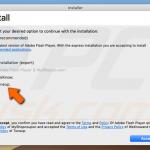
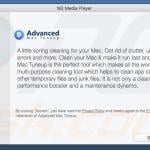
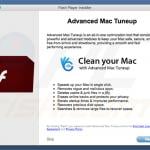
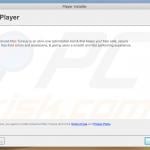
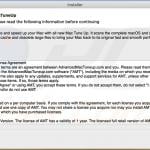
▼ Show Discussion