Mac Heal Pro Unwanted Application (Mac)
Mac VirusAlso Known As: Mac Heal Pro potentially unwanted application
Get free scan and check if your device is infected.
Remove it nowTo use full-featured product, you have to purchase a license for Combo Cleaner. Seven days free trial available. Combo Cleaner is owned and operated by RCS LT, the parent company of PCRisk.com.
What is Mac Heal Pro?
Developers present Mac Heal Pro as a great tool to clean the system and optimize performance.
Judging on appearance alone, Mac Heal Pro may seem legitimate and useful, however, this dubious app often infiltrates systems without users’ permission - developers distribute it using a deceptive marketing method called "bundling". Therefore, Mac Heal Pro is categorized as a potentially unwanted application (PUA).
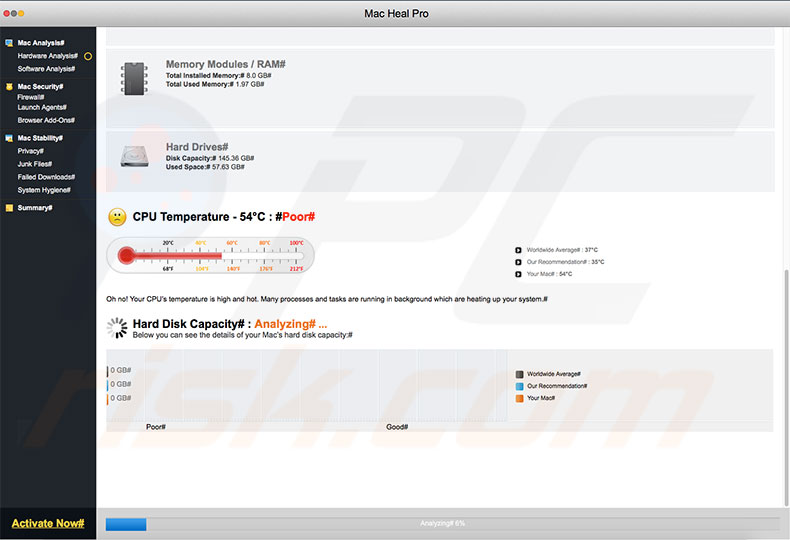
As mentioned, Mac Heal Pro is presented as a system cleaning/optimization tool. It enables users to perform a full system scan, after which they are presented with a list containing dozens of threats/issues that must be resolved. The 'free version' of Mac Heal Pro is supposedly incapable of solving these problems and, thus, users are encouraged to pay for the 'full version'.
In addition, it is currently unconfirmed whether Mac Heal Pro is reliable. Be aware that there are hundreds of "bundled" anti-virus/system optimization tools that are fake. They feed users with misleading information (e.g., false scan results, incorrect hardware temperatures, and so on) just to promote in-app purchases.
Mac Heal Pro might be one of these deceptive apps and, thus, you should eliminate it. Certainly do not pay for the so-called full version. Be aware that "bundling" is often used to proliferate several applications at once. Therefore, Mac Heal Pro might not be the only PUA that has infiltrated your computer.
In most cases, this method is used to distribute adware/browser hijackers that generate intrusive ads, cause unwanted redirects, and collect information. As with Mac Heal Pro, these apps should also be eliminated.
| Name | Mac Heal Pro potentially unwanted application |
| Threat Type | Mac malware, Mac virus |
| Detection Names (mhp_mhpsite.pkg) | Avast (MacOS:AMC-AZ [PUP]), BitDefender (Trojan.MAC.Generic.4275), ESET-NOD32 (a variant of OSX/GT32SupportGeeks.G potentially unwanted), Kaspersky (not-a-virus:HEUR:AdWare.OSX.Mhp.a), Full List Of Detections (VirusTotal). |
| Symptoms | Your Mac became slower than normal, you see unwanted pop-up ads, you get redirected to shady websites. |
| Distribution methods | Deceptive pop-up ads, free software installers (bundling), fake flash player installers, torrent file downloads. |
| Damage | Internet browsing tracking (potential privacy issues), displaying of unwanted ads, redirects to shady websites, loss of private information. |
| Malware Removal (Windows) |
To eliminate possible malware infections, scan your computer with legitimate antivirus software. Our security researchers recommend using Combo Cleaner. Download Combo CleanerTo use full-featured product, you have to purchase a license for Combo Cleaner. 7 days free trial available. Combo Cleaner is owned and operated by RCS LT, the parent company of PCRisk.com. |
Mac Heal Pro is very similar to Mac Purifier, Safe Cleaner for Mac, Secure Mac Tuneup, and a number of other dubious apps. In fact, all potentially unwanted applications are very similar. By offering many "useful features", they attempt to give the impression of legitimacy, however, their only purpose is to generate revenue for the developers.
Most PUAs deliver no value for the users. These deceptive apps cause unwanted redirects, deliver intrusive advertisements, gather information, and promote in-app purchases.
How did potentially unwanted applications install on my computer?
Although Mac Heal Pro has an official download/promotion website, it often infiltrates systems without permission, since developers distribute it using a deceptive marketing method called "bundling" (stealth installation of third party apps together with regular software).
"Bundled" software is typically hidden within "Custom/Advanced" settings (or other sections) of the download/installation processes - developers do not disclose this information properly. Furthermore, many users rush and skip these procedure steps, thereby exposing their systems to risk of various infections and putting their privacy at risk.
How to avoid installation of potentially unwanted applications?
Carefully analyze each download/installation step using the "Custom" or "Advanced" settings. Opt-out of additionally-included programs and decline offers to download/install them. You are advised to download programs from official sources only, using direct download links.
Developers often monetize third party downloaders/installers using the "bundling" method (promoting rogue apps), and thus using these tools is risky. In addition, potentially unwanted applications are often proliferated via intrusive advertisements.
Most seem legitimate, since developers invest many resources into the design, but these ads often redirect to dubious sites (surveys, gambling, adult dating, and so on). If you encounter these ads, check the list of installed programs/browser plug-ins and remove any suspicious entries.
Poor knowledge of these threats and rushing steps are the main reasons for computer infections - the key to safety is caution. If your computer is already infected with PUAs, we recommend running a scan with Combo Cleaner Antivirus for Windows to automatically eliminate them.
Appearance of "Mac Heal Pro" potentially unwanted application (GIF):
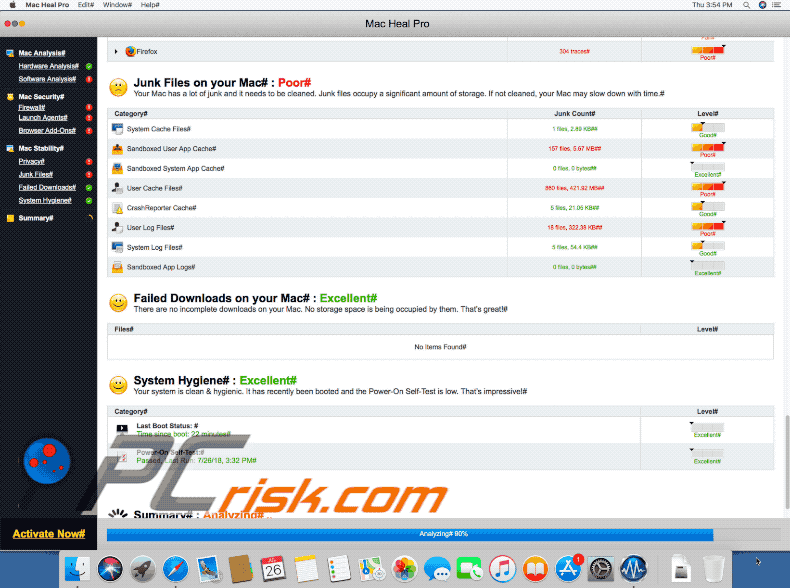
Official Mac Heal Pro website:
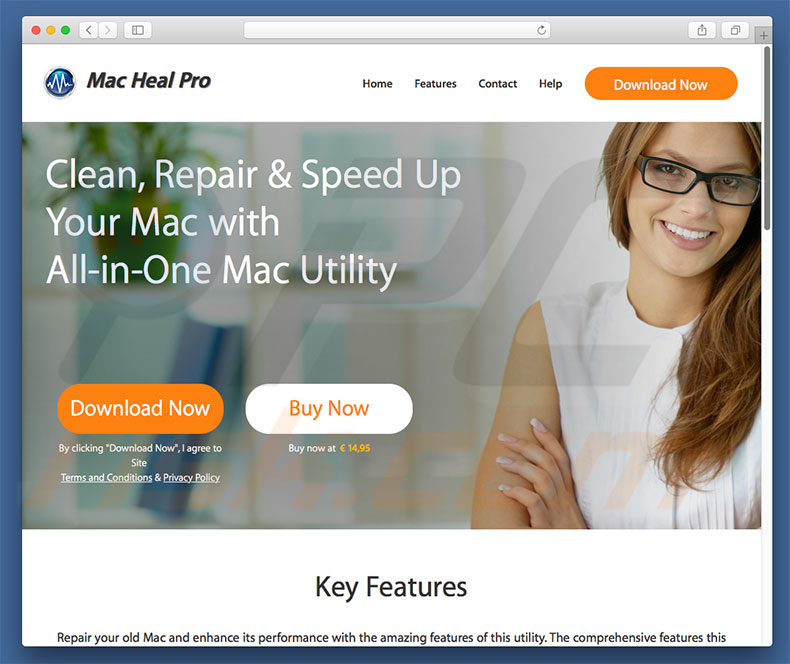
Official Mac Heal Pro installation setup:
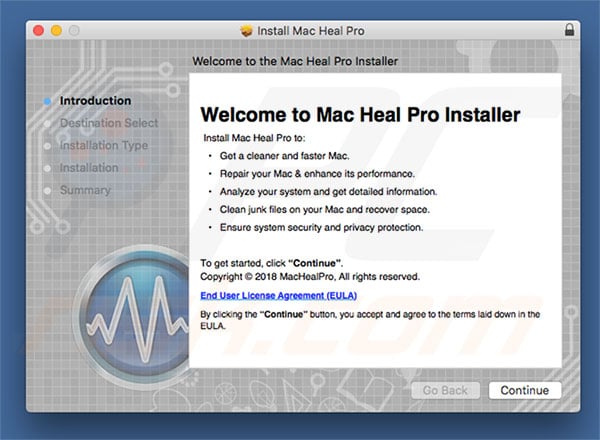
IMPORTANT NOTE! Mac Heal Pro adds itself to the list of applications that automatically run upon each user log in. Therefore, before commencing, perform these steps:
- Go to System Preferences -> Users & Groups.
- Click your account (also known as Current User).
- Click Login Items.
- Look for the "Mac Heal Pro" entry. Select it, and click the "-" button to remove it.

Instant automatic malware removal:
Manual threat removal might be a lengthy and complicated process that requires advanced IT skills. Combo Cleaner is a professional automatic malware removal tool that is recommended to get rid of malware. Download it by clicking the button below:
DOWNLOAD Combo CleanerBy downloading any software listed on this website you agree to our Privacy Policy and Terms of Use. To use full-featured product, you have to purchase a license for Combo Cleaner. 7 days free trial available. Combo Cleaner is owned and operated by RCS LT, the parent company of PCRisk.com.
Quick menu:
- What is Mac Heal Pro?
- STEP 1. Remove PUA related files and folders from OSX.
- STEP 2. Remove rogue extensions from Safari.
- STEP 3. Remove rogue add-ons from Google Chrome.
- STEP 4. Remove potentially unwanted plug-ins from Mozilla Firefox.
Video showing how to remove adware and browser hijackers from a Mac computer:
Potentially unwanted applications removal:
Remove potentially unwanted applications from your "Applications" folder:

Click the Finder icon. In the Finder window, select “Applications”. In the applications folder, look for “MPlayerX”,“NicePlayer”, or other suspicious applications and drag them to the Trash. After removing the potentially unwanted application(s) that cause online ads, scan your Mac for any remaining unwanted components.
DOWNLOAD remover for malware infections
Combo Cleaner checks if your computer is infected with malware. To use full-featured product, you have to purchase a license for Combo Cleaner. 7 days free trial available. Combo Cleaner is owned and operated by RCS LT, the parent company of PCRisk.com.
Remove adware-related files and folders

Click the Finder icon, from the menu bar. Choose Go, and click Go to Folder...
 Check for adware generated files in the /Library/LaunchAgents/ folder:
Check for adware generated files in the /Library/LaunchAgents/ folder:

In the Go to Folder... bar, type: /Library/LaunchAgents/

In the "LaunchAgents" folder, look for any recently-added suspicious files and move them to the Trash. Examples of files generated by adware - "installmac.AppRemoval.plist", "myppes.download.plist", "mykotlerino.ltvbit.plist", "kuklorest.update.plist", etc. Adware commonly installs several files with the exact same string.
 Check for adware generated files in the ~/Library/Application Support/ folder:
Check for adware generated files in the ~/Library/Application Support/ folder:

In the Go to Folder... bar, type: ~/Library/Application Support/

In the "Application Support" folder, look for any recently-added suspicious folders. For example, "MplayerX" or "NicePlayer", and move these folders to the Trash.
 Check for adware generated files in the ~/Library/LaunchAgents/ folder:
Check for adware generated files in the ~/Library/LaunchAgents/ folder:

In the Go to Folder... bar, type: ~/Library/LaunchAgents/

In the "LaunchAgents" folder, look for any recently-added suspicious files and move them to the Trash. Examples of files generated by adware - "installmac.AppRemoval.plist", "myppes.download.plist", "mykotlerino.ltvbit.plist", "kuklorest.update.plist", etc. Adware commonly installs several files with the exact same string.
 Check for adware generated files in the /Library/LaunchDaemons/ folder:
Check for adware generated files in the /Library/LaunchDaemons/ folder:

In the "Go to Folder..." bar, type: /Library/LaunchDaemons/

In the "LaunchDaemons" folder, look for recently-added suspicious files. For example "com.aoudad.net-preferences.plist", "com.myppes.net-preferences.plist", "com.kuklorest.net-preferences.plist", "com.avickUpd.plist", etc., and move them to the Trash.
 Scan your Mac with Combo Cleaner:
Scan your Mac with Combo Cleaner:
If you have followed all the steps correctly, your Mac should be clean of infections. To ensure your system is not infected, run a scan with Combo Cleaner Antivirus. Download it HERE. After downloading the file, double click combocleaner.dmg installer. In the opened window, drag and drop the Combo Cleaner icon on top of the Applications icon. Now open your launchpad and click on the Combo Cleaner icon. Wait until Combo Cleaner updates its virus definition database and click the "Start Combo Scan" button.

Combo Cleaner will scan your Mac for malware infections. If the antivirus scan displays "no threats found" - this means that you can continue with the removal guide; otherwise, it's recommended to remove any found infections before continuing.

After removing files and folders generated by the adware, continue to remove rogue extensions from your Internet browsers.
Remove malicious extensions from Internet browsers
 Remove malicious Safari extensions:
Remove malicious Safari extensions:

Open the Safari browser, from the menu bar, select "Safari" and click "Preferences...".

In the preferences window, select "Extensions" and look for any recently-installed suspicious extensions. When located, click the "Uninstall" button next to it/them. Note that you can safely uninstall all extensions from your Safari browser - none are crucial for regular browser operation.
- If you continue to have problems with browser redirects and unwanted advertisements - Reset Safari.
 Remove malicious extensions from Google Chrome:
Remove malicious extensions from Google Chrome:

Click the Chrome menu icon ![]() (at the top right corner of Google Chrome), select "More Tools" and click "Extensions". Locate all recently-installed suspicious extensions, select these entries and click "Remove".
(at the top right corner of Google Chrome), select "More Tools" and click "Extensions". Locate all recently-installed suspicious extensions, select these entries and click "Remove".

- If you continue to have problems with browser redirects and unwanted advertisements - Reset Google Chrome.
 Remove malicious extensions from Mozilla Firefox:
Remove malicious extensions from Mozilla Firefox:

Click the Firefox menu ![]() (at the top right corner of the main window) and select "Add-ons and themes". Click "Extensions", in the opened window locate all recently-installed suspicious extensions, click on the three dots and then click "Remove".
(at the top right corner of the main window) and select "Add-ons and themes". Click "Extensions", in the opened window locate all recently-installed suspicious extensions, click on the three dots and then click "Remove".

- If you continue to have problems with browser redirects and unwanted advertisements - Reset Mozilla Firefox.
Share:

Tomas Meskauskas
Expert security researcher, professional malware analyst
I am passionate about computer security and technology. I have an experience of over 10 years working in various companies related to computer technical issue solving and Internet security. I have been working as an author and editor for pcrisk.com since 2010. Follow me on Twitter and LinkedIn to stay informed about the latest online security threats.
PCrisk security portal is brought by a company RCS LT.
Joined forces of security researchers help educate computer users about the latest online security threats. More information about the company RCS LT.
Our malware removal guides are free. However, if you want to support us you can send us a donation.
DonatePCrisk security portal is brought by a company RCS LT.
Joined forces of security researchers help educate computer users about the latest online security threats. More information about the company RCS LT.
Our malware removal guides are free. However, if you want to support us you can send us a donation.
Donate
▼ Show Discussion