Secure Mac Tuneup Unwanted Application (Mac)
Mac VirusAlso Known As: Secure Mac Tuneup potentially unwanted application
Get free scan and check if your device is infected.
Remove it nowTo use full-featured product, you have to purchase a license for Combo Cleaner. Seven days free trial available. Combo Cleaner is owned and operated by RCS LT, the parent company of PCRisk.com.
What is Secure Mac Tuneup?
Similar to Advanced Mac Tuneup and many others, Secure Mac Tuneup is a dubious application presented as a high-end system optimization tool.
This application may seem legitimate and useful, however, since developers promote it using a deceptive marketing method called "bundling", Secure Mac Tuneup often infiltrates systems without consent and is thus categorized as a potentially unwanted application (PUA).
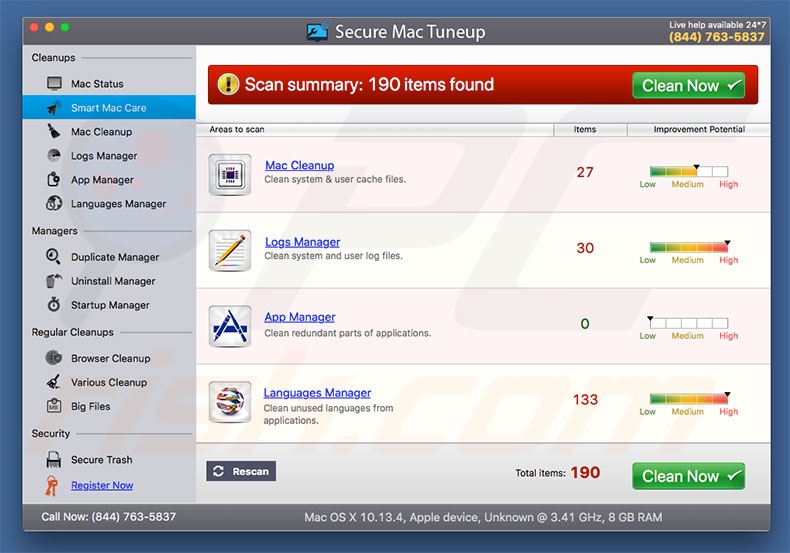
A main feature of Secure Mac Tuneup is malware removal. After performing a full system scan, users are presented with a list containing hundreds of threats/viruses that must be eliminated immediately. The 'free version' of Secure Mac Tuneup is supposedly incapable of removing malware and users are encouraged to purchase the 'full version'.
It is currently unknown whether the Secure Mac Tuneup application can be trusted. There are hundreds of potentially unwanted applications that deliver fake search results simply to trick users into purchasing so-called full versions. Therefore, we advise you to not pay for Secure Mac Tuneup's full version.
If you suspect that your computer might be infected, we advise you to scan it with another reputable anti-virus/anti-spyware suite, such as Combo Cleaner Antivirus for Windows. As mentioned, Secure Mac Tuneup is distributed using the "bundling" method.
In most cases, "bundling" is used to proliferate a number of potentially unwanted applications (such as adware and browser hijackers) at once.
Therefore, if Secure Mac Tuneup has infiltrated your system without consent, there is a high probability that it came together with a number of other rogue apps that deliver intrusive advertisements, gather sensitive information, and cause unwanted redirects. In this case, you should eliminate all dubious applications/browser plug-ins.
| Name | Secure Mac Tuneup potentially unwanted application |
| Threat Type | Mac malware, Mac virus |
| Symptoms | Your Mac became slower than normal, you see unwanted pop-up ads, you get redirected to shady websites. |
| Distribution methods | Deceptive pop-up ads, free software installers (bundling), fake flash player installers, torrent file downloads. |
| Damage | Internet browsing tracking (potential privacy issues), displaying of unwanted ads, redirects to shady websites, loss of private information. |
| Malware Removal (Windows) |
To eliminate possible malware infections, scan your computer with legitimate antivirus software. Our security researchers recommend using Combo Cleaner. Download Combo CleanerTo use full-featured product, you have to purchase a license for Combo Cleaner. 7 days free trial available. Combo Cleaner is owned and operated by RCS LT, the parent company of PCRisk.com. |
The Internet is full of rogue applications, all of which share many similarities. Most offer "useful features" (e.g., file conversion, Internet performance increase, system optimization, etc.), however, these false claims are merely attempts to give the impression of legitimacy.
The only purpose of all potentially unwanted programs is to generate revenue for the developers. Rather than giving any real value for regular users, potentially unwanted applications deliver intrusive advertisements, gather sensitive information, cause unwanted redirects, and, in some cases, promote in-app purchases.
How did potentially unwanted programs install on my computer?
Secure Mac Tuneup is free for anyone to download on its official website, however, due to the lack of knowledge and careless behavior of many users, this potentially unwanted program often infiltrates systems without users’ permission.
Developers proliferate Secure Mac Tuneup using the aforementioned "bundling" method - stealth installation of potentially unwanted programs together with regular software/apps.
Developers hide "bundled" applications within "Custom/Advanced" settings (or other sections) of the download/installation processes. Furthermore, many users rush these procedures and skip steps. In doing so, they expose their systems to risk of various infections and compromise their privacy.
How to avoid installation of potentially unwanted applications?
To prevent system infiltration by PUAs, very cautious when downloading/installing software and browsing the Internet. Carefully analyze each window of the download/installation dialogs and opt-out of all additionally-included programs. You are advised to download programs from official sources only, using direct download links.
Third party downloaders/installers are monetized using the "bundling" method, and thus these tools should never be used. Be aware that some potentially unwanted applications are distributed using intrusive advertisements that redirect to malicious sites and run scripts that download/install rogue apps or even malware.
These advertisements often seem legitimate, but most lead to dubious websites (gambling, adult dating, pornography, etc.) If you experience these ads, immediately remove all dubious applications and browser plug-ins. The main reasons for computer infections are poor knowledge and careless behavior - the key to safety is caution.
If your computer is already infected with PUAs, we recommend running a scan with Combo Cleaner Antivirus for Windows to automatically eliminate them.
Appearance of Secure Mac Tuneup PUA (GIF):
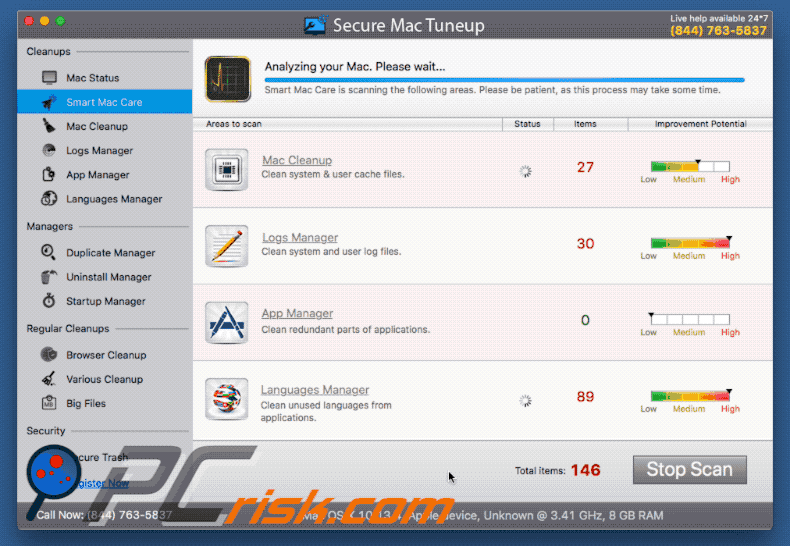
Website promoting Secure Mac Tuneup PUA:
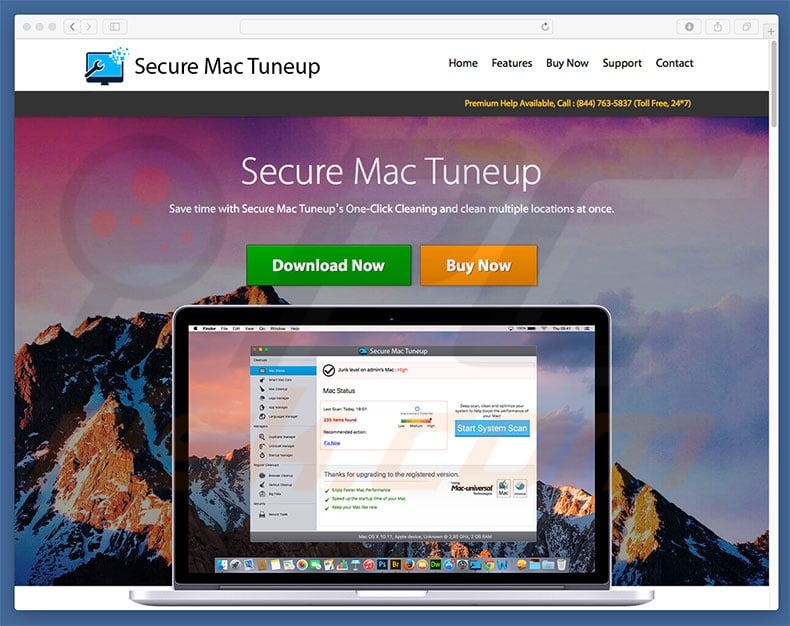
Official Secure Mac Tuneup installation setup:
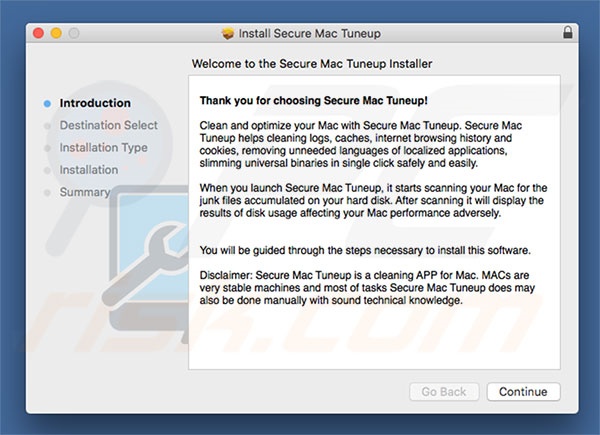
IMPORTANT NOTE! Secure Mac Tuneup adds itself to the list of applications that automatically run upon each user log in. Therefore, before commencing, perform these steps:
- Go to System Preferences -> Users & Groups.
- Click your account (also known as Current User).
- Click Login Items.
- Look for the "Secure Mac Tuneup" entry. Select it, and click the "-" button to remove it.
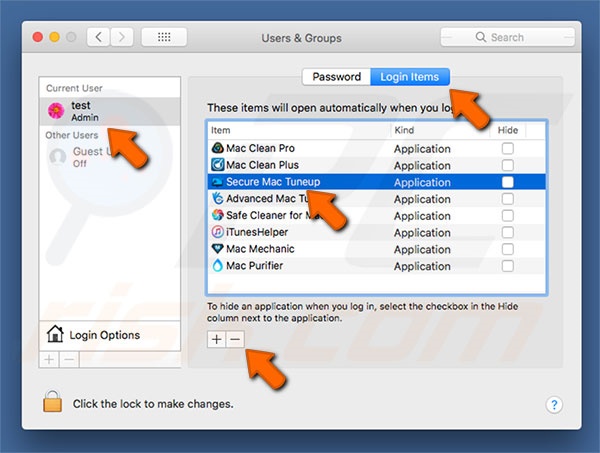
Instant automatic malware removal:
Manual threat removal might be a lengthy and complicated process that requires advanced IT skills. Combo Cleaner is a professional automatic malware removal tool that is recommended to get rid of malware. Download it by clicking the button below:
DOWNLOAD Combo CleanerBy downloading any software listed on this website you agree to our Privacy Policy and Terms of Use. To use full-featured product, you have to purchase a license for Combo Cleaner. 7 days free trial available. Combo Cleaner is owned and operated by RCS LT, the parent company of PCRisk.com.
Quick menu:
- What is Secure Mac Tuneup?
- STEP 1. Remove PUA related files and folders from OSX.
- STEP 2. Remove rogue extensions from Safari.
- STEP 3. Remove rogue add-ons from Google Chrome.
- STEP 4. Remove potentially unwanted plug-ins from Mozilla Firefox.
Video showing how to remove adware and browser hijackers from a Mac computer:
Potentially unwanted programs removal:
Remove potentially unwanted applications from your "Applications" folder:

Click the Finder icon. In the Finder window, select “Applications”. In the applications folder, look for “MPlayerX”,“NicePlayer”, or other suspicious applications and drag them to the Trash. After removing the potentially unwanted application(s) that cause online ads, scan your Mac for any remaining unwanted components.
DOWNLOAD remover for malware infections
Combo Cleaner checks if your computer is infected with malware. To use full-featured product, you have to purchase a license for Combo Cleaner. 7 days free trial available. Combo Cleaner is owned and operated by RCS LT, the parent company of PCRisk.com.
Remove adware-related files and folders

Click the Finder icon, from the menu bar. Choose Go, and click Go to Folder...
 Check for adware generated files in the /Library/LaunchAgents/ folder:
Check for adware generated files in the /Library/LaunchAgents/ folder:

In the Go to Folder... bar, type: /Library/LaunchAgents/

In the "LaunchAgents" folder, look for any recently-added suspicious files and move them to the Trash. Examples of files generated by adware - "installmac.AppRemoval.plist", "myppes.download.plist", "mykotlerino.ltvbit.plist", "kuklorest.update.plist", etc. Adware commonly installs several files with the exact same string.
 Check for adware generated files in the ~/Library/Application Support/ folder:
Check for adware generated files in the ~/Library/Application Support/ folder:

In the Go to Folder... bar, type: ~/Library/Application Support/

In the "Application Support" folder, look for any recently-added suspicious folders. For example, "MplayerX" or "NicePlayer", and move these folders to the Trash.
 Check for adware generated files in the ~/Library/LaunchAgents/ folder:
Check for adware generated files in the ~/Library/LaunchAgents/ folder:

In the Go to Folder... bar, type: ~/Library/LaunchAgents/

In the "LaunchAgents" folder, look for any recently-added suspicious files and move them to the Trash. Examples of files generated by adware - "installmac.AppRemoval.plist", "myppes.download.plist", "mykotlerino.ltvbit.plist", "kuklorest.update.plist", etc. Adware commonly installs several files with the exact same string.
 Check for adware generated files in the /Library/LaunchDaemons/ folder:
Check for adware generated files in the /Library/LaunchDaemons/ folder:

In the "Go to Folder..." bar, type: /Library/LaunchDaemons/

In the "LaunchDaemons" folder, look for recently-added suspicious files. For example "com.aoudad.net-preferences.plist", "com.myppes.net-preferences.plist", "com.kuklorest.net-preferences.plist", "com.avickUpd.plist", etc., and move them to the Trash.
 Scan your Mac with Combo Cleaner:
Scan your Mac with Combo Cleaner:
If you have followed all the steps correctly, your Mac should be clean of infections. To ensure your system is not infected, run a scan with Combo Cleaner Antivirus. Download it HERE. After downloading the file, double click combocleaner.dmg installer. In the opened window, drag and drop the Combo Cleaner icon on top of the Applications icon. Now open your launchpad and click on the Combo Cleaner icon. Wait until Combo Cleaner updates its virus definition database and click the "Start Combo Scan" button.

Combo Cleaner will scan your Mac for malware infections. If the antivirus scan displays "no threats found" - this means that you can continue with the removal guide; otherwise, it's recommended to remove any found infections before continuing.

After removing files and folders generated by the adware, continue to remove rogue extensions from your Internet browsers.
Remove malicious extensions from Internet browsers
 Remove malicious Safari extensions:
Remove malicious Safari extensions:

Open the Safari browser, from the menu bar, select "Safari" and click "Preferences...".

In the preferences window, select "Extensions" and look for any recently-installed suspicious extensions. When located, click the "Uninstall" button next to it/them. Note that you can safely uninstall all extensions from your Safari browser - none are crucial for regular browser operation.
- If you continue to have problems with browser redirects and unwanted advertisements - Reset Safari.
 Remove malicious extensions from Google Chrome:
Remove malicious extensions from Google Chrome:

Click the Chrome menu icon ![]() (at the top right corner of Google Chrome), select "More Tools" and click "Extensions". Locate all recently-installed suspicious extensions, select these entries and click "Remove".
(at the top right corner of Google Chrome), select "More Tools" and click "Extensions". Locate all recently-installed suspicious extensions, select these entries and click "Remove".

- If you continue to have problems with browser redirects and unwanted advertisements - Reset Google Chrome.
 Remove malicious extensions from Mozilla Firefox:
Remove malicious extensions from Mozilla Firefox:

Click the Firefox menu ![]() (at the top right corner of the main window) and select "Add-ons and themes". Click "Extensions", in the opened window locate all recently-installed suspicious extensions, click on the three dots and then click "Remove".
(at the top right corner of the main window) and select "Add-ons and themes". Click "Extensions", in the opened window locate all recently-installed suspicious extensions, click on the three dots and then click "Remove".

- If you continue to have problems with browser redirects and unwanted advertisements - Reset Mozilla Firefox.
Share:

Tomas Meskauskas
Expert security researcher, professional malware analyst
I am passionate about computer security and technology. I have an experience of over 10 years working in various companies related to computer technical issue solving and Internet security. I have been working as an author and editor for pcrisk.com since 2010. Follow me on Twitter and LinkedIn to stay informed about the latest online security threats.
PCrisk security portal is brought by a company RCS LT.
Joined forces of security researchers help educate computer users about the latest online security threats. More information about the company RCS LT.
Our malware removal guides are free. However, if you want to support us you can send us a donation.
DonatePCrisk security portal is brought by a company RCS LT.
Joined forces of security researchers help educate computer users about the latest online security threats. More information about the company RCS LT.
Our malware removal guides are free. However, if you want to support us you can send us a donation.
Donate
▼ Show Discussion