How to remove the Torrent Extension adware and the ads it displays
AdwareAlso Known As: Ads by Torrent Extension
Get free scan and check if your device is infected.
Remove it nowTo use full-featured product, you have to purchase a license for Combo Cleaner. Seven days free trial available. Combo Cleaner is owned and operated by RCS LT, the parent company of PCRisk.com.
What is Torrent Extension?
Torrent Extension is a rogue app which infiltrates the system without a permission. It is designed to deliver a variety of intrusive advertisements and collect a variety of data types relating to user's web browsing activity. For these reasons, Torrent Extension is categorized as a potentially unwanted application (PUA), as well as an adware.
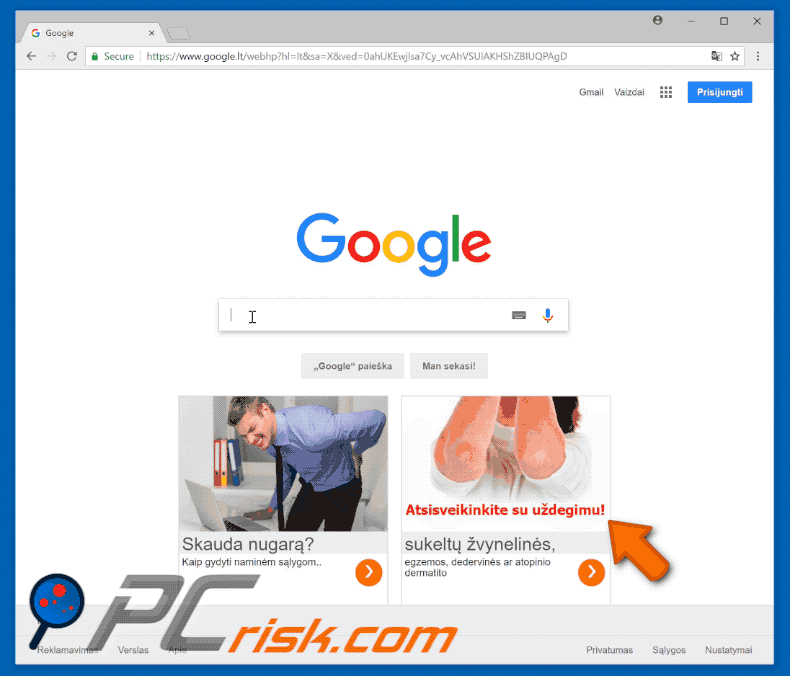
Torrent Extension adware overview
Immediately after infiltration, Torrent Extension starts delivering various types of advertisements, such as coupons, banners, pop-ups, and so forth. These ads are delivered by using various tools that allow developers place third party graphical content in any visited website.
For this reason, intrusive advertisements are very likely to conceal visited websites' content, what significantly decreases web browsing experience. However, what's more important is that intrusive advertisements may redirect to malicious websites (e.g., gambling, adult dating, pornography, and so forth).
This means that even a single click might lead to a high risk computer infection. We should also mention that even though visited websites are loaded, users should still see their browsers loading "apiscr.com" URL (e.g., "waiting for apiscr.com"). This also indicates presence of Torrent Extension adware.
Another important issue is data tracking. Just like most of adware, Torrent Extension gathers various types of information, such as websites visited, pages viewed, URLs visited, and so forth. What's more important is that such info may contain personal details. On top of that, developers share it with third-parties (potentially, cyber criminals) who generate revenue by misusing personal details.
Therefore, presence of a data-tracking app like Torrent Extension might eventually lead to serious privacy issues or even identity theft. It is highly recommended to eliminate this adware as soon as possible.
| Name | Ads by Torrent Extension |
| Threat Type | Adware, Unwanted ads, Pop-up Virus |
| Symptoms | Seeing advertisements not originating from the sites you are browsing. Intrusive pop-up ads. Decreased Internet browsing speed. |
| Distribution methods | Deceptive pop-up ads, free software installers (bundling), fake flash player installers. |
| Damage | Decreased computer performance, browser tracking - privacy issues, possible additional malware infections. |
| Malware Removal (Windows) |
To eliminate possible malware infections, scan your computer with legitimate antivirus software. Our security researchers recommend using Combo Cleaner. Download Combo CleanerTo use full-featured product, you have to purchase a license for Combo Cleaner. 7 days free trial available. Combo Cleaner is owned and operated by RCS LT, the parent company of PCRisk.com. |
Adware examples
There are dozens of adware-type applications virtually identical to Torrent Extension, for example, HidenGate, Instagram2go, WinAd, YeaDesktop, Amazon Shopping Assistant, and so forth. Almost every single one offers some sort of feature(s).
However, these false promises are merely attempts to create the impression of legitimacy and usefulness - the true and only purpose of adware-type apps is to generate revenue for the developers.
Therefore, instead of enabling promised functionality, applications like Torrent Extension deliver intrusive ads and record personal information, thereby posing direct threat to user's privacy and web browsing safety.
How did Torrent Extension install on my computer?
As mentioned above, Torrent Extension infiltrates the system without asking for a permission. That's because developers proliferate it by using intrusive advertisements, as well as a deceptive marketing method called "bundling" (an undercover installation of potentially unwanted applications along with the regular ones).
Developers know that users often recklessly rush download/installation processes and skip most of the steps. Developers know that users often recklessly rush download/installation processes and skip most of the steps.
For this reason, all details regarding modification of browsers' settings are hidden behind "Custom/Advanced" options (or other sections) of download/installation processes. By carelessly rushing download/installation processes, skipping steps, and clicking on various advertisements users simply expose the system to risk of various infections and put their very own privacy into threat.
How to avoid installation of potentially unwanted applications?
In order to prevent this situation users must firstly realize that lack of knowledge and reckless behavior are the main reasons for computer infections. Caution is the key to it's safety and, thus, paying close attention when browsing the Internet and downloading/installing software is a must.
Vast majority of intrusive ads look completely appropriate, due to the fact that developers invest a lot of resources into their design. Luckily, most of these ads redirect to untrustworthy websites (gambling, adult dating, pornography, etc.) and, thus, distinguishing is easy. In case of such redirects users should eliminate all suspicious applications, as well as browser plug-ins.
Moreover, be sure to carefully analyze each window of download/installation dialogs and opt-out all additionally included programs.
We also recommend to avoid using third party downloaders/installers, since such tools are used to "bundle" adware. Instead, desired programs should be downloaded only from official sources, using direct download links.
If your computer is already infected with Torrent Extension, we recommend running a scan with Combo Cleaner Antivirus for Windows to automatically eliminate this adware.
Deceptive free software installer distributing Torrent Extension:
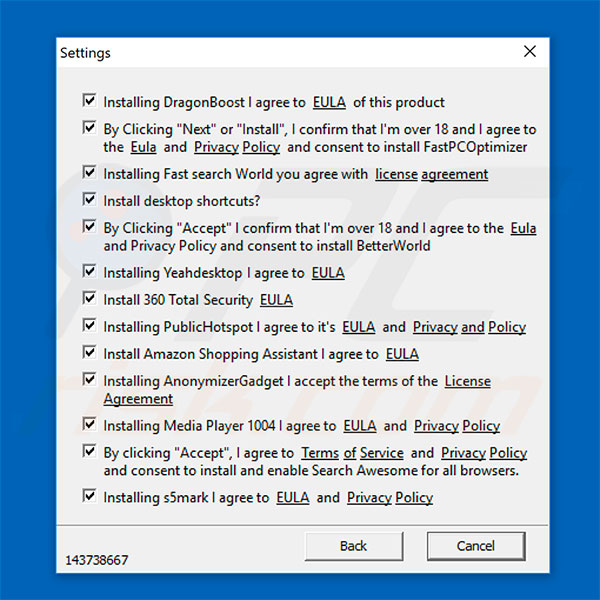
Torrent Extension adware in Windows Task Manager:
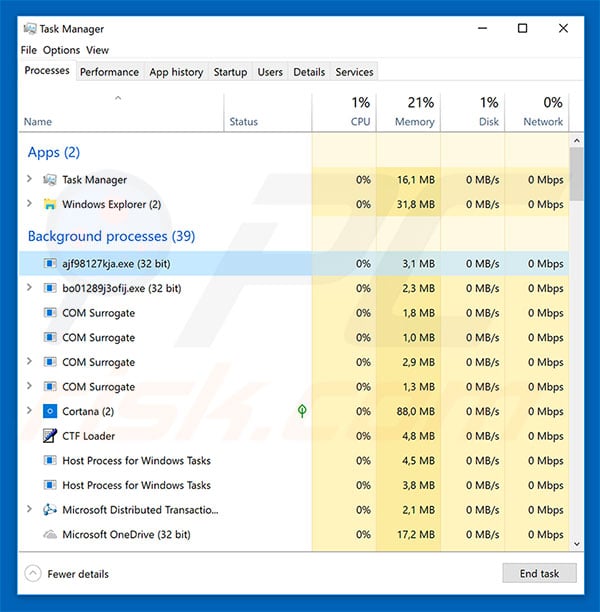
Instant automatic malware removal:
Manual threat removal might be a lengthy and complicated process that requires advanced IT skills. Combo Cleaner is a professional automatic malware removal tool that is recommended to get rid of malware. Download it by clicking the button below:
DOWNLOAD Combo CleanerBy downloading any software listed on this website you agree to our Privacy Policy and Terms of Use. To use full-featured product, you have to purchase a license for Combo Cleaner. 7 days free trial available. Combo Cleaner is owned and operated by RCS LT, the parent company of PCRisk.com.
Quick menu:
- What is Torrent Extension?
- STEP 1. Uninstall Torrent Extension application using Control Panel.
- STEP 2. Remove Torrent Extension adware from Internet Explorer.
- STEP 3. Remove Torrent Extension ads from Google Chrome.
- STEP 4. Remove 'Ads by Torrent Extension' from Mozilla Firefox.
- STEP 5. Remove Torrent Extension extension from Safari.
- STEP 6. Remove rogue plug-ins from Microsoft Edge.
Torrent Extension adware removal:
Windows 11 users:

Right-click on the Start icon, select Apps and Features. In the opened window search for the application you want to uninstall, after locating it, click on the three vertical dots and select Uninstall.
Windows 10 users:

Right-click in the lower left corner of the screen, in the Quick Access Menu select Control Panel. In the opened window choose Programs and Features.
Windows 7 users:

Click Start (Windows Logo at the bottom left corner of your desktop), choose Control Panel. Locate Programs and click Uninstall a program.
macOS (OSX) users:

Click Finder, in the opened screen select Applications. Drag the app from the Applications folder to the Trash (located in your Dock), then right click the Trash icon and select Empty Trash.
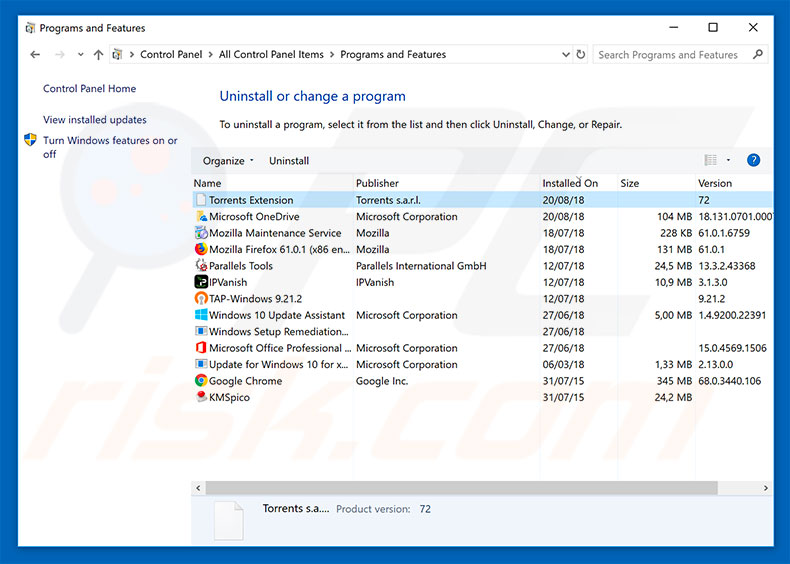
In the uninstall programs window, look for "Torrent Extension", select this entry and click "Uninstall" or "Remove".
After uninstalling the potentially unwanted application (which causes Torrent Extension ads), scan your computer for any remaining unwanted components or possible malware infections. To scan your computer, use recommended malware removal software.
DOWNLOAD remover for malware infections
Combo Cleaner checks if your computer is infected with malware. To use full-featured product, you have to purchase a license for Combo Cleaner. 7 days free trial available. Combo Cleaner is owned and operated by RCS LT, the parent company of PCRisk.com.
Remove Torrent Extension adware from Internet browsers:
At time of research, Torrent Extension did not install its browser plug-ins on Internet Explorer, Google Chrome, or Mozilla Firefox, however, it was bundled with other adware. Therefore, you are advised to remove all potentially unwanted browser add-ons from your Internet browsers.
Video showing how to remove potentially unwanted browser add-ons:
 Remove malicious add-ons from Internet Explorer:
Remove malicious add-ons from Internet Explorer:
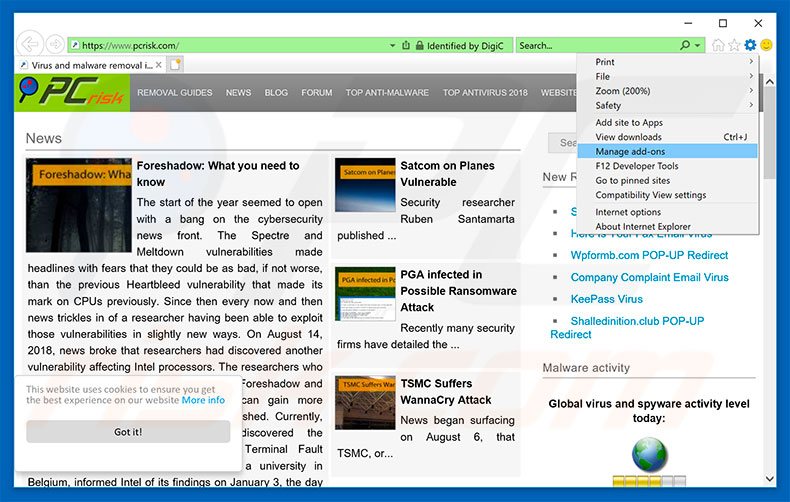
Click the "gear" icon ![]() (at the top right corner of Internet Explorer), select "Manage Add-ons". Look for any recently-installed suspicious browser extensions, select these entries and click "Remove".
(at the top right corner of Internet Explorer), select "Manage Add-ons". Look for any recently-installed suspicious browser extensions, select these entries and click "Remove".
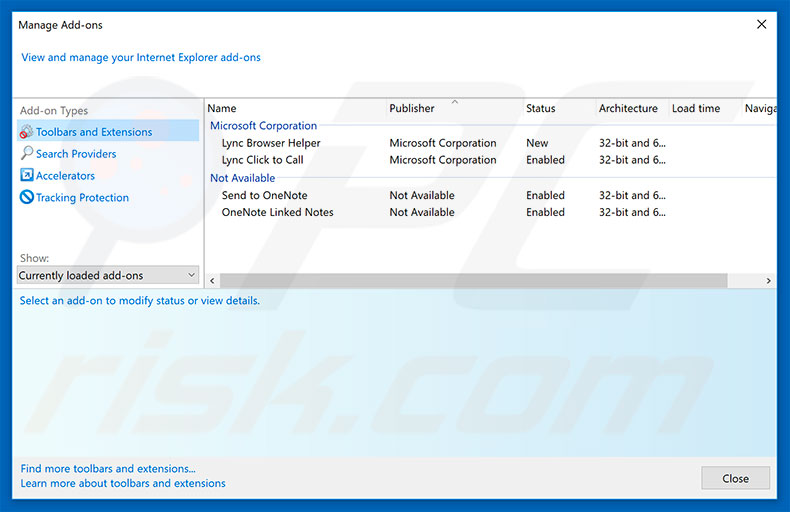
Optional method:
If you continue to have problems with removal of the ads by torrent extension, reset your Internet Explorer settings to default.
Windows XP users: Click Start, click Run, in the opened window type inetcpl.cpl In the opened window click the Advanced tab, then click Reset.

Windows Vista and Windows 7 users: Click the Windows logo, in the start search box type inetcpl.cpl and click enter. In the opened window click the Advanced tab, then click Reset.

Windows 8 users: Open Internet Explorer and click the gear icon. Select Internet Options.

In the opened window, select the Advanced tab.

Click the Reset button.

Confirm that you wish to reset Internet Explorer settings to default by clicking the Reset button.

 Remove malicious extensions from Google Chrome:
Remove malicious extensions from Google Chrome:
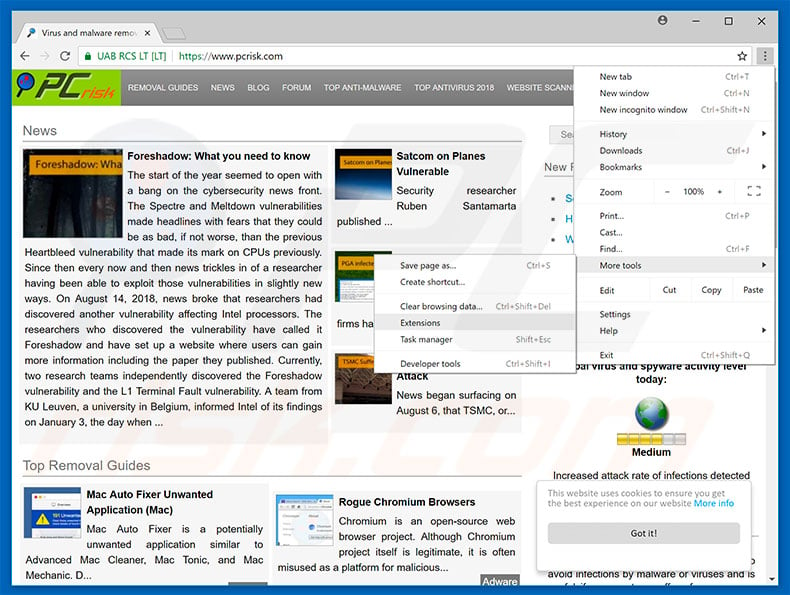
Click the Chrome menu icon ![]() (at the top right corner of Google Chrome), select "More tools" and click "Extensions". Locate all recently-installed suspicious browser add-ons and remove them.
(at the top right corner of Google Chrome), select "More tools" and click "Extensions". Locate all recently-installed suspicious browser add-ons and remove them.
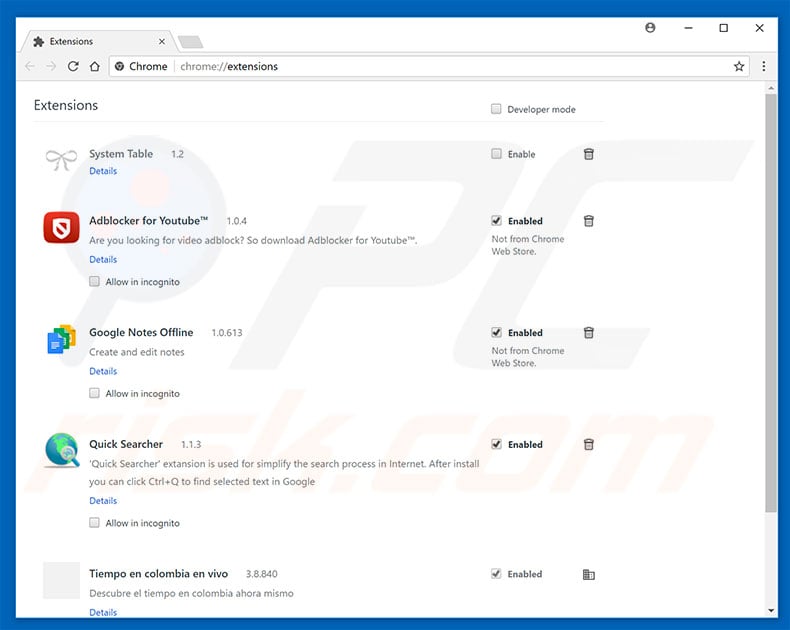
Optional method:
If you continue to have problems with removal of the ads by torrent extension, reset your Google Chrome browser settings. Click the Chrome menu icon ![]() (at the top right corner of Google Chrome) and select Settings. Scroll down to the bottom of the screen. Click the Advanced… link.
(at the top right corner of Google Chrome) and select Settings. Scroll down to the bottom of the screen. Click the Advanced… link.

After scrolling to the bottom of the screen, click the Reset (Restore settings to their original defaults) button.

In the opened window, confirm that you wish to reset Google Chrome settings to default by clicking the Reset button.

 Remove malicious plugins from Mozilla Firefox:
Remove malicious plugins from Mozilla Firefox:
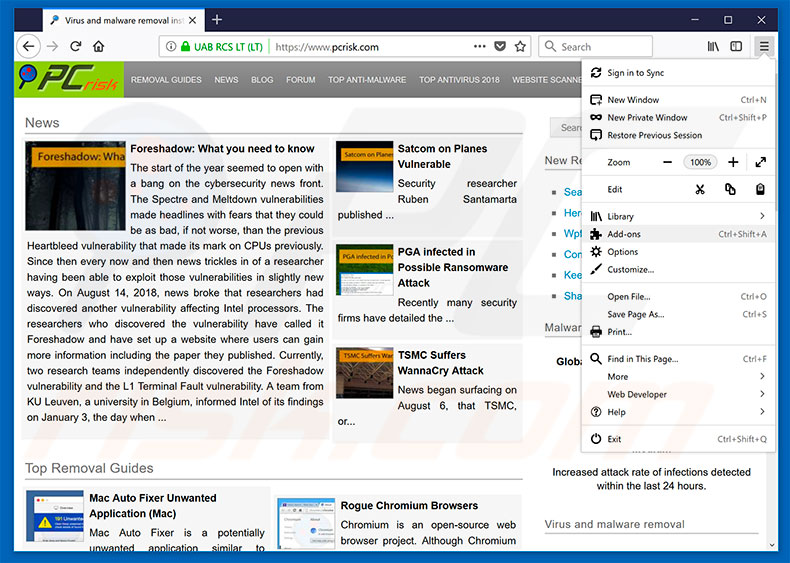
Click the Firefox menu ![]() (at the top right corner of the main window), select "Add-ons". Click on "Extensions", in the opened window remove all recently-installed suspicious browser plug-ins.
(at the top right corner of the main window), select "Add-ons". Click on "Extensions", in the opened window remove all recently-installed suspicious browser plug-ins.

Optional method:
Computer users who have problems with ads by torrent extension removal can reset their Mozilla Firefox settings.
Open Mozilla Firefox, at the top right corner of the main window, click the Firefox menu, ![]() in the opened menu, click Help.
in the opened menu, click Help.

Select Troubleshooting Information.

In the opened window, click the Refresh Firefox button.

In the opened window, confirm that you wish to reset Mozilla Firefox settings to default by clicking the Refresh Firefox button.

 Remove malicious extensions from Safari:
Remove malicious extensions from Safari:

Make sure your Safari browser is active, click Safari menu, and select Preferences....

In the opened window click Extensions, locate any recently installed suspicious extension, select it and click Uninstall.
Optional method:
Make sure your Safari browser is active and click on Safari menu. From the drop down menu select Clear History and Website Data...

In the opened window select all history and click the Clear History button.

 Remove malicious extensions from Microsoft Edge:
Remove malicious extensions from Microsoft Edge:

Click the Edge menu icon ![]() (at the upper-right corner of Microsoft Edge), select "Extensions". Locate all recently-installed suspicious browser add-ons and click "Remove" below their names.
(at the upper-right corner of Microsoft Edge), select "Extensions". Locate all recently-installed suspicious browser add-ons and click "Remove" below their names.

Optional method:
If you continue to have problems with removal of the ads by torrent extension, reset your Microsoft Edge browser settings. Click the Edge menu icon ![]() (at the top right corner of Microsoft Edge) and select Settings.
(at the top right corner of Microsoft Edge) and select Settings.

In the opened settings menu select Reset settings.

Select Restore settings to their default values. In the opened window, confirm that you wish to reset Microsoft Edge settings to default by clicking the Reset button.

- If this did not help, follow these alternative instructions explaining how to reset the Microsoft Edge browser.
Summary:
 Commonly, adware or potentially unwanted applications infiltrate Internet browsers through free software downloads. Note that the safest source for downloading free software is via developers' websites only. To avoid installation of adware, be very attentive when downloading and installing free software. When installing previously-downloaded free programs, choose the custom or advanced installation options – this step will reveal any potentially unwanted applications listed for installation together with your chosen free program.
Commonly, adware or potentially unwanted applications infiltrate Internet browsers through free software downloads. Note that the safest source for downloading free software is via developers' websites only. To avoid installation of adware, be very attentive when downloading and installing free software. When installing previously-downloaded free programs, choose the custom or advanced installation options – this step will reveal any potentially unwanted applications listed for installation together with your chosen free program.
Post a comment:
If you have additional information on ads by torrent extension or it's removal please share your knowledge in the comments section below.
Frequently Asked Questions (FAQ)
What harm can adware cause?
Adware can diminish the browsing experience and system performance. It displays ads that promote deceptive and malicious content capable of causing severe issues (e.g., system infections, financial losses, etc.). Additionally, this software usually has data-tracking abilities.
What does adware do?
Adware stands for advertising-supported software. It operates by running intrusive ad campaigns, i.e., displaying advertisements on various interfaces. Adware may also be capable of causing redirects and gathering private information.
How do adware developers generate revenue?
Adware developers generate revenue primarily through affiliate programs by endorsing various websites, apps, products, services, and other content.
Will Combo Cleaner remove Torrent Extension adware?
Yes, Combo Cleaner is capable of scanning devices and eliminating detected adware-type applications. Note that manual removal (performed without the aid of security programs) might not be ideal. In some instances, even after the advertising-supported software has been manually removed – various file remnants stay hidden within the system. The components can continue to run and cause problems. Therefore, it is crucial to eliminate adware thoroughly.
Share:

Tomas Meskauskas
Expert security researcher, professional malware analyst
I am passionate about computer security and technology. I have an experience of over 10 years working in various companies related to computer technical issue solving and Internet security. I have been working as an author and editor for pcrisk.com since 2010. Follow me on Twitter and LinkedIn to stay informed about the latest online security threats.
PCrisk security portal is brought by a company RCS LT.
Joined forces of security researchers help educate computer users about the latest online security threats. More information about the company RCS LT.
Our malware removal guides are free. However, if you want to support us you can send us a donation.
DonatePCrisk security portal is brought by a company RCS LT.
Joined forces of security researchers help educate computer users about the latest online security threats. More information about the company RCS LT.
Our malware removal guides are free. However, if you want to support us you can send us a donation.
Donate
▼ Show Discussion