Get free scan and check if your device is infected.
Remove it nowTo use full-featured product, you have to purchase a license for Combo Cleaner. Seven days free trial available. Combo Cleaner is owned and operated by RCS LT, the parent company of PCRisk.com.
What is RevServicesX?
RevServicesX is high-risk malware that mines various cryptocurrencies without users' permission. Developers proliferate RevServicesX by causing chain infections. Therefore, RevServicesX typically infiltrates systems without consent. The presence of this malware results in a significant reduction in computer performance.
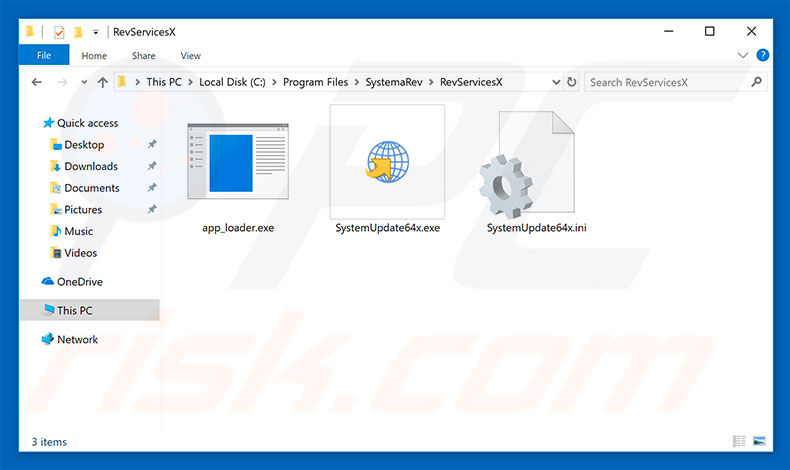
Cryptocurrency mining is essentially a process whereby computer resources are used to solve various mathematical problems. The more powerful hardware available, the more problems are solved and, therefore, the more revenue generated. Mining with low-end hardware can be loss-making, since electricity bills could be higher than the revenue generated.
Therefore, you need powerful and expensive computer hardware to be a successful cryptocurrency miner. To avoid this expense, cyber criminals distribute cryptomining viruses that infiltrate regular users' computers and misuse resources to mine cryptocurrencies.
In this way, criminals are not concerned with computer hardware expense, since mining with thousands of computers (whether they are powerful or not) is profitable. Be aware that RevServicesX loads computer CPUs up to 100%, thereby causing a number of issues.
Firstly, the system becomes virtually unusable, and unstable - it barely responds and can crash (potentially leading to permanent data loss). Secondly, fully-loaded hardware generates excessive heat. Therefore, within certain circumstances (high room temperatures, bad cooling systems, and so on), system components can overheat, resulting in significant financial/data loss.
RevServicesX presence can be determined in several ways. This trojan runs one of two processes ("app_loader.exe" or "SystemUpdate64x.exe") that can be found in Windows Task Manager. In addition, its files are often stored in the "Program Files/SystemaRev/RevServicesX" folder.
As mentioned above, the system starts lagging and users can see CPU utilization reaching 100% in Task Manager. If you experience at least one of these symptoms, there is a high probability that your computer is infected. Therefore, immediately scan it with a reputable anti-virus/anti-spyware suite and eliminate all detected threats.
| Name | RevServicesX virus |
| Threat Type | Trojan, Password stealing virus, Banking malware, Spyware |
| Symptoms | Trojans are designed to stealthily infiltrate victim's computer and remain silent thus no particular symptoms are clearly visible on an infected machine. |
| Distribution methods | Infected email attachments, malicious online advertisements, social engineering, software cracks. |
| Damage | Stolen banking information, passwords, identity theft, victim's computer added to a botnet. |
| Malware Removal (Windows) |
To eliminate possible malware infections, scan your computer with legitimate antivirus software. Our security researchers recommend using Combo Cleaner. Download Combo CleanerTo use full-featured product, you have to purchase a license for Combo Cleaner. 7 days free trial available. Combo Cleaner is owned and operated by RCS LT, the parent company of PCRisk.com. |
RevServicesX shares many similarities with dozens of other cryptominers, such as AV64N.exe, BitCoinMiner, XMR Miner, etc. Some claim to be legitimate applications, however, all of these viruses cause identical issues - reduced system performance and damaged hardware. Viruses such as RevServicesX must be eliminated immediately.
How did RevServicesX infiltrate my computer?
As mentioned above, RevServicesX is distributed using chain infections. One virus stealthily infiltrates the system and starts installing other malware. This method is typically used to proliferate ransomware-type viruses and high-risk trojans that record sensitive information (e.g., Hancitor trojan proliferates viruses such as Pony).
The main reasons for computer infections are lack of knowledge and careless behavior. Most are proliferated using spam email campaigns, unofficial software download sources, and fake software updaters. Spam campaigns deliver malicious attachments (usually Microsoft Office documents) that, once infiltrated, download and install malware.
Third party download sources (freeware download websites, free file hosting sites, peer-to-peer [P2P] networks, and so on) present malicious executables as legitimate software. Therefore, users are tricked into downloading and installing viruses.
Fake updaters infect the system by exploiting outdated software bugs/flaws or simply downloading and installing viruses rather than updates.
How to avoid installation of malware?
To prevent computer infections, be very cautious when browsing the Internet and downloading/installing/updating software. Carefully analyze each email attachment received. Files that seem irrelevant and those received from suspicious/dubious email addresses should never be opened.
Furthermore, we recommend that you download applications from official sources only (using direct download links) and avoid using third party downloaders/installers, since they often include rogue programs. The same applies to software updates.
Keep installed programs up-to-date, however, this should be achieved through implemented functions or tools provided by the official developer only. Having a legitimate anti-virus/anti-spyware suite installed and running is also paramount, since these tools can detect and eliminate malware before it starts operating.
The key to computer safety is caution. If you believe that your computer is already infected, we recommend running a scan with Combo Cleaner Antivirus for Windows to automatically eliminate infiltrated malware.
CPU utilization during the cryptomining process:
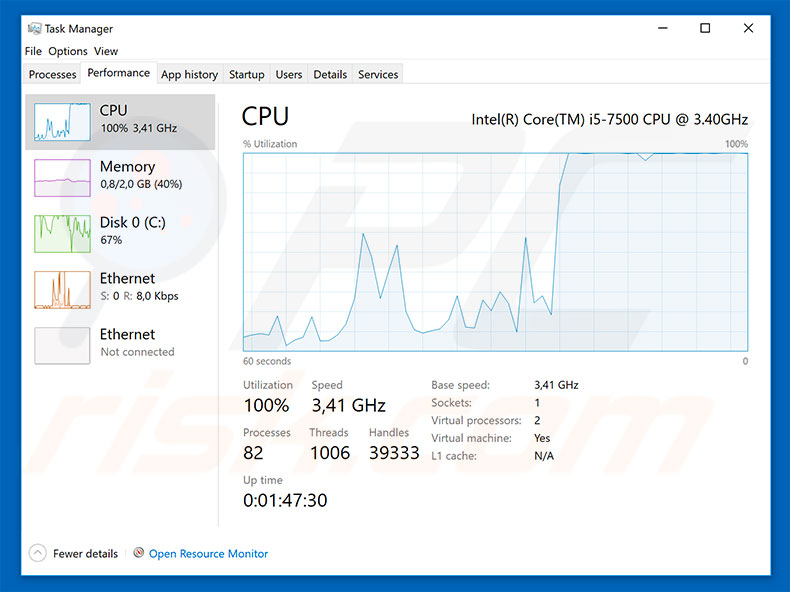
Instant automatic malware removal:
Manual threat removal might be a lengthy and complicated process that requires advanced IT skills. Combo Cleaner is a professional automatic malware removal tool that is recommended to get rid of malware. Download it by clicking the button below:
DOWNLOAD Combo CleanerBy downloading any software listed on this website you agree to our Privacy Policy and Terms of Use. To use full-featured product, you have to purchase a license for Combo Cleaner. 7 days free trial available. Combo Cleaner is owned and operated by RCS LT, the parent company of PCRisk.com.
Quick menu:
- What is RevServicesX?
- STEP 1. Manual removal of RevServicesX malware.
- STEP 2. Check if your computer is clean.
How to remove malware manually?
Manual malware removal is a complicated task - usually it is best to allow antivirus or anti-malware programs to do this automatically. To remove this malware we recommend using Combo Cleaner Antivirus for Windows.
If you wish to remove malware manually, the first step is to identify the name of the malware that you are trying to remove. Here is an example of a suspicious program running on a user's computer:

If you checked the list of programs running on your computer, for example, using task manager, and identified a program that looks suspicious, you should continue with these steps:
 Download a program called Autoruns. This program shows auto-start applications, Registry, and file system locations:
Download a program called Autoruns. This program shows auto-start applications, Registry, and file system locations:

 Restart your computer into Safe Mode:
Restart your computer into Safe Mode:
Windows XP and Windows 7 users: Start your computer in Safe Mode. Click Start, click Shut Down, click Restart, click OK. During your computer start process, press the F8 key on your keyboard multiple times until you see the Windows Advanced Option menu, and then select Safe Mode with Networking from the list.

Video showing how to start Windows 7 in "Safe Mode with Networking":
Windows 8 users: Start Windows 8 is Safe Mode with Networking - Go to Windows 8 Start Screen, type Advanced, in the search results select Settings. Click Advanced startup options, in the opened "General PC Settings" window, select Advanced startup.
Click the "Restart now" button. Your computer will now restart into the "Advanced Startup options menu". Click the "Troubleshoot" button, and then click the "Advanced options" button. In the advanced option screen, click "Startup settings".
Click the "Restart" button. Your PC will restart into the Startup Settings screen. Press F5 to boot in Safe Mode with Networking.

Video showing how to start Windows 8 in "Safe Mode with Networking":
Windows 10 users: Click the Windows logo and select the Power icon. In the opened menu click "Restart" while holding "Shift" button on your keyboard. In the "choose an option" window click on the "Troubleshoot", next select "Advanced options".
In the advanced options menu select "Startup Settings" and click on the "Restart" button. In the following window you should click the "F5" button on your keyboard. This will restart your operating system in safe mode with networking.

Video showing how to start Windows 10 in "Safe Mode with Networking":
 Extract the downloaded archive and run the Autoruns.exe file.
Extract the downloaded archive and run the Autoruns.exe file.

 In the Autoruns application, click "Options" at the top and uncheck "Hide Empty Locations" and "Hide Windows Entries" options. After this procedure, click the "Refresh" icon.
In the Autoruns application, click "Options" at the top and uncheck "Hide Empty Locations" and "Hide Windows Entries" options. After this procedure, click the "Refresh" icon.

 Check the list provided by the Autoruns application and locate the malware file that you want to eliminate.
Check the list provided by the Autoruns application and locate the malware file that you want to eliminate.
You should write down its full path and name. Note that some malware hides process names under legitimate Windows process names. At this stage, it is very important to avoid removing system files. After you locate the suspicious program you wish to remove, right click your mouse over its name and choose "Delete".

After removing the malware through the Autoruns application (this ensures that the malware will not run automatically on the next system startup), you should search for the malware name on your computer. Be sure to enable hidden files and folders before proceeding. If you find the filename of the malware, be sure to remove it.

Reboot your computer in normal mode. Following these steps should remove any malware from your computer. Note that manual threat removal requires advanced computer skills. If you do not have these skills, leave malware removal to antivirus and anti-malware programs.
These steps might not work with advanced malware infections. As always it is best to prevent infection than try to remove malware later. To keep your computer safe, install the latest operating system updates and use antivirus software. To be sure your computer is free of malware infections, we recommend scanning it with Combo Cleaner Antivirus for Windows.
Share:

Tomas Meskauskas
Expert security researcher, professional malware analyst
I am passionate about computer security and technology. I have an experience of over 10 years working in various companies related to computer technical issue solving and Internet security. I have been working as an author and editor for pcrisk.com since 2010. Follow me on Twitter and LinkedIn to stay informed about the latest online security threats.
PCrisk security portal is brought by a company RCS LT.
Joined forces of security researchers help educate computer users about the latest online security threats. More information about the company RCS LT.
Our malware removal guides are free. However, if you want to support us you can send us a donation.
DonatePCrisk security portal is brought by a company RCS LT.
Joined forces of security researchers help educate computer users about the latest online security threats. More information about the company RCS LT.
Our malware removal guides are free. However, if you want to support us you can send us a donation.
Donate
▼ Show Discussion