Get free scan and check if your device is infected.
Remove it nowTo use full-featured product, you have to purchase a license for Combo Cleaner. Seven days free trial available. Combo Cleaner is owned and operated by RCS LT, the parent company of PCRisk.com.
What is Pony?
Pony (also known as Fareit) is malware that steals personal data. Research shows that cyber criminals spread this malware in various ways: spam emails, fake Adobe Flash Player updates, scams such as The HoeflerText Font Wasn't Found, etc. The presence of adware-type applications that generate pop-up ads can also lead to Pony infections.
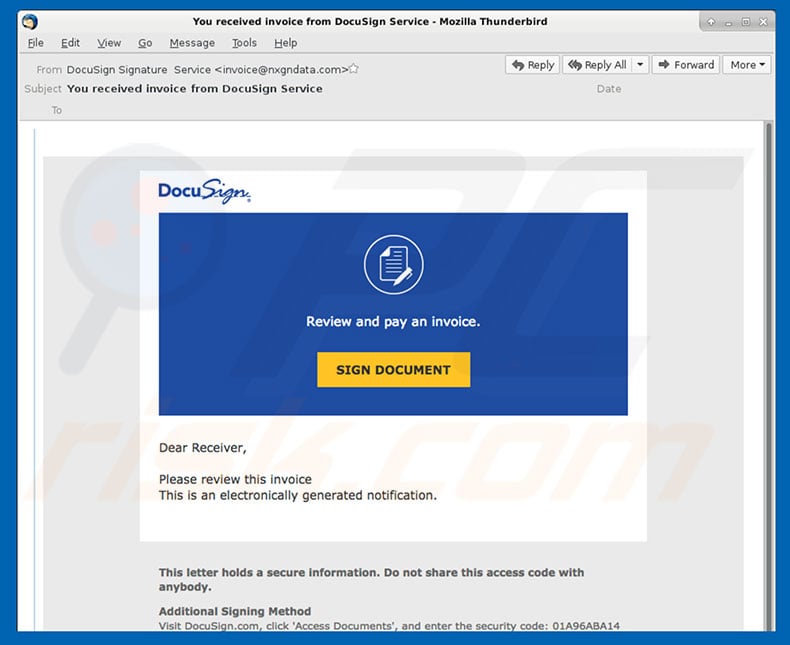
Pony overview
Pony is a virus designed to collect users' logins/passwords and send them to a remote server controlled by cyber criminals. Research shows that this malware is capable of cracking passwords saved in over one hundred applications including Internet browsers, FTPs, VPNs, and many others. The collected data might be sensitive.
For example, criminals can gain access to your bank accounts. Therefore, the presence of Pony malware can lead to significant financial losses.
In addition, Pony might connect a victim's PC to a botnet, which is used to proliferate this malware to other devices. If you suspect that your system is infected or you have recently opened/downloaded dubious files/applications, you should immediately scan the system with a legitimate anti-virus/anti-spyware suite and eliminate all detected threats.
As mentioned above, Pony might have been distributed using intrusive pop-up ads or delivered by potentially unwanted adware-type programs (PUPs). These programs deliver advertisements such as coupons, banners, and so on. The ads can lead to malicious websites and execute scripts that download and install malware.
Therefore, even a single click can result in high-risk computer infections. Furthermore, these applications significantly diminish the browsing experience and are displayed using tools that enable placement of third party graphical content on any site. Therefore, they are likely to conceal website content. Another important issue is information tracking.
As with Pony, adware can also gather information that includes personal details, however, these applications are typically not so advanced - they simply record users' Internet Protocol (IP) addresses, websites visited, pages viewed, search queries, and so on.
PUP developers share the collected data with third parties (potentially, cyber criminals) to generate revenue. Therefore, having adware-type apps installed on your computer can also lead to privacy issues. We strongly recommend that you uninstall these programs immediately.
| Name | Pony (Fareit) malware |
| Threat Type | Trojan, Password stealing virus, Banking malware, Spyware |
| Detection Names (anoy.exe) |
Avast (Win32:Malware-gen), BitDefender (Trojan.GenericKD.41228078), ESET-NOD32 (a variant of MSIL/Injector.UJA), Kaspersky (HEUR:Trojan.MSIL.APosT.gen), Full List (VirusTotal) |
| Malicious Process Name(s) | Truck Racing By Renault Trucks (the process name varies on trojan's variant). |
| Symptoms | Trojans are designed to stealthily infiltrate victim's computer and remain silent thus no particular symptoms are clearly visible on an infected machine. |
| Distribution methods | Infected email attachments, malicious online advertisements, social engineering, software cracks. |
| Damage | Stolen banking information, passwords, identity theft, victim's computer added to a botnet. |
| Malware Removal (Windows) |
To eliminate possible malware infections, scan your computer with legitimate antivirus software. Our security researchers recommend using Combo Cleaner. Download Combo CleanerTo use full-featured product, you have to purchase a license for Combo Cleaner. 7 days free trial available. Combo Cleaner is owned and operated by RCS LT, the parent company of PCRisk.com. |
Examples of similar malware
Pony shares similarities with FormBook, Adwind, and dozens of other viruses. Following infiltration, the malware starts gathering sensitive information and sending it to the developers/distributors (cyber criminals). These people then attempt to misuse received data in any possible way to generate as much revenue as possible.
Some viruses are also used to further infect the system. Trojans are known for distributing file-encrypting viruses (a.k.a. ransomware). In the case of these infections, users' privacy and stored data is at risk. Ransomware-type viruses encrypt files using various mathematical algorithms.
Therefore, in most cases, restoring them without developers' help (not recommended) is impossible. In summary, chain computer infections can cause significant issues.
How did Pony infect my computer?
As mentioned above, Pony is promoted in various ways including spam emails containing malicious attachments (e.g., JavaScript files, MS Office documents, PDF files, etc.) By opening these attachments, users run scripts that download and install malware. Fake Flash Player updates and scam errors download and install malware rather than promoted updates/products.
Adware-type applications are typically distributed using "bundling" and intrusive advertising. "Bundling" is stealth installation of PUPs together with regular apps. Developers hide "bundled" programs within "Custom/Advanced" settings or other sections of the download/installation processes.
Many users rush and skip these procedure steps and are also likely to click advertisements. This behavior often leads to inadvertent installation of potentially unwanted programs.
How to avoid installation of malware?
To prevent this situation, be very cautious when browsing the Internet and downloading/installing software. Think twice before opening files attached to emails. If messages are sent from suspicious/unrecognizable email addresses, delete them immediately and certainly do not open any attachments.
Furthermore, keep installed applications up-to-date and use a legitimate anti-virus software, however, since criminals proliferate malware via fake updaters, we recommend that you use implemented update functions or tools provided by the official developer only.
It is also very important to carefully analyze each window of the download/installation dialogs and opt-out of all additionally-included programs. Third party downloaders/installers are often monetized using the "bundling" method. Therefore, these tools should not be used. Download your apps from official sources only, using direct download links.
Intrusive advertisements usually seem legitimate, but when clicked redirect to dubious sites (gambling, adult dating, pornography, etc.) If you experience these redirects, immediately remove all dubious applications and browser plug-ins. Having a legitimate anti-virus/anti-spyware suite installed and running is also paramount.
The key to computer safety is caution. If you believe that your computer is infected with Pony, we recommend running a scan with Combo Cleaner Antivirus for Windows to automatically eliminate infiltrated malware.
Another spam email distributing Pony virus:
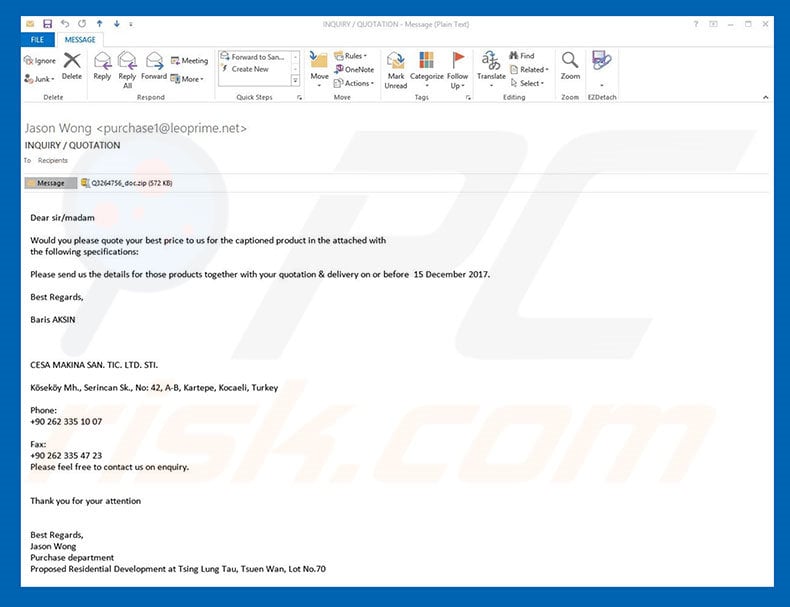
Malicious .doc file distributing Pony virus:
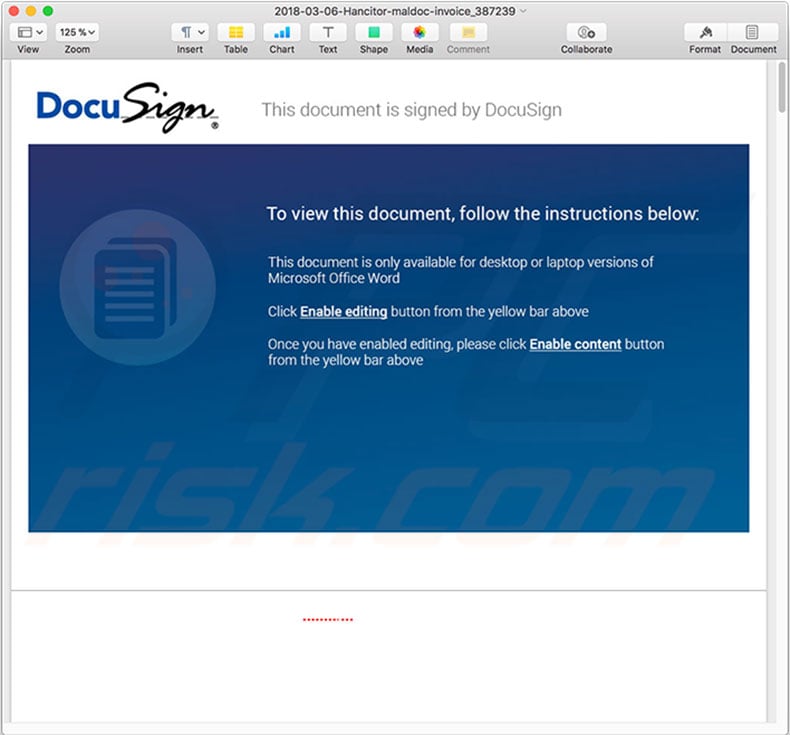
Sample of Pony malware in Task Manager:
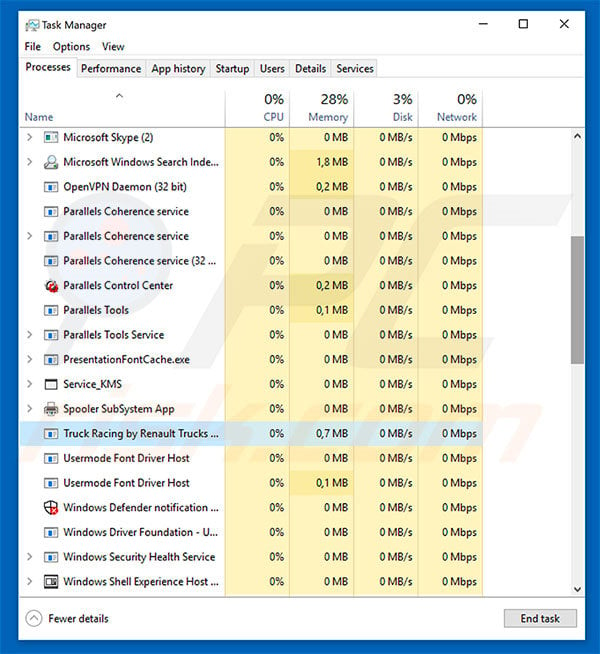
Screenshot of a DHL email spam campaign used to spread Pony virus:
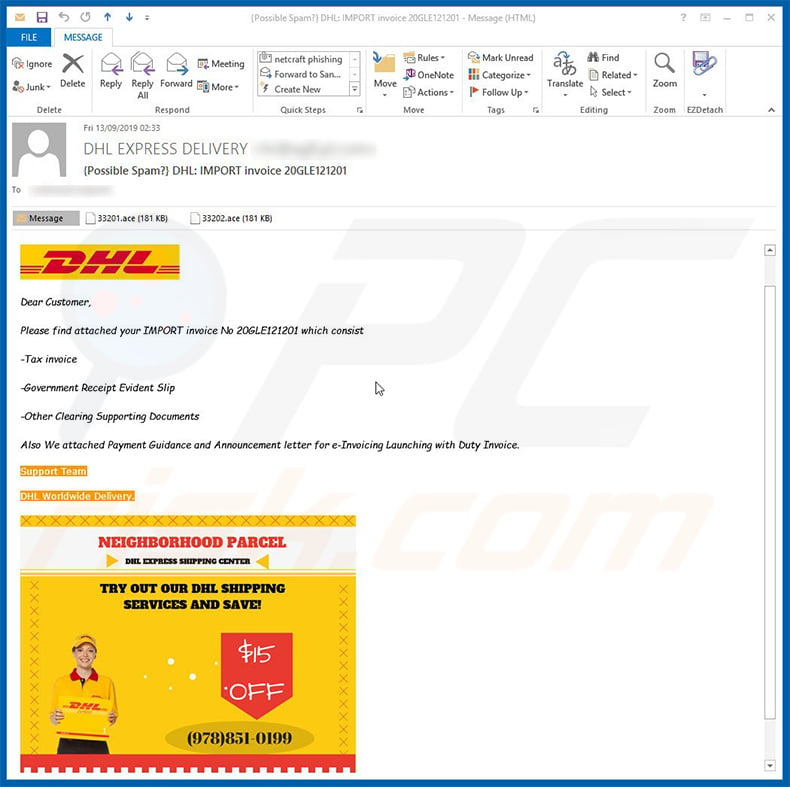
Text presented within this email:
Subject:DHL EXPRESS DELIVERY
Attachments: 33201.ace, 33202.ace
Dear Customer,
Please find attached your IMPORT invoice No. 20GLE121201 which consist
-Tax invoice
-Government Receipt Evident Slip
-Other Clearing Supporting Documents
Also We attached Payment Guidance and Announcement letter for e-Invoicing Launching with Duty Invoice.
Support Team
DHL Worldwide Delivery
Instant automatic malware removal:
Manual threat removal might be a lengthy and complicated process that requires advanced IT skills. Combo Cleaner is a professional automatic malware removal tool that is recommended to get rid of malware. Download it by clicking the button below:
DOWNLOAD Combo CleanerBy downloading any software listed on this website you agree to our Privacy Policy and Terms of Use. To use full-featured product, you have to purchase a license for Combo Cleaner. 7 days free trial available. Combo Cleaner is owned and operated by RCS LT, the parent company of PCRisk.com.
Quick menu:
How to remove malware manually?
Manual malware removal is a complicated task - usually it is best to allow antivirus or anti-malware programs to do this automatically. To remove this malware we recommend using Combo Cleaner Antivirus for Windows.
If you wish to remove malware manually, the first step is to identify the name of the malware that you are trying to remove. Here is an example of a suspicious program running on a user's computer:

If you checked the list of programs running on your computer, for example, using task manager, and identified a program that looks suspicious, you should continue with these steps:
 Download a program called Autoruns. This program shows auto-start applications, Registry, and file system locations:
Download a program called Autoruns. This program shows auto-start applications, Registry, and file system locations:

 Restart your computer into Safe Mode:
Restart your computer into Safe Mode:
Windows XP and Windows 7 users: Start your computer in Safe Mode. Click Start, click Shut Down, click Restart, click OK. During your computer start process, press the F8 key on your keyboard multiple times until you see the Windows Advanced Option menu, and then select Safe Mode with Networking from the list.

Video showing how to start Windows 7 in "Safe Mode with Networking":
Windows 8 users: Start Windows 8 is Safe Mode with Networking - Go to Windows 8 Start Screen, type Advanced, in the search results select Settings. Click Advanced startup options, in the opened "General PC Settings" window, select Advanced startup.
Click the "Restart now" button. Your computer will now restart into the "Advanced Startup options menu". Click the "Troubleshoot" button, and then click the "Advanced options" button. In the advanced option screen, click "Startup settings".
Click the "Restart" button. Your PC will restart into the Startup Settings screen. Press F5 to boot in Safe Mode with Networking.

Video showing how to start Windows 8 in "Safe Mode with Networking":
Windows 10 users: Click the Windows logo and select the Power icon. In the opened menu click "Restart" while holding "Shift" button on your keyboard. In the "choose an option" window click on the "Troubleshoot", next select "Advanced options".
In the advanced options menu select "Startup Settings" and click on the "Restart" button. In the following window you should click the "F5" button on your keyboard. This will restart your operating system in safe mode with networking.

Video showing how to start Windows 10 in "Safe Mode with Networking":
 Extract the downloaded archive and run the Autoruns.exe file.
Extract the downloaded archive and run the Autoruns.exe file.

 In the Autoruns application, click "Options" at the top and uncheck "Hide Empty Locations" and "Hide Windows Entries" options. After this procedure, click the "Refresh" icon.
In the Autoruns application, click "Options" at the top and uncheck "Hide Empty Locations" and "Hide Windows Entries" options. After this procedure, click the "Refresh" icon.

 Check the list provided by the Autoruns application and locate the malware file that you want to eliminate.
Check the list provided by the Autoruns application and locate the malware file that you want to eliminate.
You should write down its full path and name. Note that some malware hides process names under legitimate Windows process names. At this stage, it is very important to avoid removing system files. After you locate the suspicious program you wish to remove, right click your mouse over its name and choose "Delete".

After removing the malware through the Autoruns application (this ensures that the malware will not run automatically on the next system startup), you should search for the malware name on your computer. Be sure to enable hidden files and folders before proceeding. If you find the filename of the malware, be sure to remove it.

Reboot your computer in normal mode. Following these steps should remove any malware from your computer. Note that manual threat removal requires advanced computer skills. If you do not have these skills, leave malware removal to antivirus and anti-malware programs.
These steps might not work with advanced malware infections. As always it is best to prevent infection than try to remove malware later. To keep your computer safe, install the latest operating system updates and use antivirus software. To be sure your computer is free of malware infections, we recommend scanning it with Combo Cleaner Antivirus for Windows.
Frequently Asked Questions (FAQ)
My computer is infected with Pony malware, should I format my storage device to get rid of it?
To remove the Pony malware from your computer, you can format your storage device, but this will erase all your data along with the infection. A better option is to use a reliable anti-malware tool like Combo Cleaner, which can detect and eliminate Pony without deleting your files.
What are the biggest issues that malware can cause?
Malware can steal your data, cause financial losses, and lead to identity fraud, damage your system, grant hackers access to your accounts, spread to other devices, inject more harmful software on the already infected computer, and more.
What is the purpose of Pony?
Pony steals login credentials from browsers, FTPs, VPNs, and other applications, potentially giving hackers access to sensitive accounts, including banking services, leading to financial losses. Additionally, Pony can connect infected devices to a botnet, spreading malware further.
How did Pony infiltrate my computer?
Cybercriminals spread Pony malware through spam emails with malicious attachments. Opening these files triggers scripts that install the malware. It is also delivered via fake software updates and scam error messages.
Will Combo Cleaner protect me from malware?
Combo Cleaner can identify and eliminate most malware infections. However, some advanced threats may remain hidden, making a full system scan essential for complete removal.
Share:

Tomas Meskauskas
Expert security researcher, professional malware analyst
I am passionate about computer security and technology. I have an experience of over 10 years working in various companies related to computer technical issue solving and Internet security. I have been working as an author and editor for pcrisk.com since 2010. Follow me on Twitter and LinkedIn to stay informed about the latest online security threats.
PCrisk security portal is brought by a company RCS LT.
Joined forces of security researchers help educate computer users about the latest online security threats. More information about the company RCS LT.
Our malware removal guides are free. However, if you want to support us you can send us a donation.
DonatePCrisk security portal is brought by a company RCS LT.
Joined forces of security researchers help educate computer users about the latest online security threats. More information about the company RCS LT.
Our malware removal guides are free. However, if you want to support us you can send us a donation.
Donate
▼ Show Discussion