Get free scan and check if your device is infected.
Remove it nowTo use full-featured product, you have to purchase a license for Combo Cleaner. Seven days free trial available. Combo Cleaner is owned and operated by RCS LT, the parent company of PCRisk.com.
What is Chromium?
Chromium is a legitimate open-source web browser developed by the Google corporation. Its appearance barely differs from the Google Chrome browser and cyber criminals take advantage of this. They modify the original Chromium source code and proliferate rogue variants.
Therefore, since Chromium is very similar to Google Chrome, many users do not even notice that they are using Chromium rather than Google Chrome. Using rogue variants, cyber criminals gather information, deliver intrusive ads, and perform other malicious actions.
In this article, we describe a rogue Chromium variant that contains a malicious pre-installed plug-in with a rather generic name, "Management". This extension is capable of performing a number of malicious actions.
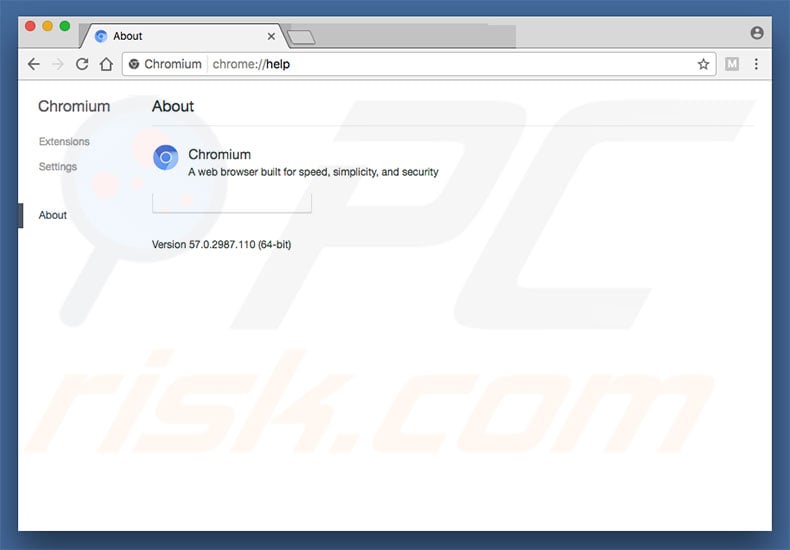
Unlike regular adware-type applications (that typically record information such as IP addresses, URLs visited, pages viewed, and search queries), this rogue extension records much more information that is likely to include personal details.
It is capable of capturing the screen, managing downloads, detecting geolocations, modifying visited website content, and so on (full list below). Therefore, using Chromium variant with this rogue extension installed might lead to serious privacy issues or even identity theft. As mentioned, the extension is capable of managing downloads and changing visited website content.
In doing so, it might cause chain infections and open backdoors for other viruses to infiltrate the system. Furthermore, cyber criminals might gain access to users' personal accounts. Thus, the presence of such an extension can lead to serious privacy issues or even identity theft.
The homepage/new tab URL and default search engine of this Chromium variant are assigned to search.yahoo.com. The Yahoo search engine is legitimate - cyber criminals simply generate revenue by promoting it via an affiliate program.
Note that this Chromium variant typically comes together with a rogue extension that infiltrates other web browsers (usually Safari, Mozilla Firefox, and Google Chrome). Immediately after infiltration, extensions also assign the browser homepage, new tab URL, and default search engine options to search.yahoo.com.
In addition, they might record personal data. If a Chromium browser has infiltrated your system without consent, or you have downloaded it from an unofficial/dubious sources, uninstall it immediately. Furthermore, eliminate other suspicious applications/browser plug-ins and scan the system with a reputable anti-virus/anti-spyware suite to remove all remnants.
| Name | Chromium potentially unwanted application |
| Threat Type | Mac malware, Mac virus |
| Symptoms | Your Mac became slower than normal, you see unwanted pop-up ads, you get redirected to shady websites. |
| Distribution methods | Deceptive pop-up ads, free software installers (bundling), fake flash player installers, torrent file downloads. |
| Damage | Internet browsing tracking (potential privacy issues), displaying of unwanted ads, redirects to shady websites, loss of private information. |
| Malware Removal (Windows) |
To eliminate possible malware infections, scan your computer with legitimate antivirus software. Our security researchers recommend using Combo Cleaner. Download Combo CleanerTo use full-featured product, you have to purchase a license for Combo Cleaner. 7 days free trial available. Combo Cleaner is owned and operated by RCS LT, the parent company of PCRisk.com. |
There are dozens of rogue Chromium variants, but most target the Windows operating system, rather than macOS. These include BrowserAir, Dash, Wind, and many others. All of these applications are presented as legitimate, however, due to the modifications they make, they pose a direct threat to your privacy and web browsing safety.
They deliver intrusive advertisements (that redirect to malicious websites and execute scripts that download/install potentially unwanted applications) and gather sensitive information. These browsers are designed only to generate revenue for the developers.
How did Chromium install on my computer?
Developers proliferate this rogue Chromium variant using a deceptive marketing method called "bundling" - stealth installation of third party applications together with regular (usually free) programs. At time of research, Chromium was distributed using a deceptive µTorrent installer. Developers do not adequately disclose installation of potentially unwanted applications.
Therefore, "bundled" apps are hidden within "Custom/Advanced" settings (or other sections) of the download/installation processes.
Furthermore, many users often rush these procedures and skip steps. This behavior often leads to inadvertent installation of potentially unwanted applications. In this way, users expose their systems to risk of various infections and compromise their privacy.
How to avoid installation of potentially unwanted applications?
To prevent this situation, be very cautious when browsing the Internet and downloading/installing software. Select "Custom/Advanced" settings, carefully analyze each download/installation step, and opt-out of additionally-included programs. We also recommend that you avoid using third party downloaders/installers, since they often include rogue apps.
Software should be downloaded from official sources only, using direct download links. As mentioned above, potentially unwanted applications are also distributed using intrusive advertisements. Most seem legitimate, since developers invest many resources into their design, but they often redirect to dubious websites, such as surveys, pornography, adult dating, etc.
If you experience these redirects, eliminate all dubious applications and browser plug-ins. Lack of knowledge and careless behavior are the main reasons for computer infections. Caution is the key to safety. If your computer is already infected with Chromium, we recommend running a scan with Combo Cleaner Antivirus for Windows to automatically eliminate this adware.
Deceptive application installer promoting Chromium adware:
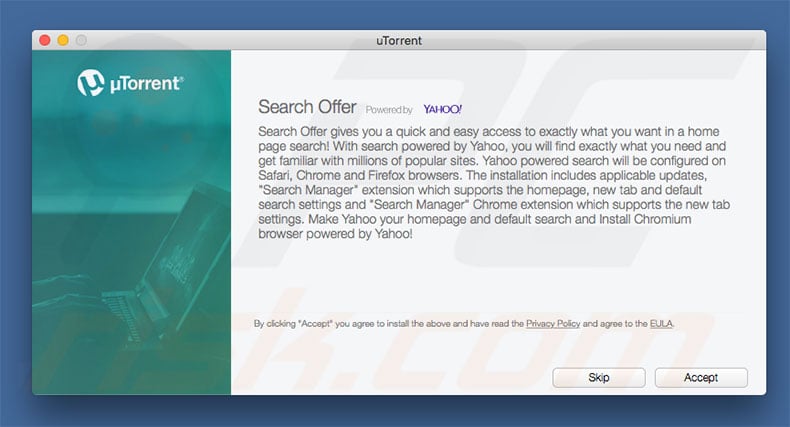
Another deceptive free software installer bundling Chromium adware:
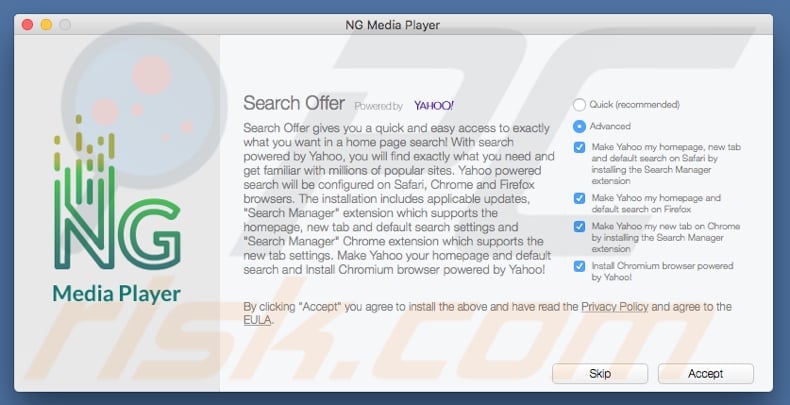
Screenshot of pre-installed extension ("Management"):
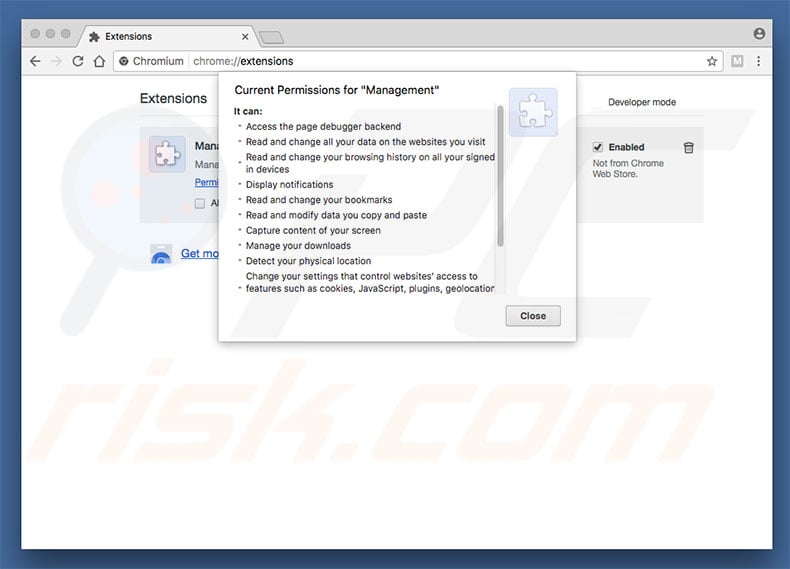
List of "Management" extension permissions:
Access the page debugger backed
Read and change all your data on the websites you visit
Read and change your browsing history in all your signed in devices
Display notifications
Read and change your bookmarks
Read and modify data you copy and paste
Capture content of your screen
Manage your downloads
Detect your physical location
Change your settings that control websites access to features such as cookies, JavaScript, plugins, geolocation, microphone, camera, etc.
Manage your apps, extensions and themes
Communicate with cooperating native applications
Change your privacy-related settings
IMPORTANT NOTE! Chromium adds itself to the list of applications that automatically run upon each user log in. Therefore, before commencing, perform these steps:
- Go to System Preferences -> Users & Groups.
- Click your account (also known as Current User).
- Click Login Items.
- Look for "Chromium" and "runChmm" entries. Select them, and click the "-" button to remove.
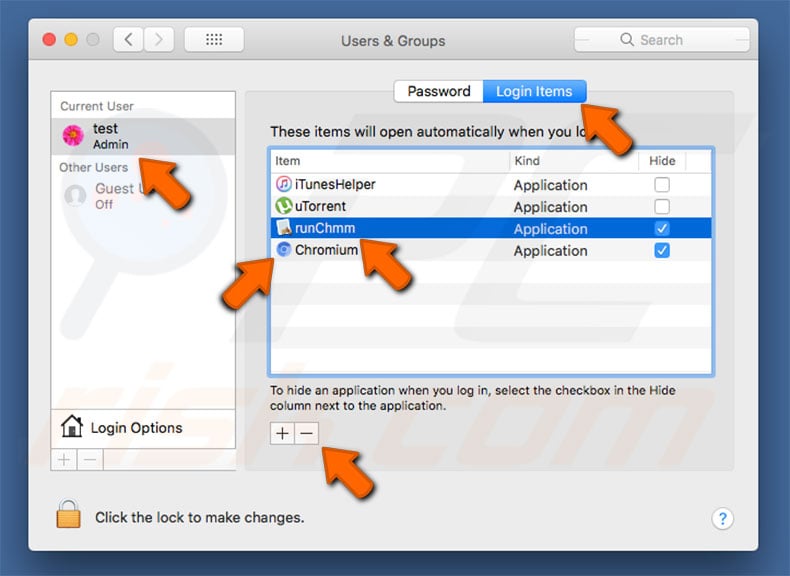
Instant automatic malware removal:
Manual threat removal might be a lengthy and complicated process that requires advanced IT skills. Combo Cleaner is a professional automatic malware removal tool that is recommended to get rid of malware. Download it by clicking the button below:
DOWNLOAD Combo CleanerBy downloading any software listed on this website you agree to our Privacy Policy and Terms of Use. To use full-featured product, you have to purchase a license for Combo Cleaner. 7 days free trial available. Combo Cleaner is owned and operated by RCS LT, the parent company of PCRisk.com.
Quick menu:
- What is Chromium?
- STEP 1. Remove Chromium related files and folders from OSX.
- STEP 2. Remove Chromium ads from Safari.
- STEP 3. Remove Chromium adware from Google Chrome.
- STEP 4. Remove Chromium ads from Mozilla Firefox.
Video showing how to remove adware and browser hijackers from a Mac computer:
Chromium adware removal:
Remove Chromium-related potentially unwanted applications from your "Applications" folder:

Click the Finder icon. In the Finder window, select “Applications”. In the applications folder, look for “MPlayerX”,“NicePlayer”, or other suspicious applications and drag them to the Trash. After removing the potentially unwanted application(s) that cause online ads, scan your Mac for any remaining unwanted components.
DOWNLOAD remover for malware infections
Combo Cleaner checks if your computer is infected with malware. To use full-featured product, you have to purchase a license for Combo Cleaner. 7 days free trial available. Combo Cleaner is owned and operated by RCS LT, the parent company of PCRisk.com.
Remove adware-related files and folders

Click the Finder icon, from the menu bar. Choose Go, and click Go to Folder...
 Check for adware generated files in the /Library/LaunchAgents/ folder:
Check for adware generated files in the /Library/LaunchAgents/ folder:

In the Go to Folder... bar, type: /Library/LaunchAgents/

In the "LaunchAgents" folder, look for any recently-added suspicious files and move them to the Trash. Examples of files generated by adware - "installmac.AppRemoval.plist", "myppes.download.plist", "mykotlerino.ltvbit.plist", "kuklorest.update.plist", etc. Adware commonly installs several files with the exact same string.
 Check for adware generated files in the ~/Library/Application Support/ folder:
Check for adware generated files in the ~/Library/Application Support/ folder:

In the Go to Folder... bar, type: ~/Library/Application Support/

In the "Application Support" folder, look for any recently-added suspicious folders. For example, "MplayerX" or "NicePlayer", and move these folders to the Trash.
 Check for adware generated files in the ~/Library/LaunchAgents/ folder:
Check for adware generated files in the ~/Library/LaunchAgents/ folder:

In the Go to Folder... bar, type: ~/Library/LaunchAgents/

In the "LaunchAgents" folder, look for any recently-added suspicious files and move them to the Trash. Examples of files generated by adware - "installmac.AppRemoval.plist", "myppes.download.plist", "mykotlerino.ltvbit.plist", "kuklorest.update.plist", etc. Adware commonly installs several files with the exact same string.
 Check for adware generated files in the /Library/LaunchDaemons/ folder:
Check for adware generated files in the /Library/LaunchDaemons/ folder:

In the "Go to Folder..." bar, type: /Library/LaunchDaemons/

In the "LaunchDaemons" folder, look for recently-added suspicious files. For example "com.aoudad.net-preferences.plist", "com.myppes.net-preferences.plist", "com.kuklorest.net-preferences.plist", "com.avickUpd.plist", etc., and move them to the Trash.
 Scan your Mac with Combo Cleaner:
Scan your Mac with Combo Cleaner:
If you have followed all the steps correctly, your Mac should be clean of infections. To ensure your system is not infected, run a scan with Combo Cleaner Antivirus. Download it HERE. After downloading the file, double click combocleaner.dmg installer. In the opened window, drag and drop the Combo Cleaner icon on top of the Applications icon. Now open your launchpad and click on the Combo Cleaner icon. Wait until Combo Cleaner updates its virus definition database and click the "Start Combo Scan" button.

Combo Cleaner will scan your Mac for malware infections. If the antivirus scan displays "no threats found" - this means that you can continue with the removal guide; otherwise, it's recommended to remove any found infections before continuing.

After removing files and folders generated by the adware, continue to remove rogue extensions from your Internet browsers.
Remove malicious extensions from Internet browsers
 Remove malicious Safari extensions:
Remove malicious Safari extensions:

Open the Safari browser, from the menu bar, select "Safari" and click "Preferences...".

In the preferences window, select "Extensions" and look for any recently-installed suspicious extensions. When located, click the "Uninstall" button next to it/them. Note that you can safely uninstall all extensions from your Safari browser - none are crucial for regular browser operation.
- If you continue to have problems with browser redirects and unwanted advertisements - Reset Safari.
 Remove malicious extensions from Google Chrome:
Remove malicious extensions from Google Chrome:

Click the Chrome menu icon ![]() (at the top right corner of Google Chrome), select "More Tools" and click "Extensions". Locate all recently-installed suspicious extensions, select these entries and click "Remove".
(at the top right corner of Google Chrome), select "More Tools" and click "Extensions". Locate all recently-installed suspicious extensions, select these entries and click "Remove".

- If you continue to have problems with browser redirects and unwanted advertisements - Reset Google Chrome.
 Remove malicious extensions from Mozilla Firefox:
Remove malicious extensions from Mozilla Firefox:

Click the Firefox menu ![]() (at the top right corner of the main window) and select "Add-ons and themes". Click "Extensions", in the opened window locate all recently-installed suspicious extensions, click on the three dots and then click "Remove".
(at the top right corner of the main window) and select "Add-ons and themes". Click "Extensions", in the opened window locate all recently-installed suspicious extensions, click on the three dots and then click "Remove".

- If you continue to have problems with browser redirects and unwanted advertisements - Reset Mozilla Firefox.
Share:

Tomas Meskauskas
Expert security researcher, professional malware analyst
I am passionate about computer security and technology. I have an experience of over 10 years working in various companies related to computer technical issue solving and Internet security. I have been working as an author and editor for pcrisk.com since 2010. Follow me on Twitter and LinkedIn to stay informed about the latest online security threats.
PCrisk security portal is brought by a company RCS LT.
Joined forces of security researchers help educate computer users about the latest online security threats. More information about the company RCS LT.
Our malware removal guides are free. However, if you want to support us you can send us a donation.
DonatePCrisk security portal is brought by a company RCS LT.
Joined forces of security researchers help educate computer users about the latest online security threats. More information about the company RCS LT.
Our malware removal guides are free. However, if you want to support us you can send us a donation.
Donate
▼ Show Discussion