Get free scan and check if your device is infected.
Remove it nowTo use full-featured product, you have to purchase a license for Combo Cleaner. Seven days free trial available. Combo Cleaner is owned and operated by RCS LT, the parent company of PCRisk.com.
What is MyloBot?
MyloBot is a high-risk trojan-type virus that allows cyber criminals to control the infected machine. MyloBot can be considered as a botnet, since all infected computers are connected to a single network. Depending on cyber criminals' goals, infected machines might be misused or have additional infections applied.
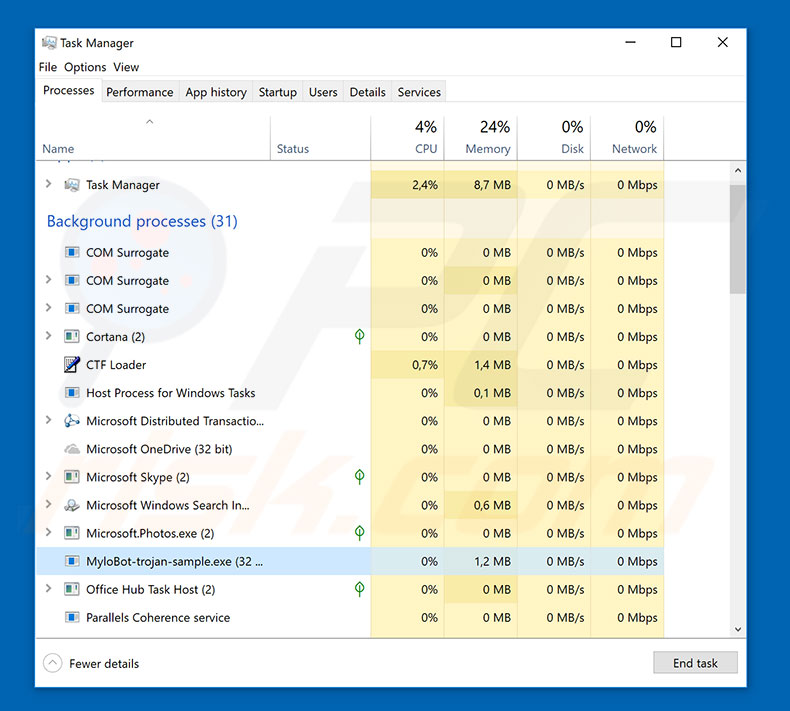
MyloBot malware overview
Immediately after infiltration, MyloBot scans the "Application Data" folder to check for other malware infiltration and whether the software is running. If found, the malware is immediately terminated and deleted. MyloBot probably does this to fight competition - multiple viruses might interfere and affect the behavior and efficiency of the infiltrating software.
Ultimately, this could lead to inaccuracies and unexpected computing results. Therefore, criminals aim to take over the computer exclusively. As mentioned above, the presence of the MyloBot virus might lead to various problems, depending on the developer. Cyber criminals generate revenue by selling traffic.
The entire botnet (infected machines) can be used to perform various connections. For example, criminals can increase website traffic by forcing infected computers to visit certain URLs. The botnet can also be used to perform DDoS attacks. Infected computers can be used to do perform many unwanted tasks such as this.
For example, criminals can download and install other viruses (such as ransomware, password-stealers, cryptominers, etc.) onto the system.
Therefore, the presence of this malware can lead to serious privacy issues, and significant financial and data losses. System performance is very likely to be significantly affected. If you suspect that your computer is infected with the MyloBot trojan, immediately scan it with a reputable anti-virus/anti-spyware suite and eliminate all threats.
| Name | MyloBot virus |
| Threat Type | Trojan, Password stealing virus, Banking malware, Spyware |
| Detection Names | Avast (Win32:Bzofiku-A [Drp]), Combo Cleaner (Gen:Variant.Zusy.279808), ESET-NOD32 (A Variant Of Win32/Kryptik.GSKY), Kaspersky (HEUR:Trojan.Win32.Khalesi.gen), Microsoft (VirTool:Win32/CeeInject.ANO!bit), Full List Of Detections (VirusTotal) |
| Symptoms | Trojans are designed to stealthily infiltrate victim's computer and remain silent thus no particular symptoms are clearly visible on an infected machine. |
| Distribution methods | Infected email attachments, malicious online advertisements, social engineering, software cracks. |
| Damage | Stolen banking information, passwords, identity theft, victim's computer added to a botnet. |
| Malware Removal (Windows) |
To eliminate possible malware infections, scan your computer with legitimate antivirus software. Our security researchers recommend using Combo Cleaner. Download Combo CleanerTo use full-featured product, you have to purchase a license for Combo Cleaner. 7 days free trial available. Combo Cleaner is owned and operated by RCS LT, the parent company of PCRisk.com. |
Similar malware examples
Many trojan-type viruses share similarities with MyloBot. For example, Adwind, Hancitor, TrickBot, etc. As compared to these trojans, MyloBot is much more sophisticated, since it is capable of performing multiple tasks. Regular trojans generally just record sensitive data, cause chain infections, or similar. Nevertheless, all pose a high risk to your privacy and computer safety. Eliminating them immediately.
How did MyloBot infiltrate my computer?
It is currently unknown exactly how MyloBot is distributed, however, this malware is capable of detecting whether it is executed in a virtual machine and/or a sandbox. These viruses are often distributed using trojans, spam email campaigns, peer-to-peer (P2P) networks, third party software download sources, and fake software updaters.
Trojans cause chain infections (one virus proliferates another). Spam campaigns proliferate malicious attachments that, once opened, download and install malware onto the system. P2P networks (eMule, torrents, and so on) and other unofficial download sources (free file hosting websites, freeware download websites, etc.) present malicious executables as legitimate software.
Therefore, users are tricked into downloading and installing viruses. Fake update tools infect the system by exploiting outdated software bugs/flaws or simply downloading and installing malware rather than updates.
How to avoid installation of malware?
To prevent this situation, be very cautious when browsing the Internet and downloading/installing/updating software. Think twice before opening email attachments. If the file is irrelevant or the sender is unrecognizable, do not open it. Furthermore, avoid using third party downloaders/installers, since developers monetize them by promoting rogue apps.
Software should be downloaded from official sources only, using direct download links. The same applies to software updates. Keep installed applications up-to-date, however, this should be achieved through implemented functions or tools provided by the official developer only.
Have a reputable anti-virus/anti-spyware suite installed and running, since these tools can detect and eliminate malware before it does any damage. The main reasons for computer infections are poor knowledge and careless behavior. The key to safety is caution.
If you believe that your computer is already infected, we recommend running a scan with Combo Cleaner Antivirus for Windows to automatically eliminate infiltrated malware.
Update February 15, 2022 - Botnets created using MyloBot have been observed being used for sextortion spam campaigns. These spam emails allude to the recipient's preferences in adult content (e.g., pornography) and make false claims about an explicit recording made while they were watching said content. The letters then threaten to leak the nonexistent videos - unless the recipient pays a ransom.
MyloBot trojan's detections in VirusTotal:
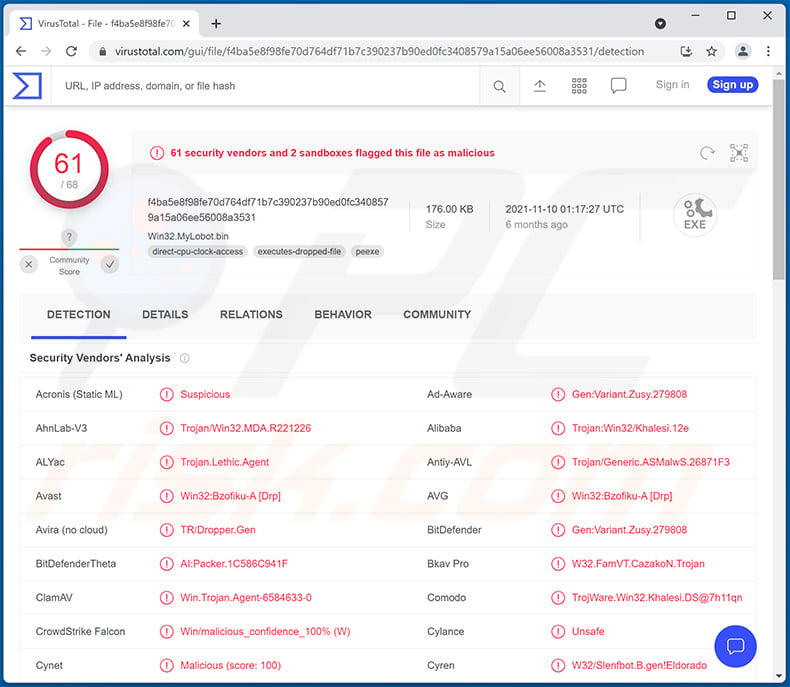
Instant automatic malware removal:
Manual threat removal might be a lengthy and complicated process that requires advanced IT skills. Combo Cleaner is a professional automatic malware removal tool that is recommended to get rid of malware. Download it by clicking the button below:
DOWNLOAD Combo CleanerBy downloading any software listed on this website you agree to our Privacy Policy and Terms of Use. To use full-featured product, you have to purchase a license for Combo Cleaner. 7 days free trial available. Combo Cleaner is owned and operated by RCS LT, the parent company of PCRisk.com.
Quick menu:
- What is MyloBot?
- STEP 1. Manual removal of MyloBot malware.
- STEP 2. Check if your computer is clean.
How to remove malware manually?
Manual malware removal is a complicated task - usually it is best to allow antivirus or anti-malware programs to do this automatically. To remove this malware we recommend using Combo Cleaner Antivirus for Windows.
If you wish to remove malware manually, the first step is to identify the name of the malware that you are trying to remove. Here is an example of a suspicious program running on a user's computer:

If you checked the list of programs running on your computer, for example, using task manager, and identified a program that looks suspicious, you should continue with these steps:
 Download a program called Autoruns. This program shows auto-start applications, Registry, and file system locations:
Download a program called Autoruns. This program shows auto-start applications, Registry, and file system locations:

 Restart your computer into Safe Mode:
Restart your computer into Safe Mode:
Windows XP and Windows 7 users: Start your computer in Safe Mode. Click Start, click Shut Down, click Restart, click OK. During your computer start process, press the F8 key on your keyboard multiple times until you see the Windows Advanced Option menu, and then select Safe Mode with Networking from the list.

Video showing how to start Windows 7 in "Safe Mode with Networking":
Windows 8 users: Start Windows 8 is Safe Mode with Networking - Go to Windows 8 Start Screen, type Advanced, in the search results select Settings. Click Advanced startup options, in the opened "General PC Settings" window, select Advanced startup.
Click the "Restart now" button. Your computer will now restart into the "Advanced Startup options menu". Click the "Troubleshoot" button, and then click the "Advanced options" button. In the advanced option screen, click "Startup settings".
Click the "Restart" button. Your PC will restart into the Startup Settings screen. Press F5 to boot in Safe Mode with Networking.

Video showing how to start Windows 8 in "Safe Mode with Networking":
Windows 10 users: Click the Windows logo and select the Power icon. In the opened menu click "Restart" while holding "Shift" button on your keyboard. In the "choose an option" window click on the "Troubleshoot", next select "Advanced options".
In the advanced options menu select "Startup Settings" and click on the "Restart" button. In the following window you should click the "F5" button on your keyboard. This will restart your operating system in safe mode with networking.

Video showing how to start Windows 10 in "Safe Mode with Networking":
 Extract the downloaded archive and run the Autoruns.exe file.
Extract the downloaded archive and run the Autoruns.exe file.

 In the Autoruns application, click "Options" at the top and uncheck "Hide Empty Locations" and "Hide Windows Entries" options. After this procedure, click the "Refresh" icon.
In the Autoruns application, click "Options" at the top and uncheck "Hide Empty Locations" and "Hide Windows Entries" options. After this procedure, click the "Refresh" icon.

 Check the list provided by the Autoruns application and locate the malware file that you want to eliminate.
Check the list provided by the Autoruns application and locate the malware file that you want to eliminate.
You should write down its full path and name. Note that some malware hides process names under legitimate Windows process names. At this stage, it is very important to avoid removing system files. After you locate the suspicious program you wish to remove, right click your mouse over its name and choose "Delete".

After removing the malware through the Autoruns application (this ensures that the malware will not run automatically on the next system startup), you should search for the malware name on your computer. Be sure to enable hidden files and folders before proceeding. If you find the filename of the malware, be sure to remove it.

Reboot your computer in normal mode. Following these steps should remove any malware from your computer. Note that manual threat removal requires advanced computer skills. If you do not have these skills, leave malware removal to antivirus and anti-malware programs.
These steps might not work with advanced malware infections. As always it is best to prevent infection than try to remove malware later. To keep your computer safe, install the latest operating system updates and use antivirus software. To be sure your computer is free of malware infections, we recommend scanning it with Combo Cleaner Antivirus for Windows.
Frequently Asked Questions (FAQ)
My computer is infected with MyloBot malware, should I format my storage device to get rid of it?
No, formatting is unnecessary for MyloBot's removal.
What are the biggest issues that MyloBot malware can cause?
MyloBot is classified as a botnet - hence, it can connect infected devices and use them to distribute email spam campaigns, deploy DDoS attacks, or perform other malicious actions. Furthermore, this program can inject systems with additional malware (e.g., trojans, ransomware, cryptocurrency miners, etc.). Therefore, the threats posed by MyloBot are vast. Generally, malware infections can result in diminished system performance or failure, permanent data loss, hardware damage, severe privacy issues, financial losses, and identity theft.
What is the purpose of MyloBot malware?
Most malware attacks are deployed to generate revenue for cyber criminals. Other potential reasons include - amusement, process disruption (e.g., websites, services, companies, institutions, etc.), personal grudges, political/geopolitical motivations, and so on.
How did MyloBot malware infiltrate my computer?
Malicious software is primarily distributed via drive-by (stealthy and deceptive) downloads, spam emails/messages, freeware and third-party download websites, online scams, Peer-to-Peer sharing networks, illegal program activation ("cracking") tools, fake updates, and so forth. Malware can also be capable of self-proliferating through local networks and removable storage devices (e.g., external hard drives, USB flash drives, etc.).
Will Combo Cleaner protect me from malware?
Yes, Combo Cleaner can scan systems, detect and eliminate almost all known malware infections. It must be emphasized that sophisticated malicious programs tend to hide within systems - therefore, running a full system scan is paramount.
Share:

Tomas Meskauskas
Expert security researcher, professional malware analyst
I am passionate about computer security and technology. I have an experience of over 10 years working in various companies related to computer technical issue solving and Internet security. I have been working as an author and editor for pcrisk.com since 2010. Follow me on Twitter and LinkedIn to stay informed about the latest online security threats.
PCrisk security portal is brought by a company RCS LT.
Joined forces of security researchers help educate computer users about the latest online security threats. More information about the company RCS LT.
Our malware removal guides are free. However, if you want to support us you can send us a donation.
DonatePCrisk security portal is brought by a company RCS LT.
Joined forces of security researchers help educate computer users about the latest online security threats. More information about the company RCS LT.
Our malware removal guides are free. However, if you want to support us you can send us a donation.
Donate
▼ Show Discussion