How to spot scams like "AppleCare Protection Plan"
Mac VirusAlso Known As: "AppleCare Protection Plan" virus
Get free scan and check if your device is infected.
Remove it nowTo use full-featured product, you have to purchase a license for Combo Cleaner. Seven days free trial available. Combo Cleaner is owned and operated by RCS LT, the parent company of PCRisk.com.
What kind of scam is "AppleCare Protection Plan?
"AppleCare Protection Plan" is a fake error message that shares similarities with "Mac iOS Security At Risk Error Code: HT201155", "AppleCare Tech Support", and many others. This error is displayed by various malicious websites.
Most visitors arrive at these sites inadvertently - they are redirected by unwanted applications or intrusive advertisements delivered by other rogue sites. Be aware that many unwanted applications infiltrate systems without users’ permission. As well as causing redirects, they deploy intrusive advertisements and gather sensitive information.
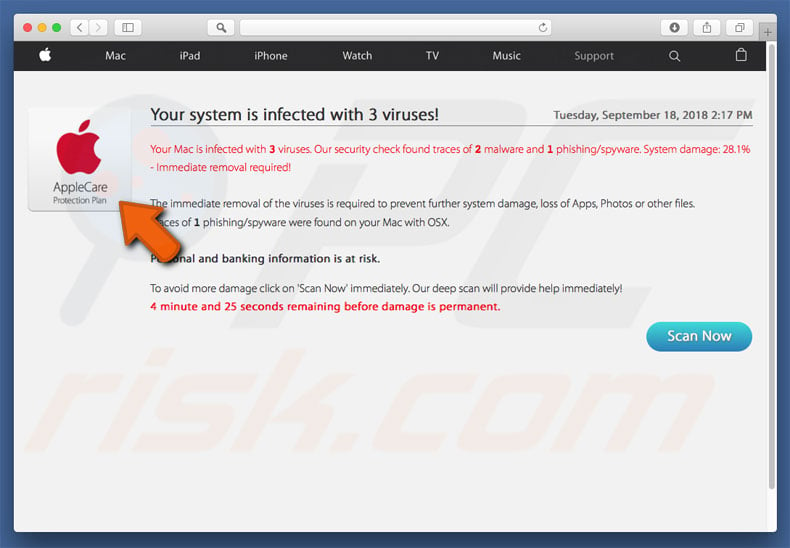
More about the "AppleCare Protedction Plan" scam
This error essentially states that the system is infected with several viruses that must be eliminated immediately. To achieve this, users are encouraged to download an anti-virus application called Advanced Mac Cleaner. Be aware, however, that this is a scam and Apple has nothing to do with it. Developers use this misleading message to promote fully-monetized applications.
Note that, although AppleCare Protection Plan promotes Advanced Mac Cleaner, users are provided with the download link of the Mac Mechanic. In any case, "AppleCare Protection Plan" error message should be ignored and you should not download any promoted apps.
Remember that no browser/website can detect malware on your computer. "AppleCare Protection Plan" error can be removed simply by closing the browser or rebooting the system, however, remember not to restore the previous session after you re-run the browser, otherwise the malicious websites are reopened.
More about apps promoting similar scams
These applications are notorious for displaying intrusive advertisements. They deliver them by employing tools that enable placement of third party graphical content on any visited website. Therefore, intrusive ads often conceal underlying content, thereby diminishing the browsing experience.
In addition, they can lead to infectious websites and execute scripts that download/install malware. Therefore, clicking then can result in system infections. Furthermore, apps of this kind often gather website URLs visited, pages viewed, search queries, geo-locations, IP addresses, and other data that is likely to contain personal details.
This information is typically shared with third parties (potentially, cyber criminals) who generate revenue by misusing sensitive data. Therefore, data tracking can lead to serious privacy issues or even identity theft. You are strongly advised to eliminate all potentially unwanted applications immediately.
| Name | "AppleCare Protection Plan" virus |
| Threat Type | Mac malware, Mac virus |
| Symptoms | Your Mac became slower than normal, you see unwanted pop-up ads, you get redirected to shady websites. |
| Scammers' Phone Number | +1-800-230-0506 |
| Distribution methods | Deceptive pop-up ads, free software installers (bundling), fake flash player installers, torrent file downloads. |
| Damage | Internet browsing tracking (potential privacy issues), displaying of unwanted ads, redirects to shady websites, loss of private information. |
| Malware Removal (Windows) |
To eliminate possible malware infections, scan your computer with legitimate antivirus software. Our security researchers recommend using Combo Cleaner. Download Combo CleanerTo use full-featured product, you have to purchase a license for Combo Cleaner. 7 days free trial available. Combo Cleaner is owned and operated by RCS LT, the parent company of PCRisk.com. |
Similarities with other scams
As mentioned above, "AppleCare Protection Plan" is very similar to dozens of other fake errors. All claim that the system is damaged (e.g., infected, missing files or similar), however, these messages are designed only to extort money from unsuspecting users.
Shady apps prpmoting these scams offer "useful features" just to trick users to install. They are designed only to generate revenue for the developers. Rather than giving any real value for regular users, these applications pose a direct threat to your privacy and Internet browsing safety.
How did unwanted applications install on my computer?
In some cases, unwanted apps have official download/promotion websites, however, most are distributed using intrusive advertisements and a deceptive marketing method called "bundling" (stealth installation of third party apps with regular software).
Developers hide "bundled" software within various sections (e.g., "Custom/Advanced" settings) of the download/installation processes. Furthermore, many users click advertisements, rush download/installation processes, and skip steps. This behavior can lead to infiltration of potentially unwanted applications such as AppleCare Protection Plan.
How to avoid installation of unwanted applications?
Lack of knowledge and careless behavior are the main reasons for computer infections. The key to safety is caution. Therefore, pay close attention when browsing the Internet and downloading/installing software. Carefully analyze each download/installation step using the "Custom" or "Advanced" settings.
Opt-out of additionally-included apps and decline offers to download/install them. We recommend that you avoid using third party downloaders/installers and download your programs from official sources (via direct download links) only.
Intrusive advertisements typically seem legitimate, since developers invest many resources into their design, however, most are delivered by adware.
If you experience suspicious redirects, remove all dubious applications and browser plug-ins. If your computer is already infected with PUAs, we recommend running a scan with Combo Cleaner Antivirus for Windows to automatically eliminate them.
Appearance of "AppleCare Protection Plan" scam (GIF):
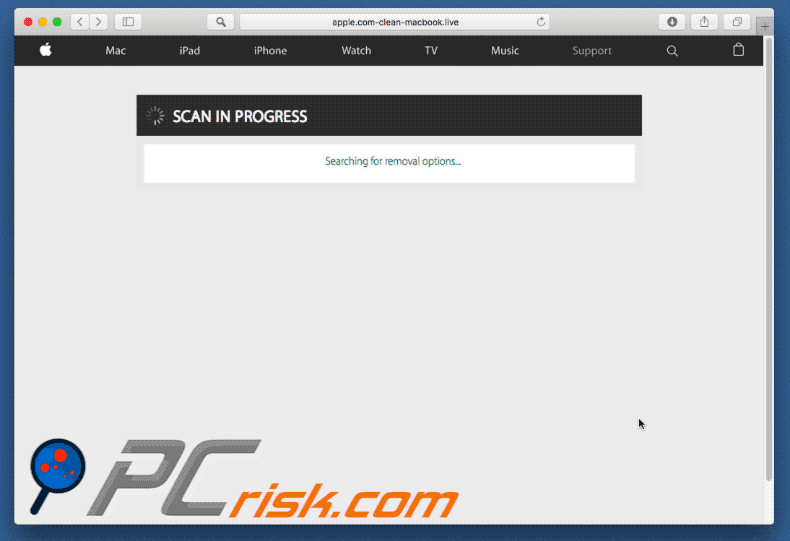
"AppleCare Protection Plan" pop-up encouraging users to download Advanced Mac Cleaner application:
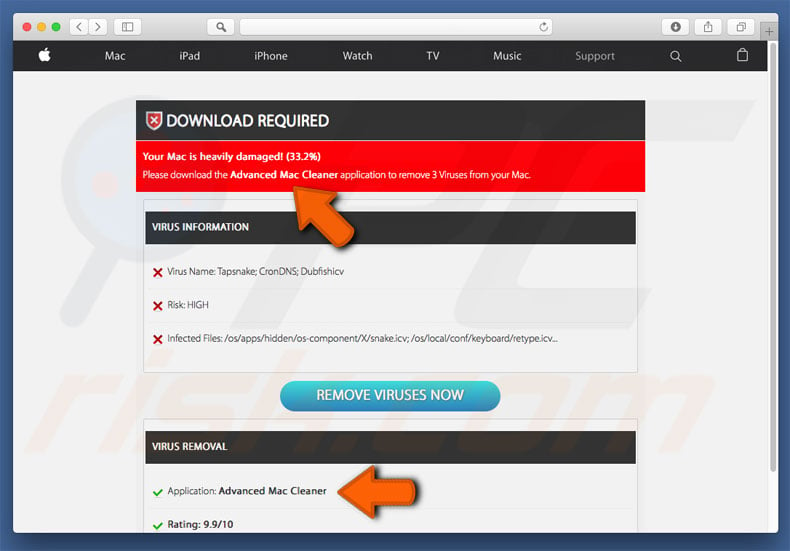
At time of research, this pop-up promoted the Mac Mechanic unwanted application, rather than Advanced Mac Cleaner:
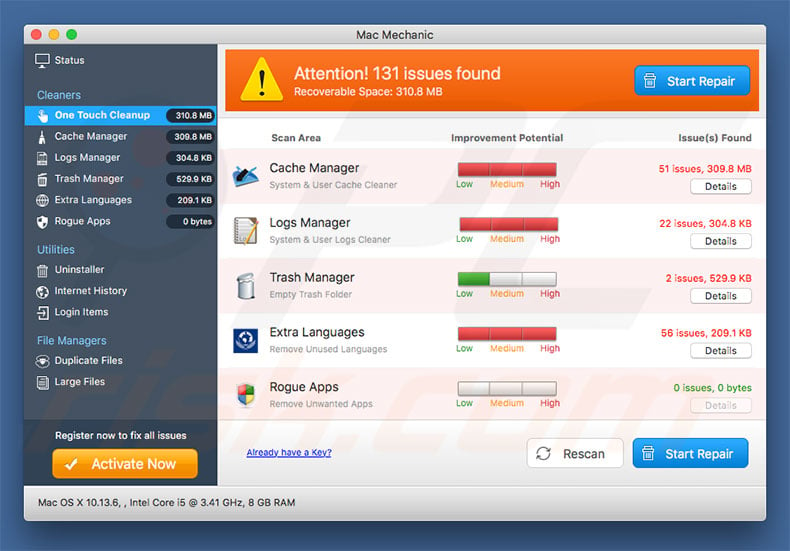
Another variant of "AppleCare Protection Plan" scam campaign. Instead of promoting questionable applications, crooks now use these deceptive pop-ups to trick them into calling fake tech support and paying for services that aren't needed:
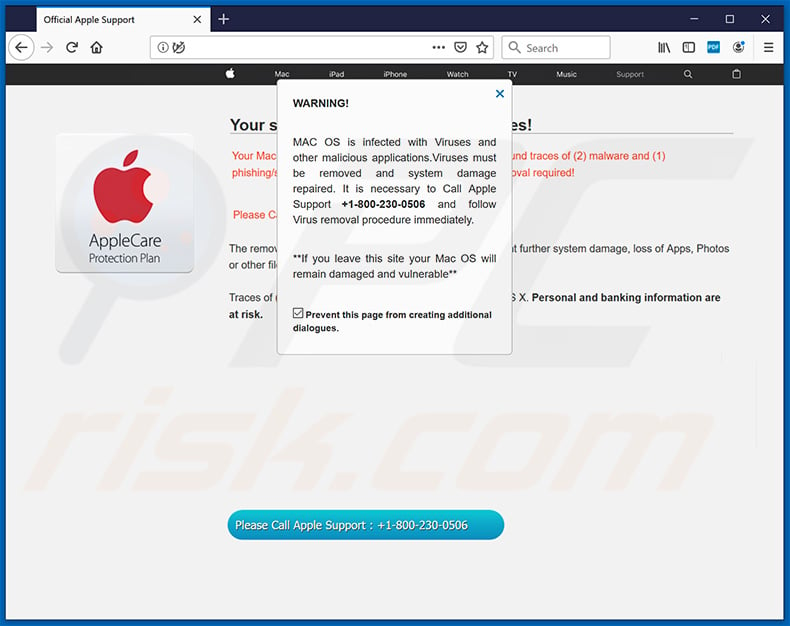
Text presented within this pop-up:
WARNING!
MAC OS is infected with Viruses and other malicious applications.Viruses must be removed and system damage repaired. It is necessary to Call Apple Support +1-800-230-0506 and follow Virus removal procedure immediately.
*If you leave this site your Mac OS will remain damaged and vulnerable*
Prevent this page from creating additional dialogues.
Securitycheck[.]network website displaying a mobile version of AppleCare Protection Plan pop-up scam:
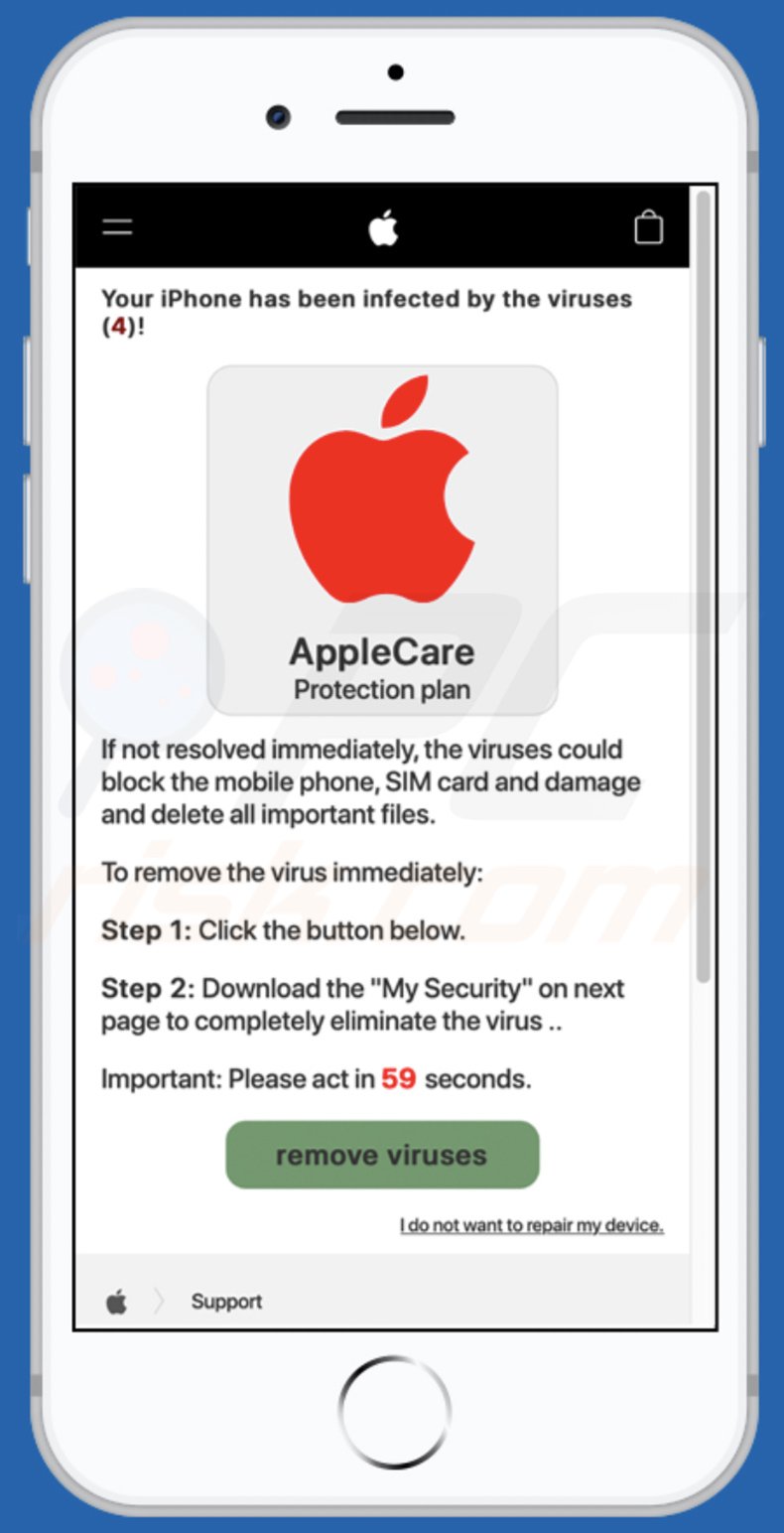
Text presented within:
AppleCare
Protection plan
If not resolved immediately, the viruses could block the mobile phone, SIM card and damage and delete all important files.To remove the virus immediately:
Step 1: Click the button below.
Step 2: Download the "My Security" on next page to completely eliminate the virus ..
Important: Please act in 59 seconds.
remove viruses
I do not want to repair my device.
Yet another variant of "AppleCare Protection Plan" pop-up scam's mobile version:
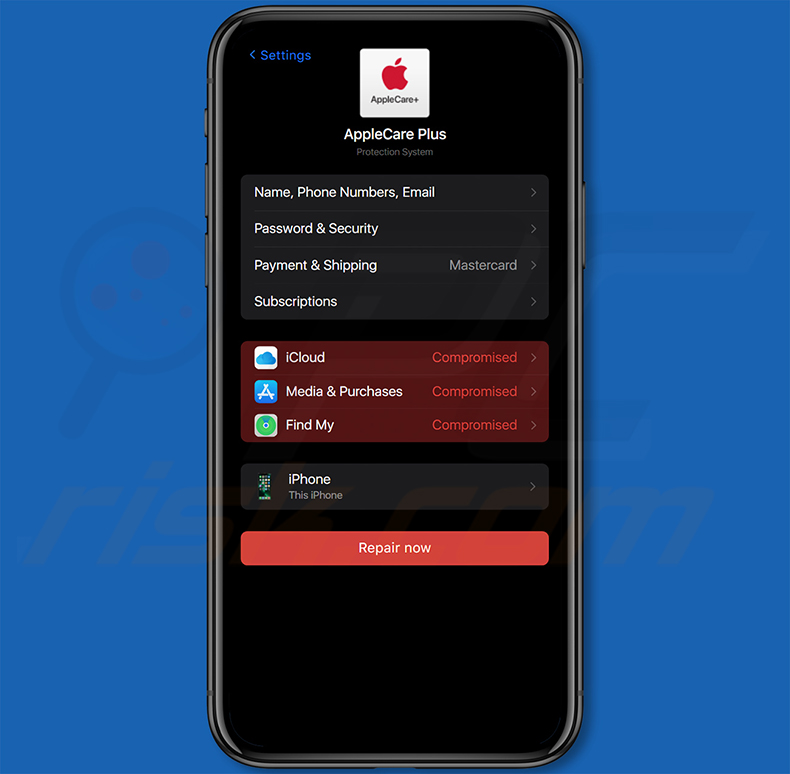
Instant automatic malware removal:
Manual threat removal might be a lengthy and complicated process that requires advanced IT skills. Combo Cleaner is a professional automatic malware removal tool that is recommended to get rid of malware. Download it by clicking the button below:
DOWNLOAD Combo CleanerBy downloading any software listed on this website you agree to our Privacy Policy and Terms of Use. To use full-featured product, you have to purchase a license for Combo Cleaner. 7 days free trial available. Combo Cleaner is owned and operated by RCS LT, the parent company of PCRisk.com.
Quick menu:
- What is "AppleCare Protection Plan" virus?
- How to identify a pop-up scam?
- How do pop-up scams work?
- How to remove fake pop-ups?
- How to prevent fake pop-ups?
- What to do if you fell for a pop-up scam?
How to identify a pop-up scam?
Pop-up windows with various fake messages are a common type of lures cybercriminals use. They collect sensitive personal data, trick Internet users into calling fake tech support numbers, subscribe to useless online services, invest in shady cryptocurrency schemes, etc.
While in the majority of cases these pop-ups don't infect users' devices with malware, they can cause direct monetary loss or could result in identity theft.
Cybercriminals strive to create their rogue pop-up windows to look trustworthy, however, scams typically have the following characteristics:
- Spelling mistakes and non-professional images - Closely inspect the information displayed in a pop-up. Spelling mistakes and unprofessional images could be a sign of a scam.
- Sense of urgency - Countdown timer with a couple of minutes on it, asking you to enter your personal information or subscribe to some online service.
- Statements that you won something - If you haven't participated in a lottery, online competition, etc., and you see a pop-up window stating that you won.
- Computer or mobile device scan - A pop-up window that scans your device and informs of detected issues - is undoubtedly a scam; webpages cannot perform such actions.
- Exclusivity - Pop-up windows stating that only you are given secret access to a financial scheme that can quickly make you rich.
Example of a pop-up scam:

How do pop-up scams work?
Cybercriminals and deceptive marketers usually use various advertising networks, search engine poisoning techniques, and shady websites to generate traffic to their pop-ups. Users land on their online lures after clicking on fake download buttons, using a torrent website, or simply clicking on an Internet search engine result.
Based on users' location and device information, they are presented with a scam pop-up. Lures presented in such pop-ups range from get-rich-quick schemes to fake virus scans.
How to remove fake pop-ups?
In most cases, pop-up scams do not infect users' devices with malware. If you encountered a scam pop-up, simply closing it should be enough. In some cases scam, pop-ups may be hard to close; in such cases - close your Internet browser and restart it.
In extremely rare cases, you might need to reset your Internet browser. For this, use our instructions explaining how to reset Internet browser settings.
How to prevent fake pop-ups?
To prevent seeing pop-up scams, you should visit only reputable websites. Torrent, Crack, free online movie streaming, YouTube video download, and other websites of similar reputation commonly redirect Internet users to pop-up scams.
To minimize the risk of encountering pop-up scams, you should keep your Internet browsers up-to-date and use reputable anti-malware application. For this purpose, we recommend Combo Cleaner Antivirus for Windows.
What to do if you fell for a pop-up scam?
This depends on the type of scam that you fell for. Most commonly, pop-up scams try to trick users into sending money, giving away personal information, or giving access to one's device.
- If you sent money to scammers: You should contact your financial institution and explain that you were scammed. If informed promptly, there's a chance to get your money back.
- If you gave away your personal information: You should change your passwords and enable two-factor authentication in all online services that you use. Visit Federal Trade Commission to report identity theft and get personalized recovery steps.
- If you let scammers connect to your device: You should scan your computer with reputable anti-malware (we recommend Combo Cleaner Antivirus for Windows) - cyber criminals could have planted trojans, keyloggers, and other malware, don't use your computer until removing possible threats.
- Help other Internet users: report Internet scams to Federal Trade Commission.
Frequently Asked Questions (FAQ)
What is a pop-up scam?
It is a deceptive message (a fake virus alert, system warning, etc.) displayed by a shady website. It is used to trick unsuspecting visitors into performing certain actions.
What is the purpose of a pop-up scam?
In most cases, scammers use pop-up scams to trick visitors into providing sensitive information (like credit card details and passwords), downloading malware or other unwanted software, providing remote access to computers, or paying money for fake (or unnecessary) products or services.
Why do I encounter fake pop-ups?
Websites displaying fake/deceptive pop-ups get opened by installed shady apps, through pages that use rogue advertising networks (e.g., illegal movie streaming pages, torrent sites), shady advertisements, notifications displayed by shady pages, etc.
Will Combo Cleaner protect me from pop-up scams?
Yes, Combo Cleaner will scan every visited website and detect untrustworthy pages, including pages that display deceptive pop-ups. This application will warn you about such pages and restrict access to them.
Share:

Tomas Meskauskas
Expert security researcher, professional malware analyst
I am passionate about computer security and technology. I have an experience of over 10 years working in various companies related to computer technical issue solving and Internet security. I have been working as an author and editor for pcrisk.com since 2010. Follow me on Twitter and LinkedIn to stay informed about the latest online security threats.
PCrisk security portal is brought by a company RCS LT.
Joined forces of security researchers help educate computer users about the latest online security threats. More information about the company RCS LT.
Our malware removal guides are free. However, if you want to support us you can send us a donation.
DonatePCrisk security portal is brought by a company RCS LT.
Joined forces of security researchers help educate computer users about the latest online security threats. More information about the company RCS LT.
Our malware removal guides are free. However, if you want to support us you can send us a donation.
Donate
▼ Show Discussion