Mac Mechanic Unwanted Application (Mac)
Mac VirusAlso Known As: Mac-Mechanic potentially unwanted program
Get free scan and check if your device is infected.
Remove it nowTo use full-featured product, you have to purchase a license for Combo Cleaner. Seven days free trial available. Combo Cleaner is owned and operated by RCS LT, the parent company of PCRisk.com.
What is Mac Mechanic?
Mac Mechanic is a deceptive application identical to Advanced Mac Cleaner and a number of others. By offering various system optimization-related features (cleaning junk files, unwanted software, etc.), Mac Mechanic attempts to give the impression of legitimacy.
In fact, this app is categorized as a potentially unwanted program (PUP). Furthermore, research shows that this PUP is likely to infiltrate systems without permission.
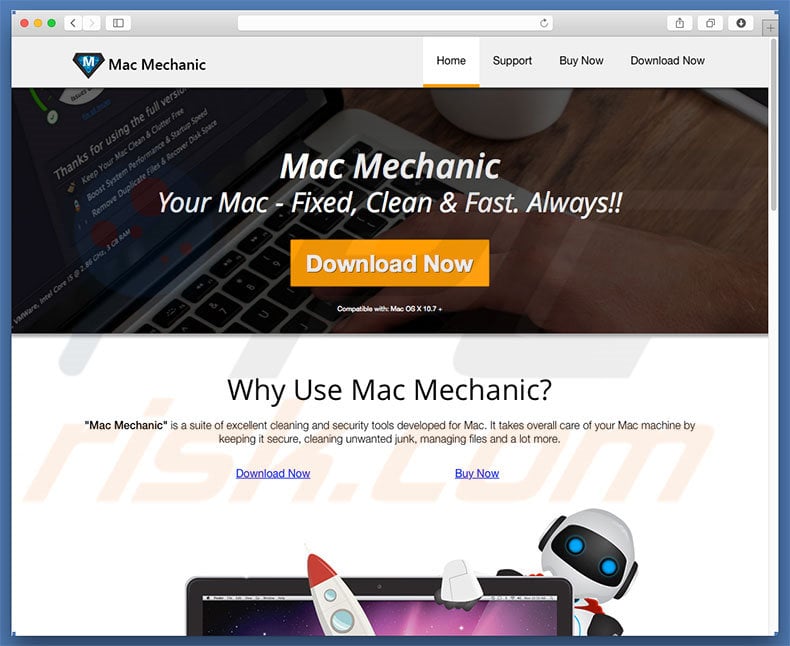
Following infiltration, Mac Mechanic runs a fake system scan and displays many 'issues' that must be resolved, however, since Mac Mechanic's 'free version' is unable to remove these errors, users are encouraged to purchase the 'full version'.
Be aware that Mac Mechanic PUP is fraudulent - the entire list of errors is false and its only purpose is to scare and trick unsuspecting users into paying for a full version that is not required. Despite the warnings issued by this app, your system is probably optimized and error-free. In this way, developers generate revenue by abusing users' trust.
As mentioned above, Mac Mechanic typically infiltrates systems without permission and there is a high probability that it came with a number of other PUPs.
In most cases, potentially unwanted programs do three things: 1) deliver intrusive advertisements ["Pay Per Click" - PPC - advertising model]; 2) modify web browser settings [promotion of dubious websites, most of which are fake search engines], and; 3) gather sensitive information [which is later sold to third parties, potentially, cyber criminals].
In summary, Mac Mechanic is not a reliable or trustworthy app and should be uninstalled immediately. Also remove any other dubious applications.
| Name | Mac-Mechanic potentially unwanted program |
| Threat Type | Mac malware, Mac virus |
| Symptoms | Your Mac became slower than normal, you see unwanted pop-up ads, you get redirected to shady websites. |
| Distribution methods | Deceptive pop-up ads, free software installers (bundling), fake flash player installers, torrent file downloads. |
| Damage | Internet browsing tracking (potential privacy issues), displaying of unwanted ads, redirects to shady websites, loss of private information. |
| Malware Removal (Windows) |
To eliminate possible malware infections, scan your computer with legitimate antivirus software. Our security researchers recommend using Combo Cleaner. Download Combo CleanerTo use full-featured product, you have to purchase a license for Combo Cleaner. 7 days free trial available. Combo Cleaner is owned and operated by RCS LT, the parent company of PCRisk.com. |
Mac Mechanic shares many similarities with a number of other rogue applications such as Mac Space Reviver and MyShopcoupon. By offering various "useful features", PUPs such as Mac Mechanic often trick users to install, however, these programs are designed only to generate revenue for the developers, whilst regular users receive no real value.
Rather than providing the functions promised, PUPs deliver intrusive ads (coupons, banners, pop-ups, etc.), gather sensitive information, cause unwanted redirects, and promote in-app purchases.
How did Mac Mechanic install on my computer?
Developers promote PUPs using two methods: "bundling" and intrusive advertising. "Bundling" is stealth installation of potentially unwanted programs with regular software/apps.
Developers hide "bundled" applications within "Custom/Advanced" settings (or other sections) of the download/installation processes, whilst intrusive ads redirect to malicious websites and even run scripts that stealthily download/install malware.
Skipping download/installation steps and clicking advertisements often leads to inadvertent installation of PUPs. The main reasons for computer infections are poor knowledge and careless behavior.
How to avoid installation of potentially unwanted applications?
To prevent this situation, be very cautious when browsing the Internet and especially when downloading/installing software. Intrusive advertisements are often designed to look legitimate, however, they redirect to gambling, adult dating, pornography, and other dubious sites.
They are often delivered by adware-type PUPs - if you encounter them, uninstall all suspicious applications and browser plug-ins. Furthermore, select "Custom/Advanced" settings and carefully observe each step of the download/installation processes. Decline offers to download/install additional applications and opt-out of those already included.
We also recommend that you download your applications from official sources only, using direct download links. Third party downloaders/installers are monetized using the "bundling" method, and thus, these tools should not be used. The key to computer safety is caution.
If your computer is already infected with PUPs, we recommend running a scan with Combo Cleaner Antivirus for Windows to automatically eliminate them
Fake Flash Player update installer distributing weknow.ac browser hijacker and Mac Mechanic potentially unwanted application:
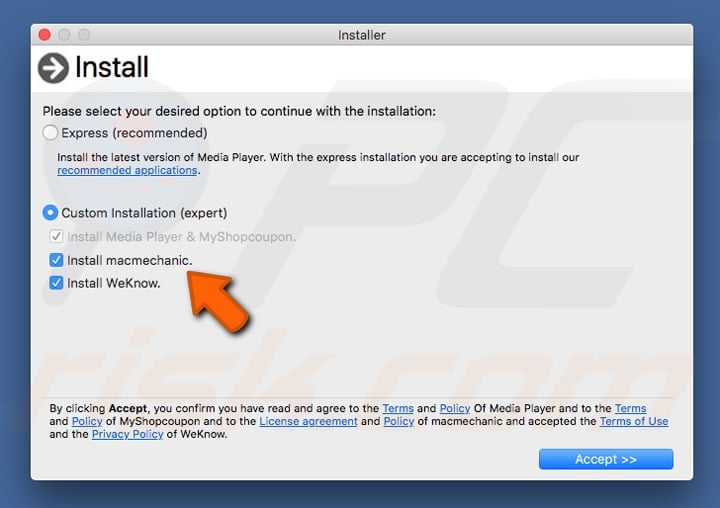
Mac Mechanic installer setup:
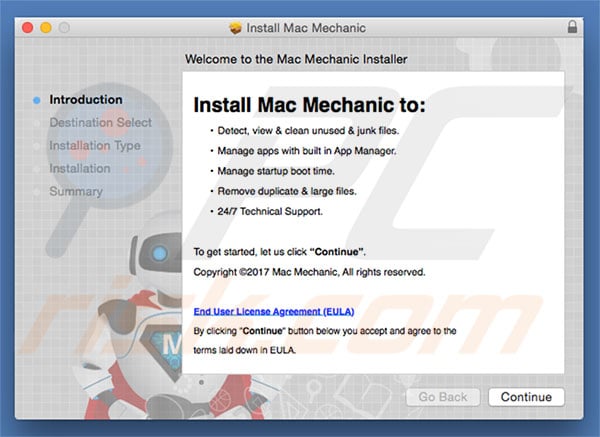
Screenshot of potentially unwanted program Mac Mechanic:
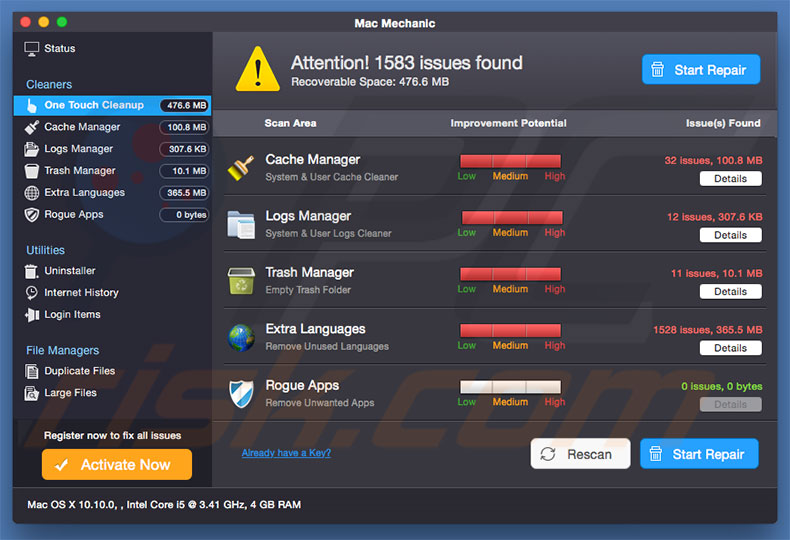
Deceptive website displaying a fake error and false scan results in order to promote Mac Mechanic (note that it is presented as another unwanted application called Advanced Mac Cleaner):
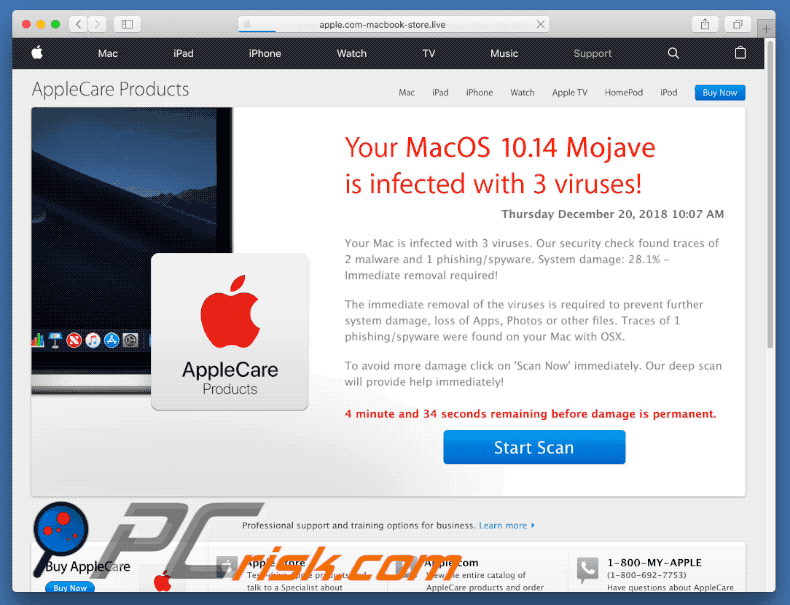
Update 31 December, 2018 - Mac Mechanic's developers have recently updated this app and the name, as well as user interface have been slightly changed. The app is now called Mac-Mechanic.
Screenshot of application:
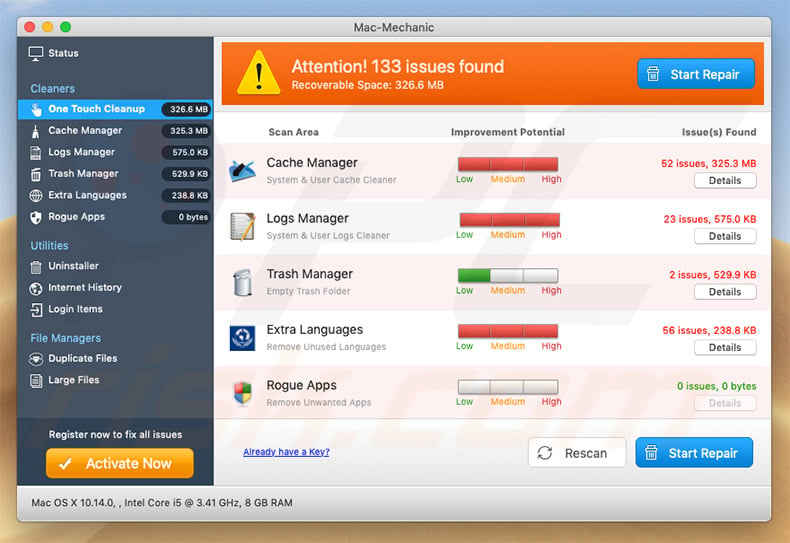
Appearance of Mac-Mechanic performing a "system scan" (GIF):
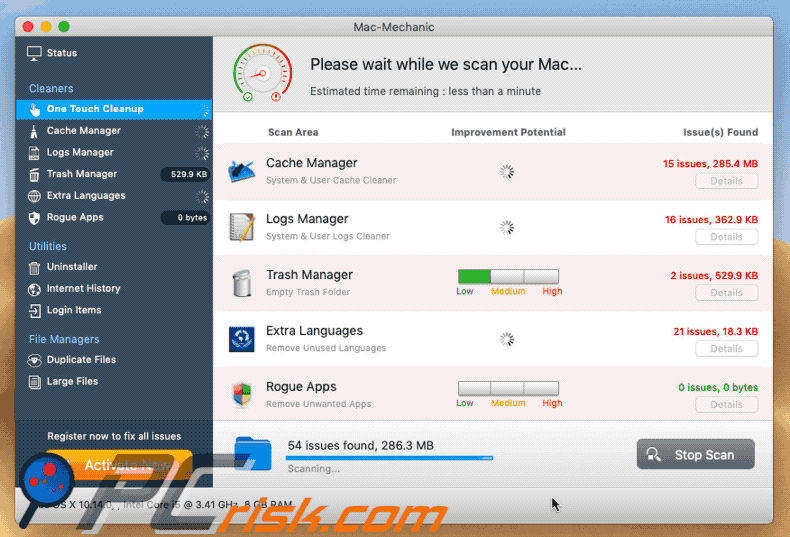
Official Mac-Mechanic installation setup:
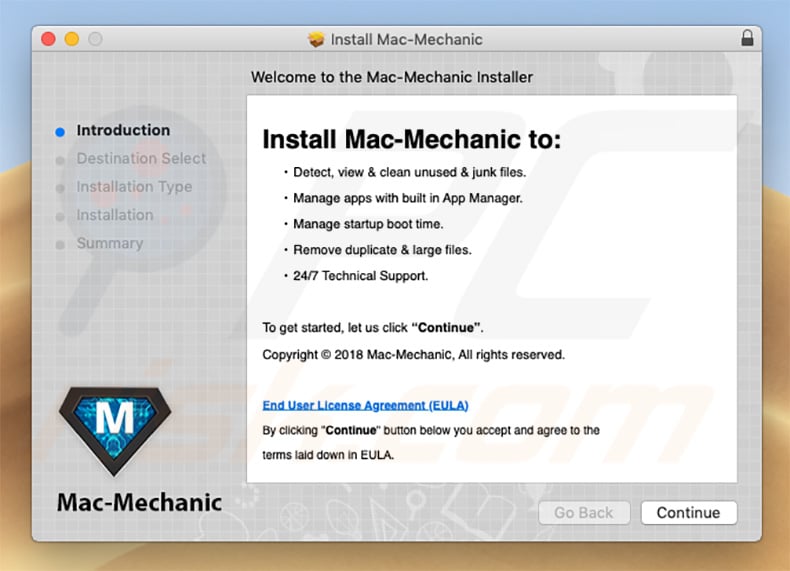
IMPORTANT NOTE! Mac Mechanic adds itself to the list of applications that automatically run upon each user log in. Therefore, before commencing, perform these steps:
- Go to System Preferences -> Users & Groups.
- Click your account (also known as Current User).
- Click Login Items.
- Look for the "Mac Mechanic" entry. Select it, and click the "-" button to remove it.
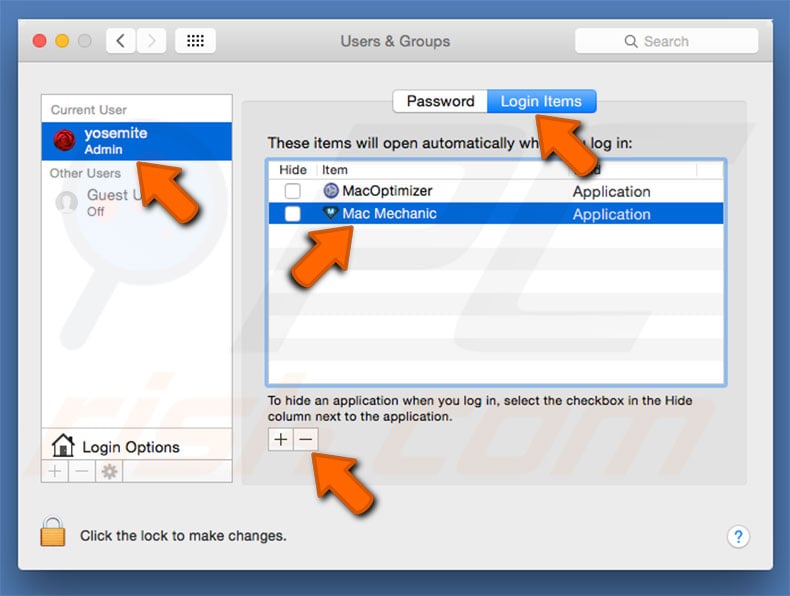
Update February 3, 2020 - Users who have Mac Mechanic installed on their computers often see a questionable process named "mmhlpr" in the Activity Monitor. This process is related to Mac Mechanic PUA and it is considered harmful.
If you see this process running then we highly recommend to scan the system with a reputable anti-spyware/anti-virus suite (such as Combo Cleaner) and eliminate all detected threats. Files related to this process are located in the following directories:
- ~Library/Application Support/mmc
- ~Library/Caches/com.macmechanic.mmhlpr
- ~Library/Logs
Instant automatic malware removal:
Manual threat removal might be a lengthy and complicated process that requires advanced IT skills. Combo Cleaner is a professional automatic malware removal tool that is recommended to get rid of malware. Download it by clicking the button below:
DOWNLOAD Combo CleanerBy downloading any software listed on this website you agree to our Privacy Policy and Terms of Use. To use full-featured product, you have to purchase a license for Combo Cleaner. 7 days free trial available. Combo Cleaner is owned and operated by RCS LT, the parent company of PCRisk.com.
Quick menu:
- What is Mac Mechanic?
- STEP 1. Remove Mac Mechanic related files and folders from OSX.
- STEP 2. Remove rogue add-ons from Safari.
- STEP 3. Remove rogue extensions from Google Chrome.
- STEP 4. Remove malicious plug-ins from Mozilla Firefox.
Video showing how to remove adware and browser hijackers from a Mac computer:
Mac Mechanic PUP removal:
Remove Mac Mechanic and other potentially unwanted applications from your "Applications" folder:

Click the Finder icon. In the Finder window, select “Applications”. In the applications folder, look for “Mac Mechanic”, or other suspicious applications and drag them to the Trash. After removing the potentially unwanted application(s) that cause online ads, scan your Mac for any remaining unwanted components.
DOWNLOAD remover for malware infections
Combo Cleaner checks if your computer is infected with malware. To use full-featured product, you have to purchase a license for Combo Cleaner. 7 days free trial available. Combo Cleaner is owned and operated by RCS LT, the parent company of PCRisk.com.
Remove adware-related files and folders

Click the Finder icon, from the menu bar. Choose Go, and click Go to Folder...
 Check for adware generated files in the /Library/LaunchAgents/ folder:
Check for adware generated files in the /Library/LaunchAgents/ folder:

In the Go to Folder... bar, type: /Library/LaunchAgents/

In the "LaunchAgents" folder, look for any recently-added suspicious files and move them to the Trash. Examples of files generated by adware - "installmac.AppRemoval.plist", "myppes.download.plist", "mykotlerino.ltvbit.plist", "kuklorest.update.plist", etc. Adware commonly installs several files with the exact same string.
 Check for adware generated files in the ~/Library/Application Support/ folder:
Check for adware generated files in the ~/Library/Application Support/ folder:

In the Go to Folder... bar, type: ~/Library/Application Support/

In the "Application Support" folder, look for any recently-added suspicious folders. For example, "MplayerX" or "NicePlayer", and move these folders to the Trash.
 Check for adware generated files in the ~/Library/LaunchAgents/ folder:
Check for adware generated files in the ~/Library/LaunchAgents/ folder:

In the Go to Folder... bar, type: ~/Library/LaunchAgents/

In the "LaunchAgents" folder, look for any recently-added suspicious files and move them to the Trash. Examples of files generated by adware - "installmac.AppRemoval.plist", "myppes.download.plist", "mykotlerino.ltvbit.plist", "kuklorest.update.plist", etc. Adware commonly installs several files with the exact same string.
 Check for adware generated files in the /Library/LaunchDaemons/ folder:
Check for adware generated files in the /Library/LaunchDaemons/ folder:

In the "Go to Folder..." bar, type: /Library/LaunchDaemons/

In the "LaunchDaemons" folder, look for recently-added suspicious files. For example "com.aoudad.net-preferences.plist", "com.myppes.net-preferences.plist", "com.kuklorest.net-preferences.plist", "com.avickUpd.plist", etc., and move them to the Trash.
 Scan your Mac with Combo Cleaner:
Scan your Mac with Combo Cleaner:
If you have followed all the steps correctly, your Mac should be clean of infections. To ensure your system is not infected, run a scan with Combo Cleaner Antivirus. Download it HERE. After downloading the file, double click combocleaner.dmg installer. In the opened window, drag and drop the Combo Cleaner icon on top of the Applications icon. Now open your launchpad and click on the Combo Cleaner icon. Wait until Combo Cleaner updates its virus definition database and click the "Start Combo Scan" button.

Combo Cleaner will scan your Mac for malware infections. If the antivirus scan displays "no threats found" - this means that you can continue with the removal guide; otherwise, it's recommended to remove any found infections before continuing.

After removing files and folders generated by the adware, continue to remove rogue extensions from your Internet browsers.
Remove malicious extensions from Internet browsers
 Remove malicious Safari extensions:
Remove malicious Safari extensions:

Open the Safari browser, from the menu bar, select "Safari" and click "Preferences...".

In the preferences window, select "Extensions" and look for any recently-installed suspicious extensions. When located, click the "Uninstall" button next to it/them. Note that you can safely uninstall all extensions from your Safari browser - none are crucial for regular browser operation.
- If you continue to have problems with browser redirects and unwanted advertisements - Reset Safari.
 Remove malicious extensions from Google Chrome:
Remove malicious extensions from Google Chrome:

Click the Chrome menu icon ![]() (at the top right corner of Google Chrome), select "More Tools" and click "Extensions". Locate all recently-installed suspicious extensions, select these entries and click "Remove".
(at the top right corner of Google Chrome), select "More Tools" and click "Extensions". Locate all recently-installed suspicious extensions, select these entries and click "Remove".

- If you continue to have problems with browser redirects and unwanted advertisements - Reset Google Chrome.
 Remove malicious extensions from Mozilla Firefox:
Remove malicious extensions from Mozilla Firefox:

Click the Firefox menu ![]() (at the top right corner of the main window) and select "Add-ons and themes". Click "Extensions", in the opened window locate all recently-installed suspicious extensions, click on the three dots and then click "Remove".
(at the top right corner of the main window) and select "Add-ons and themes". Click "Extensions", in the opened window locate all recently-installed suspicious extensions, click on the three dots and then click "Remove".

- If you continue to have problems with browser redirects and unwanted advertisements - Reset Mozilla Firefox.
Share:

Tomas Meskauskas
Expert security researcher, professional malware analyst
I am passionate about computer security and technology. I have an experience of over 10 years working in various companies related to computer technical issue solving and Internet security. I have been working as an author and editor for pcrisk.com since 2010. Follow me on Twitter and LinkedIn to stay informed about the latest online security threats.
PCrisk security portal is brought by a company RCS LT.
Joined forces of security researchers help educate computer users about the latest online security threats. More information about the company RCS LT.
Our malware removal guides are free. However, if you want to support us you can send us a donation.
DonatePCrisk security portal is brought by a company RCS LT.
Joined forces of security researchers help educate computer users about the latest online security threats. More information about the company RCS LT.
Our malware removal guides are free. However, if you want to support us you can send us a donation.
Donate
▼ Show Discussion