WARNING! 41 Threats Found!!! POP-UP Scam
Phishing/ScamAlso Known As: "WARNING! 41 threats found!!!" virus
Get free scan and check if your device is infected.
Remove it nowTo use full-featured product, you have to purchase a license for Combo Cleaner. Seven days free trial available. Combo Cleaner is owned and operated by RCS LT, the parent company of PCRisk.com.
What is WARNING! 41 threats found!!!?
"WARNING! 41 threats found!!!" is a fake virus alert message similar to other scam messages of this type, such as VIRUS ALERT FROM MICROSOFT, YOUR COMPUTER HAS BEEN BLOCKED, Windows Firewall Warning Alert, and many more. Typically, this fake message appears when visiting an untrustworthy website.
Most users arrive at these websites inadvertently - they are redirected to them by potentially unwanted applications (PUAs) or intrusive advertisements that are delivered by other rogue sites. As a rule, users install PUAs unintentionally. In addition to unwanted redirects, PUAs collect data and deliver advertisements.
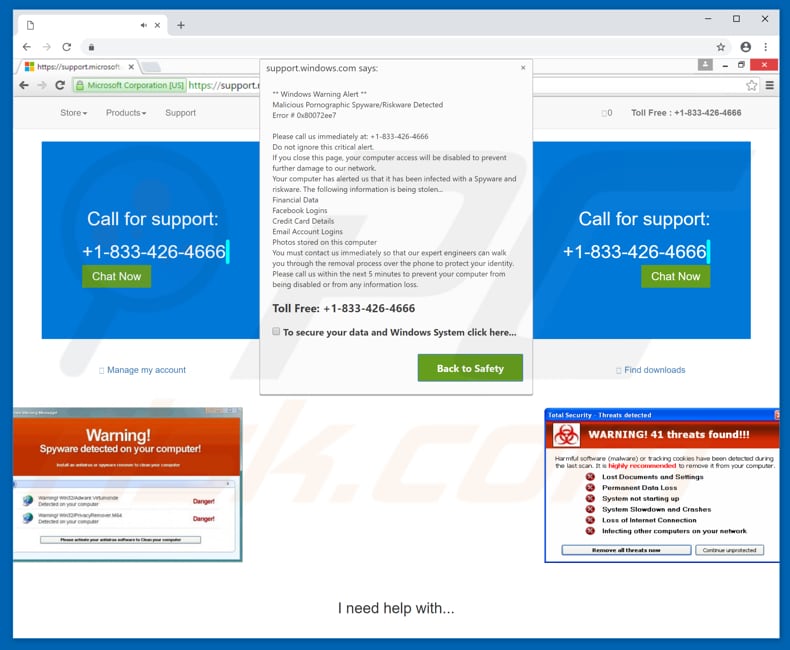
The "WARNING! 41 threats found!!!" pop-up window (and two other windows) essentially state that 41 threats have been found. These include harmful software (malware), tracking cookies, spyware, and so on. This scam claims that users might encounter data loss, system crashes, lost Internet connections, and that their computers might infect other computers, and so on.
To prevent possible system damage, the scam message encourage users to contact 'Microsoft support' via a telephone number [+1-833-426-4666] provided. This has nothing do to with Microsoft.
These false threats are simply attempts to trick users into contacting cyber criminals and purchasing products or services that will supposedly resolve the problem (in this case, eliminate the 41 threats). We strongly recommend that you ignore these requests. Do not contact these cyber criminals via the telephone number or any other means.
Close the website (its window or tab). If scripts prevent you from closing the website/tab, use Task Manager to terminate the browser process or simply restart the computer.
Do not restore the previous browsing session the next time you open the browser, since it will open identical untrustworthy/malicious websites that might lead you back to the "WARNING! 41 threats found!!!" scam.
Potentially unwanted applications force users to visit untrustworthy websites that display fake alert or other messages such as "WARNING! 41 threats found!!!" and collect data (IP addresses, keystrokes, URLs of visited websites, search queries, geo-locations, etc.), sharing it with third parties (potentially, cyber criminals) who misuse the details to generate revenue.
Some of the data will include personal or sensitive information and thus users might suffer privacy or browsing safety issues or even have their identities stolen.
Furthermore, most PUAs deliver intrusive advertisements (coupons, banners, surveys, pop-ups, etc.) that are displayed using tools that enable placement of third party graphical content on any site and conceal underlying content.
Most of these ads lead to untrustworthy websites or run scripts that download and install other PUAs or malware. We recommend that you uninstall all PUAs immediately.
| Name | "WARNING! 41 threats found!!!" virus |
| Threat Type | Phishing, Scam, Social Engineering, Fraud |
| Symptoms | Unauthorized online purchases, changed online account passwords, identity theft, illegal access of one's computer. |
| Distribution methods | Deceptive emails, rogue online pop-up ads, search engine poisoning techniques, misspelled domains. |
| Damage | Loss of sensitive private information, monetary loss, identity theft. |
| Malware Removal (Windows) |
To eliminate possible malware infections, scan your computer with legitimate antivirus software. Our security researchers recommend using Combo Cleaner. Download Combo CleanerTo use full-featured product, you have to purchase a license for Combo Cleaner. 7 days free trial available. Combo Cleaner is owned and operated by RCS LT, the parent company of PCRisk.com. |
The Internet is full of fake messages such as "WARNING! 41 threats found!!!". These messages often state that virus infections exist and are possible threats to your privacy, and so on. In fact, these statements are false and used only to trick users into spending their money on dubious products or services. PUAs force users to visit other untrustworthy websites.
Most are designed only to generate revenue by collecting data, delivering ads, and causing unwanted redirects. Typically, PUAs are promoted as 'useful applications' that provide features or tools, but most do not provide the functionality promised.
How did potentially unwanted applications install on my computer?
Most users install PUAs inadvertently - through clicked intrusive advertisements or when software developers use a deceptive marketing method called "bundling" to trick users into installing PUAs with third party software. Developers hide bundled applications in "Custom", "Advanced" and other settings/options of the installation processes.
They do not disclose information regarding the presence of bundled PUAs. Furthermore, many users skip installation steps without checking the aforementioned settings - in this way, PUAs are installed without users' knowledge.
This careless behaviour can lead to inadvertent installations, posing a direct threat to your privacy and putting your computer at risk of computer infections.
How to avoid installation of potentially unwanted applications?
Download software using trustworthy and official sources only, and direct links. We do not recommend using torrent clients or third party software downloaders - these are monetized by promoting potentially unwanted applications that are installed using the bundling method.
Check all available "Custom", "Advanced", and other settings when installing software, especially free software. Deselect additionally-included applications and only then finish the installation process. Avoid clicking intrusive advertisements, especially when they appear on suspicious websites.
Most intrusive ads appear legitimate, however, once clicked, they lead to untrustworthy websites such as gambling, pornography, adult dating, and so on. If you encounter these ads, check your browser for installed unwanted/unknown applications (such as extensions, add-ons, and plug-ins) and remove all dubious/unwanted entries immediately.
If your computer is already infected with PUAs, we recommend running a scan with Combo Cleaner Antivirus for Windows to automatically eliminate them.
Text presented in "WARNING! 41 threats found!!!" pop-ups:
WARNING! 41 threats found!!!
Harmful software (malware) or tracking cookies have been detected during the last scan. It is highly recommended to remove it from your computer. Lost Documents and Settings Permanent Data Loss System not starting up System Slowdown and Crashes Loss of Internet Connection Infecting other computer on your network.
--------------------------------
Warning Spyware detected on your computer
Windows Warning Alert
Malicious Pornographic Spyware/Riskware Detected
Error #0x80072ee7
The appearance of "WARNING! 41 threats found!!!" pop-up (GIF):
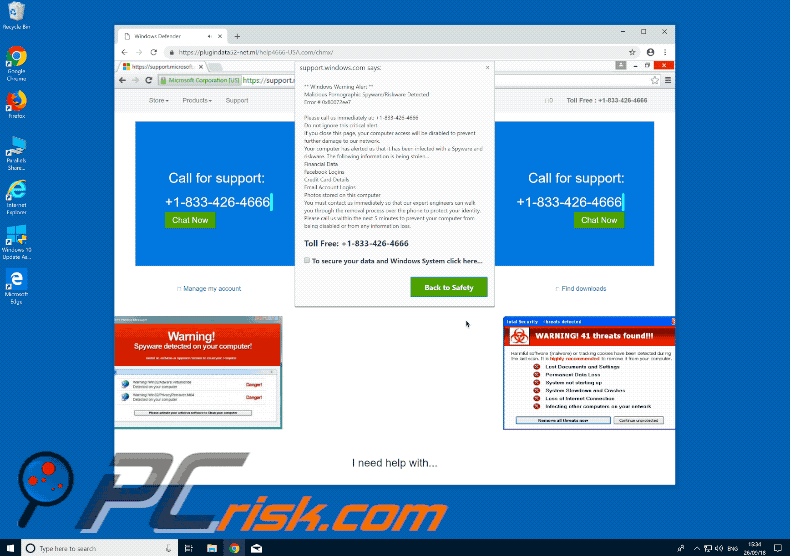
Instant automatic malware removal:
Manual threat removal might be a lengthy and complicated process that requires advanced IT skills. Combo Cleaner is a professional automatic malware removal tool that is recommended to get rid of malware. Download it by clicking the button below:
DOWNLOAD Combo CleanerBy downloading any software listed on this website you agree to our Privacy Policy and Terms of Use. To use full-featured product, you have to purchase a license for Combo Cleaner. 7 days free trial available. Combo Cleaner is owned and operated by RCS LT, the parent company of PCRisk.com.
Quick menu:
- What is "WARNING! 41 threats found!!!" virus?
- How to identify a pop-up scam?
- How do pop-up scams work?
- How to remove fake pop-ups?
- How to prevent fake pop-ups?
- What to do if you fell for a pop-up scam?
How to identify a pop-up scam?
Pop-up windows with various fake messages are a common type of lures cybercriminals use. They collect sensitive personal data, trick Internet users into calling fake tech support numbers, subscribe to useless online services, invest in shady cryptocurrency schemes, etc.
While in the majority of cases these pop-ups don't infect users' devices with malware, they can cause direct monetary loss or could result in identity theft.
Cybercriminals strive to create their rogue pop-up windows to look trustworthy, however, scams typically have the following characteristics:
- Spelling mistakes and non-professional images - Closely inspect the information displayed in a pop-up. Spelling mistakes and unprofessional images could be a sign of a scam.
- Sense of urgency - Countdown timer with a couple of minutes on it, asking you to enter your personal information or subscribe to some online service.
- Statements that you won something - If you haven't participated in a lottery, online competition, etc., and you see a pop-up window stating that you won.
- Computer or mobile device scan - A pop-up window that scans your device and informs of detected issues - is undoubtedly a scam; webpages cannot perform such actions.
- Exclusivity - Pop-up windows stating that only you are given secret access to a financial scheme that can quickly make you rich.
Example of a pop-up scam:

How do pop-up scams work?
Cybercriminals and deceptive marketers usually use various advertising networks, search engine poisoning techniques, and shady websites to generate traffic to their pop-ups. Users land on their online lures after clicking on fake download buttons, using a torrent website, or simply clicking on an Internet search engine result.
Based on users' location and device information, they are presented with a scam pop-up. Lures presented in such pop-ups range from get-rich-quick schemes to fake virus scans.
How to remove fake pop-ups?
In most cases, pop-up scams do not infect users' devices with malware. If you encountered a scam pop-up, simply closing it should be enough. In some cases scam, pop-ups may be hard to close; in such cases - close your Internet browser and restart it.
In extremely rare cases, you might need to reset your Internet browser. For this, use our instructions explaining how to reset Internet browser settings.
How to prevent fake pop-ups?
To prevent seeing pop-up scams, you should visit only reputable websites. Torrent, Crack, free online movie streaming, YouTube video download, and other websites of similar reputation commonly redirect Internet users to pop-up scams.
To minimize the risk of encountering pop-up scams, you should keep your Internet browsers up-to-date and use reputable anti-malware application. For this purpose, we recommend Combo Cleaner Antivirus for Windows.
What to do if you fell for a pop-up scam?
This depends on the type of scam that you fell for. Most commonly, pop-up scams try to trick users into sending money, giving away personal information, or giving access to one's device.
- If you sent money to scammers: You should contact your financial institution and explain that you were scammed. If informed promptly, there's a chance to get your money back.
- If you gave away your personal information: You should change your passwords and enable two-factor authentication in all online services that you use. Visit Federal Trade Commission to report identity theft and get personalized recovery steps.
- If you let scammers connect to your device: You should scan your computer with reputable anti-malware (we recommend Combo Cleaner Antivirus for Windows) - cyber criminals could have planted trojans, keyloggers, and other malware, don't use your computer until removing possible threats.
- Help other Internet users: report Internet scams to Federal Trade Commission.
Share:

Tomas Meskauskas
Expert security researcher, professional malware analyst
I am passionate about computer security and technology. I have an experience of over 10 years working in various companies related to computer technical issue solving and Internet security. I have been working as an author and editor for pcrisk.com since 2010. Follow me on Twitter and LinkedIn to stay informed about the latest online security threats.
PCrisk security portal is brought by a company RCS LT.
Joined forces of security researchers help educate computer users about the latest online security threats. More information about the company RCS LT.
Our malware removal guides are free. However, if you want to support us you can send us a donation.
DonatePCrisk security portal is brought by a company RCS LT.
Joined forces of security researchers help educate computer users about the latest online security threats. More information about the company RCS LT.
Our malware removal guides are free. However, if you want to support us you can send us a donation.
Donate
▼ Show Discussion