How to spot scams like "YOUR COMPUTER HAS BEEN BLOCKED"
Phishing/ScamAlso Known As: YOUR COMPUTER HAS BEEN BLOCKED scam
Get free scan and check if your device is infected.
Remove it nowTo use full-featured product, you have to purchase a license for Combo Cleaner. Seven days free trial available. Combo Cleaner is owned and operated by RCS LT, the parent company of PCRisk.com.
What kind of scam is "YOUR COMPUTER HAS BEEN BLOCKED"?
The "YOUR COMPUTER HAS BEEN BLOCKED" message states that the computer has been infected with various viruses/malware and that private data (Facebook Login, Credit Card Details, Email Account Login, etc.) has been stolen.
The message encourages users to contact technical support via a telephone number provided. Users are often tricked into believing that this message is legitimate, however, it is a scam. This virus is very similar to the previously-distributed scam, "Your Browser Has Been Blocked".
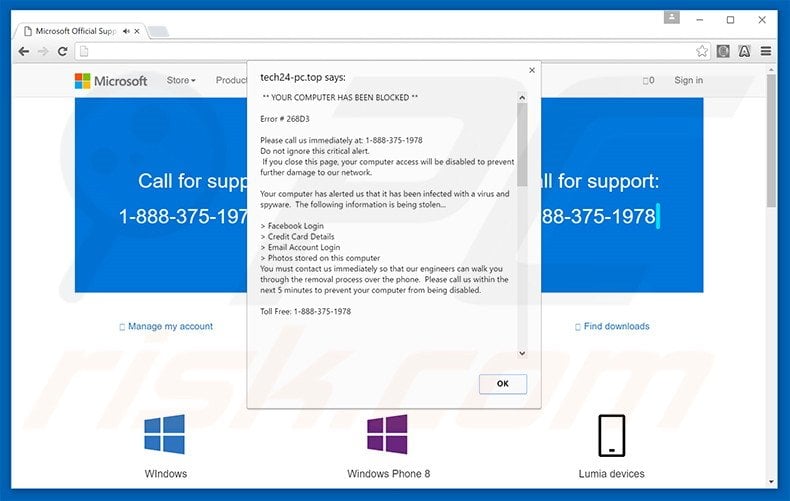
More about the "YOUR COMPUTER HAS BEEN BLOCKED" scam
"YOUR COMPUTER HAS BEEN BLOCKED" is promoted via various adware-type applications. These apps often claim to provide a number of 'valuable features' in order to trick users to install.
After system infiltration, adware generates various intrusive advertisements (for example, banners, pop-ups, coupons, interstitial, search, and other similar ads) that often conceal underlying content of visited websites, thereby significantly diminishing the web browsing experience.
In addition, some lead to malicious sites that contain infectious content - clicking them is risky and might cause further computer infections. Furthermore, adware-type applications gather various data that might be personally identifiable, including IP addresses, website URLs visited, pages viewed, search queries, geo-location, language, browser/operating system types, etc.
The information is shared with cooperating third party companies who misuse personally identifiable details to generate revenue. Thus, the presence of data-tracking apps on your system can lead to serious privacy issues or even identity theft.
"YOUR COMPUTER HAS BEEN BLOCKED" pop-up is a scam and, therefore, if you encounter this error message, uninstall all recently-installed and/or suspicious applications immediately.
| Name | YOUR COMPUTER HAS BEEN BLOCKED scam |
| Threat Type | Phishing, Scam, Social Engineering, Fraud |
| Symptoms | Unauthorized online purchases, changed online account passwords, identity theft, illegal access of one's computer. |
| Distribution methods | Deceptive emails, rogue online pop-up ads, search engine poisoning techniques, misspelled domains. |
| Damage | Loss of sensitive private information, monetary loss, identity theft. |
| Malware Removal (Windows) |
To eliminate possible malware infections, scan your computer with legitimate antivirus software. Our security researchers recommend using Combo Cleaner. Download Combo CleanerTo use full-featured product, you have to purchase a license for Combo Cleaner. 7 days free trial available. Combo Cleaner is owned and operated by RCS LT, the parent company of PCRisk.com. |
More about adware
Adware-type applications have similar characteristics. All claim to enhance the web browsing experience in some way, however, these claims are merely attempts to give the impression of legitimate software. In fact, all adware is designed to generate revenue for the developers - they deliver no value for regular users.
Rather than enabling the functions promised, potentially unwanted adware-type programs cause unwanted browser redirects (thereby generating traffic for certain sites), gather personally identifiable information (which is later sold to third parties), and deliver intrusive online advertisements (using the 'Pay Per Click’ [PPC] advertising model).
How adware-type applications get installed?
Most adware is distributed using a deceptive software marketing method called 'bundling'. Developers know that many users do not express enough caution when downloading and installing software.
Aware of this, developers conceal bogus programs within the 'Custom/Advanced' download or installation section. By rushing and skipping steps, users expose their systems to risk of various infections and compromise their privacy.
How to avoid installation of unwanted applications?
There are two main steps you should take to prevent this situation. Firstly, never rush when downloading and installing software - select the 'Custom/Advanced' settings and closely analyze each step.
Secondly, decline offers to download/install third party applications and opt-out of those already included. Bundled software is often dubious and, thus, should never be installed.
Here's a variant of this scam that exploits the name of a legitimate antivirus vendor McAfee (+1-844-312-7478 phone number):
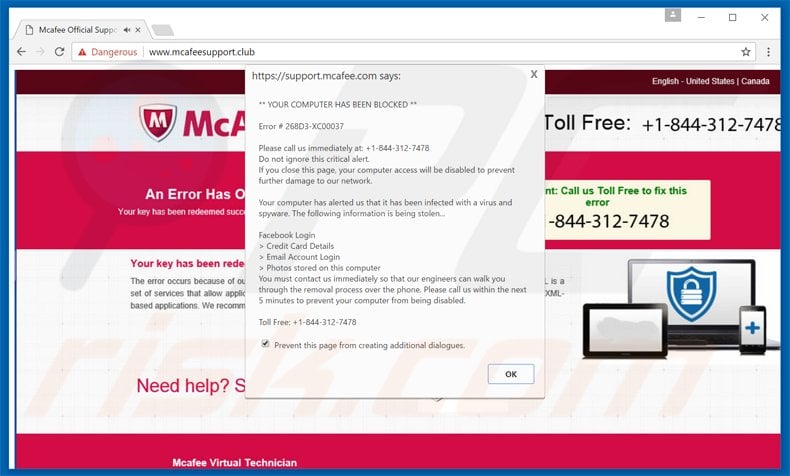
Tech support scammers using various animations to make this scam appear more realistic (+1-844-831-6841 phone number):
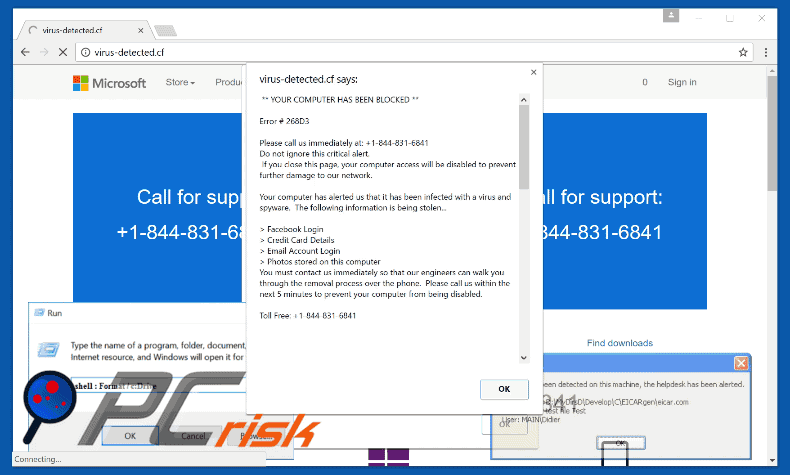
Below is a screenshot of an updated variant of this scam (tech support scammers now use the 18889970687 phone number):
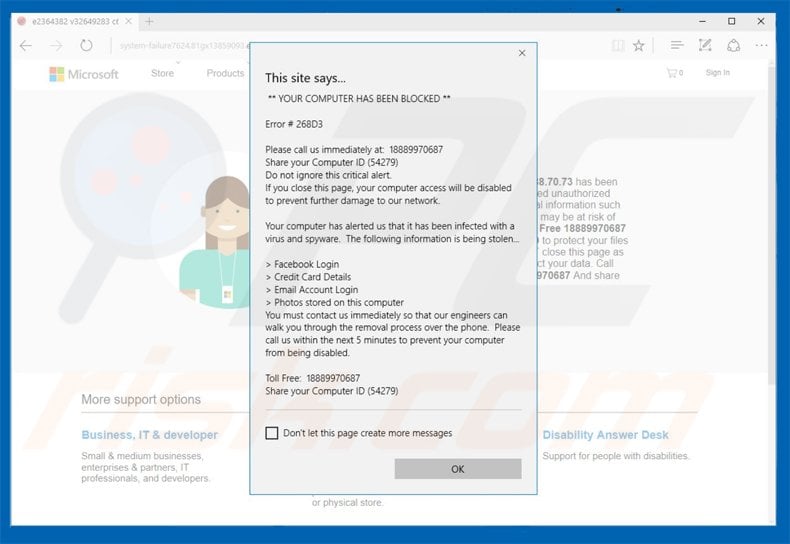
Text presented in "YOUR COMPUTER HAS BEEN BLOCKED" scam variant 1:
YOUR COMPUTER HAS BEEN BLOCKED
Error # 268D3
Please call us immediately at: 1-888-375-1978
Do not ignore this critical alert.
If you close this page, your computer access will be disabled to prevent further damage to our network.
Your computer has alerted us that it has been infected with a virus and spyware. The following information is being stolen...
> Facebook Login
> Credit Card Details
> Email Account Login
> Photos stored on this computer
You must contact us immediately so that our engineers can walk you through the removal process over the phone. Please call us within the next 5 minutes to prevent your computer from being disabled.
Toll Free: 1-888-375-1978
Screenshots of "YOUR COMPUTER HAS BEEN BLOCKED" scam variant 2:
Part 1:
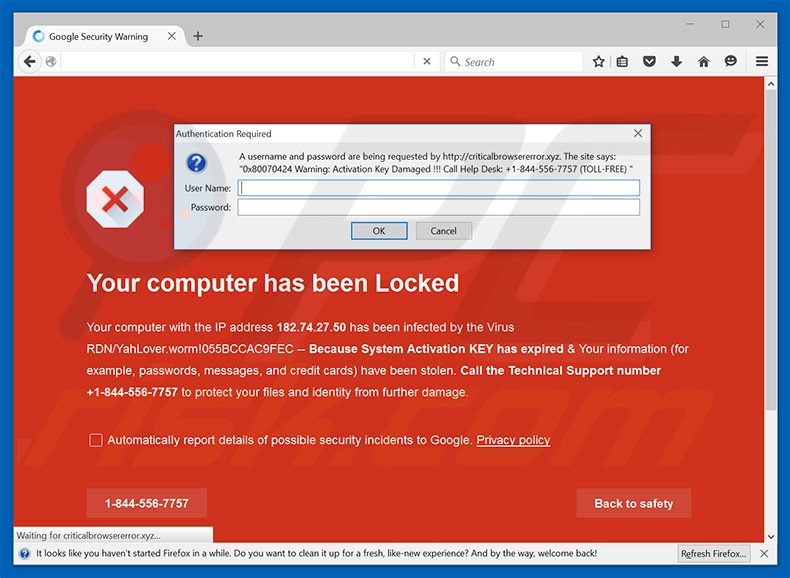
Part 2:
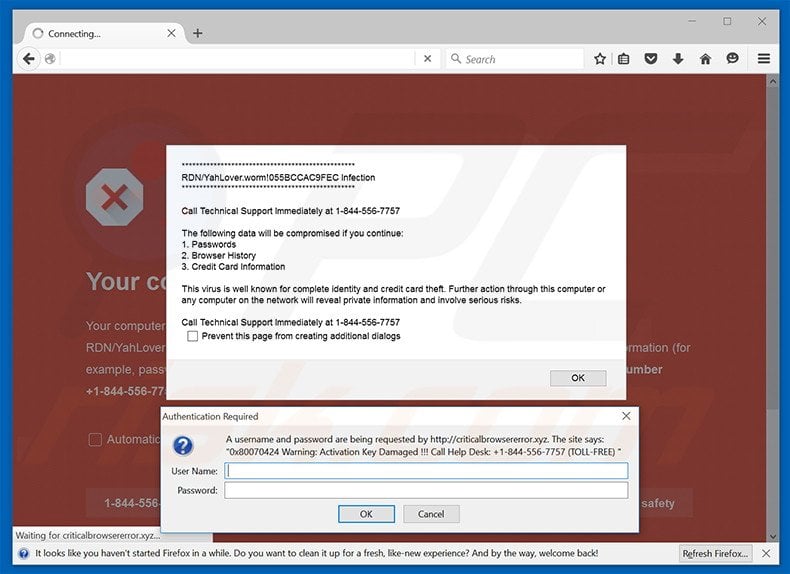
Text presented in "YOUR COMPUTER HAS BEEN BLOCKED" scam variant 2:
Your computer has been Locked
Your computer with IP address - has been infected by the Virus RDN/YahLover.worm!055BCCAC9FEC — Because System Activation KEY has expired & Your information )for example, passwords, messages, and credit cards) have been stolen. Call the Technical Support number +1-844-556-7757 to protect your files and identity from further damage.
Call Technical Support Immediately at 1-844-556-7757
The following data will be compromised if you continue:
1. Passwords
2. Browser History
3. Credit Card Information
The virus is well known for complete identity and credit card theft. Further action through this computer or any computer in the network will reveal private information and involve serious risks.
A variant of this scam ("pornvirusalert") that uses porn images to trick PC users into calling fake tech support numbers (800-368-9744):
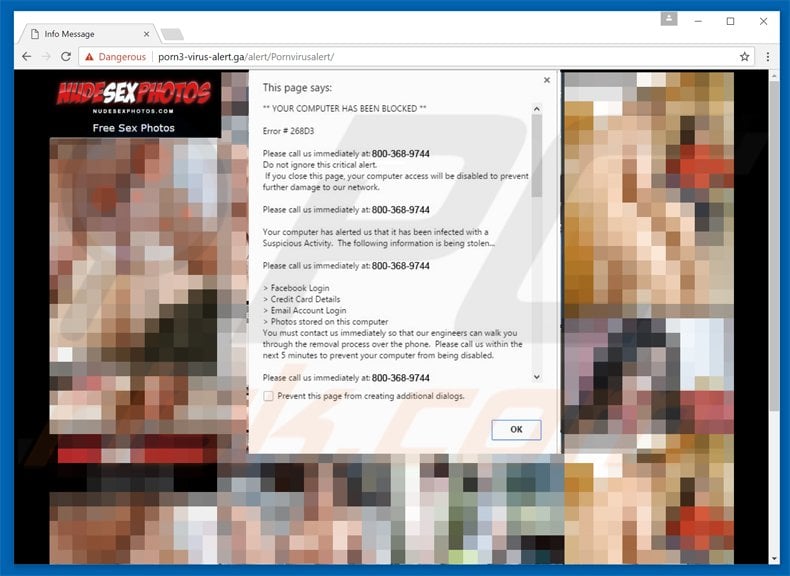
A variant of "Your computer has been blocked" scam pop-up using logos of various banks and +1-844-807-8357 phone number:
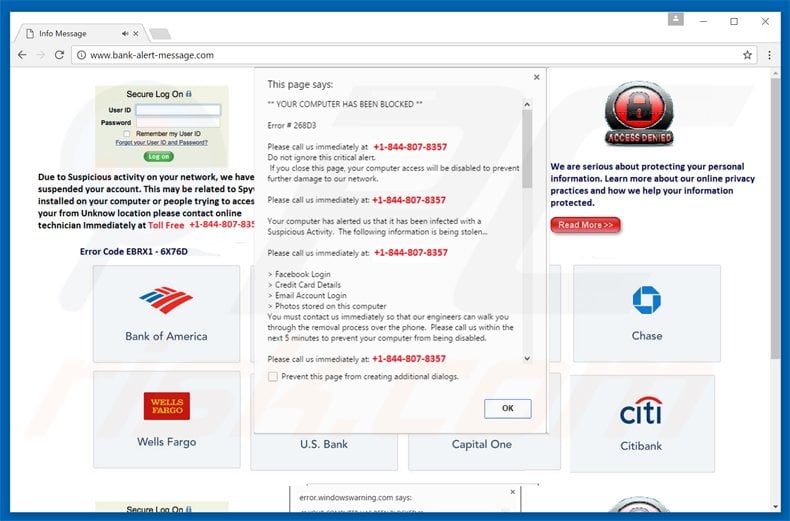
Jet another variant of "Computer Blocked" scam:
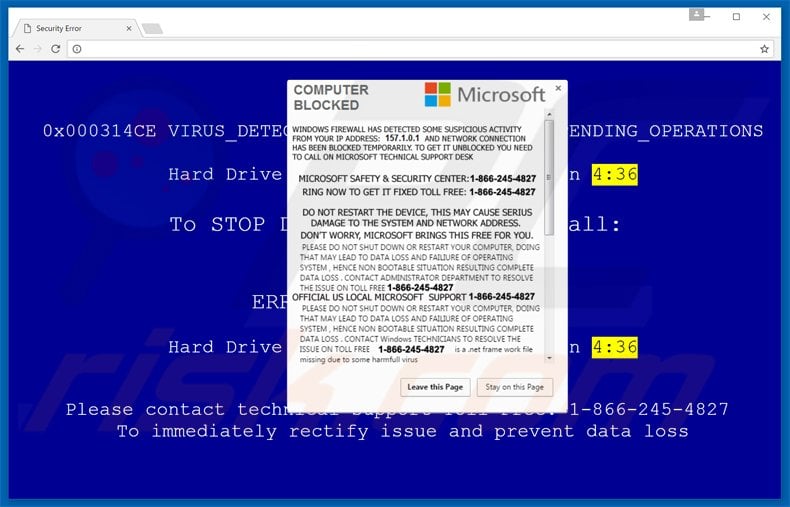
Text presented in this scam:
COMPUTER BLOCKED
Windows firewall has detected some suspicious activity from your IP address: 157.1.0.1 and network connection has been blocked temporarily. To get it unlocked you need to call on Microsoft technical support desk. Microsoft Safety & Security Center: 1-866-245-4827 Ring now to get it fixed toll free: 1-866-245-4827 Do not restart the device, this may cause serious damage to the system and network address. Don’t worry, Microsoft brings this free for you. Please do not shut down or restart your computer, doing that may lead to data loss and failure of operating system, hence non bootable situation resulting complete data loss. Contact administrator department to resolve the issue on toll free: 1-866-245-4827 Official us local Microsoft Support - 1-866-245-4827
A variant of your "Your computer has been blocked" scam using a red background and +1-888-583-9666 phone number:
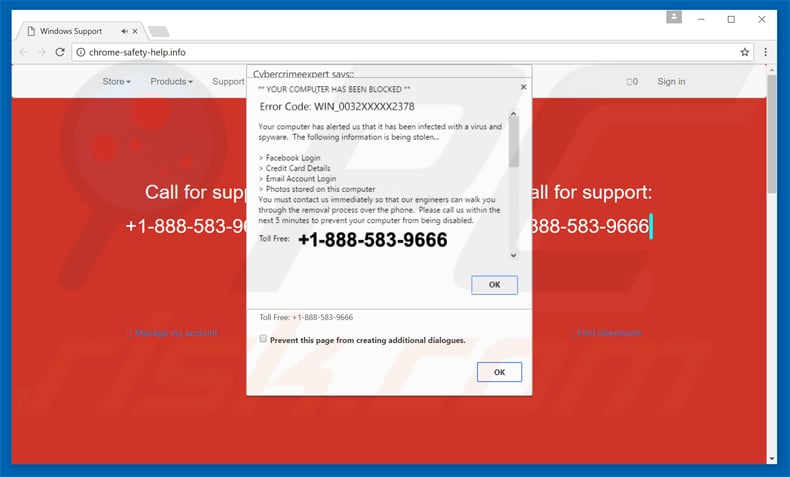
A variant of "Your Computer Has Been Blocked" POP-UP scam using +1-877-818-5969 phone number:
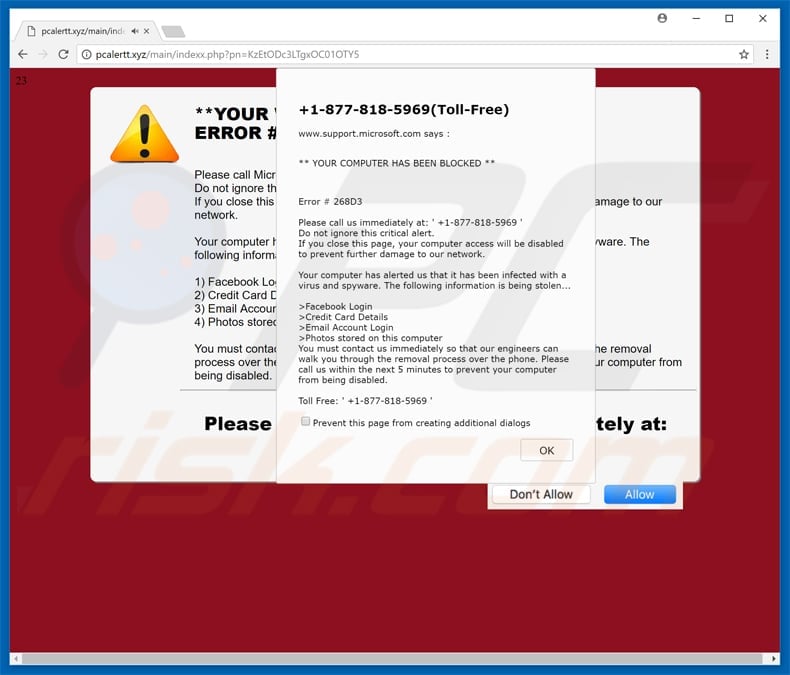
Instant automatic malware removal:
Manual threat removal might be a lengthy and complicated process that requires advanced IT skills. Combo Cleaner is a professional automatic malware removal tool that is recommended to get rid of malware. Download it by clicking the button below:
DOWNLOAD Combo CleanerBy downloading any software listed on this website you agree to our Privacy Policy and Terms of Use. To use full-featured product, you have to purchase a license for Combo Cleaner. 7 days free trial available. Combo Cleaner is owned and operated by RCS LT, the parent company of PCRisk.com.
Quick menu:
- What is YOUR COMPUTER HAS BEEN BLOCKED scam?
- How to identify a pop-up scam?
- How do pop-up scams work?
- How to remove fake pop-ups?
- How to prevent fake pop-ups?
- What to do if you fell for a pop-up scam?
How to identify a pop-up scam?
Pop-up windows with various fake messages are a common type of lures cybercriminals use. They collect sensitive personal data, trick Internet users into calling fake tech support numbers, subscribe to useless online services, invest in shady cryptocurrency schemes, etc.
While in the majority of cases these pop-ups don't infect users' devices with malware, they can cause direct monetary loss or could result in identity theft.
Cybercriminals strive to create their rogue pop-up windows to look trustworthy, however, scams typically have the following characteristics:
- Spelling mistakes and non-professional images - Closely inspect the information displayed in a pop-up. Spelling mistakes and unprofessional images could be a sign of a scam.
- Sense of urgency - Countdown timer with a couple of minutes on it, asking you to enter your personal information or subscribe to some online service.
- Statements that you won something - If you haven't participated in a lottery, online competition, etc., and you see a pop-up window stating that you won.
- Computer or mobile device scan - A pop-up window that scans your device and informs of detected issues - is undoubtedly a scam; webpages cannot perform such actions.
- Exclusivity - Pop-up windows stating that only you are given secret access to a financial scheme that can quickly make you rich.
Example of a pop-up scam:

How do pop-up scams work?
Cybercriminals and deceptive marketers usually use various advertising networks, search engine poisoning techniques, and shady websites to generate traffic to their pop-ups. Users land on their online lures after clicking on fake download buttons, using a torrent website, or simply clicking on an Internet search engine result.
Based on users' location and device information, they are presented with a scam pop-up. Lures presented in such pop-ups range from get-rich-quick schemes to fake virus scans.
How to remove fake pop-ups?
In most cases, pop-up scams do not infect users' devices with malware. If you encountered a scam pop-up, simply closing it should be enough. In some cases scam, pop-ups may be hard to close; in such cases - close your Internet browser and restart it.
In extremely rare cases, you might need to reset your Internet browser. For this, use our instructions explaining how to reset Internet browser settings.
How to prevent fake pop-ups?
To prevent seeing pop-up scams, you should visit only reputable websites. Torrent, Crack, free online movie streaming, YouTube video download, and other websites of similar reputation commonly redirect Internet users to pop-up scams.
To minimize the risk of encountering pop-up scams, you should keep your Internet browsers up-to-date and use reputable anti-malware application. For this purpose, we recommend Combo Cleaner Antivirus for Windows.
What to do if you fell for a pop-up scam?
This depends on the type of scam that you fell for. Most commonly, pop-up scams try to trick users into sending money, giving away personal information, or giving access to one's device.
- If you sent money to scammers: You should contact your financial institution and explain that you were scammed. If informed promptly, there's a chance to get your money back.
- If you gave away your personal information: You should change your passwords and enable two-factor authentication in all online services that you use. Visit Federal Trade Commission to report identity theft and get personalized recovery steps.
- If you let scammers connect to your device: You should scan your computer with reputable anti-malware (we recommend Combo Cleaner Antivirus for Windows) - cyber criminals could have planted trojans, keyloggers, and other malware, don't use your computer until removing possible threats.
- Help other Internet users: report Internet scams to Federal Trade Commission.
Frequently Asked Questions (FAQ)
What is a pop-up scam?
In most cases, it is a deceptive message (for example, a fake system warning, a virus alert) designed to trick unsuspecting users into performing certain actions.
What is the purpose of a pop-up scam?
Scammers behind these scams attempt to trick users into downloading malware, providing personal information, or purchasing fake or unnecessary software (or services).
Why do I encounter fake pop-ups?
These fake messages are displayed by websites that are promoted via deceptive ads, other sites that use rogue advertising networks, adware (and other questionable software), etc. Websites showing these pop-ups are visited unintentionally.
Will Combo Cleaner protect me from pop-up scams?
Combo Cleaner will scan every visited website and detect the untrustworthy ones. Including pages that show fake/deceptive pop-ups. It will warn you about shady pages and restrict access to them.
Share:

Tomas Meskauskas
Expert security researcher, professional malware analyst
I am passionate about computer security and technology. I have an experience of over 10 years working in various companies related to computer technical issue solving and Internet security. I have been working as an author and editor for pcrisk.com since 2010. Follow me on Twitter and LinkedIn to stay informed about the latest online security threats.
PCrisk security portal is brought by a company RCS LT.
Joined forces of security researchers help educate computer users about the latest online security threats. More information about the company RCS LT.
Our malware removal guides are free. However, if you want to support us you can send us a donation.
DonatePCrisk security portal is brought by a company RCS LT.
Joined forces of security researchers help educate computer users about the latest online security threats. More information about the company RCS LT.
Our malware removal guides are free. However, if you want to support us you can send us a donation.
Donate
▼ Show Discussion