Advance PC Protector Unwanted Application
Potentially unwanted applicationAlso Known As: Advance PC Protector potentially unwanted application
Get free scan and check if your device is infected.
Remove it nowTo use full-featured product, you have to purchase a license for Combo Cleaner. Seven days free trial available. Combo Cleaner is owned and operated by RCS LT, the parent company of PCRisk.com.
What is Advance PC Protector?
According to its developers, Advance PC Protector is a system optimizer that observes PC stability and security, and fixes various issues relating to these areas. In fact, this software is classified as a potentially unwanted application (PUA), since it is promoted and distributed using the "bundling" method. Therefore, users often install it unintentionally.
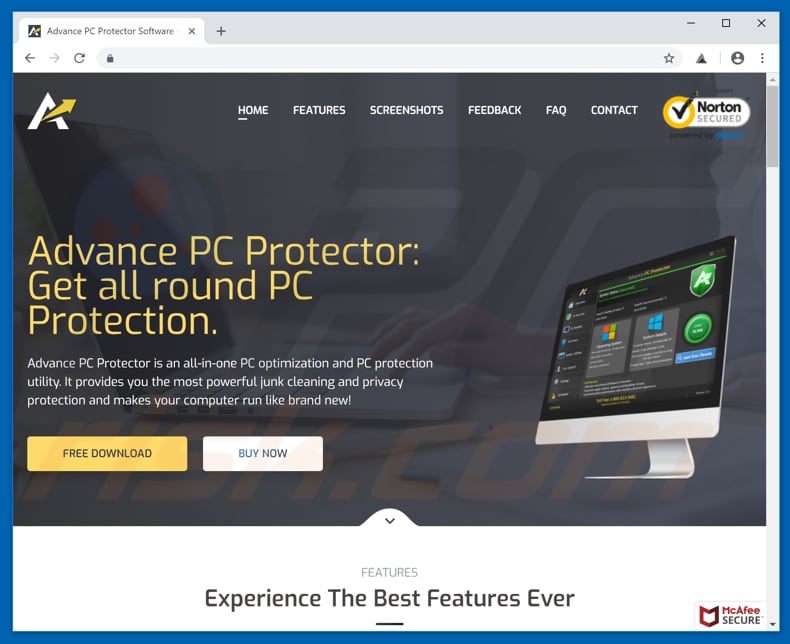
This app allows users to scan their systems for malware, adware, "backdoors", and solve issues relating to system cache, internet privacy, and system junk. Once the scan is finished, the app displays a list of 'issues' that need to be fixed, or privacy problems that need to be resolved.
To fix these problems, however, users are required to purchase the 'full version' of Advance PC Protector. Many potentially unwanted applications have similar behavior - they display a list of supposed issues and encourage users to purchase products (software). The results are often false and used only to trick users into purchasing certain apps.
It is also possible that the full version will not fix any problems (since they never existed in the first place). Removing fake problems does not provide any value. Advance PC Protector is likely to be one of these potentially unwanted applications. Furthermore, these apps are commonly distributed using the "bundling" method and come in packs.
Thus, it is possible that browser hijackers and adware-type ads are installed together with Advance PC Protector on your system.
These PUAs (adware and browser hijackers) usually deliver ads, gather data, and cause unwanted redirects. Therefore, remove Advance PC Protector immediately. We also advise you to check for browser hijackers and adware installed - remove any unwanted entries immediately.
| Name | Advance PC Protector potentially unwanted application |
| Threat Type | PUP (potentially unwanted program), PUA (potentially unwanted application) |
| Symptoms | A program that you don't recall installing suddenly appeared on your computer. New application is performing computer scans and displays warning messages about found issues. Asks for payment in order to eliminate the supposedly found errors. |
| Distribution methods | Deceptive pop-up ads, free software installers (bundling), fake flash player installers. |
| Damage | Monetary loss (unnecessary purchase of fake software), unwanted warning pop-ups, slow computer performance. |
| Malware Removal (Windows) |
To eliminate possible malware infections, scan your computer with legitimate antivirus software. Our security researchers recommend using Combo Cleaner. Download Combo CleanerTo use full-featured product, you have to purchase a license for Combo Cleaner. 7 days free trial available. Combo Cleaner is owned and operated by RCS LT, the parent company of PCRisk.com. |
The internet is full of driver updaters, system optimizers, and other similar software. These are promoted as 'useful applications', but in many cases, PUAs provide none of the functionality promised. These apps cause problems relating to browsing safety and privacy. Here are some examples of similar apps: Secure PC Cleaner, PC TuneUp Maestro, and Easy Driver Pro.
How did Advance PC Protector install on my computer?
Advance PC Protector has an official website from where it can be downloaded, however, most PUAs are distributed using "bundling", a deceptive marketing method used to trick users into installing PUAs with other, usually free, software. Developers hide PUAs in "Custom", "Advanced" and other similar settings of the installation processes.
They avoid disclosing information about bundled apps properly. Furthermore, many users skip installation steps without carefully studying them and, in doing so, inadvertently allow PUAs to be installed. This careless behaviour can lead to problems with safety and privacy.
How to avoid installation of potentially unwanted applications?
The key to safety is caution. Use official and trustworthy websites (or other sources) and direct links. Avoid using third party downloaders (or installers), since these are often monetized by promoting potentially unwanted applications. Install software with care. Do not skip installation steps without checking "Custom", "Advanced" and other similar settings.
Opt-out of all unwanted software (such as PUAs) and only then finish the installation. Avoid clicking intrusive ads, since they might redirect you to untrustworthy and potentially malicious websites (gambling, adult dating, pornography, etc.).
If you encounter these redirects, check your browser for any unwanted/dubious extensions, plug-ins, and add-ons, and remove them immediately. Also take this measure with programs installed on your computer. If your computer is already infected with Advance PC Protector, we recommend running a scan with Combo Cleaner Antivirus for Windows to automatically eliminate this adware.
Screenshot of an official Advance PC Protector installer:
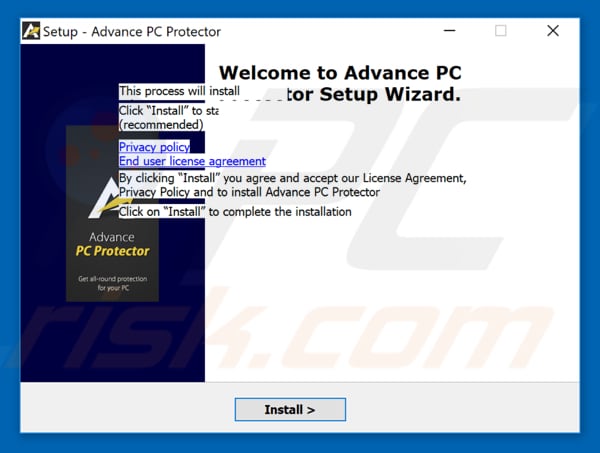
Screeneshot of Advance PC Protector app:
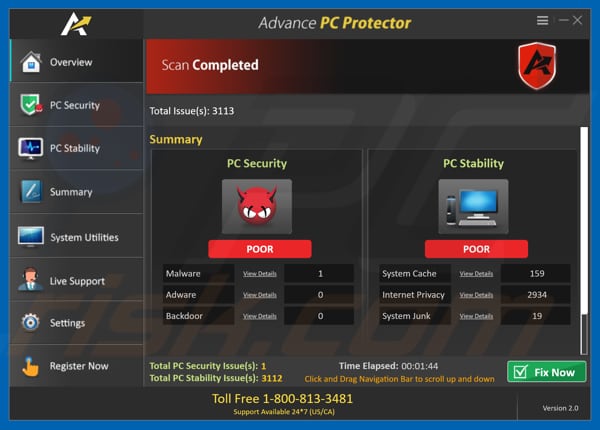
Screenshot of the pop-up window presenting 'issues' found by Advance PC Protector:
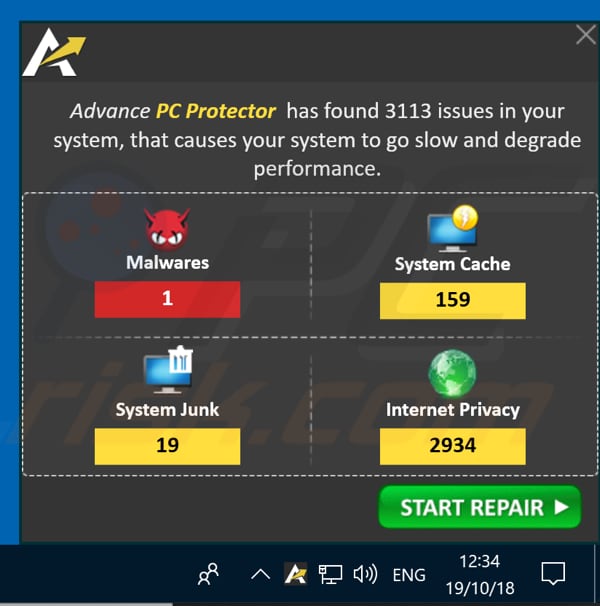
Instant automatic malware removal:
Manual threat removal might be a lengthy and complicated process that requires advanced IT skills. Combo Cleaner is a professional automatic malware removal tool that is recommended to get rid of malware. Download it by clicking the button below:
DOWNLOAD Combo CleanerBy downloading any software listed on this website you agree to our Privacy Policy and Terms of Use. To use full-featured product, you have to purchase a license for Combo Cleaner. 7 days free trial available. Combo Cleaner is owned and operated by RCS LT, the parent company of PCRisk.com.
Quick menu:
- What is Advance PC Protector?
- STEP 1. Uninstall Advance PC Protector application using Control Panel.
- STEP 2. Remove Advance PC Protector adware from Internet Explorer.
- STEP 3. Remove Advance PC Protector ads from Google Chrome.
- STEP 4. Remove 'Ads by Advance PC Protector' from Mozilla Firefox.
- STEP 5. Remove Advance PC Protector extension from Safari.
- STEP 6. Remove rogue plug-ins from Microsoft Edge.
Advance PC Protector adware removal:
Windows 11 users:

Right-click on the Start icon, select Apps and Features. In the opened window search for the application you want to uninstall, after locating it, click on the three vertical dots and select Uninstall.
Windows 10 users:

Right-click in the lower left corner of the screen, in the Quick Access Menu select Control Panel. In the opened window choose Programs and Features.
Windows 7 users:

Click Start (Windows Logo at the bottom left corner of your desktop), choose Control Panel. Locate Programs and click Uninstall a program.
macOS (OSX) users:

Click Finder, in the opened screen select Applications. Drag the app from the Applications folder to the Trash (located in your Dock), then right click the Trash icon and select Empty Trash.
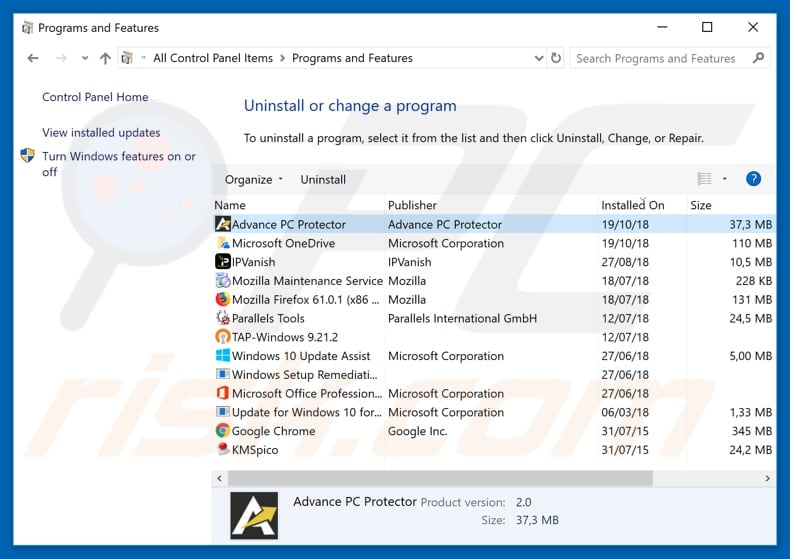
In the uninstall programs window, look for "Advance PC Protector", select this entry and click "Uninstall" or "Remove".
After uninstalling the potentially unwanted application that causes Advance PC Protector ads, scan your computer for any remaining unwanted components or possible malware infections. To scan your computer, use recommended malware removal software.
DOWNLOAD remover for malware infections
Combo Cleaner checks if your computer is infected with malware. To use full-featured product, you have to purchase a license for Combo Cleaner. 7 days free trial available. Combo Cleaner is owned and operated by RCS LT, the parent company of PCRisk.com.
Remove Advance PC Protector adware from Internet browsers:
At time of research, Advance PC Protector did not install its browser plug-ins on Internet Explorer, Google Chrome, or Mozilla Firefox, however, it was bundled with other adware. Therefore, you are advised to remove all potentially unwanted browser add-ons from your Internet browsers.
Video showing how to remove potentially unwanted browser add-ons:
 Remove malicious add-ons from Internet Explorer:
Remove malicious add-ons from Internet Explorer:
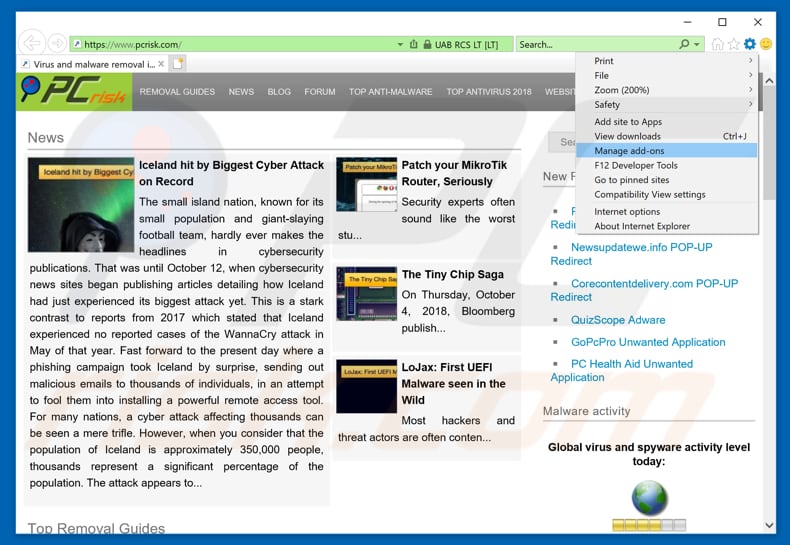
Click the "gear" icon ![]() (at the top right corner of Internet Explorer), select "Manage Add-ons". Look for any recently-installed suspicious browser extensions, select these entries and click "Remove".
(at the top right corner of Internet Explorer), select "Manage Add-ons". Look for any recently-installed suspicious browser extensions, select these entries and click "Remove".
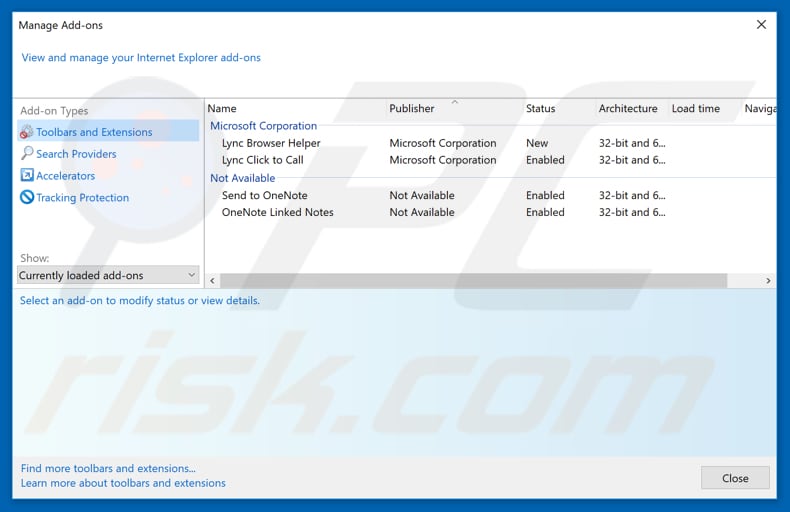
Optional method:
If you continue to have problems with removal of the advance pc protector potentially unwanted application, reset your Internet Explorer settings to default.
Windows XP users: Click Start, click Run, in the opened window type inetcpl.cpl In the opened window click the Advanced tab, then click Reset.

Windows Vista and Windows 7 users: Click the Windows logo, in the start search box type inetcpl.cpl and click enter. In the opened window click the Advanced tab, then click Reset.

Windows 8 users: Open Internet Explorer and click the gear icon. Select Internet Options.

In the opened window, select the Advanced tab.

Click the Reset button.

Confirm that you wish to reset Internet Explorer settings to default by clicking the Reset button.

 Remove malicious extensions from Google Chrome:
Remove malicious extensions from Google Chrome:
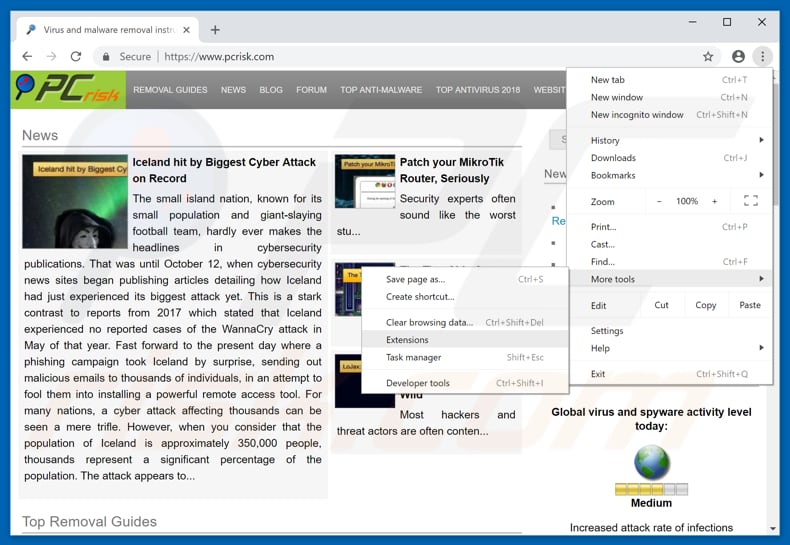
Click the Chrome menu icon ![]() (at the top right corner of Google Chrome), select "More tools" and click "Extensions". Locate all recently-installed suspicious browser add-ons and remove them.
(at the top right corner of Google Chrome), select "More tools" and click "Extensions". Locate all recently-installed suspicious browser add-ons and remove them.
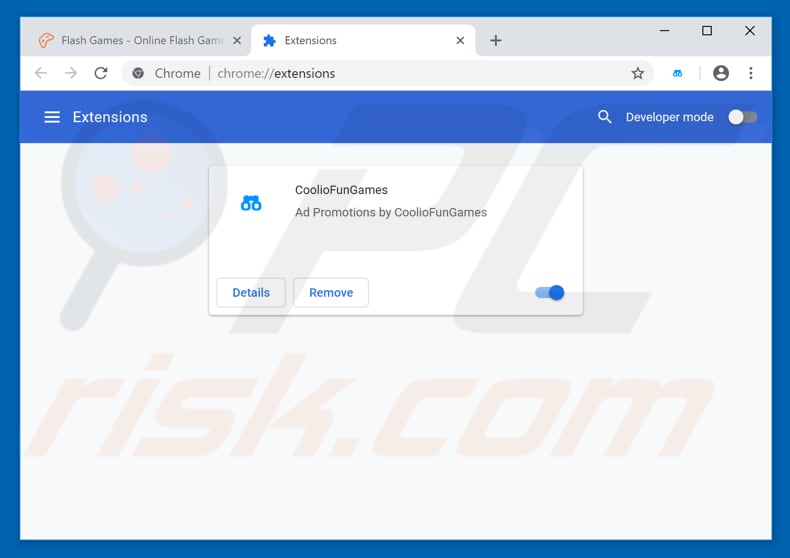
Optional method:
If you continue to have problems with removal of the advance pc protector potentially unwanted application, reset your Google Chrome browser settings. Click the Chrome menu icon ![]() (at the top right corner of Google Chrome) and select Settings. Scroll down to the bottom of the screen. Click the Advanced… link.
(at the top right corner of Google Chrome) and select Settings. Scroll down to the bottom of the screen. Click the Advanced… link.

After scrolling to the bottom of the screen, click the Reset (Restore settings to their original defaults) button.

In the opened window, confirm that you wish to reset Google Chrome settings to default by clicking the Reset button.

 Remove malicious plug-ins from Mozilla Firefox:
Remove malicious plug-ins from Mozilla Firefox:
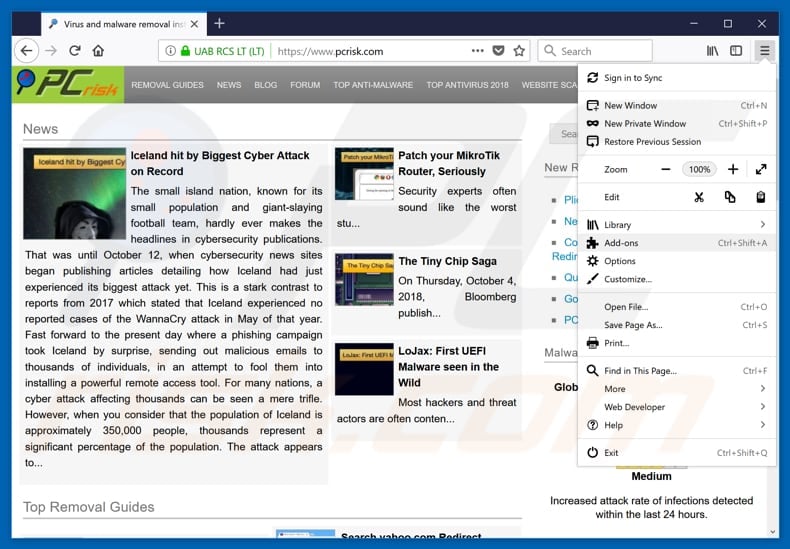
Click the Firefox menu ![]() (at the top right corner of the main window), select "Add-ons". Click on "Extensions", in the opened window, remove all recently-installed suspicious browser plug-ins.
(at the top right corner of the main window), select "Add-ons". Click on "Extensions", in the opened window, remove all recently-installed suspicious browser plug-ins.
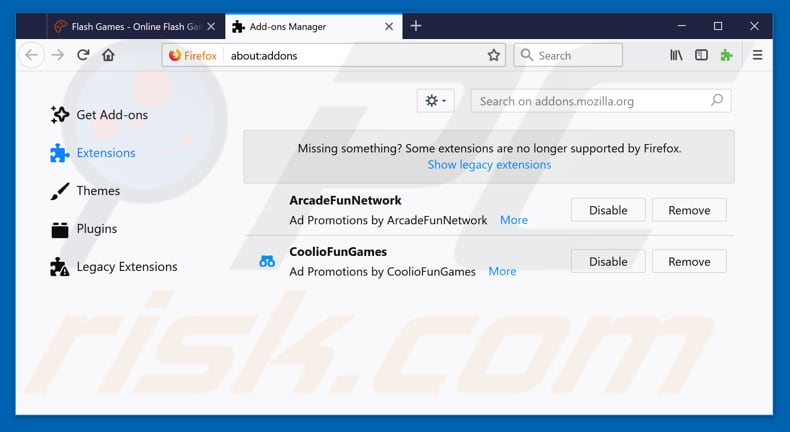
Optional method:
Computer users who have problems with advance pc protector potentially unwanted application removal can reset their Mozilla Firefox settings.
Open Mozilla Firefox, at the top right corner of the main window, click the Firefox menu, ![]() in the opened menu, click Help.
in the opened menu, click Help.

Select Troubleshooting Information.

In the opened window, click the Refresh Firefox button.

In the opened window, confirm that you wish to reset Mozilla Firefox settings to default by clicking the Refresh Firefox button.

 Remove malicious extensions from Safari:
Remove malicious extensions from Safari:

Make sure your Safari browser is active, click Safari menu, and select Preferences....

In the opened window click Extensions, locate any recently installed suspicious extension, select it and click Uninstall.
Optional method:
Make sure your Safari browser is active and click on Safari menu. From the drop down menu select Clear History and Website Data...

In the opened window select all history and click the Clear History button.

 Remove malicious extensions from Microsoft Edge:
Remove malicious extensions from Microsoft Edge:

Click the Edge menu icon ![]() (at the upper-right corner of Microsoft Edge), select "Extensions". Locate all recently-installed suspicious browser add-ons and click "Remove" below their names.
(at the upper-right corner of Microsoft Edge), select "Extensions". Locate all recently-installed suspicious browser add-ons and click "Remove" below their names.

Optional method:
If you continue to have problems with removal of the advance pc protector potentially unwanted application, reset your Microsoft Edge browser settings. Click the Edge menu icon ![]() (at the top right corner of Microsoft Edge) and select Settings.
(at the top right corner of Microsoft Edge) and select Settings.

In the opened settings menu select Reset settings.

Select Restore settings to their default values. In the opened window, confirm that you wish to reset Microsoft Edge settings to default by clicking the Reset button.

- If this did not help, follow these alternative instructions explaining how to reset the Microsoft Edge browser.
Summary:
 Commonly, adware or potentially unwanted applications infiltrate Internet browsers through free software downloads. Note that the safest source for downloading free software is via developers' websites only. To avoid installation of adware, be very attentive when downloading and installing free software. When installing previously-downloaded free programs, choose the custom or advanced installation options – this step will reveal any potentially unwanted applications listed for installation together with your chosen free program.
Commonly, adware or potentially unwanted applications infiltrate Internet browsers through free software downloads. Note that the safest source for downloading free software is via developers' websites only. To avoid installation of adware, be very attentive when downloading and installing free software. When installing previously-downloaded free programs, choose the custom or advanced installation options – this step will reveal any potentially unwanted applications listed for installation together with your chosen free program.
Post a comment:
If you have additional information on advance pc protector potentially unwanted application or it's removal please share your knowledge in the comments section below.
Share:

Tomas Meskauskas
Expert security researcher, professional malware analyst
I am passionate about computer security and technology. I have an experience of over 10 years working in various companies related to computer technical issue solving and Internet security. I have been working as an author and editor for pcrisk.com since 2010. Follow me on Twitter and LinkedIn to stay informed about the latest online security threats.
PCrisk security portal is brought by a company RCS LT.
Joined forces of security researchers help educate computer users about the latest online security threats. More information about the company RCS LT.
Our malware removal guides are free. However, if you want to support us you can send us a donation.
DonatePCrisk security portal is brought by a company RCS LT.
Joined forces of security researchers help educate computer users about the latest online security threats. More information about the company RCS LT.
Our malware removal guides are free. However, if you want to support us you can send us a donation.
Donate
▼ Show Discussion