Get free scan and check if your device is infected.
Remove it nowTo use full-featured product, you have to purchase a license for Combo Cleaner. Seven days free trial available. Combo Cleaner is owned and operated by RCS LT, the parent company of PCRisk.com.
What is Flash Chrome Proxy?
Flash Chrome Proxy is a high-risk virus designed to record user account credentials. The virus disguises itself as a legitimate application called Adobe Flash Player. At time of writing, Flash Chrome Proxy targeted the Google Chrome browser only, however, this situation may change.
Cyber criminals proliferate this malware using deceptive websites that falsely claim that Adobe Flash Player is outdated/missing, and encourages users to update/install the app. Note that this malicious extension can also be downloaded from Google Chrome's web store, but this will lead to system infection with the Flash Chrome Proxy virus.
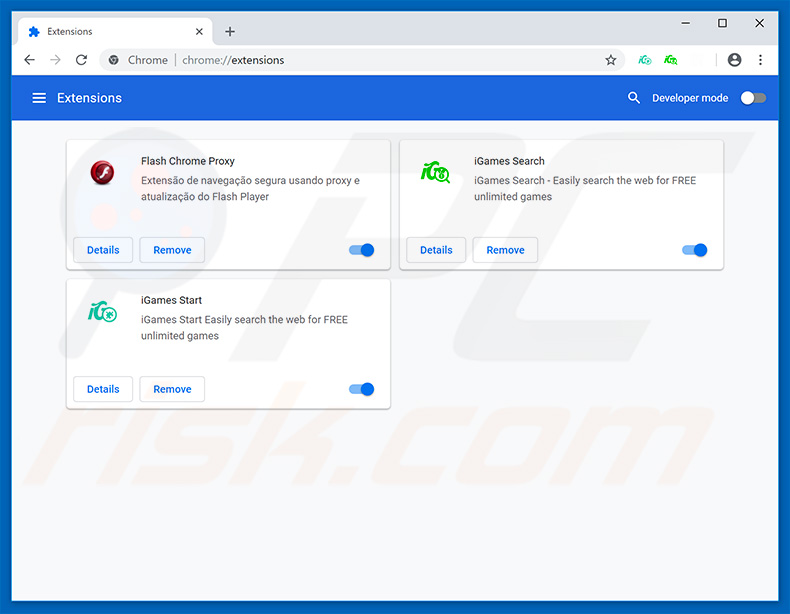
This malware is designed to record accounts of Banco do Brasil (Bank of Brasil). When the bank website is opened, Flash Chrome Proxy virus triggers and starts recording logins/passwords. Thus, cyber criminals (Flash Chrome Proxy's developers) might gain access to users' personal accounts.
These criminals aim to generate as much revenue as possible and there is a high probability that hijacked accounts will be misused through online purchases, money transfers, and so on. The presence of Flash Chrome Proxy malware can thus lead to significant financial loss and privacy issues. This sophisticated behavior is quite uncommon to malicious browser extensions.
In most cases, these apps simply deliver intrusive advertisements and cause unwanted redirects. Some also record less significant information such as search queries, IP addresses, websites visited, etc. Viruses that collect more sensitive information, including logins/passwords, credit card information, stored files, etc. usually hide deep in the system, rather than simply infiltrating the web browser.
If you have recently updated/installed Adobe Flash Player using a third party source and you observe Flash Chrome Proxy (in Portuguese) in the list of your Google Chrome extensions, immediately scan the system with a reputable anti-virus/anti-spyware suite and eliminate all threats, including this rogue extension.
As mentioned above, Flash Chrome Proxy malware might be updated in future, and then target other browsers. Therefore, eliminate all dubious browser extensions/applications. In addition, change passwords of all personal accounts, especially on Banco do Brasil.
| Name | Flash Chrome Proxy malware |
| Threat Type | Trojan, Password stealing virus, Banking malware, Spyware |
| Symptoms | Trojans are designed to stealthily infiltrate victim's computer and remain silent thus no particular symptoms are clearly visible on an infected machine. |
| Distribution methods | Infected email attachments, malicious online advertisements, social engineering, software cracks. |
| Damage | Stolen banking information, passwords, identity theft, victim's computer added to a botnet. |
| Malware Removal (Windows) |
To eliminate possible malware infections, scan your computer with legitimate antivirus software. Our security researchers recommend using Combo Cleaner. Download Combo CleanerTo use full-featured product, you have to purchase a license for Combo Cleaner. 7 days free trial available. Combo Cleaner is owned and operated by RCS LT, the parent company of PCRisk.com. |
There are many viruses similar to Flash Chrome Proxy (for example, TrickBot, FormBook, and Adwind), however, unlike Flash Chrome Proxy, these infections are not disguised as browser extensions - they hide deep in the system and it is virtually impossible to manually detect their presence.
Despite these differences, all pose a significant threat to your privacy and finance security. For these reasons, eliminate them immediately.
How did Flash Chrome Proxy infiltrate my computer?
This rogue extension can be downloaded from Google Chrome's web store and it has a credible description. Flash Chrome Proxy claims to be an Adobe Flash Player and is also promoted using deceptive websites.
When users visit these sites, a fake error message claims that Adobe Flash Player app is outdated/missing and encourages the visitor to immediately update/install it. This is deceptive - update/installation results in infiltration of the Flash Chrome Proxy virus. Lack of knowledge of these threats and careless behavior by many users are the main reasons for computer infections.
How to avoid installation of malware?
In most cases, information-tracking viruses are distributed using spam email campaigns (malicious attachments that, once opened, download and install malware) and chain infections (one virus proliferates another). To prevent this situation, keep installed software and operating systems up-to-date.
To achieve this, use implemented functions or tools provided by the official developer only. The same applies to downloads/installations. Programs should be downloaded from official sources only, using direct download links. Third party downloaders/installers often include rogue apps, and thus these tools should never be used.
Think twice before opening files/links received from suspicious email addresses. Anti-virus/anti-spyware suites can detect and eliminate malware before any damage is done. Therefore, have this software installed and running at all times. If you believe that your computer is already infected, we recommend running a scan with Combo Cleaner Antivirus for Windows to automatically eliminate infiltrated malware.
Deceptive website promoting Flash Chrome Proxy virus:
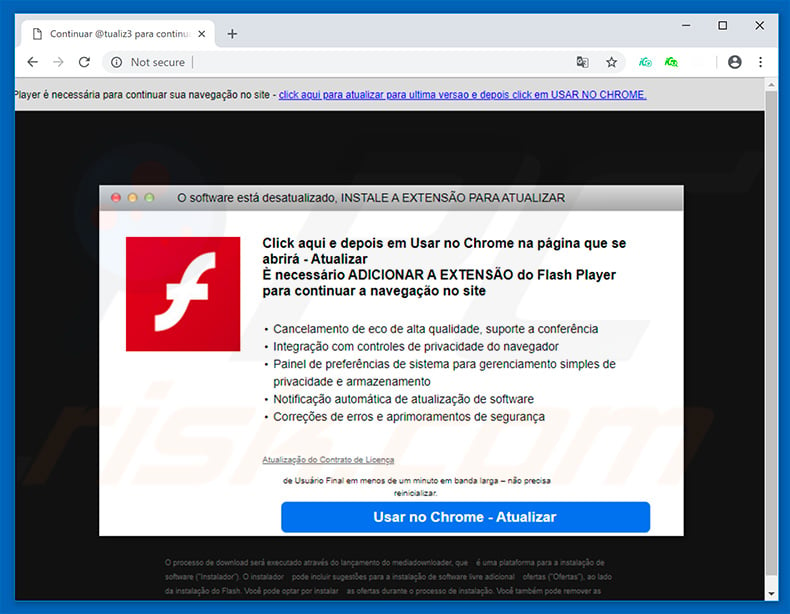
Flash Chrome Proxy in Google Chrome web store:
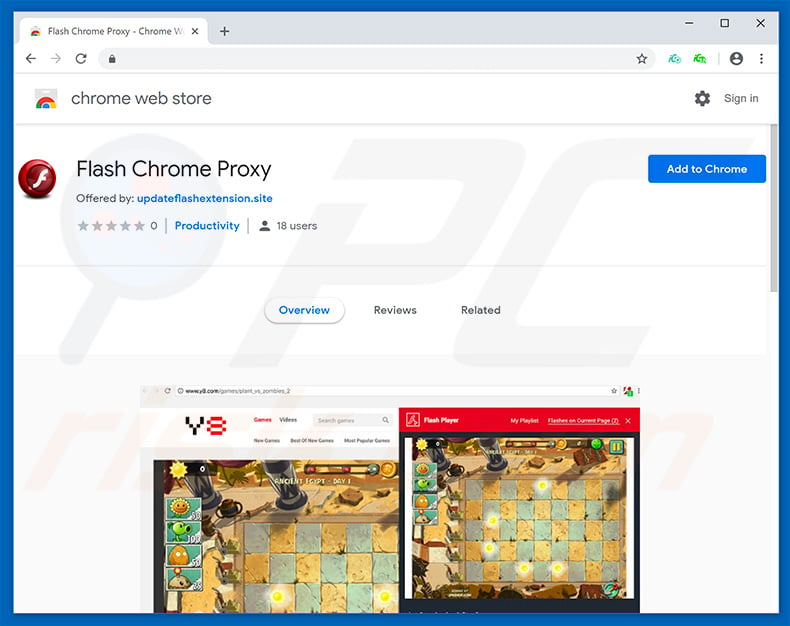
Flash Chrome Proxy targeting Banco do Brasil:
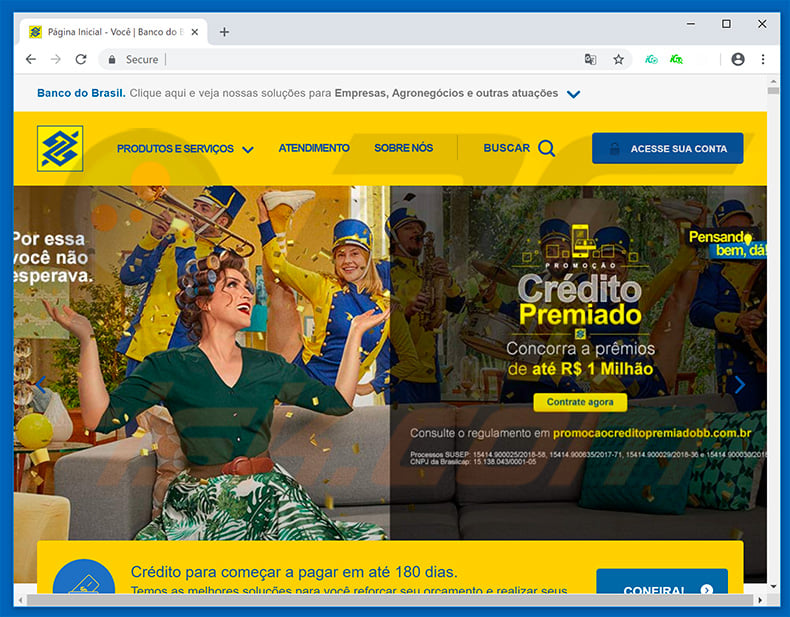
Instant automatic malware removal:
Manual threat removal might be a lengthy and complicated process that requires advanced IT skills. Combo Cleaner is a professional automatic malware removal tool that is recommended to get rid of malware. Download it by clicking the button below:
DOWNLOAD Combo CleanerBy downloading any software listed on this website you agree to our Privacy Policy and Terms of Use. To use full-featured product, you have to purchase a license for Combo Cleaner. 7 days free trial available. Combo Cleaner is owned and operated by RCS LT, the parent company of PCRisk.com.
Quick menu:
- What is Flash Chrome Proxy?
- STEP 1. Manual removal of Flash Chrome Proxy malware.
- STEP 2. Check if your computer is clean.
How to remove malware manually?
Manual malware removal is a complicated task - usually it is best to allow antivirus or anti-malware programs to do this automatically. To remove this malware we recommend using Combo Cleaner Antivirus for Windows.
If you wish to remove malware manually, the first step is to identify the name of the malware that you are trying to remove. Here is an example of a suspicious program running on a user's computer:

If you checked the list of programs running on your computer, for example, using task manager, and identified a program that looks suspicious, you should continue with these steps:
 Download a program called Autoruns. This program shows auto-start applications, Registry, and file system locations:
Download a program called Autoruns. This program shows auto-start applications, Registry, and file system locations:

 Restart your computer into Safe Mode:
Restart your computer into Safe Mode:
Windows XP and Windows 7 users: Start your computer in Safe Mode. Click Start, click Shut Down, click Restart, click OK. During your computer start process, press the F8 key on your keyboard multiple times until you see the Windows Advanced Option menu, and then select Safe Mode with Networking from the list.

Video showing how to start Windows 7 in "Safe Mode with Networking":
Windows 8 users: Start Windows 8 is Safe Mode with Networking - Go to Windows 8 Start Screen, type Advanced, in the search results select Settings. Click Advanced startup options, in the opened "General PC Settings" window, select Advanced startup.
Click the "Restart now" button. Your computer will now restart into the "Advanced Startup options menu". Click the "Troubleshoot" button, and then click the "Advanced options" button. In the advanced option screen, click "Startup settings".
Click the "Restart" button. Your PC will restart into the Startup Settings screen. Press F5 to boot in Safe Mode with Networking.

Video showing how to start Windows 8 in "Safe Mode with Networking":
Windows 10 users: Click the Windows logo and select the Power icon. In the opened menu click "Restart" while holding "Shift" button on your keyboard. In the "choose an option" window click on the "Troubleshoot", next select "Advanced options".
In the advanced options menu select "Startup Settings" and click on the "Restart" button. In the following window you should click the "F5" button on your keyboard. This will restart your operating system in safe mode with networking.

Video showing how to start Windows 10 in "Safe Mode with Networking":
 Extract the downloaded archive and run the Autoruns.exe file.
Extract the downloaded archive and run the Autoruns.exe file.

 In the Autoruns application, click "Options" at the top and uncheck "Hide Empty Locations" and "Hide Windows Entries" options. After this procedure, click the "Refresh" icon.
In the Autoruns application, click "Options" at the top and uncheck "Hide Empty Locations" and "Hide Windows Entries" options. After this procedure, click the "Refresh" icon.

 Check the list provided by the Autoruns application and locate the malware file that you want to eliminate.
Check the list provided by the Autoruns application and locate the malware file that you want to eliminate.
You should write down its full path and name. Note that some malware hides process names under legitimate Windows process names. At this stage, it is very important to avoid removing system files. After you locate the suspicious program you wish to remove, right click your mouse over its name and choose "Delete".

After removing the malware through the Autoruns application (this ensures that the malware will not run automatically on the next system startup), you should search for the malware name on your computer. Be sure to enable hidden files and folders before proceeding. If you find the filename of the malware, be sure to remove it.

Reboot your computer in normal mode. Following these steps should remove any malware from your computer. Note that manual threat removal requires advanced computer skills. If you do not have these skills, leave malware removal to antivirus and anti-malware programs.
These steps might not work with advanced malware infections. As always it is best to prevent infection than try to remove malware later. To keep your computer safe, install the latest operating system updates and use antivirus software. To be sure your computer is free of malware infections, we recommend scanning it with Combo Cleaner Antivirus for Windows.
Share:

Tomas Meskauskas
Expert security researcher, professional malware analyst
I am passionate about computer security and technology. I have an experience of over 10 years working in various companies related to computer technical issue solving and Internet security. I have been working as an author and editor for pcrisk.com since 2010. Follow me on Twitter and LinkedIn to stay informed about the latest online security threats.
PCrisk security portal is brought by a company RCS LT.
Joined forces of security researchers help educate computer users about the latest online security threats. More information about the company RCS LT.
Our malware removal guides are free. However, if you want to support us you can send us a donation.
DonatePCrisk security portal is brought by a company RCS LT.
Joined forces of security researchers help educate computer users about the latest online security threats. More information about the company RCS LT.
Our malware removal guides are free. However, if you want to support us you can send us a donation.
Donate
▼ Show Discussion