Your Mac Needs To Be Updated To Improve Compatibility POP-UP Virus (Mac)
Mac VirusAlso Known As: "Your Mac needs to be updated to improve compatibility" virus
Get free scan and check if your device is infected.
Remove it nowTo use full-featured product, you have to purchase a license for Combo Cleaner. Seven days free trial available. Combo Cleaner is owned and operated by RCS LT, the parent company of PCRisk.com.
What is "Your Mac needs to be updated to improve compatibility"?
Similar to "Apple Wants To Make Changes", "Your Mac needs to be updated to improve compatibility" is a pop-up message encouraging Mac users to install updates that will improve computer compatibility. Recently, many users started encountering this pop-up. Be aware, however, that this is a scam and should not be trusted.
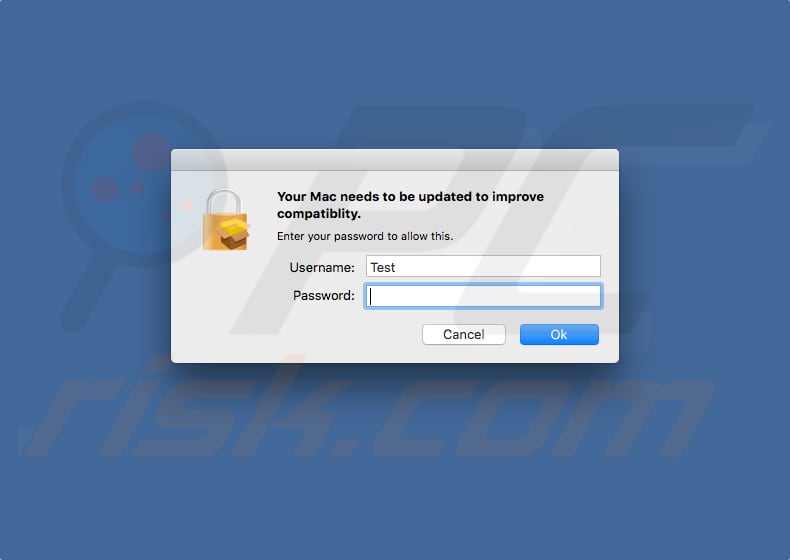
The "Your Mac needs to be updated to improve compatibility" pop-up window encourages Mac users to enter their username and password to install updates that will supposedly improve the machine's compatibility. This is a fake pop-up window and Apple has nothing to do with it.
Genuine pop-up windows/messages by Apple do not contain "Your Mac needs to be updated to improve compatibility" or other similar phrases. This fake message relates to the weknow.ac browser hijacker and is a fake version of a genuine MacOS message called "Finder wants to make changes" (this usually appears when accessibility permissions are required).
Furthermore, genuine pop-up windows are caused by operating systems, not by browsers (web browsers are not capable of generating operating system pop-ups). Fake pop-up messages such as "Your Mac needs to be updated to improve compatibility" are usually caused by rogue applications that are installed on systems.
Scammers (cyber criminals) use fake pop-ups to steal account details that are later used to perform malicious actions (that require certain permissions). Therefore, we strongly recommend that you ignore "Your Mac needs to be updated to improve compatibility" and do not enter the required information (username and password).
Most potentially unwanted applications (PUAs) deliver intrusive ads (such as coupons, banners, surveys, pop-ups, and so on). They display them using tools that enable placement of third party graphical content on any site. Therefore, the ads conceal underlying content of any visited website. By feeding users with these ads, PUAs diminish the browsing experience.
Furthermore, if clicked, they often redirect users to malicious web pages and sometimes execute scripts that download and install other unwanted apps or even malicious programs. Generally, ads delivered by unwanted apps cause computer infections or other unwanted installations.
Another downside of PUAs is that they often collect browsing-related data, such as keystrokes, search queries, IP addresses, URLs of visited websites, geo-locations, and so on. They also collect personal details. Developers share the information with third parties (potentially, cyber criminals) who misuse it to generate revenue.
Therefore, installed PUAs can cause problems relating to privacy, browsing safety, or even identity theft. If you encounter redirects to "Your Mac needs to be updated to improve compatibility" pop-up windows, check your browser for unwanted applications and remove them immediately.
| Name | "Your Mac needs to be updated to improve compatibility" virus |
| Threat Type | Mac malware, Mac virus |
| Symptoms | Your Mac became slower than normal, you see unwanted pop-up ads, you get redirected to shady websites. |
| Distribution methods | Deceptive pop-up ads, free software installers (bundling), fake flash player installers, torrent file downloads. |
| Damage | Internet browsing tracking (potential privacy issues), displaying of unwanted ads, redirects to shady websites, loss of private information. |
| Malware Removal (Windows) |
To eliminate possible malware infections, scan your computer with legitimate antivirus software. Our security researchers recommend using Combo Cleaner. Download Combo CleanerTo use full-featured product, you have to purchase a license for Combo Cleaner. 7 days free trial available. Combo Cleaner is owned and operated by RCS LT, the parent company of PCRisk.com. |
There are other fake pop-ups similar "Your Mac needs to be updated to improve compatibility", however, most do not request a username and password. Typically, they make false claims about the system being damaged, infected, and indicate that certain files are missing, and so on.
The purpose is trick people into purchasing products or services ('technical support' or similar), which will supposedly help to solve the problems. Potentially unwanted apps also share many similarities.
Developers promote them as providing 'useful features', however, these are merely attempts to give the impression of legitimacy and trick people into downloading and installing them. Most of these applications do not provide the features promised or any other functionality - they are used simply to generate revenue for their developers.
How did potentially unwanted applications install on my computer?
Some unwanted apps have official download websites, however, most are installed through intrusive advertisements or when developers use a deceptive marketing method called "bundling". Bundling is used to trick people into installing potentially unwanted apps together with regular software.
This is usually achieved by not properly disclosing information about the presence of these apps in set-ups. Developers hide PUAs in "Advanced", "Custom" and other parts of the download/installation procedures. Furthermore, many users do not check all available settings and skip installation steps, thus leading to unwanted installations.
How to avoid installation of potentially unwanted applications?
Do not download software using dubious/untrustworthy sources, third party downloaders, and other similar sources. Use direct links, official and trustworthy websites only. Check "Custom"/"Advanced" and other options and settings when installing software, especially freeware. Decline offers to install PUAs and only then finish the installation process.
Bear in mind that advertisements may seem legitimate, but many redirect to dubious, untrustworthy or even malicious websites (for example adult dating, gambling, pornography, etc.). If you encounter these redirects (or ads), check your browser for any suspicious/unwanted plug-ins, add-ons, and extensions.
Also check the list of installed programs on your computer. Uninstall all unwanted entries from your computer and browser. If your computer is already infected with PUAs, we recommend running a scan with Combo Cleaner Antivirus for Windows to automatically eliminate them.
Screenshot of an adware process ("mm-install-macos") that delivers "Your Mac needs to be updated to improve compatibility" pop-up:
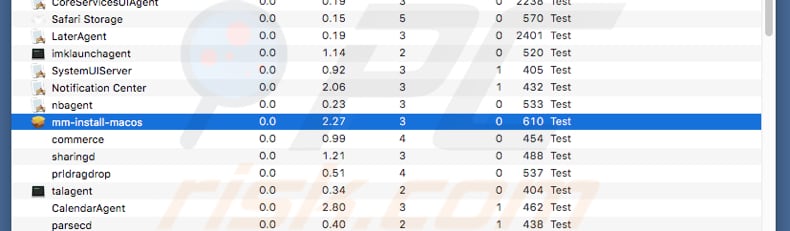
Instant automatic malware removal:
Manual threat removal might be a lengthy and complicated process that requires advanced IT skills. Combo Cleaner is a professional automatic malware removal tool that is recommended to get rid of malware. Download it by clicking the button below:
DOWNLOAD Combo CleanerBy downloading any software listed on this website you agree to our Privacy Policy and Terms of Use. To use full-featured product, you have to purchase a license for Combo Cleaner. 7 days free trial available. Combo Cleaner is owned and operated by RCS LT, the parent company of PCRisk.com.
Quick menu:
- What is "Your Mac needs to be updated to improve compatibility"?
- STEP 1. Remove PUA related files and folders from OSX.
- STEP 2. Remove rogue extensions from Safari.
- STEP 3. Remove rogue add-ons from Google Chrome.
- STEP 4. Remove potentially unwanted plug-ins from Mozilla Firefox.
Video showing how to remove adware and browser hijackers from a Mac computer:
Potentially unwanted applications removal:
Remove potentially unwanted applications from your "Applications" folder:

Click the Finder icon. In the Finder window, select "Applications'. In the applications folder, look for "MPlayerX", "NicePlayer", or other suspicious applications and drag them to the Trash. After removing the potentially unwanted application(s) that cause online ads, scan your Mac for any remaining unwanted components.
DOWNLOAD remover for malware infections
Combo Cleaner checks if your computer is infected with malware. To use full-featured product, you have to purchase a license for Combo Cleaner. 7 days free trial available. Combo Cleaner is owned and operated by RCS LT, the parent company of PCRisk.com.
Remove adware-related files and folders

Click the Finder icon, from the menu bar. Choose Go, and click Go to Folder...
 Check for adware generated files in the /Library/LaunchAgents/ folder:
Check for adware generated files in the /Library/LaunchAgents/ folder:

In the Go to Folder... bar, type: /Library/LaunchAgents/

In the "LaunchAgents" folder, look for any recently-added suspicious files and move them to the Trash. Examples of files generated by adware - "installmac.AppRemoval.plist", "myppes.download.plist", "mykotlerino.ltvbit.plist", "kuklorest.update.plist", etc. Adware commonly installs several files with the exact same string.
 Check for adware generated files in the ~/Library/Application Support/ folder:
Check for adware generated files in the ~/Library/Application Support/ folder:

In the Go to Folder... bar, type: ~/Library/Application Support/

In the "Application Support" folder, look for any recently-added suspicious folders. For example, "MplayerX" or "NicePlayer", and move these folders to the Trash.
 Check for adware generated files in the ~/Library/LaunchAgents/ folder:
Check for adware generated files in the ~/Library/LaunchAgents/ folder:

In the Go to Folder... bar, type: ~/Library/LaunchAgents/

In the "LaunchAgents" folder, look for any recently-added suspicious files and move them to the Trash. Examples of files generated by adware - "installmac.AppRemoval.plist", "myppes.download.plist", "mykotlerino.ltvbit.plist", "kuklorest.update.plist", etc. Adware commonly installs several files with the exact same string.
 Check for adware generated files in the /Library/LaunchDaemons/ folder:
Check for adware generated files in the /Library/LaunchDaemons/ folder:

In the "Go to Folder..." bar, type: /Library/LaunchDaemons/

In the "LaunchDaemons" folder, look for recently-added suspicious files. For example "com.aoudad.net-preferences.plist", "com.myppes.net-preferences.plist", "com.kuklorest.net-preferences.plist", "com.avickUpd.plist", etc., and move them to the Trash.
 Scan your Mac with Combo Cleaner:
Scan your Mac with Combo Cleaner:
If you have followed all the steps correctly, your Mac should be clean of infections. To ensure your system is not infected, run a scan with Combo Cleaner Antivirus. Download it HERE. After downloading the file, double click combocleaner.dmg installer. In the opened window, drag and drop the Combo Cleaner icon on top of the Applications icon. Now open your launchpad and click on the Combo Cleaner icon. Wait until Combo Cleaner updates its virus definition database and click the "Start Combo Scan" button.

Combo Cleaner will scan your Mac for malware infections. If the antivirus scan displays "no threats found" - this means that you can continue with the removal guide; otherwise, it's recommended to remove any found infections before continuing.

After removing files and folders generated by the adware, continue to remove rogue extensions from your Internet browsers.
Remove malicious extensions from Internet browsers
 Remove malicious Safari extensions:
Remove malicious Safari extensions:

Open the Safari browser, from the menu bar, select "Safari" and click "Preferences...".

In the preferences window, select "Extensions" and look for any recently-installed suspicious extensions. When located, click the "Uninstall" button next to it/them. Note that you can safely uninstall all extensions from your Safari browser - none are crucial for regular browser operation.
- If you continue to have problems with browser redirects and unwanted advertisements - Reset Safari.
 Remove malicious extensions from Google Chrome:
Remove malicious extensions from Google Chrome:

Click the Chrome menu icon ![]() (at the top right corner of Google Chrome), select "More Tools" and click "Extensions". Locate all recently-installed suspicious extensions, select these entries and click "Remove".
(at the top right corner of Google Chrome), select "More Tools" and click "Extensions". Locate all recently-installed suspicious extensions, select these entries and click "Remove".

- If you continue to have problems with browser redirects and unwanted advertisements - Reset Google Chrome.
 Remove malicious extensions from Mozilla Firefox:
Remove malicious extensions from Mozilla Firefox:

Click the Firefox menu ![]() (at the top right corner of the main window) and select "Add-ons and themes". Click "Extensions", in the opened window locate all recently-installed suspicious extensions, click on the three dots and then click "Remove".
(at the top right corner of the main window) and select "Add-ons and themes". Click "Extensions", in the opened window locate all recently-installed suspicious extensions, click on the three dots and then click "Remove".

- If you continue to have problems with browser redirects and unwanted advertisements - Reset Mozilla Firefox.
Share:

Tomas Meskauskas
Expert security researcher, professional malware analyst
I am passionate about computer security and technology. I have an experience of over 10 years working in various companies related to computer technical issue solving and Internet security. I have been working as an author and editor for pcrisk.com since 2010. Follow me on Twitter and LinkedIn to stay informed about the latest online security threats.
PCrisk security portal is brought by a company RCS LT.
Joined forces of security researchers help educate computer users about the latest online security threats. More information about the company RCS LT.
Our malware removal guides are free. However, if you want to support us you can send us a donation.
DonatePCrisk security portal is brought by a company RCS LT.
Joined forces of security researchers help educate computer users about the latest online security threats. More information about the company RCS LT.
Our malware removal guides are free. However, if you want to support us you can send us a donation.
Donate
▼ Show Discussion