Thefreetogetcontentnow.icu POP-UP Redirect (Mac)
Mac VirusAlso Known As: readyupdate.thefreetogetcontentnow.icu pop-up
Get free scan and check if your device is infected.
Remove it nowTo use full-featured product, you have to purchase a license for Combo Cleaner. Seven days free trial available. Combo Cleaner is owned and operated by RCS LT, the parent company of PCRisk.com.
What is readyupdate.thefreetogetcontentnow.icu?
readyupdate.thefreetogetcontentnow.icu is one of many rogue websites designed to redirect visitors to other sites that display deceptive content and promote browser hijackers, unwanted apps, and other dubious sites. Some examples of other websites of this type include getmacsoft.com, tweakingtools.info, and nextoptim.com.
Users often arrive at readyupdate.thefreetogetcontentnow.icu unintentionally - they are redirected by potentially unwanted applications (PUAs), which are are also installed inadvertently. Once installed, PUAs feed users with advertisements, cause redirects to untrustworthy websites, and record data relating to users' browsing habits.
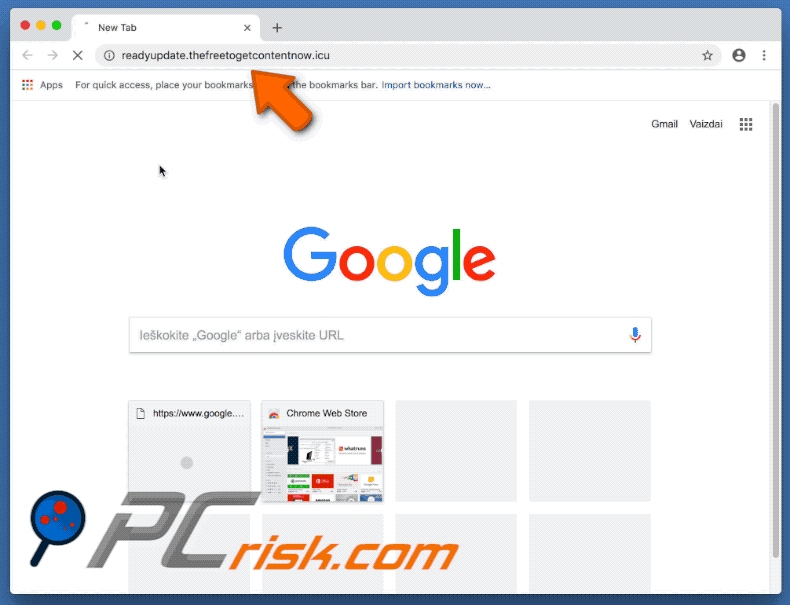
Once the PUA is installed, it causes regular redirects to readyupdate.thefreetogetcontentnow.icu by opening a new browser tab or window. This website then displays deceptive content or redirects users to other deceptive websites that promote other PUAs (such as browser hijackers and adware-type apps) and untrustworthy, potentially malicious websites.
The effects depend on the visitor's location. We recommend that you ignore all apps promoted on any of these sites. Additionally, having unwanted apps installed on your system can lead to annoying, intrusive advertisements. The ads are usually displayed via tools that enable placement of third party graphical content on any site and conceal underlying content.
If clicked, they redirect to websites that might contain malicious content or run scripts designed to download and install even more unwanted apps. Many PUAs track and record information relating to users' browsing habits. This includes IP (Internet Protocol) addresses, search queries, geo-locations, URLs of visited websites, and so on.
Some of the data might include personal/sensitive information. Furthermore, developers regularly share the data with third parties (potentially, cyber criminals) who misuse it to generate revenue. Thus, having potentially unwanted apps installed can lead to problems relating to privacy, browsing safety, and even identity theft.
| Name | readyupdate.thefreetogetcontentnow.icu pop-up |
| Threat Type | Mac malware, Mac virus |
| Symptoms | Your Mac became slower than normal, you see unwanted pop-up ads, you get redirected to shady websites. |
| Distribution methods | Deceptive pop-up ads, free software installers (bundling), fake flash player installers, torrent file downloads. |
| Damage | Internet browsing tracking (potential privacy issues), displaying of unwanted ads, redirects to shady websites, loss of private information. |
| Malware Removal (Windows) |
To eliminate possible malware infections, scan your computer with legitimate antivirus software. Our security researchers recommend using Combo Cleaner. Download Combo CleanerTo use full-featured product, you have to purchase a license for Combo Cleaner. 7 days free trial available. Combo Cleaner is owned and operated by RCS LT, the parent company of PCRisk.com. |
Although most unwanted apps are promoted as 'useful tools', they provide none of the functionality promised. These promotions are merely attempts to trick people into downloading PUAs, which are designed to generate revenue for the developers.
How did potentially unwanted applications install on my computer?
In some cases, potentially unwanted apps can be downloaded from their associated websites, however, users often install them unintentionally through intrusive ads or together with regular software.
Software developers use a deceptive marketing method called "bundling" to hide unwanted programs in "Custom", "Advanced" and other similar sections of the download or installation processes. Therefore, information about the inclusion of unwanted 'bundled' apps within set-ups is not properly disclosed.
If you have clicked an intrusive ad or installed (or downloaded) associated software, it is possible that this has led to installation of PUAs.
How to avoid installation of potentially unwanted applications?
To avoid unintentional software download/installation, remember the following rules. Download software from official/trustworthy sources and avoid third party software downloaders (or installers), such as peer-to-peer networks, freeware download websites, and so on. Download and install software with caution.
Check all available "Advanced", "Custom" and other sections/settings of the download or installation set-ups - do not skip them. Be sure that there are no checkboxes ticked by default, suggesting that you agree to install/download unwanted software. Carefully choose which ads to click, especially when visiting suspicious websites.
Many malicious (or other untrustworthy) ads may seem legitimate, however, when clicked, they redirect to untrustworthy websites (gambling, pornography, adult dating, etc.). If you are forced to visit dubious websites, PUA might have infiltrated your operating system or browser.
Check the list of installed extensions, plug-ins, and add-ons on your browser, and programs on your computer. Uninstall all unwanted/unknown apps immediately. If your computer is already infected with PUAs, we recommend running a scan with Combo Cleaner Antivirus for Windows to automatically eliminate them.
Instant automatic malware removal:
Manual threat removal might be a lengthy and complicated process that requires advanced IT skills. Combo Cleaner is a professional automatic malware removal tool that is recommended to get rid of malware. Download it by clicking the button below:
DOWNLOAD Combo CleanerBy downloading any software listed on this website you agree to our Privacy Policy and Terms of Use. To use full-featured product, you have to purchase a license for Combo Cleaner. 7 days free trial available. Combo Cleaner is owned and operated by RCS LT, the parent company of PCRisk.com.
Quick menu:
- What is readyupdate.thefreetogetcontentnow.icu?
- STEP 1. Remove PUA related files and folders from OSX.
- STEP 2. Remove rogue extensions from Safari.
- STEP 3. Remove rogue add-ons from Google Chrome.
- STEP 4. Remove potentially unwanted plug-ins from Mozilla Firefox.
Video showing how to remove adware and browser hijackers from a Mac computer:
Potentially unwanted applications removal:
Remove potentially unwanted applications from your "Applications" folder:

Click the Finder icon. In the Finder window, select "Applications". In the applications folder, look for "MPlayerX","NicePlayer", or other suspicious applications and drag them to the Trash. After removing the potentially unwanted application(s) that cause online ads, scan your Mac for any remaining unwanted components.
DOWNLOAD remover for malware infections
Combo Cleaner checks if your computer is infected with malware. To use full-featured product, you have to purchase a license for Combo Cleaner. 7 days free trial available. Combo Cleaner is owned and operated by RCS LT, the parent company of PCRisk.com.
Remove adware-related files and folders

Click the Finder icon, from the menu bar. Choose Go, and click Go to Folder...
 Check for adware generated files in the /Library/LaunchAgents/ folder:
Check for adware generated files in the /Library/LaunchAgents/ folder:

In the Go to Folder... bar, type: /Library/LaunchAgents/

In the "LaunchAgents" folder, look for any recently-added suspicious files and move them to the Trash. Examples of files generated by adware - "installmac.AppRemoval.plist", "myppes.download.plist", "mykotlerino.ltvbit.plist", "kuklorest.update.plist", etc. Adware commonly installs several files with the exact same string.
 Check for adware generated files in the ~/Library/Application Support/ folder:
Check for adware generated files in the ~/Library/Application Support/ folder:

In the Go to Folder... bar, type: ~/Library/Application Support/

In the "Application Support" folder, look for any recently-added suspicious folders. For example, "MplayerX" or "NicePlayer", and move these folders to the Trash.
 Check for adware generated files in the ~/Library/LaunchAgents/ folder:
Check for adware generated files in the ~/Library/LaunchAgents/ folder:

In the Go to Folder... bar, type: ~/Library/LaunchAgents/

In the "LaunchAgents" folder, look for any recently-added suspicious files and move them to the Trash. Examples of files generated by adware - "installmac.AppRemoval.plist", "myppes.download.plist", "mykotlerino.ltvbit.plist", "kuklorest.update.plist", etc. Adware commonly installs several files with the exact same string.
 Check for adware generated files in the /Library/LaunchDaemons/ folder:
Check for adware generated files in the /Library/LaunchDaemons/ folder:

In the "Go to Folder..." bar, type: /Library/LaunchDaemons/

In the "LaunchDaemons" folder, look for recently-added suspicious files. For example "com.aoudad.net-preferences.plist", "com.myppes.net-preferences.plist", "com.kuklorest.net-preferences.plist", "com.avickUpd.plist", etc., and move them to the Trash.
 Scan your Mac with Combo Cleaner:
Scan your Mac with Combo Cleaner:
If you have followed all the steps correctly, your Mac should be clean of infections. To ensure your system is not infected, run a scan with Combo Cleaner Antivirus. Download it HERE. After downloading the file, double click combocleaner.dmg installer. In the opened window, drag and drop the Combo Cleaner icon on top of the Applications icon. Now open your launchpad and click on the Combo Cleaner icon. Wait until Combo Cleaner updates its virus definition database and click the "Start Combo Scan" button.

Combo Cleaner will scan your Mac for malware infections. If the antivirus scan displays "no threats found" - this means that you can continue with the removal guide; otherwise, it's recommended to remove any found infections before continuing.

After removing files and folders generated by the adware, continue to remove rogue extensions from your Internet browsers.
Remove malicious extensions from Internet browsers
 Remove malicious Safari extensions:
Remove malicious Safari extensions:

Open the Safari browser, from the menu bar, select "Safari" and click "Preferences...".

In the preferences window, select "Extensions" and look for any recently-installed suspicious extensions. When located, click the "Uninstall" button next to it/them. Note that you can safely uninstall all extensions from your Safari browser - none are crucial for regular browser operation.
- If you continue to have problems with browser redirects and unwanted advertisements - Reset Safari.
 Remove malicious extensions from Google Chrome:
Remove malicious extensions from Google Chrome:

Click the Chrome menu icon ![]() (at the top right corner of Google Chrome), select "More Tools" and click "Extensions". Locate all recently-installed suspicious extensions, select these entries and click "Remove".
(at the top right corner of Google Chrome), select "More Tools" and click "Extensions". Locate all recently-installed suspicious extensions, select these entries and click "Remove".

- If you continue to have problems with browser redirects and unwanted advertisements - Reset Google Chrome.
 Remove malicious extensions from Mozilla Firefox:
Remove malicious extensions from Mozilla Firefox:

Click the Firefox menu ![]() (at the top right corner of the main window) and select "Add-ons and themes". Click "Extensions", in the opened window locate all recently-installed suspicious extensions, click on the three dots and then click "Remove".
(at the top right corner of the main window) and select "Add-ons and themes". Click "Extensions", in the opened window locate all recently-installed suspicious extensions, click on the three dots and then click "Remove".

- If you continue to have problems with browser redirects and unwanted advertisements - Reset Mozilla Firefox.
Share:

Tomas Meskauskas
Expert security researcher, professional malware analyst
I am passionate about computer security and technology. I have an experience of over 10 years working in various companies related to computer technical issue solving and Internet security. I have been working as an author and editor for pcrisk.com since 2010. Follow me on Twitter and LinkedIn to stay informed about the latest online security threats.
PCrisk security portal is brought by a company RCS LT.
Joined forces of security researchers help educate computer users about the latest online security threats. More information about the company RCS LT.
Our malware removal guides are free. However, if you want to support us you can send us a donation.
DonatePCrisk security portal is brought by a company RCS LT.
Joined forces of security researchers help educate computer users about the latest online security threats. More information about the company RCS LT.
Our malware removal guides are free. However, if you want to support us you can send us a donation.
Donate
▼ Show Discussion