Get free scan and check if your device is infected.
Remove it nowTo use full-featured product, you have to purchase a license for Combo Cleaner. Seven days free trial available. Combo Cleaner is owned and operated by RCS LT, the parent company of PCRisk.com.
What is NRSMiner?
The NRSMiner tool is a 'cryptominer' used to mine cryptocurrency using various computer resources, including the Central Processing Unit (CPU). This particular miner is designed to mine Monero cryptocurrency using XMRIG.
Cyber criminals distribute NRSMiner using the EternalBlue exploit kit, which most commonly targets Vietnam (54.6% infections), Iran (16.6% infections), and Malaysia (12.1% infections).
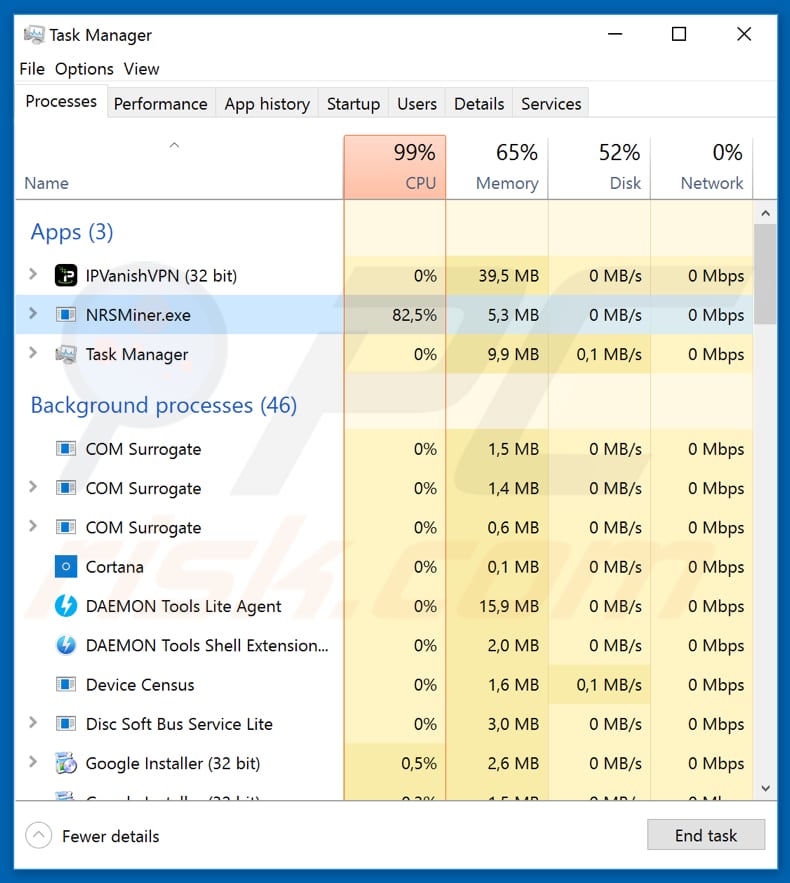
NRSMiner can be downloaded by anyone who wishes to use their CPU resources for cryptocurrency mining, however, many cyber criminals use other users' computers to do this (often without their knowledge).
As mentioned above, cyber criminals distribute this miner using the EternalBlue exploit kit, an exploit of a SMBv1 (Server Message Block 1.0), which is capable of triggering remote code execution (RCE) attacks through vulnerable Windows Server Message Block (SMB) file sharing services. The security flaw responsible for the attack is called CVE-2017-0144.
The flaw was patched by Microsoft in March 2017, however, many users have not yet updated their operating systems, and thus their computers remain vulnerable to the aforementioned attacks. Earlier, EternalBlue exploit kit was used to spread WannaCry ransomware and the NotPetya virus.
If a computer is infected with the NRSMiner cryptocurrency miner, an associated process can be found running in the Task Manager (NRSMiner.exe). Note that its name could be changed to any other name or a random string of numbers/letters. Generally, cryptocurrency miners cause a significant increase in CPU usage - this is how they can be identified.
This intensive use of system resources and components can lead to various issues. Firstly, fully-loaded components generate excessive heat. Therefore, within certain circumstances (high room temperatures, bad cooling systems, etc.), computers can overheat and hardware might be damaged.
Furthermore, a system running at its maximum capacity can become unstable - it barely responds and might crash, which can lead to permanent data loss. In addition, any revenue earned is received by cyber criminals. Users are encumbered by these risks and receive nothing in return.
| Name | NRSMiner virus |
| Threat Type | Trojan, Password stealing virus, Banking malware, Spyware |
| Symptoms | Trojans are designed to stealthily infiltrate victim's computer and remain silent thus no particular symptoms are clearly visible on an infected machine. |
| Distribution methods | Infected email attachments, malicious online advertisements, social engineering, software cracks. |
| Damage | Stolen banking information, passwords, identity theft, victim's computer added to a botnet. |
| Malware Removal (Windows) |
To eliminate possible malware infections, scan your computer with legitimate antivirus software. Our security researchers recommend using Combo Cleaner. Download Combo CleanerTo use full-featured product, you have to purchase a license for Combo Cleaner. 7 days free trial available. Combo Cleaner is owned and operated by RCS LT, the parent company of PCRisk.com. |
There are various miners, all of which are used for the same purpose - to mine cryptocurrency using computer resources. Many cyber criminals take advantage of other users' computers by tricking them into installing these miners inadvertently or using operating system exploits.
In any case, having computers infiltrated with these tools reduces performance and causes extra cost.
How did NRSMiner infiltrate my computer?
If an earlier version of NRSMiner was installed, it is possible that it has updated itself to the newer version, and now uses the computer for cryptocurrency mining purposes.
Alternatively, infiltration might have occurred due to software vulnerability exploits (such as the presence of the aforementioned EternalBlue exploit). Infected files/documents and application installers (executable files) can also cause this issue.
How to avoid installation of malware?
Since it is known that NRSMiner is distributed by cyber criminals using the EternalBlue exploit kit, we can prevent unintentional installation. Keep the operating system updated. Make sure that automatic updates are enabled and also check occasionally for system updates manually.
Do not use fake software updaters, since these often install malware rather than the expected updates, or they exploit bugs/flaws of outdated software. Download software using official and trustworthy sources, and not third party downloaders, installers, peer-to-peer networks, and so on.
Have reputable anti-virus or (anti-spyware) software installed and keep it enabled. If you believe that your computer is already infected, we recommend running a scan with Combo Cleaner Antivirus for Windows to automatically eliminate infiltrated malware.
Instant automatic malware removal:
Manual threat removal might be a lengthy and complicated process that requires advanced IT skills. Combo Cleaner is a professional automatic malware removal tool that is recommended to get rid of malware. Download it by clicking the button below:
DOWNLOAD Combo CleanerBy downloading any software listed on this website you agree to our Privacy Policy and Terms of Use. To use full-featured product, you have to purchase a license for Combo Cleaner. 7 days free trial available. Combo Cleaner is owned and operated by RCS LT, the parent company of PCRisk.com.
Quick menu:
- What is NRSMiner?
- STEP 1. Manual removal of NRSMiner malware.
- STEP 2. Check if your computer is clean.
How to remove malware manually?
Manual malware removal is a complicated task - usually it is best to allow antivirus or anti-malware programs to do this automatically. To remove this malware we recommend using Combo Cleaner Antivirus for Windows.
If you wish to remove malware manually, the first step is to identify the name of the malware that you are trying to remove. Here is an example of a suspicious program running on a user's computer:

If you checked the list of programs running on your computer, for example, using task manager, and identified a program that looks suspicious, you should continue with these steps:
 Download a program called Autoruns. This program shows auto-start applications, Registry, and file system locations:
Download a program called Autoruns. This program shows auto-start applications, Registry, and file system locations:

 Restart your computer into Safe Mode:
Restart your computer into Safe Mode:
Windows XP and Windows 7 users: Start your computer in Safe Mode. Click Start, click Shut Down, click Restart, click OK. During your computer start process, press the F8 key on your keyboard multiple times until you see the Windows Advanced Option menu, and then select Safe Mode with Networking from the list.

Video showing how to start Windows 7 in "Safe Mode with Networking":
Windows 8 users: Start Windows 8 is Safe Mode with Networking - Go to Windows 8 Start Screen, type Advanced, in the search results select Settings. Click Advanced startup options, in the opened "General PC Settings" window, select Advanced startup.
Click the "Restart now" button. Your computer will now restart into the "Advanced Startup options menu". Click the "Troubleshoot" button, and then click the "Advanced options" button. In the advanced option screen, click "Startup settings".
Click the "Restart" button. Your PC will restart into the Startup Settings screen. Press F5 to boot in Safe Mode with Networking.

Video showing how to start Windows 8 in "Safe Mode with Networking":
Windows 10 users: Click the Windows logo and select the Power icon. In the opened menu click "Restart" while holding "Shift" button on your keyboard. In the "choose an option" window click on the "Troubleshoot", next select "Advanced options".
In the advanced options menu select "Startup Settings" and click on the "Restart" button. In the following window you should click the "F5" button on your keyboard. This will restart your operating system in safe mode with networking.

Video showing how to start Windows 10 in "Safe Mode with Networking":
 Extract the downloaded archive and run the Autoruns.exe file.
Extract the downloaded archive and run the Autoruns.exe file.

 In the Autoruns application, click "Options" at the top and uncheck "Hide Empty Locations" and "Hide Windows Entries" options. After this procedure, click the "Refresh" icon.
In the Autoruns application, click "Options" at the top and uncheck "Hide Empty Locations" and "Hide Windows Entries" options. After this procedure, click the "Refresh" icon.

 Check the list provided by the Autoruns application and locate the malware file that you want to eliminate.
Check the list provided by the Autoruns application and locate the malware file that you want to eliminate.
You should write down its full path and name. Note that some malware hides process names under legitimate Windows process names. At this stage, it is very important to avoid removing system files. After you locate the suspicious program you wish to remove, right click your mouse over its name and choose "Delete".

After removing the malware through the Autoruns application (this ensures that the malware will not run automatically on the next system startup), you should search for the malware name on your computer. Be sure to enable hidden files and folders before proceeding. If you find the filename of the malware, be sure to remove it.

Reboot your computer in normal mode. Following these steps should remove any malware from your computer. Note that manual threat removal requires advanced computer skills. If you do not have these skills, leave malware removal to antivirus and anti-malware programs.
These steps might not work with advanced malware infections. As always it is best to prevent infection than try to remove malware later. To keep your computer safe, install the latest operating system updates and use antivirus software. To be sure your computer is free of malware infections, we recommend scanning it with Combo Cleaner Antivirus for Windows.
Share:

Tomas Meskauskas
Expert security researcher, professional malware analyst
I am passionate about computer security and technology. I have an experience of over 10 years working in various companies related to computer technical issue solving and Internet security. I have been working as an author and editor for pcrisk.com since 2010. Follow me on Twitter and LinkedIn to stay informed about the latest online security threats.
PCrisk security portal is brought by a company RCS LT.
Joined forces of security researchers help educate computer users about the latest online security threats. More information about the company RCS LT.
Our malware removal guides are free. However, if you want to support us you can send us a donation.
DonatePCrisk security portal is brought by a company RCS LT.
Joined forces of security researchers help educate computer users about the latest online security threats. More information about the company RCS LT.
Our malware removal guides are free. However, if you want to support us you can send us a donation.
Donate
▼ Show Discussion