Get free scan and check if your device is infected.
Remove it nowTo use full-featured product, you have to purchase a license for Combo Cleaner. Seven days free trial available. Combo Cleaner is owned and operated by RCS LT, the parent company of PCRisk.com.
What is RogueRobin?
RogueRobin is a high-risk trojan developed and proliferated by a hacker group called DarkHydrus. In most cases, this trojan is distributed using spam email campaigns that deliver malicious attachments (typically, Microsoft Excel documents).
After successful system infiltration, RogueRobin connects to a remote server, downloads a text file, and runs a number of commands listed within that file.
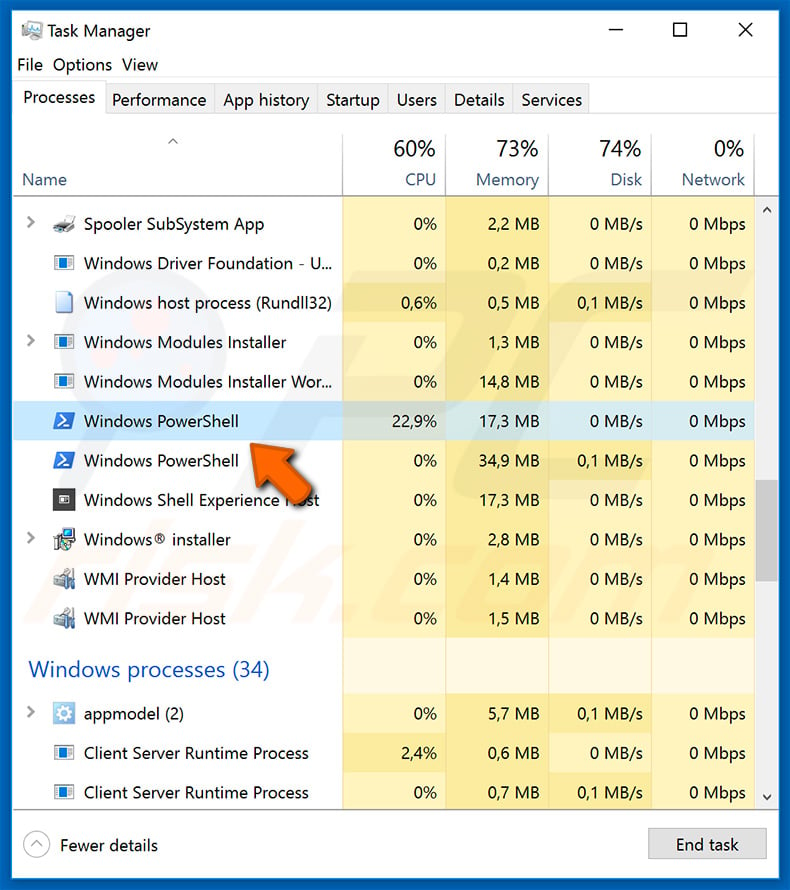
After infiltrating the system, RogueRobin checks the running environment. It is designed to gather information relating to the system: the amount of memory, CPUs, and other similar hardware details. Furthermore, it checks whether the environment is 'sandboxed' - whether the operating system is running on a 'virtual machine'.
This checking is common to high-risk trojans. If a virtual machine is detected, the viruses typically terminate themselves. The program then connects to a remote Command & Control server. There are two known variants of this malware: the first is written in the C# programming language; the second simply uses PowerShell commands.
Nevertheless, both have essentially the same behavior. Note that, recently, RogueRobin developers have started using the Google Drive service rather than an ordinary C&C server for malware communication. The trend of misusing legitimate services for malicious actions is becoming increasingly popular.
Immediately after connecting, RogueRobin downloads a text file filled with certain commands written by the developers (cyber criminals). It then runs a legitimate Windows application ("regsvr32.exe") to execute these commands. One configures RogueRobin to run on each Windows startup.
RogueRobin continually checks if the downloaded text file has been modified on the server and, if so, downloads a new version and re-executes the commands. This is called 'backdooring'. Cyber criminals gain remote access to the system and are then able to perform various actions within. Backdooring is often used to inject malware into the system.
In this way, cyber criminals are able to implement RogueRobin commands to download and install other viruses into the system. There are many types of malware distributed using trojans. In most cases, however, criminals proliferate data stealers, cryptominers, and ransomware. Data stealers are designed to record information stored on the system.
These viruses typically gather saved logins/passwords, credit card information, and other sensitive data. Some are designed to upload files stored on the computer to a remote server. Cryptominers misuse system resources to mine cryptocurrency without users' consent.
The presence of this malware leads to a significant decrease in system performance, since it usually consumes up to 100% of system CPU/GPU resources. All generated revenue (cryptocurrency) is received by the cyber criminals. Finally, ransomware is a problem. This type of malware is designed to encrypt stored data and make ransom demands.
Cyber criminals blackmail victims - asking hundreds or even thousands of dollars in exchange for the return of data. These people can never be trusted - most of them scam victims and do not decrypt data, even if the payments are submitted (ransom demands are met).
Unfortunately, most of these viruses are not decryptable, and thus the only possible solution is to restore data from a backup. Malware infiltration is not the only threat imposed by the presence of RogueRobin.
Cyber criminals can also run commands that perform actions within the system (e.g., change certain settings, run processes, etc.) Therefore, having RogueRobin installed might lead to a number of issues, including identity theft, financial/data losses, decreased system performance, misconfigured system settings, and so on.
If you believe that your computer might be infected, immediately scan the system with a reputable anti-virus/anti-spyware suite and delete all detected threats.
| Name | RogueRobin virus |
| Threat Type | Trojan, Password stealing virus, Banking malware, Spyware |
| Symptoms | Trojans are designed to stealthily infiltrate victim's computer and remain silent thus no particular symptoms are clearly visible on an infected machine. |
| Distribution methods | Infected email attachments, malicious online advertisements, social engineering, software cracks. |
| Damage | Stolen banking information, passwords, identity theft, victim's computer added to a botnet. |
| Malware Removal (Windows) |
To eliminate possible malware infections, scan your computer with legitimate antivirus software. Our security researchers recommend using Combo Cleaner. Download Combo CleanerTo use full-featured product, you have to purchase a license for Combo Cleaner. 7 days free trial available. Combo Cleaner is owned and operated by RCS LT, the parent company of PCRisk.com. |
There are many viruses distributed using spam email campaigns, however, not all are as sophisticated as RogueRobin. These viruses typically gather information, encrypt files, mine cryptocurrency, etc. Few perform multiple tasks such as the distribution of other malware.
The list of viruses distributed using spam campaigns includes Hancitor, Adwind, TrickBot, and GandCrab 5.1. As mentioned above, the developers of these viruses are different and thus the behavior might also differ. Nevertheless, they all pose a significant threat to your privacy and computer safety. Therefore, you should eliminate these threats immediately.
How did RogueRobin infiltrate my computer?
As mentioned above, RogueRobin is mostly distributed using spam campaigns. Criminals send dubious emails to hundreds of thousands of users. These emails typically contain deceptive messages encouraging users to open attached files (in most cases, Microsoft Office documents). Once opened, the files ask users to enable macro commands.
When a file contains macro commands, MS Office software (Word, Excel, and other software) displays a warning message. This is called "Protected View" mode - MS Office prevents attachments from automatically running commands without users' permission.
These attachments often contain text, images, or other similar content, additionally alerting users that macros must be enabled (otherwise the content will not be displayed properly).
When studying RogueRobin, however, the Microsoft Excel documents distributed were empty and the user was warned only by the software itself. In any case, remember that enabling macros results in malware infiltration.
How to avoid installation of malware?
Lack of knowledge and careless behavior are the main reasons for computer infections. The key to safety is caution. Therefore, to prevent this situation, be extremely cautious when browsing the internet and downloading/installing/updating software. Think twice before opening email attachments.
If the received message has been sent from a suspicious/unrecognizable email address or the attachment seems irrelevant, do not open anything. Furthermore, download/install software from official sources using direct download links. Third party downloaders/installers (and software updaters) are often used to proliferate malware rather than the promised apps.
Therefore, using these tools is not recommended. We also strongly advise you to use 2010 or newer versions of Microsoft Office, since these include the aforementioned "Protected View" mode, which prevents malicious attachments from automatically executing macros.
Having a reputable anti-virus/anti-spyware suite installed and running is also essential - this software can detect and eliminate viruses before they harm the system. If you believe that your computer is already infected, we recommend running a scan with Combo Cleaner Antivirus for Windows to automatically eliminate infiltrated malware.
Malicious attachments distributing RogueRobin:
Instant automatic malware removal:
Manual threat removal might be a lengthy and complicated process that requires advanced IT skills. Combo Cleaner is a professional automatic malware removal tool that is recommended to get rid of malware. Download it by clicking the button below:
DOWNLOAD Combo CleanerBy downloading any software listed on this website you agree to our Privacy Policy and Terms of Use. To use full-featured product, you have to purchase a license for Combo Cleaner. 7 days free trial available. Combo Cleaner is owned and operated by RCS LT, the parent company of PCRisk.com.
Quick menu:
- What is RogueRobin?
- STEP 1. Manual removal of RogueRobin malware.
- STEP 2. Check if your computer is clean.
How to remove malware manually?
Manual malware removal is a complicated task - usually it is best to allow antivirus or anti-malware programs to do this automatically. To remove this malware we recommend using Combo Cleaner Antivirus for Windows.
If you wish to remove malware manually, the first step is to identify the name of the malware that you are trying to remove. Here is an example of a suspicious program running on a user's computer:

If you checked the list of programs running on your computer, for example, using task manager, and identified a program that looks suspicious, you should continue with these steps:
 Download a program called Autoruns. This program shows auto-start applications, Registry, and file system locations:
Download a program called Autoruns. This program shows auto-start applications, Registry, and file system locations:

 Restart your computer into Safe Mode:
Restart your computer into Safe Mode:
Windows XP and Windows 7 users: Start your computer in Safe Mode. Click Start, click Shut Down, click Restart, click OK. During your computer start process, press the F8 key on your keyboard multiple times until you see the Windows Advanced Option menu, and then select Safe Mode with Networking from the list.

Video showing how to start Windows 7 in "Safe Mode with Networking":
Windows 8 users: Start Windows 8 is Safe Mode with Networking - Go to Windows 8 Start Screen, type Advanced, in the search results select Settings. Click Advanced startup options, in the opened "General PC Settings" window, select Advanced startup.
Click the "Restart now" button. Your computer will now restart into the "Advanced Startup options menu". Click the "Troubleshoot" button, and then click the "Advanced options" button. In the advanced option screen, click "Startup settings".
Click the "Restart" button. Your PC will restart into the Startup Settings screen. Press F5 to boot in Safe Mode with Networking.

Video showing how to start Windows 8 in "Safe Mode with Networking":
Windows 10 users: Click the Windows logo and select the Power icon. In the opened menu click "Restart" while holding "Shift" button on your keyboard. In the "choose an option" window click on the "Troubleshoot", next select "Advanced options".
In the advanced options menu select "Startup Settings" and click on the "Restart" button. In the following window you should click the "F5" button on your keyboard. This will restart your operating system in safe mode with networking.

Video showing how to start Windows 10 in "Safe Mode with Networking":
 Extract the downloaded archive and run the Autoruns.exe file.
Extract the downloaded archive and run the Autoruns.exe file.

 In the Autoruns application, click "Options" at the top and uncheck "Hide Empty Locations" and "Hide Windows Entries" options. After this procedure, click the "Refresh" icon.
In the Autoruns application, click "Options" at the top and uncheck "Hide Empty Locations" and "Hide Windows Entries" options. After this procedure, click the "Refresh" icon.

 Check the list provided by the Autoruns application and locate the malware file that you want to eliminate.
Check the list provided by the Autoruns application and locate the malware file that you want to eliminate.
You should write down its full path and name. Note that some malware hides process names under legitimate Windows process names. At this stage, it is very important to avoid removing system files. After you locate the suspicious program you wish to remove, right click your mouse over its name and choose "Delete".

After removing the malware through the Autoruns application (this ensures that the malware will not run automatically on the next system startup), you should search for the malware name on your computer. Be sure to enable hidden files and folders before proceeding. If you find the filename of the malware, be sure to remove it.

Reboot your computer in normal mode. Following these steps should remove any malware from your computer. Note that manual threat removal requires advanced computer skills. If you do not have these skills, leave malware removal to antivirus and anti-malware programs.
These steps might not work with advanced malware infections. As always it is best to prevent infection than try to remove malware later. To keep your computer safe, install the latest operating system updates and use antivirus software. To be sure your computer is free of malware infections, we recommend scanning it with Combo Cleaner Antivirus for Windows.
Share:

Tomas Meskauskas
Expert security researcher, professional malware analyst
I am passionate about computer security and technology. I have an experience of over 10 years working in various companies related to computer technical issue solving and Internet security. I have been working as an author and editor for pcrisk.com since 2010. Follow me on Twitter and LinkedIn to stay informed about the latest online security threats.
PCrisk security portal is brought by a company RCS LT.
Joined forces of security researchers help educate computer users about the latest online security threats. More information about the company RCS LT.
Our malware removal guides are free. However, if you want to support us you can send us a donation.
DonatePCrisk security portal is brought by a company RCS LT.
Joined forces of security researchers help educate computer users about the latest online security threats. More information about the company RCS LT.
Our malware removal guides are free. However, if you want to support us you can send us a donation.
Donate


▼ Show Discussion