Get free scan and check if your device is infected.
Remove it nowTo use full-featured product, you have to purchase a license for Combo Cleaner. Seven days free trial available. Combo Cleaner is owned and operated by RCS LT, the parent company of PCRisk.com.
What is KraKraGames?
According to the developers, the KraKraGames application provides access to a number of online games. For some, this may seem to be a useful app, however, it is classified as potentially unwanted application (PUA) - specifically, an adware-type app. Most people unintentionally install KraKraGames, which then goes on to serve users with advertisements and record data.
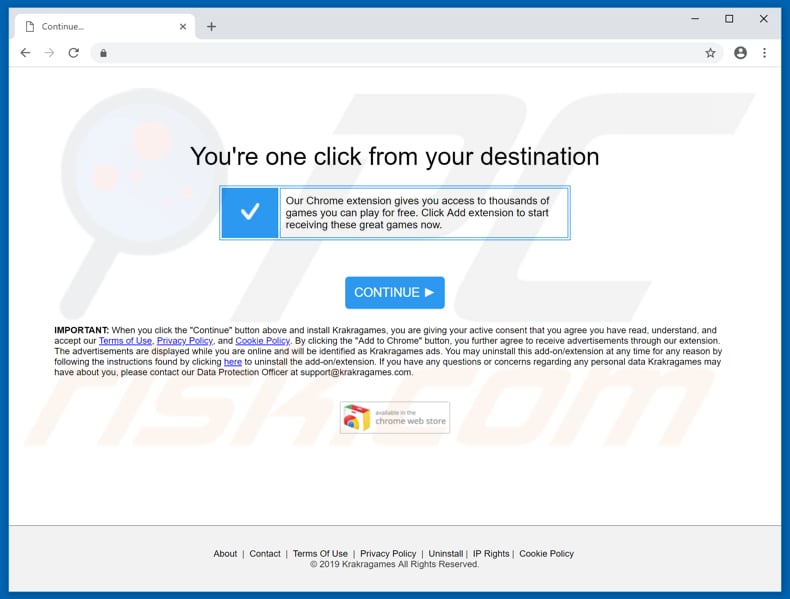
One of the ways that developers promote KraKraGames is via the "bundling" method. They also feed users with advertisements such as coupons, banners, surveys, pop-ups, and so on. Thus, having these apps installed forces users to see numerous advertisements, which can be very annoying.
Furthermore, they conceal underlying content of any visited website and, if clicked, might redirect to dubious, deceptive, or even malicious websites. Some might even cause installation of unwanted applications (some ads run scripts that download and install other apps).
PUAs also collect information such as search queries, IP addresses, geo-locations, URLs of visited websites, and other browsing-related data, which might include personal/sensitive details. PUAs developers share the information with third parties (potentially, cyber criminals) who misuse it to generate revenue.
Therefore, do use applications promoted by "bundling", since this can lead to privacy problems and browsing safety issues. In some cases, it can even cause cause identity theft. KraKraGames is likely to have this behavior.
| Name | KraKraGames ads |
| Threat Type | Adware, Unwanted ads, Pop-up Virus |
| Symptoms | Seeing advertisements not originating from the sites you are browsing. Intrusive pop-up ads. Decreased Internet browsing speed. |
| Distribution methods | Deceptive pop-up ads, free software installers (bundling), fake flash player installers. |
| Damage | Decreased computer performance, browser tracking - privacy issues, possible additional malware infections. |
| Malware Removal (Windows) |
To eliminate possible malware infections, scan your computer with legitimate antivirus software. Our security researchers recommend using Combo Cleaner. Download Combo CleanerTo use full-featured product, you have to purchase a license for Combo Cleaner. 7 days free trial available. Combo Cleaner is owned and operated by RCS LT, the parent company of PCRisk.com. |
KraKraGames is not the only app that promoted using these methods. Other examples include Video Monkey, BeeAware, and ZipRar. Most PUAs are promoted as 'legitimate', 'useful' and so on, however, once installed, they provide none of the functionality promised. On the contrary, they are designed only to generate revenue for the developers.
How did KraKraGames install on my computer?
KraKraGames can be found on its website and downloaded from there, however, as mentioned above, many users install it unintentionally, since software developers use the "bundling" method. "Bundling" helps them to trick people into installing potentially unwanted apps together with regular (chosen) software.
They do not properly disclose information regarding the bundling (included in set-ups) of PUAs. They hide these apps in "Custom", "Advanced" and other similar options/settings of the download or installation processes.
Furthermore, users often skip installation (or download) steps without checking the available settings - this how they allow PUAs to be installed (by leaving the settings/options unchecked and unchanged).
How to avoid installation of potentially unwanted applications?
Browse the web and install (and download) software with care. Download software using official and trustworthy sources, and not third party downloaders, torrents, or other similar programs. Check "Custom", "Advanced", and other settings when installing software.
Opt-out of offers to install potentially unwanted apps and only then proceed to the next step, or finish the entire download/installation process. Bear in mind that many advertisements are rogue, especially those displayed on untrustworthy websites.
If you encounter ads that redirect you to dubious websites (gambling, pornography, adult dating, and so on), it is possible that there is a PUA (adware-type) application installed on your browser or computer. Check the list of installed extensions, plug-ins, and add-ons and remove any suspicious/unwanted entries immediately.
Check also for unwanted programs installed on the operating system. If your computer is already infected with KraKraGames, we recommend running a scan with Combo Cleaner Antivirus for Windows to automatically eliminate this adware.
Instant automatic malware removal:
Manual threat removal might be a lengthy and complicated process that requires advanced IT skills. Combo Cleaner is a professional automatic malware removal tool that is recommended to get rid of malware. Download it by clicking the button below:
DOWNLOAD Combo CleanerBy downloading any software listed on this website you agree to our Privacy Policy and Terms of Use. To use full-featured product, you have to purchase a license for Combo Cleaner. 7 days free trial available. Combo Cleaner is owned and operated by RCS LT, the parent company of PCRisk.com.
Quick menu:
- What is KraKraGames?
- STEP 1. Uninstall KraKraGames application using Control Panel.
- STEP 2. Remove KraKraGames adware from Internet Explorer.
- STEP 3. Remove KraKraGames ads from Google Chrome.
- STEP 4. Remove 'Ads by KraKraGames' from Mozilla Firefox.
- STEP 5. Remove KraKraGames extension from Safari.
- STEP 6. Remove rogue plug-ins from Microsoft Edge.
KraKraGames adware removal:
Windows 11 users:

Right-click on the Start icon, select Apps and Features. In the opened window search for the application you want to uninstall, after locating it, click on the three vertical dots and select Uninstall.
Windows 10 users:

Right-click in the lower left corner of the screen, in the Quick Access Menu select Control Panel. In the opened window choose Programs and Features.
Windows 7 users:

Click Start (Windows Logo at the bottom left corner of your desktop), choose Control Panel. Locate Programs and click Uninstall a program.
macOS (OSX) users:

Click Finder, in the opened screen select Applications. Drag the app from the Applications folder to the Trash (located in your Dock), then right click the Trash icon and select Empty Trash.
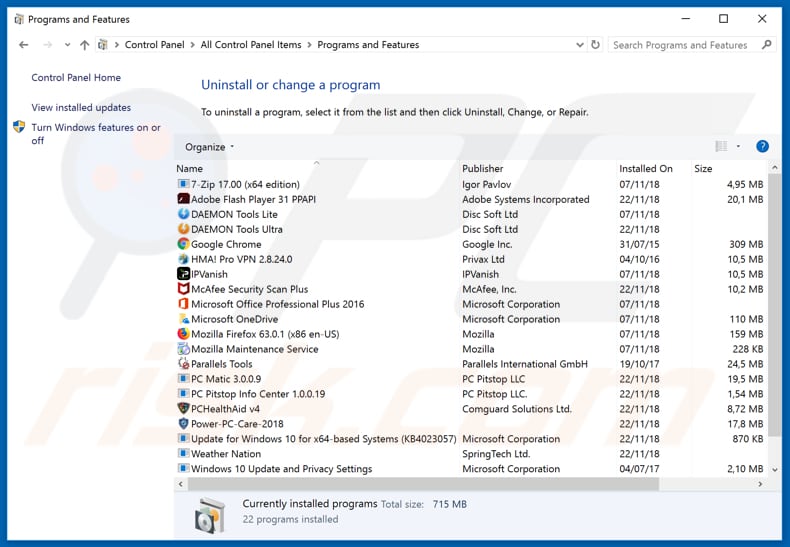
In the uninstall programs window, look for "KraKraGames", select this entry and click "Uninstall" or "Remove".
After uninstalling the potentially unwanted application that causes KraKraGames ads, scan your computer for any remaining unwanted components or possible malware infections. To scan your computer, use recommended malware removal software.
DOWNLOAD remover for malware infections
Combo Cleaner checks if your computer is infected with malware. To use full-featured product, you have to purchase a license for Combo Cleaner. 7 days free trial available. Combo Cleaner is owned and operated by RCS LT, the parent company of PCRisk.com.
Remove KraKraGames adware from Internet browsers:
Video showing how to remove potentially unwanted browser add-ons:
 Remove malicious add-ons from Internet Explorer:
Remove malicious add-ons from Internet Explorer:
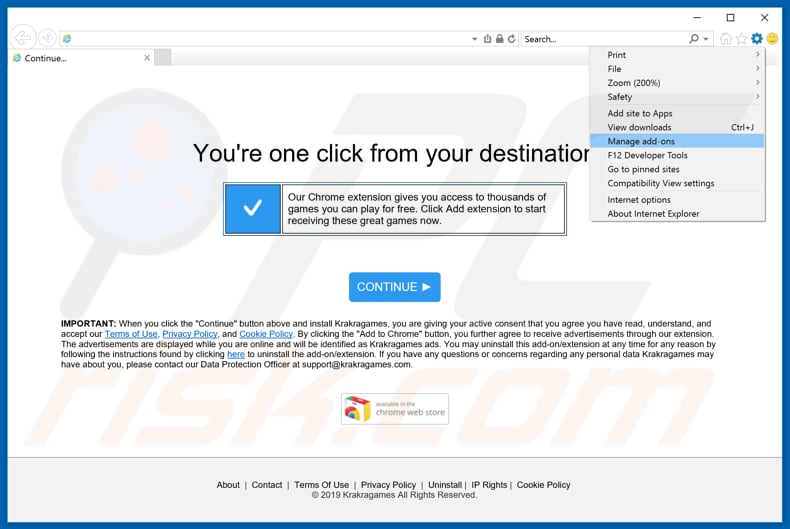
Click the "gear" icon ![]() (at the top right corner of Internet Explorer), select "Manage Add-ons". Look for "KraKraGames" or "KraKraGames ads", select this entry and click "Remove".
(at the top right corner of Internet Explorer), select "Manage Add-ons". Look for "KraKraGames" or "KraKraGames ads", select this entry and click "Remove".
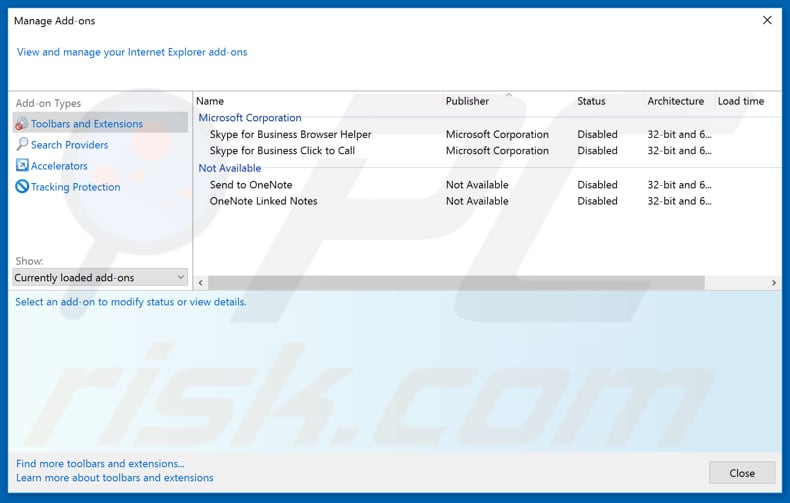
Optional method:
If you continue to have problems with removal of the krakragames ads, reset your Internet Explorer settings to default.
Windows XP users: Click Start, click Run, in the opened window type inetcpl.cpl In the opened window click the Advanced tab, then click Reset.

Windows Vista and Windows 7 users: Click the Windows logo, in the start search box type inetcpl.cpl and click enter. In the opened window click the Advanced tab, then click Reset.

Windows 8 users: Open Internet Explorer and click the gear icon. Select Internet Options.

In the opened window, select the Advanced tab.

Click the Reset button.

Confirm that you wish to reset Internet Explorer settings to default by clicking the Reset button.

 Remove malicious extensions from Google Chrome:
Remove malicious extensions from Google Chrome:
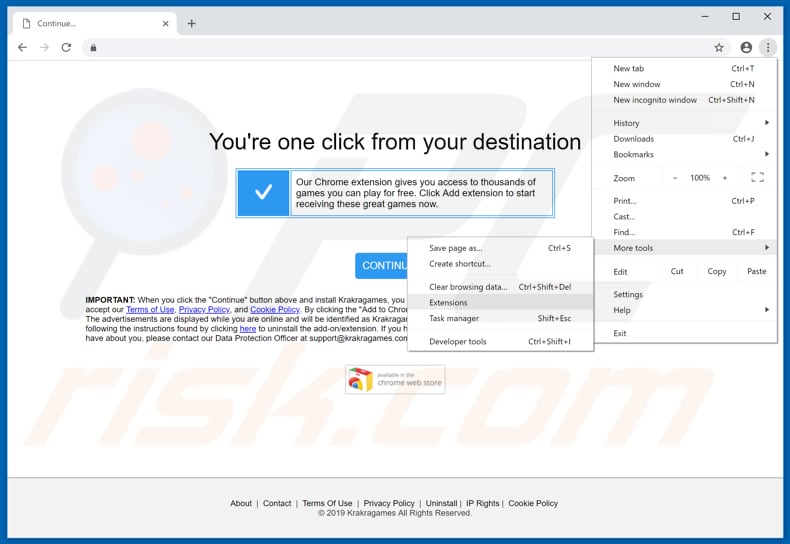
Click the Chrome menu icon ![]() (at the top right corner of Google Chrome), select "More tools" and click "Extensions". Locate "KraKraGames" or "KraKraGames ads", select this entry and click the trash can icon.
(at the top right corner of Google Chrome), select "More tools" and click "Extensions". Locate "KraKraGames" or "KraKraGames ads", select this entry and click the trash can icon.
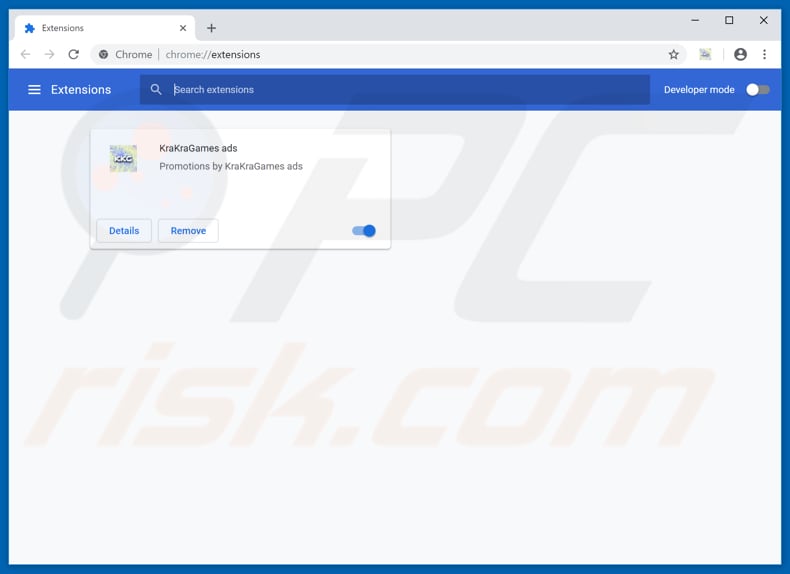
Optional method:
If you continue to have problems with removal of the krakragames ads, reset your Google Chrome browser settings. Click the Chrome menu icon ![]() (at the top right corner of Google Chrome) and select Settings. Scroll down to the bottom of the screen. Click the Advanced… link.
(at the top right corner of Google Chrome) and select Settings. Scroll down to the bottom of the screen. Click the Advanced… link.

After scrolling to the bottom of the screen, click the Reset (Restore settings to their original defaults) button.

In the opened window, confirm that you wish to reset Google Chrome settings to default by clicking the Reset button.

 Remove malicious plug-ins from Mozilla Firefox:
Remove malicious plug-ins from Mozilla Firefox:
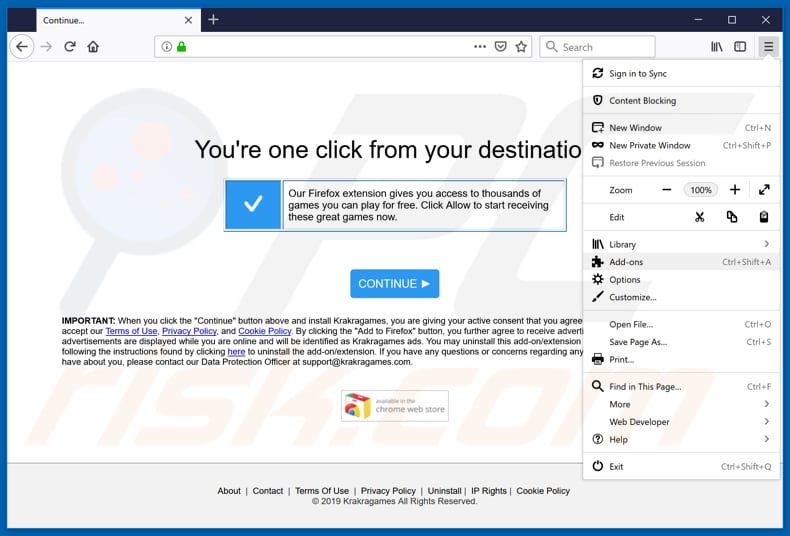
Click the Firefox menu ![]() (at the top right corner of the main window), select "Add-ons". Click "Extensions", in the opened window, remove "KraKraGames" (or KraKraGames ads).
(at the top right corner of the main window), select "Add-ons". Click "Extensions", in the opened window, remove "KraKraGames" (or KraKraGames ads).
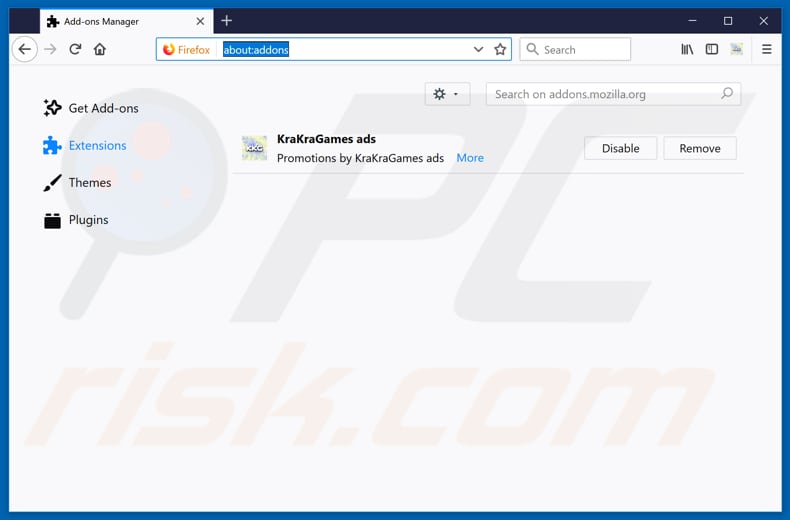
Optional method:
Computer users who have problems with krakragames ads removal can reset their Mozilla Firefox settings.
Open Mozilla Firefox, at the top right corner of the main window, click the Firefox menu, ![]() in the opened menu, click Help.
in the opened menu, click Help.

Select Troubleshooting Information.

In the opened window, click the Refresh Firefox button.

In the opened window, confirm that you wish to reset Mozilla Firefox settings to default by clicking the Refresh Firefox button.

 Remove malicious extensions from Safari:
Remove malicious extensions from Safari:

Make sure your Safari browser is active, click Safari menu, and select Preferences....

In the opened window click Extensions, locate any recently installed suspicious extension, select it and click Uninstall.
Optional method:
Make sure your Safari browser is active and click on Safari menu. From the drop down menu select Clear History and Website Data...

In the opened window select all history and click the Clear History button.

 Remove malicious extensions from Microsoft Edge:
Remove malicious extensions from Microsoft Edge:

Click the Edge menu icon ![]() (at the upper-right corner of Microsoft Edge), select "Extensions". Locate all recently-installed suspicious browser add-ons and click "Remove" below their names.
(at the upper-right corner of Microsoft Edge), select "Extensions". Locate all recently-installed suspicious browser add-ons and click "Remove" below their names.

Optional method:
If you continue to have problems with removal of the krakragames ads, reset your Microsoft Edge browser settings. Click the Edge menu icon ![]() (at the top right corner of Microsoft Edge) and select Settings.
(at the top right corner of Microsoft Edge) and select Settings.

In the opened settings menu select Reset settings.

Select Restore settings to their default values. In the opened window, confirm that you wish to reset Microsoft Edge settings to default by clicking the Reset button.

- If this did not help, follow these alternative instructions explaining how to reset the Microsoft Edge browser.
Summary:
 Commonly, adware or potentially unwanted applications infiltrate Internet browsers through free software downloads. Note that the safest source for downloading free software is via developers' websites only. To avoid installation of adware, be very attentive when downloading and installing free software. When installing previously-downloaded free programs, choose the custom or advanced installation options – this step will reveal any potentially unwanted applications listed for installation together with your chosen free program.
Commonly, adware or potentially unwanted applications infiltrate Internet browsers through free software downloads. Note that the safest source for downloading free software is via developers' websites only. To avoid installation of adware, be very attentive when downloading and installing free software. When installing previously-downloaded free programs, choose the custom or advanced installation options – this step will reveal any potentially unwanted applications listed for installation together with your chosen free program.
Post a comment:
If you have additional information on krakragames ads or it's removal please share your knowledge in the comments section below.
Share:

Tomas Meskauskas
Expert security researcher, professional malware analyst
I am passionate about computer security and technology. I have an experience of over 10 years working in various companies related to computer technical issue solving and Internet security. I have been working as an author and editor for pcrisk.com since 2010. Follow me on Twitter and LinkedIn to stay informed about the latest online security threats.
PCrisk security portal is brought by a company RCS LT.
Joined forces of security researchers help educate computer users about the latest online security threats. More information about the company RCS LT.
Our malware removal guides are free. However, if you want to support us you can send us a donation.
DonatePCrisk security portal is brought by a company RCS LT.
Joined forces of security researchers help educate computer users about the latest online security threats. More information about the company RCS LT.
Our malware removal guides are free. However, if you want to support us you can send us a donation.
Donate
▼ Show Discussion