Get free scan and check if your device is infected.
Remove it nowTo use full-featured product, you have to purchase a license for Combo Cleaner. Seven days free trial available. Combo Cleaner is owned and operated by RCS LT, the parent company of PCRisk.com.
What is Nymeria?
Nymeria (also known as Loda or LodaRAT) is a high-risk trojan virus, which serves as a keylogger and a remote access tool (RAT). This malware is written in the AutoIT scripting language. Although quite simple from a technical point of view, Nymeria is extremely dangerous and can cause issues relating to computer safety and privacy.
Research shows that, in most cases, cyber criminals proliferate Nymeria using spam email campaigns.
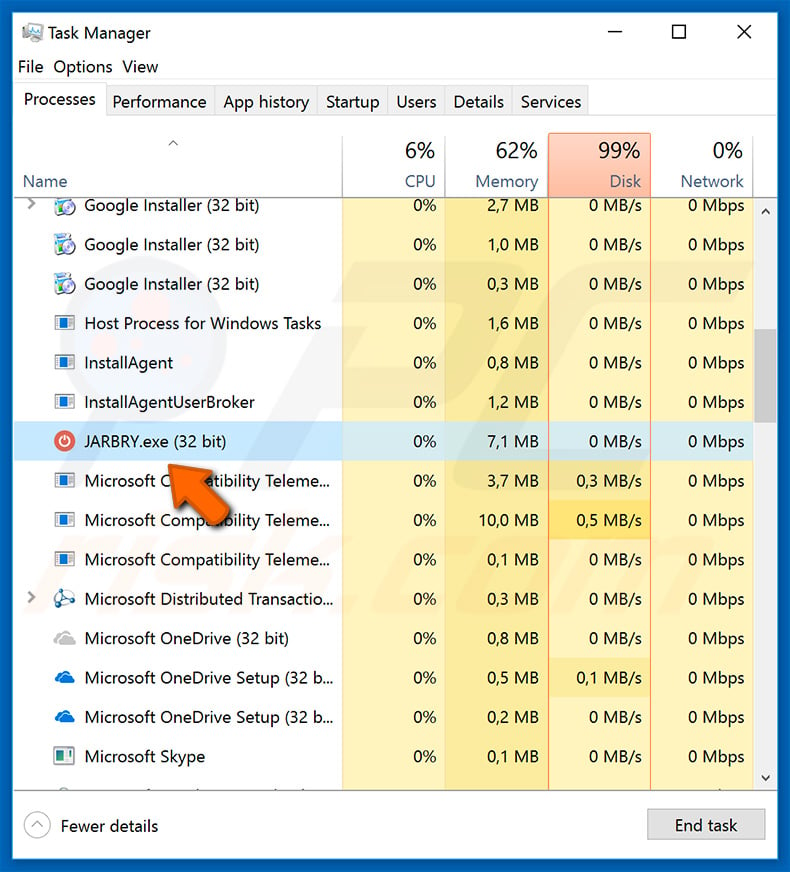
As mentioned above, Nymeria is capable of performing various actions depending on the 'threat actor', since Nymeria is designed to receive commands from a Command & Control (C&C server). After successful infiltration, Nymeria places a copy of its executable image in the "%TEMP%" folder and creates a scheduled task so that it runs constantly.
Furthermore, Nymeria records various system parameters/information and sends this to the remote server. You can view the list of collected data below. Communication is then made with the C&C server from which Nymeria is capable of downloading and uploading files.
It also records keystrokes and sends recorded data to the C&C. Nymeria is able to control the computer's webcam, microphone, close running processes, and perform a number of other malicious tasks (Nymeria functionality is also listed below).
The program is controlled via an identical C&C server - in this way, criminals remotely send specific commands for Nymeria to perform. The presence of this malware can lead to serious consequences. Firstly, cyber criminals might gain access to the victim's personal accounts, including email, social network, banks, and so on.
They can steal victims' identities, cause various privacy issues, and steal money. Furthermore, since Nymeria downloads and executes various files, it can be used to as a 'backdoor' to infiltrate other malware into the system. Previously, Nymeria has been used to proliferate another high-risk malware infection called ISR Stealer, which also steals account credentials.
In fact, malware capable of performing a specific set of actions is often used to proliferate other viruses that cover different functionality. Whatever the case, the presence of Nymeria might lead to infiltration of ransomware, which could lead to permanent data loss - ransomware-type viruses are designed to encrypt files and make ransom demands.
Paying any ransom gives no real value, since criminals often ignore victims. Therefore, if you are affected by a ransomware infection, the best solution is to restore everything from a backup. Note that Nymeria can manipulate the computer webcam and microphone, both of which can be used to record the user.
Cyber criminals often make claims that they have recorded compromising material and use this for blackmail purposes. In summary, Nymeria poses a significant threat to your privacy, computer, data, and financial safety. Therefore, eliminate this infection immediately.
| Name | Trojan.Nymeria virus |
| Threat Type | Trojan, Password stealing virus, Banking malware, Spyware |
| Detection Names | Avast (Win32:Malware-gen), BitDefender (AIT:Trojan.Nymeria.219), ESET-NOD32 (a variant of Win32/Autoit.CK), Kaspersky (Trojan-Dropper.Win32.Scrop.ecv), Full List (VirusTotal) |
| Malicious Process Name(s) | JARBRY.exe (the process name may differ depending on the malicious executable). |
| Symptoms | Trojans are designed to stealthily infiltrate victim's computer and remain silent thus no particular symptoms are clearly visible on an infected machine. |
| Distribution methods | Infected email attachments, malicious online advertisements, social engineering, software cracks. |
| Damage | Stolen banking information, passwords, identity theft, victim's computer added to a botnet. |
| Malware Removal (Windows) |
To eliminate possible malware infections, scan your computer with legitimate antivirus software. Our security researchers recommend using Combo Cleaner. Download Combo CleanerTo use full-featured product, you have to purchase a license for Combo Cleaner. 7 days free trial available. Combo Cleaner is owned and operated by RCS LT, the parent company of PCRisk.com. |
There are many trojan-type viruses similar to Nymeria including, for example, FormBook, Hancitor, TrickBot, and Adwind. Not all are as versatile as Nymeria. Some gather information, whilst others misuse system resources to mine cryptocurrency or cause "chain infections".
Although this behavior differs, their presence can lead to issues relating to privacy and computer safety. Therefore, you should eliminate these threats immediately.
How did Nymeria infiltrate my computer?
As mentioned above, Nymeria is usually distributed using spam email campaigns. Cyber criminals send thousands of deceptive emails with malicious attachments (typically Microsoft Word documents). These emails contain deceptive messages encouraging users to open attached files (or, in some cases, links that lead to these files).
Criminals often claim to be employees of popular companies and present these attachments as invoices, bills, etc. Once opened, the MS Office documents ask users to enable macro commands, however, in doing so, users inadvertently grant permission for attachments to be downloaded and Nymeria installed onto the system.
Although most files used to proliferate Nymeria are Microsoft Word documents, it has also been proliferated using direct download links, PDFs, and executable files.
How to avoid installation of malware?
Lack of knowledge and careless behavior are the main reasons for computer infections. The key to safety is caution. Therefore, pay attention when browsing the internet. We recommend that you think carefully before opening email attachments. If the file/link has been sent by someone suspicious/unrecognizable or it seems irrelevant (does not concern you), do not open it.
Bear in mind that these people often abuse users' curiosity - do not fall for this ploy. Have legitimate anti-virus/anti-spyware software installed and running, since these tools can detect and eliminate malware before it does any damage.
If you believe that your computer is already infected, we recommend running a scan with Combo Cleaner Antivirus for Windows to automatically eliminate infiltrated malware.
Screenshot of Nymeria executable in "%TEMP%" folder:
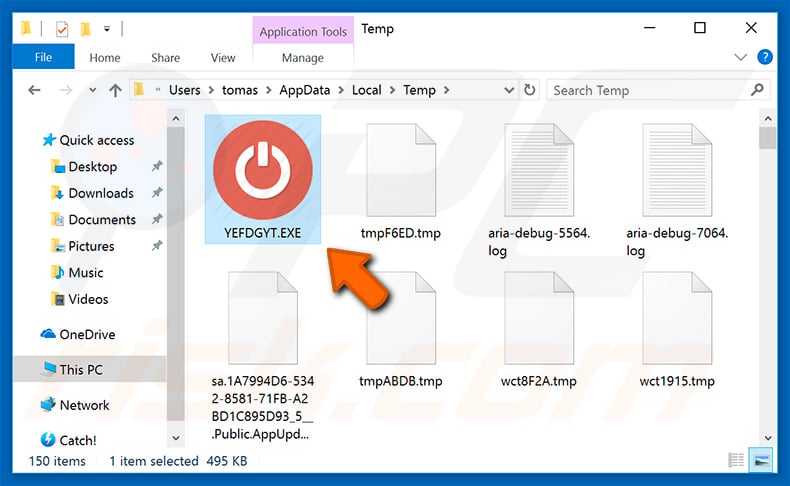
Malicious attachment distributing Nymeria:
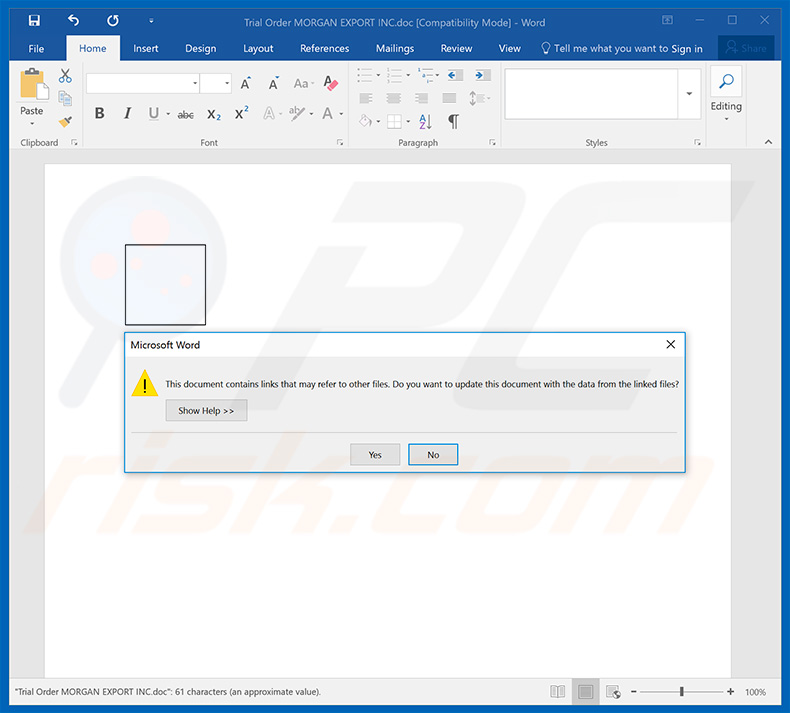
List of system information gathered by Nymeria:
- A hard coded string (seen ‘victim’, ‘Clientv4’)
- Hard coded string (seen ‘ddd’)
- Installed AV Vendor (enumerated via running process names)
- Malware version, i.e. 1.0.1
- Monitor resolution in a special format ("Pr[Height]X2[Width]X3")
- OS type (can be "laptop", "Desktop", or "x", enumerated using the WMI query "Select * from Win32_SystemEnclosure")
- User account name
- Version (beta)
- Victim’s Country
- Victim’s IP address
- Webcam installed (Yes or No, enumerated using capGetDriverDescription from Avicap32.dll)
- Windows architecture (X64 or X86)
- Windows version
List of Nymeria's features:
- Basic ShellExecute command
- Capture screenshot and send to C&C
- Change wallpaper via registry modifications
- Close a running process
- Close windows media player (likely related to above)
- Copy file or directory (paths requested from C&C)
- Create a GUI Chat window (Victim/Attacker conversation saved to a file; see Figure 8)
- Delete Chrome/Firefox cookies (closes browsers to do this)
- Delete keylogger data
- Detect UAC settings
- Download and execute a file (HTTP path specified from C&C)
- Download and play .wav files from C&C
- Enumerate attached drives
- Enumerate common folder locations (Desktop/Pictures/Profile/Appdata/Temp)
- Execute a hidden Windows Media Player streaming from an arabic radio MMS
- Get file or directory sizes (path requested from C&C)
- Open/Close CD tray
- Read text to victim using SAPI.SpVoice (text sent from C&C)
- Receive data from C&C and write as binary (executable) and run it
- Receive text from C&C and write to file (likely for batch files)
- Record Webcam
- Record microphone sounds using Windows Sound Recorder
- Send a file to C&C
- Send mouse clicks (left or right being separate commands)
- Send running process names to C&C
- Shutdown victim PC
- Upload keylogger data
- Zip/Unzip files (to exfil to C&C or to decompress from C&C)
Instant automatic malware removal:
Manual threat removal might be a lengthy and complicated process that requires advanced IT skills. Combo Cleaner is a professional automatic malware removal tool that is recommended to get rid of malware. Download it by clicking the button below:
DOWNLOAD Combo CleanerBy downloading any software listed on this website you agree to our Privacy Policy and Terms of Use. To use full-featured product, you have to purchase a license for Combo Cleaner. 7 days free trial available. Combo Cleaner is owned and operated by RCS LT, the parent company of PCRisk.com.
Quick menu:
- What is Nymeria?
- STEP 1. Manual removal of Nymeria malware.
- STEP 2. Check if your computer is clean.
How to remove malware manually?
Manual malware removal is a complicated task - usually it is best to allow antivirus or anti-malware programs to do this automatically. To remove this malware we recommend using Combo Cleaner Antivirus for Windows.
If you wish to remove malware manually, the first step is to identify the name of the malware that you are trying to remove. Here is an example of a suspicious program running on a user's computer:

If you checked the list of programs running on your computer, for example, using task manager, and identified a program that looks suspicious, you should continue with these steps:
 Download a program called Autoruns. This program shows auto-start applications, Registry, and file system locations:
Download a program called Autoruns. This program shows auto-start applications, Registry, and file system locations:

 Restart your computer into Safe Mode:
Restart your computer into Safe Mode:
Windows XP and Windows 7 users: Start your computer in Safe Mode. Click Start, click Shut Down, click Restart, click OK. During your computer start process, press the F8 key on your keyboard multiple times until you see the Windows Advanced Option menu, and then select Safe Mode with Networking from the list.

Video showing how to start Windows 7 in "Safe Mode with Networking":
Windows 8 users: Start Windows 8 is Safe Mode with Networking - Go to Windows 8 Start Screen, type Advanced, in the search results select Settings. Click Advanced startup options, in the opened "General PC Settings" window, select Advanced startup.
Click the "Restart now" button. Your computer will now restart into the "Advanced Startup options menu". Click the "Troubleshoot" button, and then click the "Advanced options" button. In the advanced option screen, click "Startup settings".
Click the "Restart" button. Your PC will restart into the Startup Settings screen. Press F5 to boot in Safe Mode with Networking.

Video showing how to start Windows 8 in "Safe Mode with Networking":
Windows 10 users: Click the Windows logo and select the Power icon. In the opened menu click "Restart" while holding "Shift" button on your keyboard. In the "choose an option" window click on the "Troubleshoot", next select "Advanced options".
In the advanced options menu select "Startup Settings" and click on the "Restart" button. In the following window you should click the "F5" button on your keyboard. This will restart your operating system in safe mode with networking.

Video showing how to start Windows 10 in "Safe Mode with Networking":
 Extract the downloaded archive and run the Autoruns.exe file.
Extract the downloaded archive and run the Autoruns.exe file.

 In the Autoruns application, click "Options" at the top and uncheck "Hide Empty Locations" and "Hide Windows Entries" options. After this procedure, click the "Refresh" icon.
In the Autoruns application, click "Options" at the top and uncheck "Hide Empty Locations" and "Hide Windows Entries" options. After this procedure, click the "Refresh" icon.

 Check the list provided by the Autoruns application and locate the malware file that you want to eliminate.
Check the list provided by the Autoruns application and locate the malware file that you want to eliminate.
You should write down its full path and name. Note that some malware hides process names under legitimate Windows process names. At this stage, it is very important to avoid removing system files. After you locate the suspicious program you wish to remove, right click your mouse over its name and choose "Delete".

After removing the malware through the Autoruns application (this ensures that the malware will not run automatically on the next system startup), you should search for the malware name on your computer. Be sure to enable hidden files and folders before proceeding. If you find the filename of the malware, be sure to remove it.

Reboot your computer in normal mode. Following these steps should remove any malware from your computer. Note that manual threat removal requires advanced computer skills. If you do not have these skills, leave malware removal to antivirus and anti-malware programs.
These steps might not work with advanced malware infections. As always it is best to prevent infection than try to remove malware later. To keep your computer safe, install the latest operating system updates and use antivirus software. To be sure your computer is free of malware infections, we recommend scanning it with Combo Cleaner Antivirus for Windows.
Share:

Tomas Meskauskas
Expert security researcher, professional malware analyst
I am passionate about computer security and technology. I have an experience of over 10 years working in various companies related to computer technical issue solving and Internet security. I have been working as an author and editor for pcrisk.com since 2010. Follow me on Twitter and LinkedIn to stay informed about the latest online security threats.
PCrisk security portal is brought by a company RCS LT.
Joined forces of security researchers help educate computer users about the latest online security threats. More information about the company RCS LT.
Our malware removal guides are free. However, if you want to support us you can send us a donation.
DonatePCrisk security portal is brought by a company RCS LT.
Joined forces of security researchers help educate computer users about the latest online security threats. More information about the company RCS LT.
Our malware removal guides are free. However, if you want to support us you can send us a donation.
Donate
▼ Show Discussion