Get free scan and check if your device is infected.
Remove it nowTo use full-featured product, you have to purchase a license for Combo Cleaner. Seven days free trial available. Combo Cleaner is owned and operated by RCS LT, the parent company of PCRisk.com.
What is MyPersonalPDF?
MyPersonalPDF is advertised as a PDF viewer and converter. According to the developers, it allows users to view PDF files quickly, free of charge. The software also allows conversion of files such as Word, Excel, PowerPoint (and some others) into PDF format.
MyPersonalPDF is presented as legitimate and useful, however, it is classified as a potentially unwanted app (PUA) and advertising-supported software. Typically, people install these apps unintentionally. Furthermore, MyPersonalPDF serves users with intrusive advertisements and records user-system information.
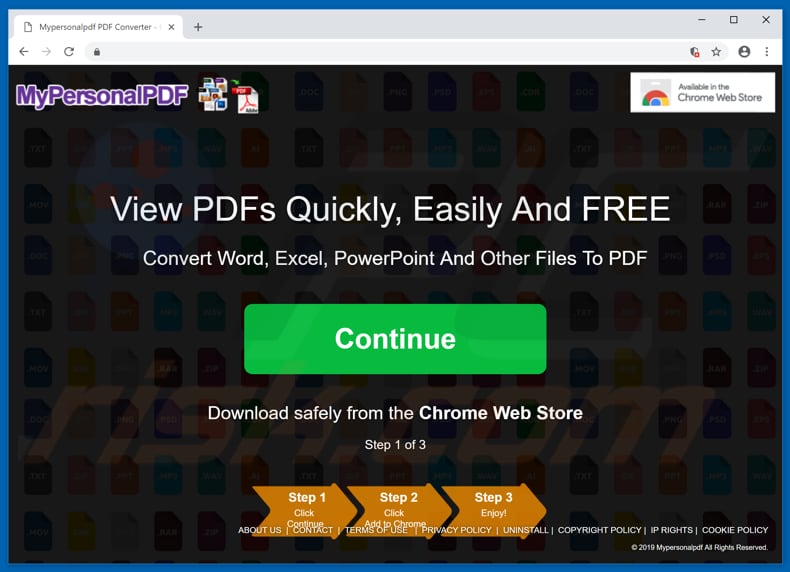
MyPersonalPDF is promoted using its own website and the "bundling" method. Applications promoted using this method usually feed users with coupons, banners, surveys, pop-ups, and other advertisements. Generally, these are displayed through tools that enable placement of third party graphical content on any site. Therefore, they conceal underlying content of visited websites.
They are frustrating and, if clicked, usually open deceptive or dubious websites that might contain malicious content. Clicking unwanted ads can also trigger installation/download of other unwanted applications. Another downside of PUAs is the information tracking aspect.
These apps gather data such as IP addresses, entered search queries, geo-locations, URLs of visited websites, and so on. Some also collect personal data (sensitive information). Developers share the data obtained with third parties (possibly cyber criminals) who misuse it to generate revenue.
Do not trust applications that are promoted using the aforementioned "bundling" method. Having PUAs installed puts users at risk of privacy/browsing safety issues and even identity theft.
| Name | MyPersonalPDF ads |
| Threat Type | Adware, Unwanted ads, Pop-up Virus |
| Symptoms | Seeing advertisements not originating from the sites you are browsing. Intrusive pop-up ads. Decreased Internet browsing speed. |
| Distribution methods | Deceptive pop-up ads, free software installers (bundling), fake flash player installers. |
| Damage | Decreased computer performance, browser tracking - privacy issues, possible additional malware infections. |
| Malware Removal (Windows) |
To eliminate possible malware infections, scan your computer with legitimate antivirus software. Our security researchers recommend using Combo Cleaner. Download Combo CleanerTo use full-featured product, you have to purchase a license for Combo Cleaner. 7 days free trial available. Combo Cleaner is owned and operated by RCS LT, the parent company of PCRisk.com. |
There are many PUAs similar to MyPersonalPDF. Some other examples are KraKraGames, DOC To PDF, and Folder Share. Most of these apps are promoted as useful and legitimate, however, they are designed only to generate revenue for their developers in various ways. Furthermore, they provide none of the features, tools, or other functions promised.
How did MyPersonalPDF install on my computer?
A website is used to promote MyPersonalPDF, and from which this app can be downloaded, however, most people install this PUA inadvertently. Software developers often use a deceptive marketing method called "bundling". They use this method to trick users into installing unwanted apps together with other software.
Typically, this is achieved by hiding these applications in "Custom", "Advanced" (and other) settings of the installation (or download) set-ups. Therefore, information about their inclusion in install/download set-ups is not properly disclosed.
Therefore, unwanted installations or downloads usually occur when people rush these processes without checking all available settings and leave them unchanged.
How to avoid installation of potentially unwanted applications?
Handle all installations and downloads with care - do not skip installation/download steps without making sure that they do not include any additional applications. Check all "Custom", "Advanced" and other settings before completing any download or installation.
Furthermore, avoid downloading software from untrustworthy/unofficial websites, torrent clients, eMule or other peer-to-peer networks and other similar channels. We recommend that you use official sources only. Do not click suspicious ads on untrustworthy/unofficial website.
If you experience unwanted redirects to pornography, adult dating, gambling, or other similar websites, check for unwanted apps installed on your browser or computer. Check your browser for any suspicious extensions, add-ons, and plug-ins, and remove them immediately.
Also apply this to unwanted apps installed on the computer. If the system is already infected with MyPersonalPDF, we recommend running a scan with Combo Cleaner Antivirus for Windows to automatically eliminate this adware.
Instant automatic malware removal:
Manual threat removal might be a lengthy and complicated process that requires advanced IT skills. Combo Cleaner is a professional automatic malware removal tool that is recommended to get rid of malware. Download it by clicking the button below:
DOWNLOAD Combo CleanerBy downloading any software listed on this website you agree to our Privacy Policy and Terms of Use. To use full-featured product, you have to purchase a license for Combo Cleaner. 7 days free trial available. Combo Cleaner is owned and operated by RCS LT, the parent company of PCRisk.com.
Quick menu:
- What is MyPersonalPDF?
- STEP 1. Uninstall MyPersonalPDF application using Control Panel.
- STEP 2. Remove MyPersonalPDF adware from Internet Explorer.
- STEP 3. Remove MyPersonalPDF ads from Google Chrome.
- STEP 4. Remove 'Ads by MyPersonalPDF' from Mozilla Firefox.
- STEP 5. Remove MyPersonalPDF extension from Safari.
- STEP 6. Remove rogue plug-ins from Microsoft Edge.
MyPersonalPDF adware removal:
Windows 11 users:

Right-click on the Start icon, select Apps and Features. In the opened window search for the application you want to uninstall, after locating it, click on the three vertical dots and select Uninstall.
Windows 10 users:

Right-click in the lower left corner of the screen, in the Quick Access Menu select Control Panel. In the opened window choose Programs and Features.
Windows 7 users:

Click Start (Windows Logo at the bottom left corner of your desktop), choose Control Panel. Locate Programs and click Uninstall a program.
macOS (OSX) users:

Click Finder, in the opened screen select Applications. Drag the app from the Applications folder to the Trash (located in your Dock), then right click the Trash icon and select Empty Trash.
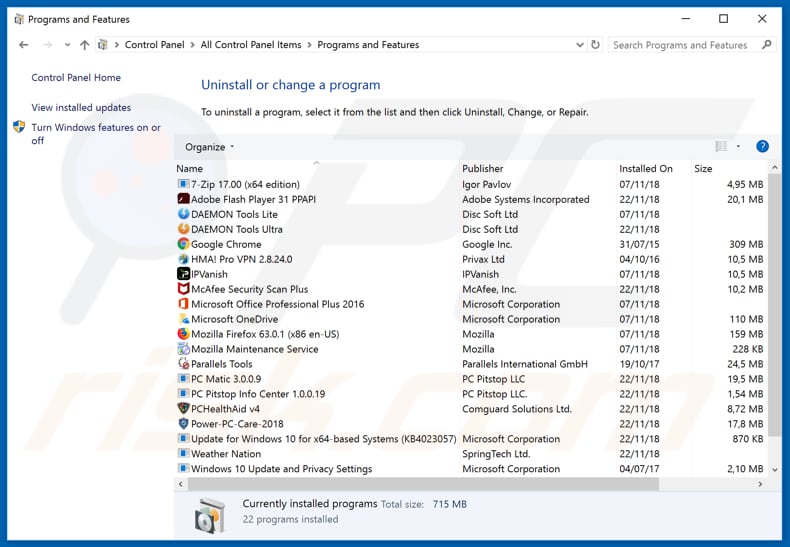
In the uninstall programs window, look for "MyPersonalPDF", select this entry and click "Uninstall" or "Remove".
After uninstalling the potentially unwanted application that causes MyPersonalPDF ads, scan your computer for any remaining unwanted components or possible malware infections. To scan your computer, use recommended malware removal software.
DOWNLOAD remover for malware infections
Combo Cleaner checks if your computer is infected with malware. To use full-featured product, you have to purchase a license for Combo Cleaner. 7 days free trial available. Combo Cleaner is owned and operated by RCS LT, the parent company of PCRisk.com.
Remove MyPersonalPDF adware from Internet browsers:
Video showing how to remove potentially unwanted browser add-ons:
 Remove malicious add-ons from Internet Explorer:
Remove malicious add-ons from Internet Explorer:
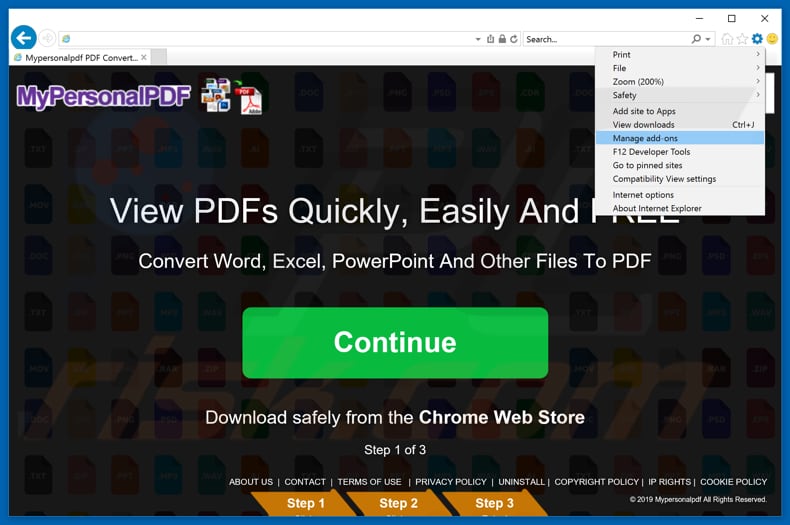
Click the "gear" icon ![]() (at the top right corner of Internet Explorer), select "Manage Add-ons". Look for "MyPersonalPDF" (or "MyPersonalPDF ads") , select this entry and click "Remove".
(at the top right corner of Internet Explorer), select "Manage Add-ons". Look for "MyPersonalPDF" (or "MyPersonalPDF ads") , select this entry and click "Remove".
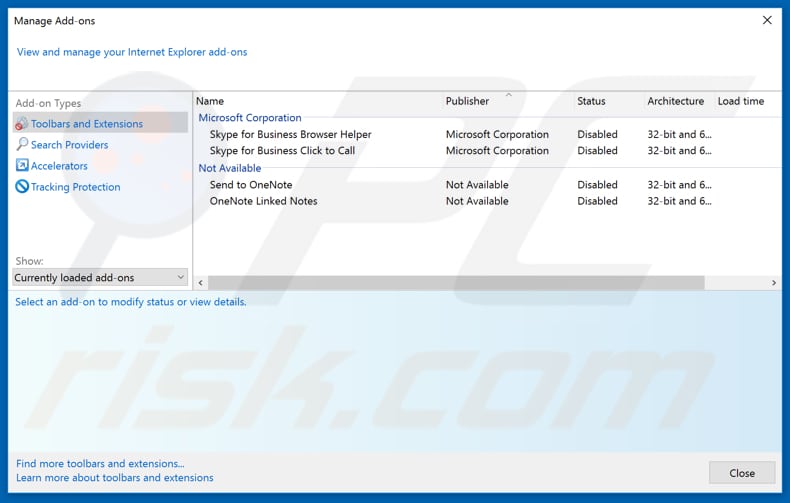
Optional method:
If you continue to have problems with removal of the mypersonalpdf ads, reset your Internet Explorer settings to default.
Windows XP users: Click Start, click Run, in the opened window type inetcpl.cpl In the opened window click the Advanced tab, then click Reset.

Windows Vista and Windows 7 users: Click the Windows logo, in the start search box type inetcpl.cpl and click enter. In the opened window click the Advanced tab, then click Reset.

Windows 8 users: Open Internet Explorer and click the gear icon. Select Internet Options.

In the opened window, select the Advanced tab.

Click the Reset button.

Confirm that you wish to reset Internet Explorer settings to default by clicking the Reset button.

 Remove malicious extensions from Google Chrome:
Remove malicious extensions from Google Chrome:
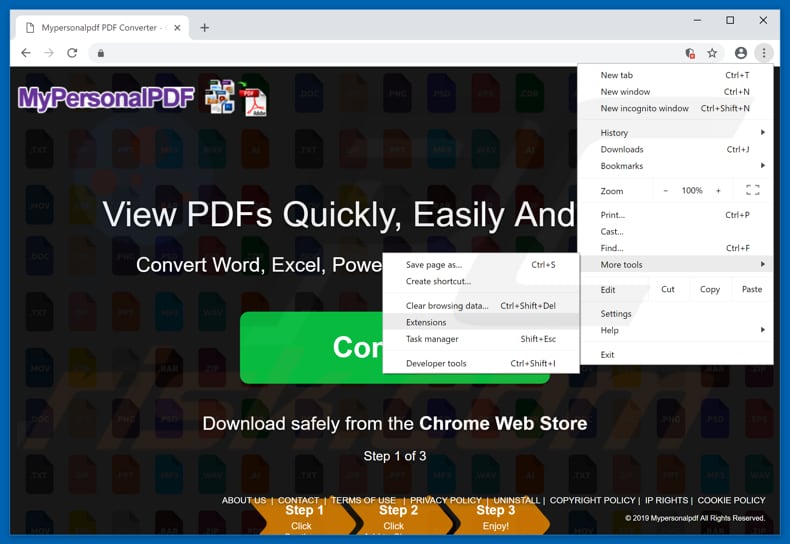
Click the Chrome menu icon ![]() (at the top right corner of Google Chrome), select "More tools" and click "Extensions". Locate "MyPersonalPDF" (or "MyPersonalPDF ads") select this entry and click the trash can icon.
(at the top right corner of Google Chrome), select "More tools" and click "Extensions". Locate "MyPersonalPDF" (or "MyPersonalPDF ads") select this entry and click the trash can icon.
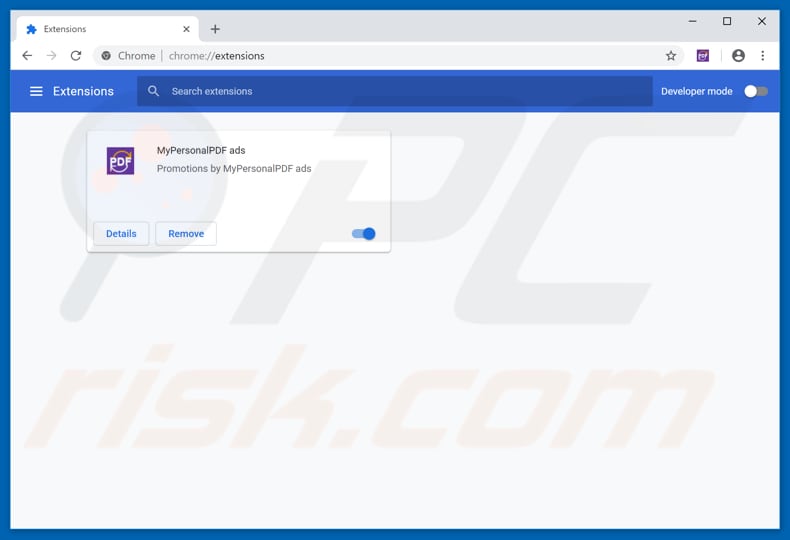
Optional method:
If you continue to have problems with removal of the mypersonalpdf ads, reset your Google Chrome browser settings. Click the Chrome menu icon ![]() (at the top right corner of Google Chrome) and select Settings. Scroll down to the bottom of the screen. Click the Advanced… link.
(at the top right corner of Google Chrome) and select Settings. Scroll down to the bottom of the screen. Click the Advanced… link.

After scrolling to the bottom of the screen, click the Reset (Restore settings to their original defaults) button.

In the opened window, confirm that you wish to reset Google Chrome settings to default by clicking the Reset button.

 Remove malicious plug-ins from Mozilla Firefox:
Remove malicious plug-ins from Mozilla Firefox:
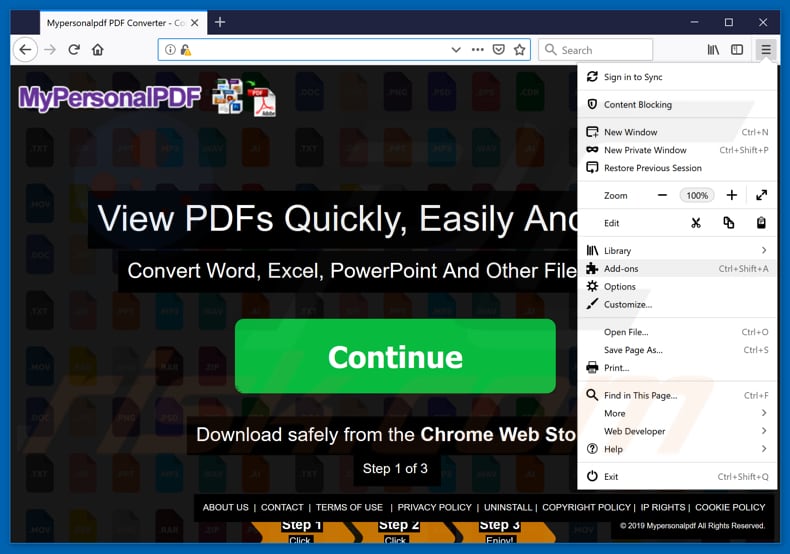
Click the Firefox menu ![]() (at the top right corner of the main window), select "Add-ons". Click "Extensions", in the opened window, remove "MyPersonalPDF" (or "MyPersonalPDF ads").
(at the top right corner of the main window), select "Add-ons". Click "Extensions", in the opened window, remove "MyPersonalPDF" (or "MyPersonalPDF ads").
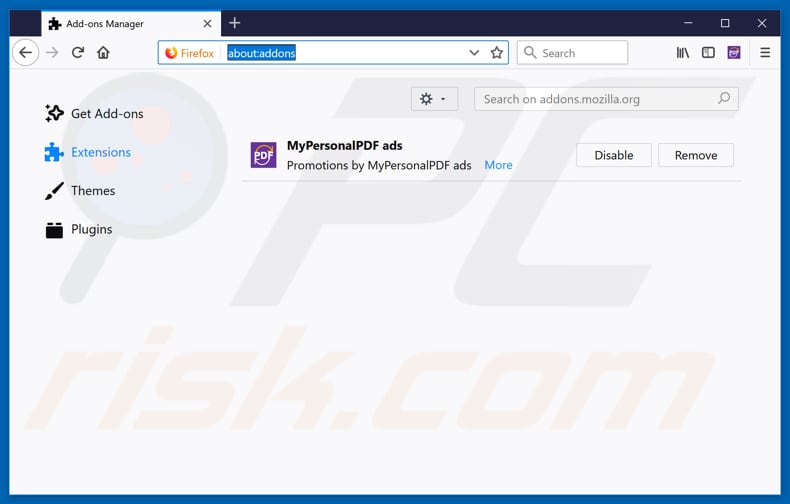
Optional method:
Computer users who have problems with mypersonalpdf ads removal can reset their Mozilla Firefox settings.
Open Mozilla Firefox, at the top right corner of the main window, click the Firefox menu, ![]() in the opened menu, click Help.
in the opened menu, click Help.

Select Troubleshooting Information.

In the opened window, click the Refresh Firefox button.

In the opened window, confirm that you wish to reset Mozilla Firefox settings to default by clicking the Refresh Firefox button.

 Remove malicious extensions from Safari:
Remove malicious extensions from Safari:

Make sure your Safari browser is active, click Safari menu, and select Preferences....

In the opened window click Extensions, locate any recently installed suspicious extension, select it and click Uninstall.
Optional method:
Make sure your Safari browser is active and click on Safari menu. From the drop down menu select Clear History and Website Data...

In the opened window select all history and click the Clear History button.

 Remove malicious extensions from Microsoft Edge:
Remove malicious extensions from Microsoft Edge:

Click the Edge menu icon ![]() (at the upper-right corner of Microsoft Edge), select "Extensions". Locate all recently-installed suspicious browser add-ons and click "Remove" below their names.
(at the upper-right corner of Microsoft Edge), select "Extensions". Locate all recently-installed suspicious browser add-ons and click "Remove" below their names.

Optional method:
If you continue to have problems with removal of the mypersonalpdf ads, reset your Microsoft Edge browser settings. Click the Edge menu icon ![]() (at the top right corner of Microsoft Edge) and select Settings.
(at the top right corner of Microsoft Edge) and select Settings.

In the opened settings menu select Reset settings.

Select Restore settings to their default values. In the opened window, confirm that you wish to reset Microsoft Edge settings to default by clicking the Reset button.

- If this did not help, follow these alternative instructions explaining how to reset the Microsoft Edge browser.
Summary:
 Commonly, adware or potentially unwanted applications infiltrate Internet browsers through free software downloads. Note that the safest source for downloading free software is via developers' websites only. To avoid installation of adware, be very attentive when downloading and installing free software. When installing previously-downloaded free programs, choose the custom or advanced installation options – this step will reveal any potentially unwanted applications listed for installation together with your chosen free program.
Commonly, adware or potentially unwanted applications infiltrate Internet browsers through free software downloads. Note that the safest source for downloading free software is via developers' websites only. To avoid installation of adware, be very attentive when downloading and installing free software. When installing previously-downloaded free programs, choose the custom or advanced installation options – this step will reveal any potentially unwanted applications listed for installation together with your chosen free program.
Post a comment:
If you have additional information on mypersonalpdf ads or it's removal please share your knowledge in the comments section below.
Share:

Tomas Meskauskas
Expert security researcher, professional malware analyst
I am passionate about computer security and technology. I have an experience of over 10 years working in various companies related to computer technical issue solving and Internet security. I have been working as an author and editor for pcrisk.com since 2010. Follow me on Twitter and LinkedIn to stay informed about the latest online security threats.
PCrisk security portal is brought by a company RCS LT.
Joined forces of security researchers help educate computer users about the latest online security threats. More information about the company RCS LT.
Our malware removal guides are free. However, if you want to support us you can send us a donation.
DonatePCrisk security portal is brought by a company RCS LT.
Joined forces of security researchers help educate computer users about the latest online security threats. More information about the company RCS LT.
Our malware removal guides are free. However, if you want to support us you can send us a donation.
Donate
▼ Show Discussion