Smart Mac Cleaner Unwanted Application (Mac)
Mac VirusAlso Known As: Smart Mac Cleaner potentially unwanted application
Get free scan and check if your device is infected.
Remove it nowTo use full-featured product, you have to purchase a license for Combo Cleaner. Seven days free trial available. Combo Cleaner is owned and operated by RCS LT, the parent company of PCRisk.com.
What is "Smart Mac Cleaner"?
The Smart Mac Cleaner app is promoted as being capable of cleaning Mac computers, fixing various issues, and improving performance.
I.e. an optimization-oriented application. In fact, this app is categorized as potentially unwanted app (PUA), since developers promote it via the "bundling" method. Therefore, there is a high probability that users install it unintentionally together with their chosen software.
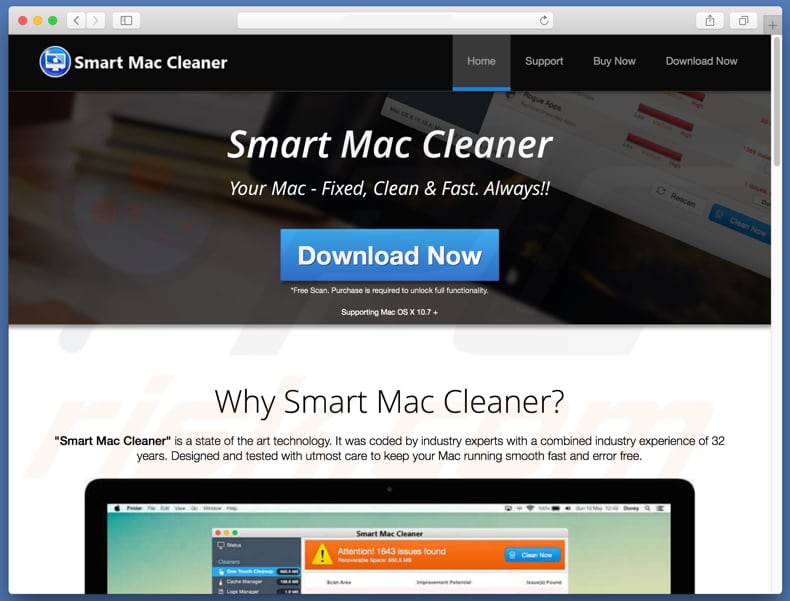
Smart Mac Cleaner includes features such as "Cache Manager", "Logs Manager", "Trash Manager", "Uninstaller", and other tools that supposedly optimize the MacOS system. Once a computer is scanned, this app provides a list of 'issues', however, they cannot be fixed unless Smart Mac Cleaner is activated/purchased.
Many potentially unwanted apps have similar behavior: they offer a 'free scan', detect a number of issues, and then encourage users to fix them by purchasing so-called 'full' versions. Note that PUAs usually display fake results and many of these unwanted apps trick people into purchasing them.
It is not known precisely whether Smart Mac Cleaner is legitimate or can be trusted, however, you are advised never to trust applications that are promoted using the "bundling" method. Furthermore, software developers use this method to promote several unwanted apps at once - often adware-type apps and browser hijackers.
It is possible that Smart Mac Cleaner was installed together with one of these apps. When installed, these apps often serve users with intrusive advertisements, record browsing-related and other data, and cause unwanted redirects to dubious websites. Do not use Smart Mac Cleaner and uninstall all unknown, unwanted or suspicious applications immediately.
| Name | Smart Mac Cleaner potentially unwanted application |
| Threat Type | Mac malware, Mac virus |
| Symptoms | Your Mac became slower than normal, you see unwanted pop-up ads, you get redirected to shady websites. |
| Distribution methods | Deceptive pop-up ads, free software installers (bundling), fake flash player installers, torrent file downloads. |
| Damage | Internet browsing tracking (potential privacy issues), displaying of unwanted ads, redirects to shady websites, loss of private information. |
| Malware Removal (Windows) |
To eliminate possible malware infections, scan your computer with legitimate antivirus software. Our security researchers recommend using Combo Cleaner. Download Combo CleanerTo use full-featured product, you have to purchase a license for Combo Cleaner. 7 days free trial available. Combo Cleaner is owned and operated by RCS LT, the parent company of PCRisk.com. |
Mac Speedup Pro, Mac Cleanup Pro, and MacOptimizer are just some examples of apps that are similar to Smart Mac Cleaner. Apps of this type are usually presented as legitimate and useful (in this case, as 'MacOS optimization tools'), however, they provide none of the expected functionality and are designed only to generate revenue for the developers.
Furthermore, having apps promoted using the "bundling" method installed might cause various problems relating to browsing safety, privacy, and so on.
How did potentially unwanted applications install on my computer?
In most cases, unwanted apps infiltrate systems without direct users' permission (they install them inadvertently). Typically, PUAs are installed through intrusive ads that are capable of executing scripts or when software developers use the "bundling" method.
Bundling is used to to trick people into installing (or downloading) unwanted software (potentially unwanted apps) with regular software.
Developers usually hide information regarding the inclusion of PUAs in "Custom", "Advanced" and other similar parts of the installation/download set-ups. Unwanted installations or downloads usually occur due to careless behaviour when installation/download steps are skipped without checking all settings/options.
How to avoid installation of potentially unwanted applications?
To avoid unwanted download/installation of unwanted applications, handle these processes with caution. Download software using official/trustworthy sources and avoid using third party downloaders/installers, since these tools often are monetized by promoting unwanted programs.
Do not skip software download/installation steps without checking all "Custom", "Advanced" and other settings/options of the set-up. Deselect offers to download or install apps that are not required, and only then finish the download or installation procedure.
Be careful when browsing the web and do not click intrusive ads, since they often redirect to untrustworthy websites (gambling, pornography, adult dating, and so on). If you experience unwanted redirects or are served with intrusive ads, check installed browser plug-ins, extensions, and add-ons, and immediately remove any suspicious/unwanted entries.
Also check for unknown or unwanted programs installed on your computer. If your computer is already infected with PUAs, we recommend running a scan with Combo Cleaner Antivirus for Windows to automatically eliminate them.
Appearance of "Smart Mac Cleaner" scam (GIF):
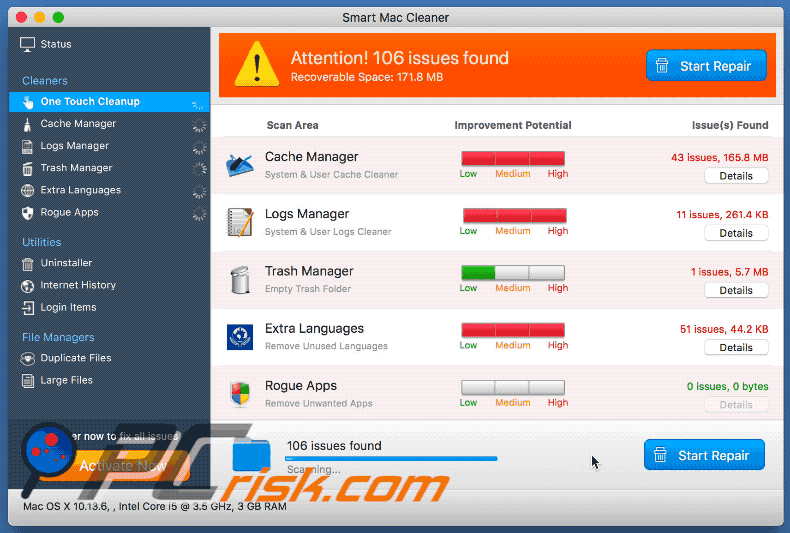
Screenshot of the Smart Mac Cleaner installer:
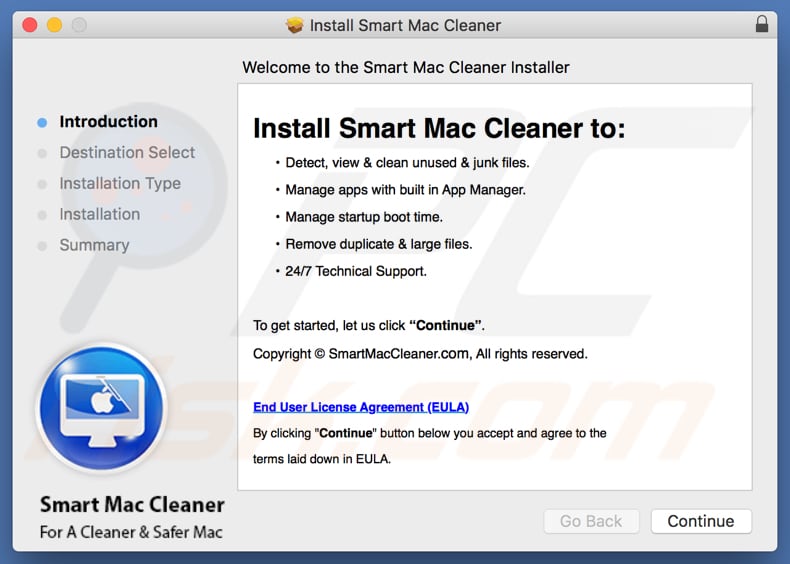
Screenshot of Smart Mac Cleaner application:
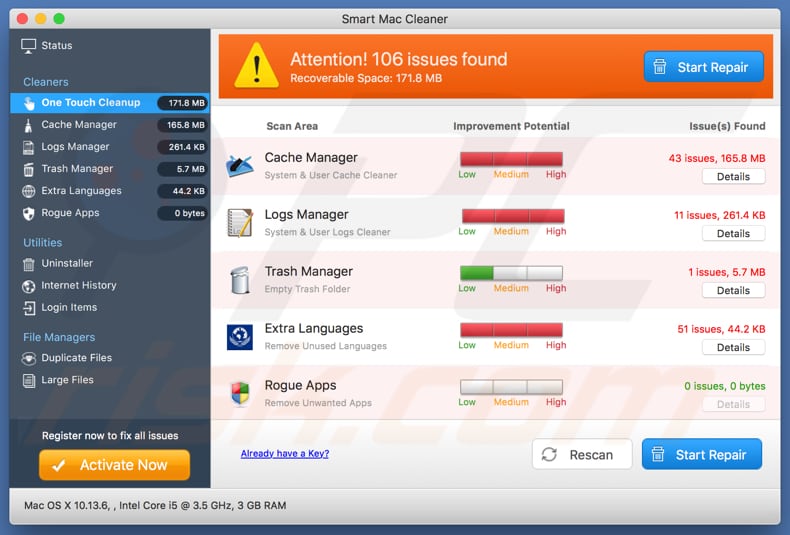
IMPORTANT NOTE! Smart Mac Cleaner adds itself to the list of applications that automatically run upon each user log in. Therefore, before commencing, perform these steps:
- Go to System Preferences -> Users & Groups.
- Click your account (also known as Current User).
- Click Login Items.
- Look for "Smart Mac Cleaner" entry. Select it, and click the "-" button to remove it.
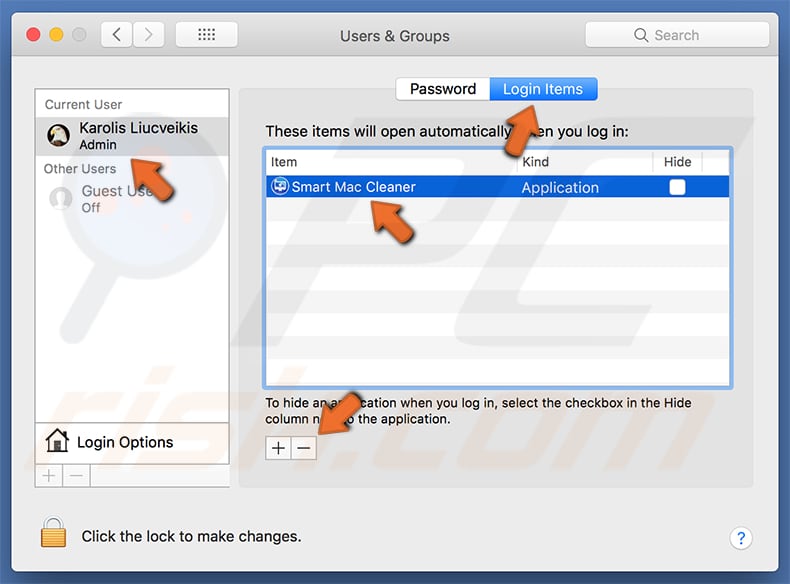
Instant automatic malware removal:
Manual threat removal might be a lengthy and complicated process that requires advanced IT skills. Combo Cleaner is a professional automatic malware removal tool that is recommended to get rid of malware. Download it by clicking the button below:
DOWNLOAD Combo CleanerBy downloading any software listed on this website you agree to our Privacy Policy and Terms of Use. To use full-featured product, you have to purchase a license for Combo Cleaner. 7 days free trial available. Combo Cleaner is owned and operated by RCS LT, the parent company of PCRisk.com.
Quick menu:
- What is "Smart Mac Cleaner"?
- STEP 1. Remove PUA related files and folders from OSX.
- STEP 2. Remove rogue extensions from Safari.
- STEP 3. Remove rogue add-ons from Google Chrome.
- STEP 4. Remove potentially unwanted plug-ins from Mozilla Firefox.
Video showing how to remove Smart Mac Cleaner unwanted application using Combo Cleaner:
Potentially unwanted applications removal:
Remove potentially unwanted applications from your "Applications" folder:

Click the Finder icon. In the Finder window, select "Applications". In the applications folder, look for "MPlayerX", "NicePlayer", or other suspicious applications and drag them to the Trash. After removing the potentially unwanted application(s) that cause online ads, scan your Mac for any remaining unwanted components.
DOWNLOAD remover for malware infections
Combo Cleaner checks if your computer is infected with malware. To use full-featured product, you have to purchase a license for Combo Cleaner. 7 days free trial available. Combo Cleaner is owned and operated by RCS LT, the parent company of PCRisk.com.
Remove adware-related files and folders

Click the Finder icon, from the menu bar. Choose Go, and click Go to Folder...
 Check for adware generated files in the /Library/LaunchAgents/ folder:
Check for adware generated files in the /Library/LaunchAgents/ folder:

In the Go to Folder... bar, type: /Library/LaunchAgents/

In the "LaunchAgents" folder, look for any recently-added suspicious files and move them to the Trash. Examples of files generated by adware - "installmac.AppRemoval.plist", "myppes.download.plist", "mykotlerino.ltvbit.plist", "kuklorest.update.plist", etc. Adware commonly installs several files with the exact same string.
 Check for adware generated files in the ~/Library/Application Support/ folder:
Check for adware generated files in the ~/Library/Application Support/ folder:

In the Go to Folder... bar, type: ~/Library/Application Support/

In the "Application Support" folder, look for any recently-added suspicious folders. For example, "MplayerX" or "NicePlayer", and move these folders to the Trash.
 Check for adware generated files in the ~/Library/LaunchAgents/ folder:
Check for adware generated files in the ~/Library/LaunchAgents/ folder:

In the Go to Folder... bar, type: ~/Library/LaunchAgents/

In the "LaunchAgents" folder, look for any recently-added suspicious files and move them to the Trash. Examples of files generated by adware - "installmac.AppRemoval.plist", "myppes.download.plist", "mykotlerino.ltvbit.plist", "kuklorest.update.plist", etc. Adware commonly installs several files with the exact same string.
 Check for adware generated files in the /Library/LaunchDaemons/ folder:
Check for adware generated files in the /Library/LaunchDaemons/ folder:

In the "Go to Folder..." bar, type: /Library/LaunchDaemons/

In the "LaunchDaemons" folder, look for recently-added suspicious files. For example "com.aoudad.net-preferences.plist", "com.myppes.net-preferences.plist", "com.kuklorest.net-preferences.plist", "com.avickUpd.plist", etc., and move them to the Trash.
 Scan your Mac with Combo Cleaner:
Scan your Mac with Combo Cleaner:
If you have followed all the steps correctly, your Mac should be clean of infections. To ensure your system is not infected, run a scan with Combo Cleaner Antivirus. Download it HERE. After downloading the file, double click combocleaner.dmg installer. In the opened window, drag and drop the Combo Cleaner icon on top of the Applications icon. Now open your launchpad and click on the Combo Cleaner icon. Wait until Combo Cleaner updates its virus definition database and click the "Start Combo Scan" button.

Combo Cleaner will scan your Mac for malware infections. If the antivirus scan displays "no threats found" - this means that you can continue with the removal guide; otherwise, it's recommended to remove any found infections before continuing.

After removing files and folders generated by the adware, continue to remove rogue extensions from your Internet browsers.
Remove malicious extensions from Internet browsers
 Remove malicious Safari extensions:
Remove malicious Safari extensions:

Open the Safari browser, from the menu bar, select "Safari" and click "Preferences...".

In the preferences window, select "Extensions" and look for any recently-installed suspicious extensions. When located, click the "Uninstall" button next to it/them. Note that you can safely uninstall all extensions from your Safari browser - none are crucial for regular browser operation.
- If you continue to have problems with browser redirects and unwanted advertisements - Reset Safari.
 Remove malicious extensions from Google Chrome:
Remove malicious extensions from Google Chrome:

Click the Chrome menu icon ![]() (at the top right corner of Google Chrome), select "More Tools" and click "Extensions". Locate all recently-installed suspicious extensions, select these entries and click "Remove".
(at the top right corner of Google Chrome), select "More Tools" and click "Extensions". Locate all recently-installed suspicious extensions, select these entries and click "Remove".

- If you continue to have problems with browser redirects and unwanted advertisements - Reset Google Chrome.
 Remove malicious extensions from Mozilla Firefox:
Remove malicious extensions from Mozilla Firefox:

Click the Firefox menu ![]() (at the top right corner of the main window) and select "Add-ons and themes". Click "Extensions", in the opened window locate all recently-installed suspicious extensions, click on the three dots and then click "Remove".
(at the top right corner of the main window) and select "Add-ons and themes". Click "Extensions", in the opened window locate all recently-installed suspicious extensions, click on the three dots and then click "Remove".

- If you continue to have problems with browser redirects and unwanted advertisements - Reset Mozilla Firefox.
Share:

Tomas Meskauskas
Expert security researcher, professional malware analyst
I am passionate about computer security and technology. I have an experience of over 10 years working in various companies related to computer technical issue solving and Internet security. I have been working as an author and editor for pcrisk.com since 2010. Follow me on Twitter and LinkedIn to stay informed about the latest online security threats.
PCrisk security portal is brought by a company RCS LT.
Joined forces of security researchers help educate computer users about the latest online security threats. More information about the company RCS LT.
Our malware removal guides are free. However, if you want to support us you can send us a donation.
DonatePCrisk security portal is brought by a company RCS LT.
Joined forces of security researchers help educate computer users about the latest online security threats. More information about the company RCS LT.
Our malware removal guides are free. However, if you want to support us you can send us a donation.
Donate
▼ Show Discussion