Get free scan and check if your device is infected.
Remove it nowTo use full-featured product, you have to purchase a license for Combo Cleaner. Seven days free trial available. Combo Cleaner is owned and operated by RCS LT, the parent company of PCRisk.com.
What kind of malware is CryptoStealer?
CryptoStealer is a generic name for viruses that steal crypto-currencies and cryptocurrency wallets. During the last few years, cryptomining has become very popular, especially after Bitcoin's success in the last quarter of 2017. This drew much attention and investment in the currency.
Cyber criminals also took an interest in the currency as a convenient way to generate revenue, especially since the transactions are anonymous.
These people began stealing cryptocurrencies using various techniques including hijacking poorly-protected websites (modifying website content by changing the owner's cryptowallet address to their own) and development of high-risk malware that steals account credentials and performs other malicious actions.
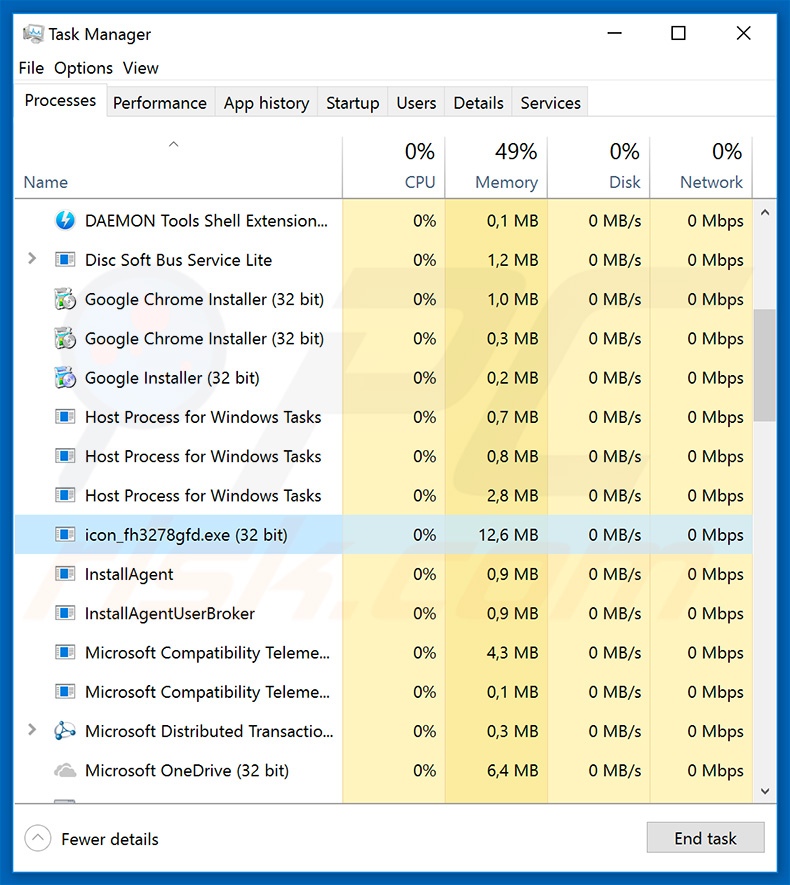
More about cryptocurrency stealers
Although cyber criminals use numerous methods to steal cryptocurrency, here we detail malicious applications that engage in this activity. Some malware helps cyber criminals to steal cryptocurrency and cryptowallet details. Most of these viruses steal saved logins/passwords, browser cookies, record screen activity, keystrokes, and browsing habits.
Recorded information is saved to a remote command and control (C&C) server. In this way, cyber criminals gain access to users' cryptocurrency wallets and are able transfer the funds to their own. Many people use the same email address, login details and passwords to access multiple accounts.
Therefore, stolen data can be misused by criminals to access users' credit cards and steal savings. Furthermore, these people often use stolen emails and social network accounts to further proliferate the malware. Other viruses monitor users' online activity.
The malware detects when the user is attempting to transfer cryptocurrency and changes the recipient's wallet address to that of cyber criminals. Bear in mind that the cryptowallet address is a long string of random characters. Therefore, users are unlikely to notice these changes and can inadvertently transfer funds to cyber criminals, rather than their intended recipient.
Other crypto-related malware
Other viruses do not steal personal information but misuse system resources to mine cryptocurrency with all revenue going to cyber criminals. Mining can take up to 100% of system resources, thus making the computer unstable (or crash) and virtually unusable (it barely responds). Most of these viruses work in the background and are hidden.
Therefore, users are often unable to detect their presence. The only traces that these viruses typically leave are files hidden somewhere deep in system folders and processes with dubious names in Windows Task Manager.
Some of these processes use names that seem legitimate as a disguise (e.g., sys32.exe, system.exe, etc.), thus making them difficult for regular users to distinguish.
If you suspect that your computer is infected, funds have disappeared from your cryptowallet, or your credit card limit has been exceeded, immediately scan your computer with a reputable anti-virus/anti-spyware suite and eliminate all detected threats. Furthermore, remove all suspicious applications and browser plug-ins.
| Name | CryptoStealer virus |
| Threat Type | Cryptocurrency stealer, cryptocurrency miner |
| Detection Names | Avast (Win32:Trojan-gen), Combo Cleaner (Gen:Heur.MSIL.Binder.22), ESET-NOD32 (A Variant Of MSIL/PSW.CoinStealer.EG), Kaspersky (HEUR:Trojan-PSW.MSIL.Agent.gen), Microsoft (PWS:Win32/Aicat.A!ml), Full List Of Detections (VirusTotal) |
| Symptoms | Monetary loss, poor computer performance (high CPU or GPU usage), system crashes, hardware overheat. |
| Distribution methods | Infected email attachments, malicious online advertisements, social engineering, software cracks. |
| Damage | Stolen cryptocurrency wallets, financial loss, losa of data due to unexpected system crashes |
| Malware Removal (Windows) |
To eliminate possible malware infections, scan your computer with legitimate antivirus software. Our security researchers recommend using Combo Cleaner. Download Combo CleanerTo use full-featured product, you have to purchase a license for Combo Cleaner. 7 days free trial available. Combo Cleaner is owned and operated by RCS LT, the parent company of PCRisk.com. |
How did CryptoStealer infiltrate my computer?
As mentioned above, there are many crypto-stealing viruses out there. The list of examples includes (but it is not limited to) Torrent Movies, Vidar, CookieMiner, AZORult, Spy.Delf, TrickBot, CryptoShuffler, and many others.
These viruses are developed by different cyber criminals and, thus, their behavior might slightly differ, however, their main goal is identical: to help cyber criminals generate revenue by stealing from unsuspecting users. Therefore, elimination of such viruses is extremely important.
How did CryptoStealer infiltrate my computer?
To proliferate trojans, cyber criminals often use spam campaigns, fake software updaters, unofficial software download sources, software cracks, and other trojans. Spam campaigns are used to spread malicious attachments (e.g., links/documents).
These emails typically contain deceptive messages encouraging users to open the attachments, however, this often leads to high-risk computer infections. Fake software updaters infect computers by exploiting outdated software bugs/flaws or simply downloading and installing malware rather than promised/expected updates.
Third-party software download sources (peer-to-peer [P2P] networks, free file hosting sites, freeware download websites, etc.) present malicious executables as legitimate software, thereby tricking users into downloading and installing malware. Software cracks are used to bypass software activation, however, criminals often use these fake tools to spread viruses.
Rather than activating paid software, users often end up infecting their computers. Some trojans are designed to cause so-called "chain infections" - they infiltrate computers and continually inject additional malware into the system.
How to avoid installation of malware?
The main reasons for computer infections are poor knowledge and careless behavior. The key to safety is caution. Therefore, pay attention when browsing the internet and downloading, installing, and updating software. Carefully analyze each email message received.
If the sender seems suspicious/unrecognizable or the attachment does not relate to you, do not open any attached file/link and delete the email immediately. Furthermore, download apps from official sources only, using direct download links. Third party downloaders/installers often include rogue apps, and thus these tools should never be used.
Keep installed applications/operating systems up-to-date using implemented functions or tools provided by the official developer only.
Never use software cracks since using pirated software is considered a cyber crime, and you risk computer infection. Having a reputable anti-virus/anti-spyware suite installed and running is also paramount. If you believe that your computer is already infected, we recommend running a scan with Combo Cleaner Antivirus for Windows to automatically eliminate infiltrated malware.
Instant automatic malware removal:
Manual threat removal might be a lengthy and complicated process that requires advanced IT skills. Combo Cleaner is a professional automatic malware removal tool that is recommended to get rid of malware. Download it by clicking the button below:
DOWNLOAD Combo CleanerBy downloading any software listed on this website you agree to our Privacy Policy and Terms of Use. To use full-featured product, you have to purchase a license for Combo Cleaner. 7 days free trial available. Combo Cleaner is owned and operated by RCS LT, the parent company of PCRisk.com.
Quick menu:
- What is CryptoStealer?
- STEP 1. Manual removal of CryptoStealer malware.
- STEP 2. Check if your computer is clean.
How to remove malware manually?
Manual malware removal is a complicated task - usually it is best to allow antivirus or anti-malware programs to do this automatically. To remove this malware we recommend using Combo Cleaner Antivirus for Windows.
If you wish to remove malware manually, the first step is to identify the name of the malware that you are trying to remove. Here is an example of a suspicious program running on a user's computer:

If you checked the list of programs running on your computer, for example, using task manager, and identified a program that looks suspicious, you should continue with these steps:
 Download a program called Autoruns. This program shows auto-start applications, Registry, and file system locations:
Download a program called Autoruns. This program shows auto-start applications, Registry, and file system locations:

 Restart your computer into Safe Mode:
Restart your computer into Safe Mode:
Windows XP and Windows 7 users: Start your computer in Safe Mode. Click Start, click Shut Down, click Restart, click OK. During your computer start process, press the F8 key on your keyboard multiple times until you see the Windows Advanced Option menu, and then select Safe Mode with Networking from the list.

Video showing how to start Windows 7 in "Safe Mode with Networking":
Windows 8 users: Start Windows 8 is Safe Mode with Networking - Go to Windows 8 Start Screen, type Advanced, in the search results select Settings. Click Advanced startup options, in the opened "General PC Settings" window, select Advanced startup.
Click the "Restart now" button. Your computer will now restart into the "Advanced Startup options menu". Click the "Troubleshoot" button, and then click the "Advanced options" button. In the advanced option screen, click "Startup settings".
Click the "Restart" button. Your PC will restart into the Startup Settings screen. Press F5 to boot in Safe Mode with Networking.

Video showing how to start Windows 8 in "Safe Mode with Networking":
Windows 10 users: Click the Windows logo and select the Power icon. In the opened menu click "Restart" while holding "Shift" button on your keyboard. In the "choose an option" window click on the "Troubleshoot", next select "Advanced options".
In the advanced options menu select "Startup Settings" and click on the "Restart" button. In the following window you should click the "F5" button on your keyboard. This will restart your operating system in safe mode with networking.

Video showing how to start Windows 10 in "Safe Mode with Networking":
 Extract the downloaded archive and run the Autoruns.exe file.
Extract the downloaded archive and run the Autoruns.exe file.

 In the Autoruns application, click "Options" at the top and uncheck "Hide Empty Locations" and "Hide Windows Entries" options. After this procedure, click the "Refresh" icon.
In the Autoruns application, click "Options" at the top and uncheck "Hide Empty Locations" and "Hide Windows Entries" options. After this procedure, click the "Refresh" icon.

 Check the list provided by the Autoruns application and locate the malware file that you want to eliminate.
Check the list provided by the Autoruns application and locate the malware file that you want to eliminate.
You should write down its full path and name. Note that some malware hides process names under legitimate Windows process names. At this stage, it is very important to avoid removing system files. After you locate the suspicious program you wish to remove, right click your mouse over its name and choose "Delete".

After removing the malware through the Autoruns application (this ensures that the malware will not run automatically on the next system startup), you should search for the malware name on your computer. Be sure to enable hidden files and folders before proceeding. If you find the filename of the malware, be sure to remove it.

Reboot your computer in normal mode. Following these steps should remove any malware from your computer. Note that manual threat removal requires advanced computer skills. If you do not have these skills, leave malware removal to antivirus and anti-malware programs.
These steps might not work with advanced malware infections. As always it is best to prevent infection than try to remove malware later. To keep your computer safe, install the latest operating system updates and use antivirus software. To be sure your computer is free of malware infections, we recommend scanning it with Combo Cleaner Antivirus for Windows.
Frequently Asked Questions (FAQ)
My computer is infected with cryptocurrency stealer or miner, should I format my storage device to get rid of it?
No, malware of this type can be eliminated without formatting the infected storage device.
What is the purpose of a cryptocurrency stealers and miners?
Cryptocurrency stealers employ certain techniques allowing cybercriminals to drain cryptocurrency wallets. They steal login credentials or replace wallet addresses. Cryptocurrency miners use computer resources to mine Bitcoin or other cryptocurrencies.
How did a malware infiltrate my computer?
Computers get infected when users execute malicious downloads by themselves. Usually, cybercriminals distribute malware via deceptive (or compromised) websites, fake software cracking tools (or installers for pirated software), untrustworthy sources for downloading files/programs. Also, they deliver malware via email by sending malicious files or website links.
Will Combo Cleaner protect me from malware?
Yes, Combo Cleaner can detect and eliminate almost all known pieces of malware. In order to remove high-end malware from the infected computer, it is required to scan it using a full system scan. Malware of this type can be hiding deep in the system.
Share:

Tomas Meskauskas
Expert security researcher, professional malware analyst
I am passionate about computer security and technology. I have an experience of over 10 years working in various companies related to computer technical issue solving and Internet security. I have been working as an author and editor for pcrisk.com since 2010. Follow me on Twitter and LinkedIn to stay informed about the latest online security threats.
PCrisk security portal is brought by a company RCS LT.
Joined forces of security researchers help educate computer users about the latest online security threats. More information about the company RCS LT.
Our malware removal guides are free. However, if you want to support us you can send us a donation.
DonatePCrisk security portal is brought by a company RCS LT.
Joined forces of security researchers help educate computer users about the latest online security threats. More information about the company RCS LT.
Our malware removal guides are free. However, if you want to support us you can send us a donation.
Donate
▼ Show Discussion