Stopping the verifycaptcha.com site from displaying notifications (ads)
Notification SpamAlso Known As: Ads by verifycaptcha.com
Get free scan and check if your device is infected.
Remove it nowTo use full-featured product, you have to purchase a license for Combo Cleaner. Seven days free trial available. Combo Cleaner is owned and operated by RCS LT, the parent company of PCRisk.com.
What is verifycaptcha.com?
verifycaptcha.com is a rogue website designed to redirect users to dubious websites and deliver malicious content. It is virtually identical to adoptimismyto.club, newpush.support, lameterthenhep.info, and dozens of other rogue sites.
Research shows that many users visit verifycaptcha.com inadvertently - they are redirected by unwanted applications or intrusive ads displayed on other rogue sites. Note, however, that verifycaptcha.com is also promoted using spam email campaigns.
Criminals send thousands of emails with deceptive messages encouraging users to click a link, which leads to verifycaptcha.com. This promotion method is quite usual for websites of this type. Rogue apps often infiltrate computers without users’ permission.
As well as causing redirects, they deliver intrusive advertisements and record user-system information relating to browsing activity.
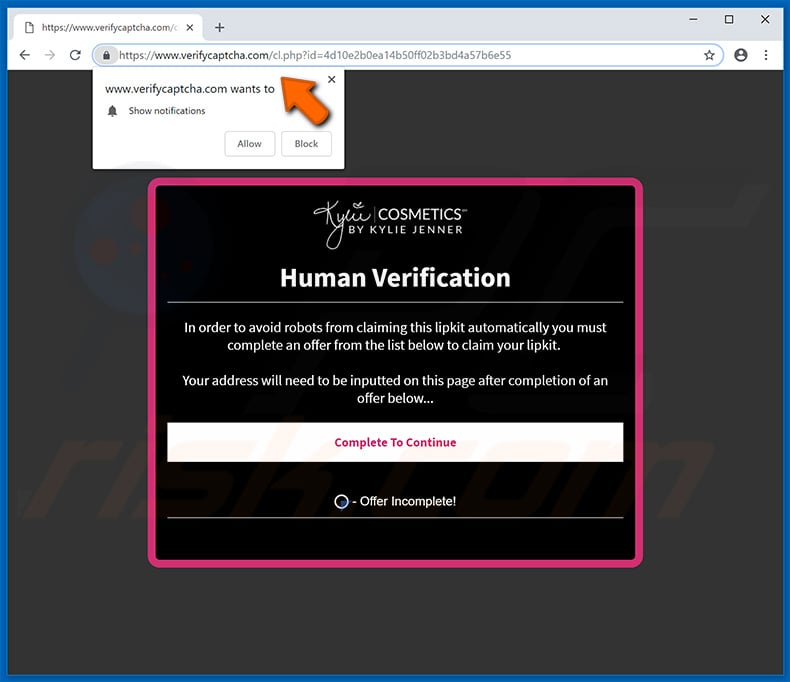
More about verifycaptcha.com
When visited, verifycaptcha.com checks the victim's IP address to determine the geo-location and displays certain content, or causes several (typically 2 or 3) redirects to other dubious sites. Content delivered by verifycaptcha.com (or websites that verifycaptcha.com redirects to) might be malicious.
Therefore, redirects to and from verifycaptcha.com can result in various system infections. Intrusive advertisements also pose a threat to browsing security. Adware-type apps deliver coupons, pop-ups, banners, and other similar advertisements, most of which redirect to dubious websites or execute scripts that download/install other unwanted applications (or even malware).
Thus, clicking intrusive advertisements might lead to system infections. Note that intrusive ads are displayed using tools that enable placement of third party graphical content on any site. Therefore, the ads often conceal visited website content, thereby significantly diminishing the browsing experience.
Potentially unwanted applications are also notorious for information tracking. These apps usually record IP addresses, website URLs visited, pages viewed, search queries, and other similar information relating to browsing activity.
Collected data often includes personal information that developers share with third parties (potentially, cyber criminals) who continually misuse private data to generate revenue. Thus, the presence of data-tracking apps might lead to serious privacy issues or even identity theft. We strongly recommend that you uninstall all potentially unwanted applications immediately.
| Name | Ads by verifycaptcha.com |
| Threat Type | Adware, Unwanted ads, Pop-up Virus |
| Symptoms | Seeing advertisements not originating from the sites you are browsing. Intrusive pop-up ads. Decreased Internet browsing speed. |
| Distribution methods | Deceptive pop-up ads, free software installers (bundling), fake flash player installers. |
| Damage | Decreased computer performance, browser tracking - privacy issues, possible additional malware infections. |
| Malware Removal (Windows) |
To eliminate possible malware infections, scan your computer with legitimate antivirus software. Our security researchers recommend using Combo Cleaner. Download Combo CleanerTo use full-featured product, you have to purchase a license for Combo Cleaner. 7 days free trial available. Combo Cleaner is owned and operated by RCS LT, the parent company of PCRisk.com. |
Similar websites
There are hundreds of potentially unwanted applications, all of which are very similar. To give the impression that the promoted apps are legitimate and useful, developers claim that they provide useful functions. Unfortunately, they often succeed, and users are tricked into downloading rogue programs.
Most provide no real value for regular users and serve only to help developers generate as much revenue as possible. Rather than giving any real value for regular users, dubious apps cause redirects, deliver ads, and record user-system information.
How did adware install on my computer?
Some rogue apps have official download websites, however, due to the lack of knowledge and careless behavior of many users, these apps often infiltrate computers without permission. Developers proliferate them using intrusive advertisements and a deceptive marketing method called "bundling" (stealth installation of third party apps together with regular software).
Developers are not honest enough to adequately disclose installation of such programs. Therefore, all unwanted apps are hidden within "Custom/Advanced" settings (or other sections) of the download/installation processes.
Furthermore, many users are likely to click advertisements and skip download/installation steps. This behavior often leads to inadvertent installation of rogue programs - users expose their systems to risk of infections and compromise their privacy.
How to avoid installation of unwanted applications?
To prevent this situation, be very cautious when browsing the internet and downloading/installing software. Bear in mind that intrusive advertisements usually seem legitimate. Once clicked, however, they redirect to dubious websites (gambling, adult dating, pornography, etc.).
If you experience these ads/redirects, immediately remove all suspicious applications and browser plug-ins. Download apps from official sources only, using direct download links. Unofficial download/installation tools are often used to proliferate unwanted apps, and thus these tools should never be used.
When downloading/installing software, carefully analyze each step and opt-out of additionally-included programs. The key to computer safety is caution. If your computer is already infected with rogue applications, we recommend running a scan with Combo Cleaner Antivirus for Windows to automatically eliminate them.
Appearance of verifycaptcha.com website:
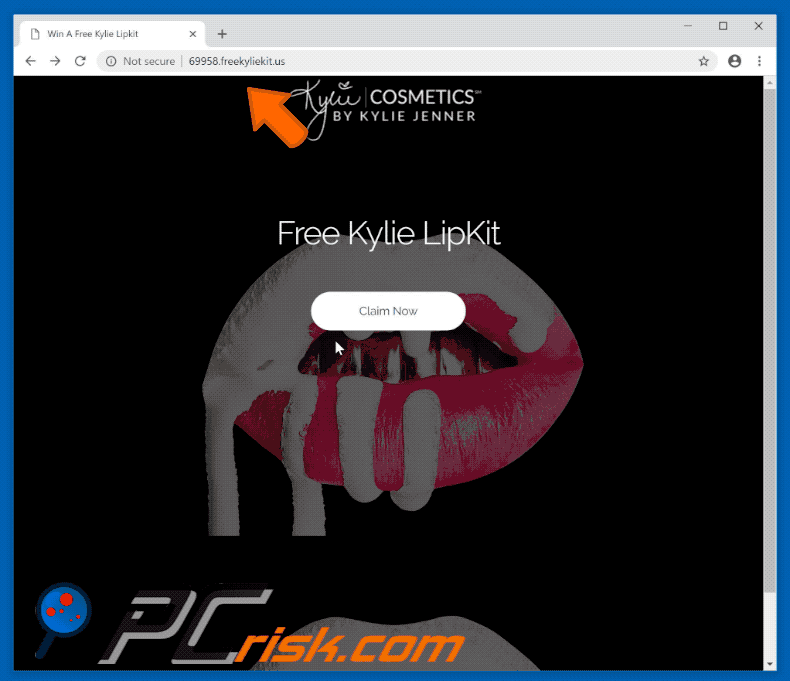
Deceptive spam email message promoting verifycaptcha.com:

Text presented within this email:
This is an enquiry e-mail via ********* from:
Mohamed Beazley ;Hi
How are you, I hope that everything goes well.
my name is kylie Jenner from Kylie Cosmetics.
I just opened my new company in fasion and makup,
we also give away free testers. this is a temporary promotion,
so make good use of it, the shipping is also free.
Shipping takes about 2 weeks, sorry for the long time but otherwise we can not send it for free.
you can also forward the link to your family and friends, the promotion lasts for 1 week,
so go quickly to hxxps://bit.ly/KylieCosmeticsfreekitI wish you a nice day
kylie Jenner
Instant automatic malware removal:
Manual threat removal might be a lengthy and complicated process that requires advanced IT skills. Combo Cleaner is a professional automatic malware removal tool that is recommended to get rid of malware. Download it by clicking the button below:
DOWNLOAD Combo CleanerBy downloading any software listed on this website you agree to our Privacy Policy and Terms of Use. To use full-featured product, you have to purchase a license for Combo Cleaner. 7 days free trial available. Combo Cleaner is owned and operated by RCS LT, the parent company of PCRisk.com.
Quick menu:
- What is Ads by verifycaptcha.com?
- STEP 1. Remove spam notifications from Google Chrome
- STEP 2. Remove spam notifications from Google Chrome (Android)
- STEP 3. Remove spam notifications from Mozilla Firefox
- STEP 4. Remove spam notifications from Microsoft Edge
- STEP 5. Remove spam notifications from Safari (macOS)
Disable unwanted browser notifications:
Video showing how to disable web browser notifications:
 Remove spam notifications from Google Chrome:
Remove spam notifications from Google Chrome:
Click the Menu button (three dots) on the right upper corner of the screen and select "Settings". In the opened window select "Privacy and security", then click on "Site Settings" and choose "Notifications".

In the "Allowed to send notifications" list search for websites that you want to stop receiving notifications from. Click on the three dots icon near the website URL and click "Block" or "Remove" (if you click "Remove" and visit the malicious site once more, it will ask to enable notifications again).

 Remove spam notifications from Google Chrome (Android):
Remove spam notifications from Google Chrome (Android):
Tap the Menu button (three dots) on the right upper corner of the screen and select "Settings". Scroll down, tap on "Site settings" and then "Notifications".

In the opened window, locate all suspicious URLs and tap on them one-by-one. Once the pop-up shows up, select either "Block" or "Remove" (if you tap "Remove" and visit the malicious site once more, it will ask to enable notifications again).

 Remove spam notifications from Mozilla Firefox:
Remove spam notifications from Mozilla Firefox:
Click the Menu button (three bars) on the right upper corner of the screen. Select "Settings" and click on "Privacy & Security" in the toolbar on the left hand side of the screen. Scroll down to the "Permissions" section and click the "Settings" button next to "Notifications".

In the opened window, locate all suspicious URLs and block them using the drop-down menu or either remove them by clicking "Remove Website" at the bottom of the window (if you click "Remove Website" and visit the malicious site once more, it will ask to enable notifications again).

 Remove spam notifications from Microsoft Edge:
Remove spam notifications from Microsoft Edge:
Click the menu button (three dots) on the right upper corner of the Edge window and select "Settings". Click on "Cookies and site permissions" in the toolbar on the left hand side of the screen and select "Notifications".

Click three dots on the right hand side of each suspicious URL under "Allow" section and click "Block" or "Remove" (if you click "Remove" and visit the malicious site once more, it will ask to enable notifications again).

 Remove spam notifications from Safari (macOS):
Remove spam notifications from Safari (macOS):
Click "Safari" button on the left upper corner of the screen and select "Preferences...". Select the "Websites" tab and then select "Notifications" section on the left pane.

Check for suspicious URLs and apply the "Deny" option using the drop-down menu or either remove them by clicking "Remove" at the bottom of the window (if you click "Remove" and visit the malicious site once more, it will ask to enable notifications again)

How to avoid browser notification spam?
Internet users should be very skeptical when being asked to allow notifications. While this is a useful feature that allows you to receive timely news from websites you like, deceptive marketers frequently abuse it.
Only allow notifications from websites that you fully trust. For added security - use an anti-malware application with a real-time web browsing monitor to block shady websites that tries to trick you into allowing spam notifications. We recommend using Combo Cleaner Antivirus for Windows.
Frequently Asked Questions (FAQ)
Why am I seeing ads (browser notifications) delivered by verifycaptcha.com in the right lower corner of my desktop?
You are seeing ads delivered by verifycaptcha.com due to browser notifications enabled for the website. No web page can send notifications without permission from visitors.
I have clicked on notification ads, is my computer infected?
Notifications delivered by web pages cannot infect computers. Nevertheless, they can open untrustworthy pages, including those hosting malware.
Is verifycaptcha.com a virus?
Websites like verifycaptcha.com are not viruses. They often display deceptive content and show notifications (if they have such permission) that promote various scams, dubious apps, and other unreliable websites.
Will Combo Cleaner remove verifycaptcha.com ads automatically or manual steps are still required?
Combo Cleaner will scan your computer and revoke all permissions granted to this site. Additionally, it will block any future access to this malicious site. No further action will be necessary.
Share:

Tomas Meskauskas
Expert security researcher, professional malware analyst
I am passionate about computer security and technology. I have an experience of over 10 years working in various companies related to computer technical issue solving and Internet security. I have been working as an author and editor for pcrisk.com since 2010. Follow me on Twitter and LinkedIn to stay informed about the latest online security threats.
PCrisk security portal is brought by a company RCS LT.
Joined forces of security researchers help educate computer users about the latest online security threats. More information about the company RCS LT.
Our malware removal guides are free. However, if you want to support us you can send us a donation.
DonatePCrisk security portal is brought by a company RCS LT.
Joined forces of security researchers help educate computer users about the latest online security threats. More information about the company RCS LT.
Our malware removal guides are free. However, if you want to support us you can send us a donation.
Donate
▼ Show Discussion