Smart Mac Booster Unwanted Application (Mac)
Mac VirusAlso Known As: Smart Mac Booster potentially unwanted application
Get free scan and check if your device is infected.
Remove it nowTo use full-featured product, you have to purchase a license for Combo Cleaner. Seven days free trial available. Combo Cleaner is owned and operated by RCS LT, the parent company of PCRisk.com.
What is "Smart Mac Booster"?
Smart Mac Booster is very similar to many other apps of this type, such as Auto Mac Booster, Auto Mac Speedup, and Speedup Mac Pro. This app supposedly operates as an optimization tool allowing users to find and fix various errors, clean Mac computers from unnecessary data, and improve MacOS operating system performance.
In fact, Smart Mac Booster is categorized as a potentially unwanted application (PUA) and is promoted using a deceptive (dubious) website and the "bundling" method. Thus, in many cases, people download and install this app unintentionally.
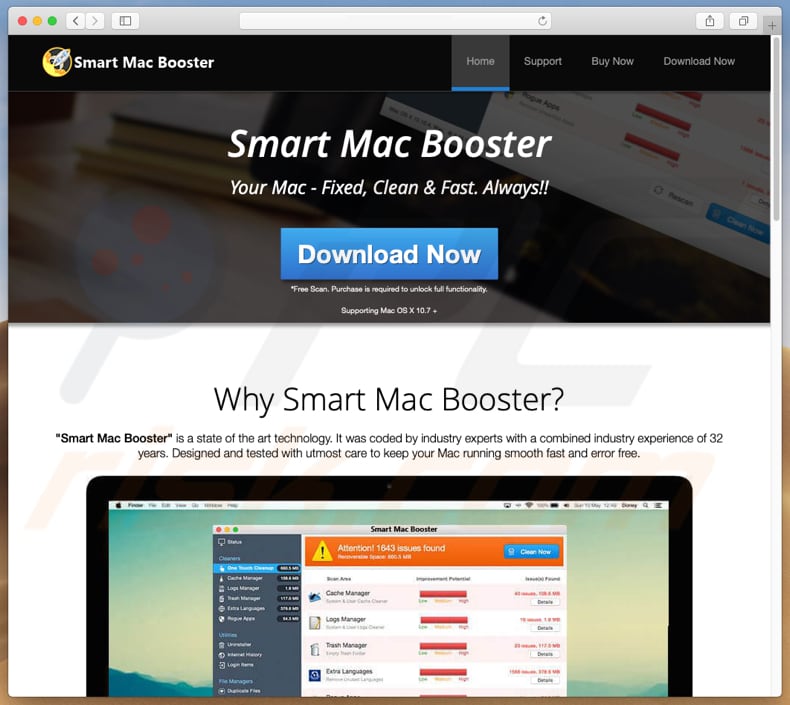
When launched, Smart Mac Booster allows users to run a scan, which then finds various issues that can supposedly only be fixed if this app is activated (i.e. the software is purchased). The free version is capable only of running a scan. In fact, purchasing this app does not necessarily mean that it will be capable of removing or fixing detected issues.
PUAs that are promoted through dubious websites and using the "bundling" method cannot be trusted. They often run fake scans that detect so-called 'issues' that do not exist. PUA developers design them in this way to trick people into paying for their apps.
It is not certain whether Smart Mac Booster is one of these rogue apps, however, most apps promoted using the aforementioned channels are untrustworthy. The website promoting Smart Mac Booster displays fake virus alerts/notifications. These websites should never be trusted.
Additionally, apps promoted using the "bundling" method are often installed together with other unwanted apps such as browser hijackers, adware-type apps, and so on. If installed, PUAs of this type feed users with intrusive ads, cause unwanted redirects to untrustworthy websites, and collect user-system information.
We recommend that you uninstall Smart Mac Booster and check for unwanted apps installed on the default browser (extensions, plug-ins, or add-ons). Removed any dubious entries.
| Name | Smart Mac Booster potentially unwanted application |
| Threat Type | Mac malware, Mac virus. |
| Detection Names (smbstr_mtwsite.pkg) | Avast (MacOS:AMC-GG [PUP]), AVG (MacOS:AMC-GG [PUP]), BitDefender (Trojan.MAC.Generic.5008), ESET-NOD32 (a variant of OSX/GT32SupportGeeks.V potentially unwanted), Full List Of Detections (VirusTotal) |
| Symptoms | Decreased Mac performance, you see unwanted pop-up ads, and you are redirected to dubious websites. |
| Distribution methods | Deceptive pop-up ads, free software installers (bundling), fake Flash Player installers, torrent file downloads. |
| Damage | Internet browser tracking (potential privacy issues), display of unwanted ads, redirects to dubious websites, loss of private information. |
| Malware Removal (Windows) |
To eliminate possible malware infections, scan your computer with legitimate antivirus software. Our security researchers recommend using Combo Cleaner. Download Combo CleanerTo use full-featured product, you have to purchase a license for Combo Cleaner. 7 days free trial available. Combo Cleaner is owned and operated by RCS LT, the parent company of PCRisk.com. |
There are many potentially unwanted apps on the internet, some of which might have different behavior. They are presented as legitimate and useful, however, most are designed only to generate revenue for the developers. They provide none of the features or tools promised .
How did potentially unwanted applications install on my computer?
An official website can be used to download Smart Mac Booster and there at least one other deceptive website which displays a fake virus alert and runs a fake virus scan. This leads to another website from which it can also be downloaded. In any case, using these websites requires intentional download of Smart Mac Booster.
Most people install these apps unintentionally when they click intrusive ads or developers use "bundling", a deceptive marketing method used to trick people into downloading and installing unwanted apps with other software that they intentionally download and install.
To trick them, developers hide PUAs in "Custom", "Advanced" and other similar settings of software download or installation set-ups and hope that people will go through these processes without checking the available settings. In summary, unwanted downloads and installations usually happen when people click dubious (intrusive) ads and download/install software without changing setup options.
How to avoid installation of potentially unwanted applications?
Download all software using official websites (sources that can be trusted) and direct links. Do not use tools such as torrent clients, eMule and other Peer-to-Peer networks, unofficial (dubious) websites, third party downloaders (and installers), and other sources of this kind. All downloads and installations should be handled with care.
Check all included settings (such as "Advanced", "Custom", and so on) and deselect offers to install/download unwanted software. Intrusive ads may seem legitimate, however, they cannot be trusted, especially those displayed on dubious websites. When clicked, they can open deceptive, potentially malicious websites such as gambling, adult dating, pornography, etc.
If you experience these random redirects or suspicious, intrusive ads, it is possible that there a potentially unwanted app is installed on the browser or operating system. Check the list of installed browser apps (extensions, plug-ins, add-ons) and remove unwanted, suspicious apps immediately.
Also check for unwanted programs installed on the MacOS operating system and uninstall them. If your computer is already infected with PUAs, we recommend running a scan with Combo Cleaner Antivirus for Windows to automatically eliminate them.
Screenshot of a deceptive website encouraging users to perform a virus scan:
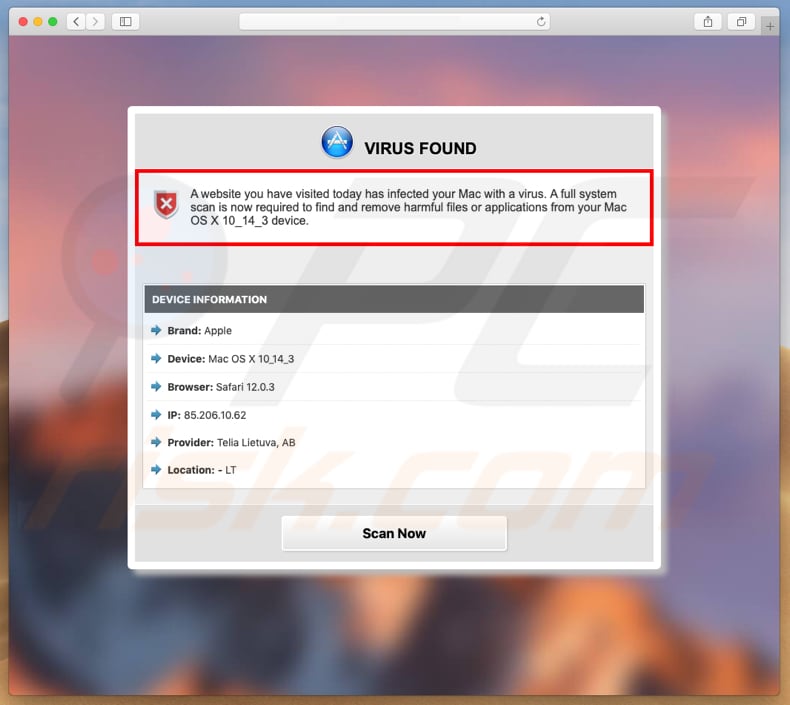
Website encouraging users to download Smart Mac Booster after a fake virus scan:
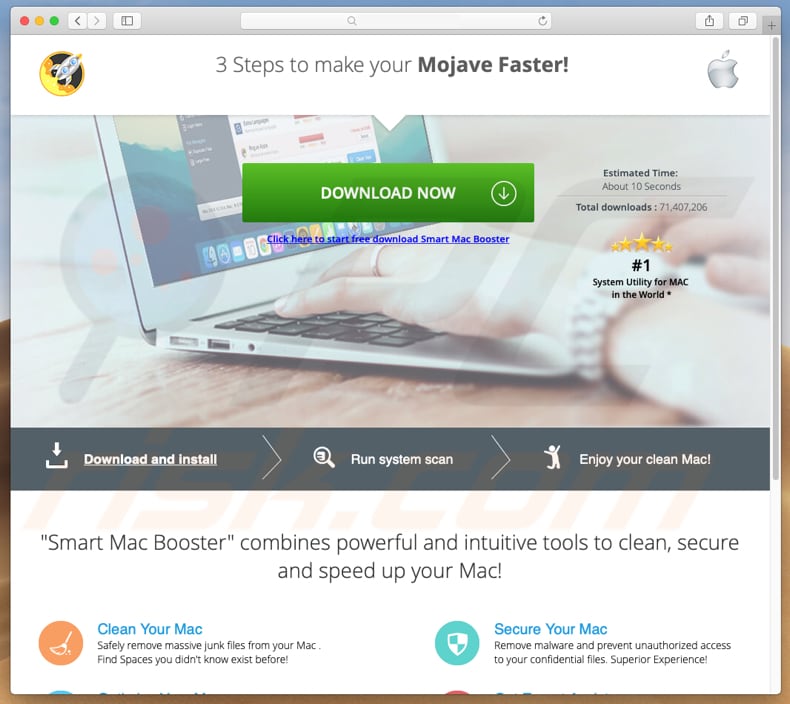
Appearance of a deceptive website that displays a fake virus alert and a fake virus scan (GIF):
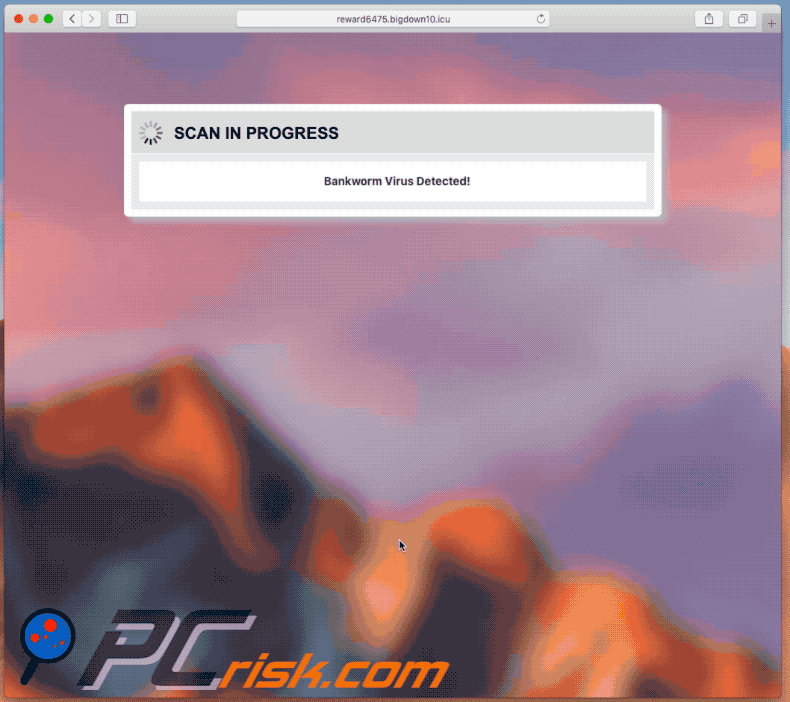
Screenshot of Smart Mac Booster installer:
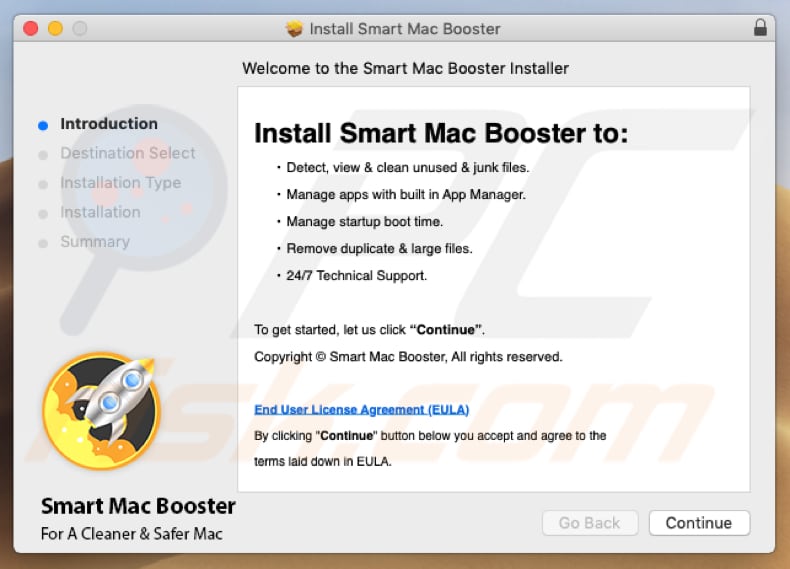
Screenshot of Smart Mac Booster application:
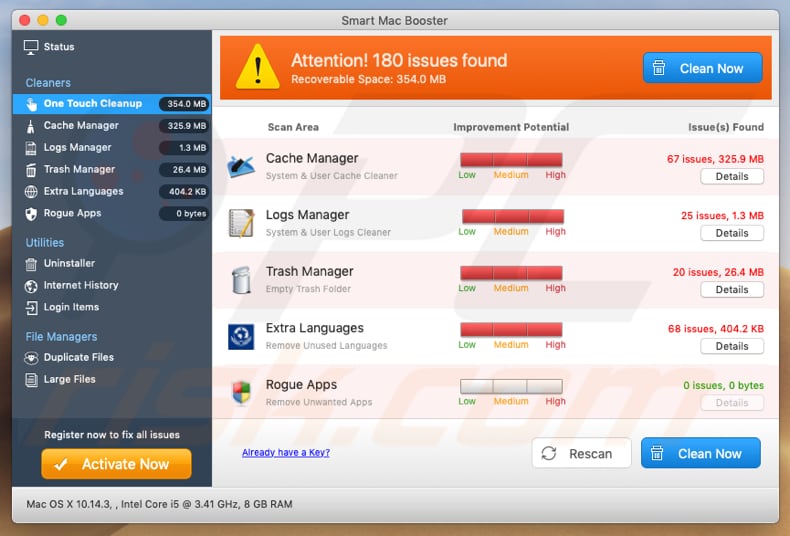
Appearance of Smart Mac Booster (GIF):
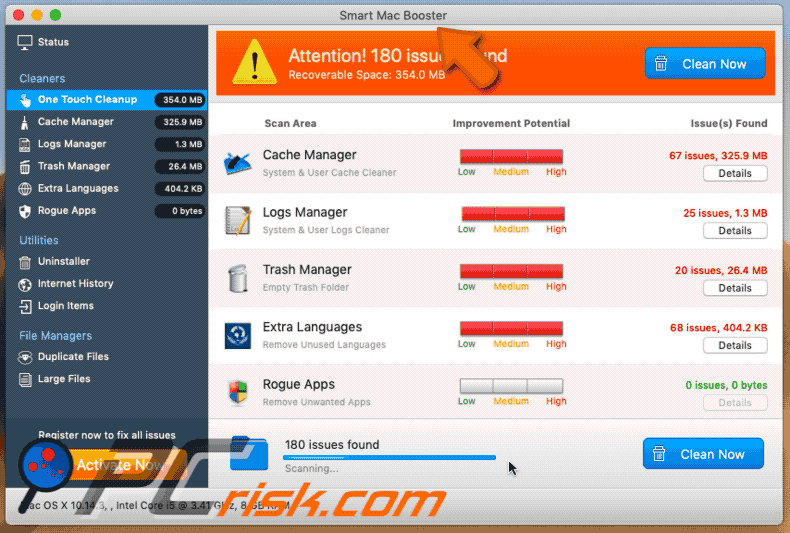
IMPORTANT NOTE! Smart Mac Booster adds itself to the list of applications that automatically run upon each user log in. Therefore, before commencing, perform these steps:
- Go to System Preferences -> Users & Groups.
- Click your account (also known as Current User).
- Click Login Items.
- Look for "Smart Mac Booster" entry. Select it, and click the "-" button to remove it.
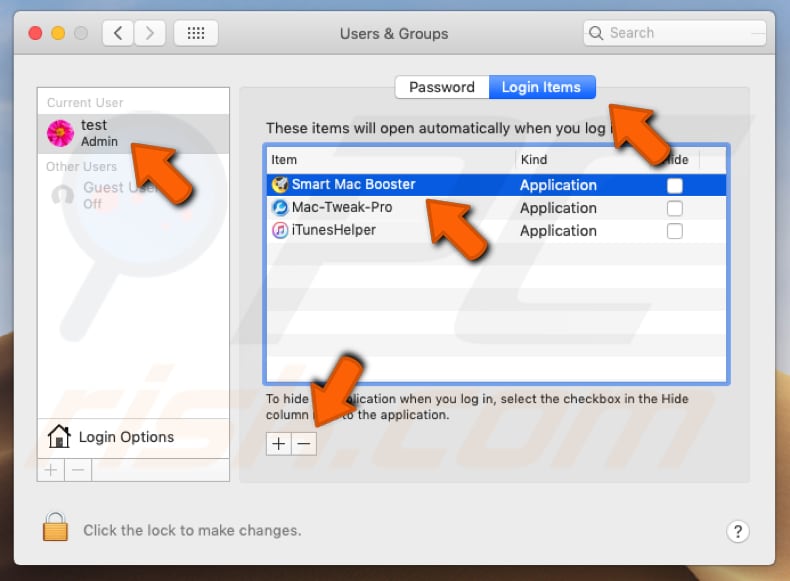
Instant automatic malware removal:
Manual threat removal might be a lengthy and complicated process that requires advanced IT skills. Combo Cleaner is a professional automatic malware removal tool that is recommended to get rid of malware. Download it by clicking the button below:
DOWNLOAD Combo CleanerBy downloading any software listed on this website you agree to our Privacy Policy and Terms of Use. To use full-featured product, you have to purchase a license for Combo Cleaner. 7 days free trial available. Combo Cleaner is owned and operated by RCS LT, the parent company of PCRisk.com.
Quick menu:
- What is "Smart Mac Booster"?
- STEP 1. Remove PUA related files and folders from OSX.
- STEP 2. Remove rogue extensions from Safari.
- STEP 3. Remove rogue add-ons from Google Chrome.
- STEP 4. Remove potentially unwanted plug-ins from Mozilla Firefox.
Video showing how to remove Smart Mac Booster unwanted application using Combo Cleaner:
Potentially unwanted applications removal:
Remove potentially unwanted applications from your "Applications" folder:

Click the Finder icon. In the Finder window, select "Applications". In the applications folder, look for "MPlayerX", "NicePlayer", or other suspicious applications and drag them to the Trash. After removing the potentially unwanted application(s) that cause online ads, scan your Mac for any remaining unwanted components.
DOWNLOAD remover for malware infections
Combo Cleaner checks if your computer is infected with malware. To use full-featured product, you have to purchase a license for Combo Cleaner. 7 days free trial available. Combo Cleaner is owned and operated by RCS LT, the parent company of PCRisk.com.
Remove adware-related files and folders

Click the Finder icon, from the menu bar. Choose Go, and click Go to Folder...
 Check for adware generated files in the /Library/LaunchAgents/ folder:
Check for adware generated files in the /Library/LaunchAgents/ folder:

In the Go to Folder... bar, type: /Library/LaunchAgents/

In the "LaunchAgents" folder, look for any recently-added suspicious files and move them to the Trash. Examples of files generated by adware - "installmac.AppRemoval.plist", "myppes.download.plist", "mykotlerino.ltvbit.plist", "kuklorest.update.plist", etc. Adware commonly installs several files with the exact same string.
 Check for adware generated files in the ~/Library/Application Support/ folder:
Check for adware generated files in the ~/Library/Application Support/ folder:

In the Go to Folder... bar, type: ~/Library/Application Support/

In the "Application Support" folder, look for any recently-added suspicious folders. For example, "MplayerX" or "NicePlayer", and move these folders to the Trash.
 Check for adware generated files in the ~/Library/LaunchAgents/ folder:
Check for adware generated files in the ~/Library/LaunchAgents/ folder:

In the Go to Folder... bar, type: ~/Library/LaunchAgents/

In the "LaunchAgents" folder, look for any recently-added suspicious files and move them to the Trash. Examples of files generated by adware - "installmac.AppRemoval.plist", "myppes.download.plist", "mykotlerino.ltvbit.plist", "kuklorest.update.plist", etc. Adware commonly installs several files with the exact same string.
 Check for adware generated files in the /Library/LaunchDaemons/ folder:
Check for adware generated files in the /Library/LaunchDaemons/ folder:

In the "Go to Folder..." bar, type: /Library/LaunchDaemons/

In the "LaunchDaemons" folder, look for recently-added suspicious files. For example "com.aoudad.net-preferences.plist", "com.myppes.net-preferences.plist", "com.kuklorest.net-preferences.plist", "com.avickUpd.plist", etc., and move them to the Trash.
 Scan your Mac with Combo Cleaner:
Scan your Mac with Combo Cleaner:
If you have followed all the steps correctly, your Mac should be clean of infections. To ensure your system is not infected, run a scan with Combo Cleaner Antivirus. Download it HERE. After downloading the file, double click combocleaner.dmg installer. In the opened window, drag and drop the Combo Cleaner icon on top of the Applications icon. Now open your launchpad and click on the Combo Cleaner icon. Wait until Combo Cleaner updates its virus definition database and click the "Start Combo Scan" button.

Combo Cleaner will scan your Mac for malware infections. If the antivirus scan displays "no threats found" - this means that you can continue with the removal guide; otherwise, it's recommended to remove any found infections before continuing.

After removing files and folders generated by the adware, continue to remove rogue extensions from your Internet browsers.
Remove malicious extensions from Internet browsers
 Remove malicious Safari extensions:
Remove malicious Safari extensions:

Open the Safari browser, from the menu bar, select "Safari" and click "Preferences...".

In the preferences window, select "Extensions" and look for any recently-installed suspicious extensions. When located, click the "Uninstall" button next to it/them. Note that you can safely uninstall all extensions from your Safari browser - none are crucial for regular browser operation.
- If you continue to have problems with browser redirects and unwanted advertisements - Reset Safari.
 Remove malicious extensions from Google Chrome:
Remove malicious extensions from Google Chrome:

Click the Chrome menu icon ![]() (at the top right corner of Google Chrome), select "More Tools" and click "Extensions". Locate all recently-installed suspicious extensions, select these entries and click "Remove".
(at the top right corner of Google Chrome), select "More Tools" and click "Extensions". Locate all recently-installed suspicious extensions, select these entries and click "Remove".

- If you continue to have problems with browser redirects and unwanted advertisements - Reset Google Chrome.
 Remove malicious extensions from Mozilla Firefox:
Remove malicious extensions from Mozilla Firefox:

Click the Firefox menu ![]() (at the top right corner of the main window) and select "Add-ons and themes". Click "Extensions", in the opened window locate all recently-installed suspicious extensions, click on the three dots and then click "Remove".
(at the top right corner of the main window) and select "Add-ons and themes". Click "Extensions", in the opened window locate all recently-installed suspicious extensions, click on the three dots and then click "Remove".

- If you continue to have problems with browser redirects and unwanted advertisements - Reset Mozilla Firefox.
Share:

Tomas Meskauskas
Expert security researcher, professional malware analyst
I am passionate about computer security and technology. I have an experience of over 10 years working in various companies related to computer technical issue solving and Internet security. I have been working as an author and editor for pcrisk.com since 2010. Follow me on Twitter and LinkedIn to stay informed about the latest online security threats.
PCrisk security portal is brought by a company RCS LT.
Joined forces of security researchers help educate computer users about the latest online security threats. More information about the company RCS LT.
Our malware removal guides are free. However, if you want to support us you can send us a donation.
DonatePCrisk security portal is brought by a company RCS LT.
Joined forces of security researchers help educate computer users about the latest online security threats. More information about the company RCS LT.
Our malware removal guides are free. However, if you want to support us you can send us a donation.
Donate
▼ Show Discussion