How to eliminate Tinynuke trojan-type malware from the operating system?
TrojanAlso Known As: Tinynuke malware
Get free scan and check if your device is infected.
Remove it nowTo use full-featured product, you have to purchase a license for Combo Cleaner. Seven days free trial available. Combo Cleaner is owned and operated by RCS LT, the parent company of PCRisk.com.
What is Tinynuke?
Tinynuke (also known as Nukebot) is a trojan-type application that collects account credentials. Tinynuke hijacks browsers and gathers data when users visit banking websites. After its initial release in late 2016, Tinynuke was being sold on various hacker forums, however, in early 2017, the entire source code was leaked and, therefore, the malware became publicly accessible.
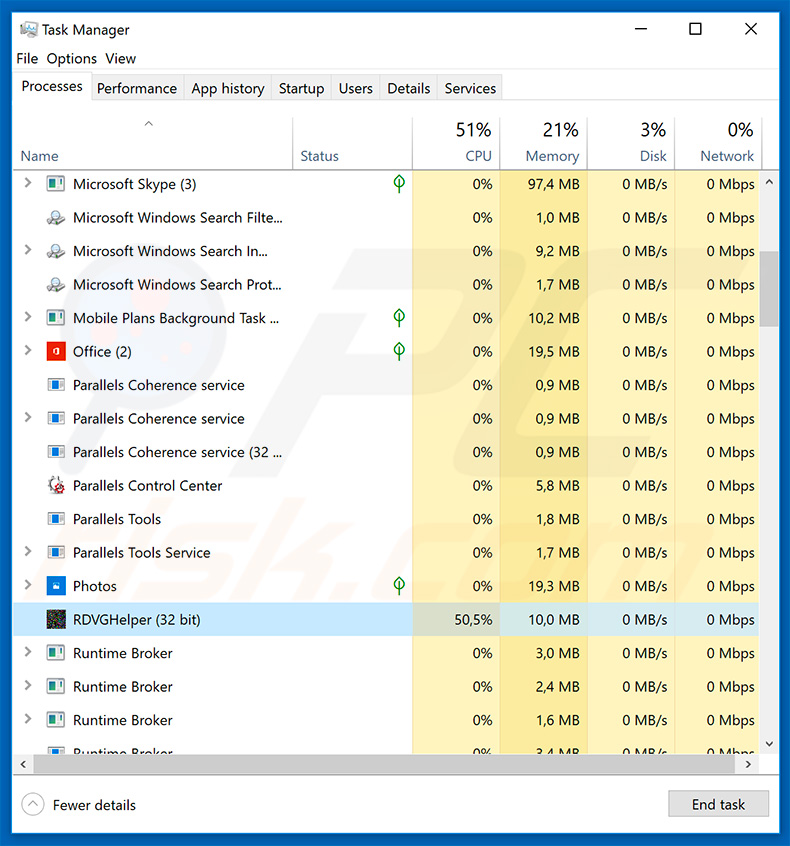
Tinynuke malware overview
Research shows that Tinynuke injects JavaScript into certain bank websites (including Amazon and Lloyds bank). In addition, Tinynuke collects HTTP POST request data from Internet Explorer, Google Chrome, and Mozilla Firefox. This is done to gather various account credentials, especially targeting bank accounts.
Cyber criminals aim to generate as much revenue as possible and are likely to misuse hijacked accounts through online purchases, money transfers, and so on. Therefore, victims might encounter serious financial loss.
Furthermore, many users are often careless, lack knowledge in cyber security, and often use the same login details (emails) and passwords for multiple accounts. Thus, after gaining access to one account, criminals are often able to access a number of others. Email, social networks and other similar accounts can be used to steal the victim's identity.
These criminals might send malicious files to the victim's contacts or attempt to borrow money, thereby causing even more issues. In summary, the presence of Tinynuke trojan can lead to serious privacy issues and significant financial loss (debts, lost savings, etc.).
Tinynuke is often promoted using spam email campaigns. Therefore, if you have recently opened suspicious attachments or see dubious processes (e.g., such as "RDVGHelper") in Windows Task Manager, immediately scan the system with a reputable anti-virus/anti-spyware suite and eliminate all detected threats.
| Name | Tinynuke malware |
| Threat Type | Trojan, password-stealing virus, banking malware, spyware. |
| Detection Names | Avast (Win32:BankerX-gen [Trj]), Combo Cleaner (DeepScan:Generic.Tinukebot.1.E874ED70), ESET-NOD32 (A Variant Of Win32/Tinukebot.C), Kaspersky (UDS:DangerousObject.Multi.Generic), Microsoft (Trojan:Win32/Ymacco.AA5B), Full List Of Detections (VirusTotal) |
| Malicious Process Name(s) | RDVGHelper (process name may vary) |
| Symptoms | Trojans are designed to stealthily infiltrate the victim's computer and remain silent, and thus no particular symptoms are clearly visible on an infected machine. |
| Distribution methods | Infected email attachments, malicious online advertisements, social engineering, software 'cracks'. |
| Damage | Stolen passwords and banking information, identity theft, the victim's computer added to a botnet. |
| Malware Removal (Windows) |
To eliminate possible malware infections, scan your computer with legitimate antivirus software. Our security researchers recommend using Combo Cleaner. Download Combo CleanerTo use full-featured product, you have to purchase a license for Combo Cleaner. 7 days free trial available. Combo Cleaner is owned and operated by RCS LT, the parent company of PCRisk.com. |
Information-stealing malware examples
There are many trojan-type infections that share similarities with Tinynuke. For example, TrickBot, Adwind, FormBook, and so on. Although the developers are different, these programs have virtually identical behavior - all collect information. Therefore, they pose a significant threat to your privacy and financial safety. Eliminating infections such as Tinynuke immediately.
How did Tinynuke infiltrate my computer?
A distribution method used by cyber criminals is spam email campaigns. They send deceptive email messages (e.g., fake invoices/bills for certain orders) and encourage users to open them. This results in system infections. One of the campaigns we analyzed sent emails with links to invoices regarding the refurbishment of a Samsung TV.
The email contained a Dropbox link to download the attachment, which was presented as a Microsoft Word document (invoice). In fact, this was an executable called "Invoice_260319_9lz8kba2e.DOC.exe". In this way, users can end up infecting their computers manually.
Spam email campaigns commonly proliferate trojans such as Tinynuke, however, criminals are also likely to spread these infections using fake software updaters/cracks and unofficial software download sources. Fake updaters infect computers by exploiting outdated software bugs/flaws or simply downloading and installing malware rather than the updates.
Cracking tools activate paid software free of charge, however, since they are often used to proliferate malware, users commonly infect their computers, rather than gaining access to paid features. Peer-to-Peer (P2P) networks, freeware download websites, free file hosting sites, and similar, are used to proliferate malware by presenting it as legitimate software.
As with email attachments, users are tricked into manually downloading and installing malware. In summary, the main reasons for computer infections are lack of knowledge of these threats and careless behavior.
How to avoid installation of malware?
To prevent this situation, be very cautious when browsing the internet and downloading, installing, and updating software. Never open email attachments that do not concern you (are irrelevant), or if the sender is unrecognizable/suspicious. Download software from official sources only, using direct download links.
Third party downloaders/installers should not be used, since they often include rogue apps. Keeping installed applications and operating systems updated is also extremely important, however, use implemented functions or tools provided by the official developer. Be aware that software piracy is a cyber crime and the risk of infection is extremely high.
Therefore, never attempt to crack installed apps. Lastly, have a reputable anti-virus/anti-spyware suite installed and running - these tools detect and eliminate malware before the system is harmed. If you believe that your computer is already infected, we recommend running a scan with Combo Cleaner Antivirus for Windows to automatically eliminate infiltrated malware.
Example of a spam email campaign promoting a download link of a malicious attachment that injects the Tinynuke trojan:
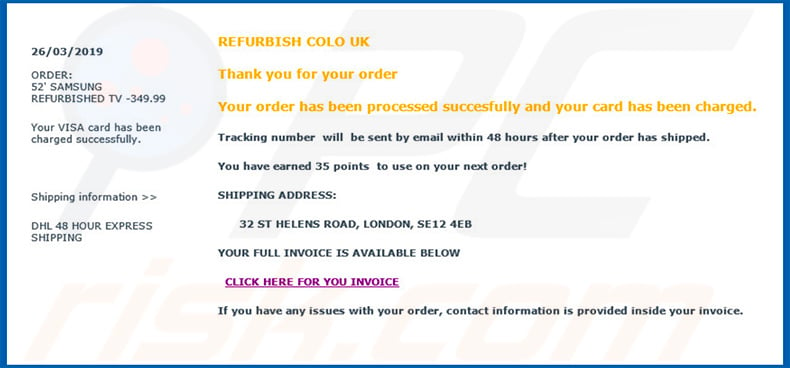
Text presented within this email:
ORDER:
52' SAMSUNG REFURBISHED TV -349.99
Your VISA card has been charged successfully.
Shipping information >>
DHL 48 HOUR EXPRESS SHIPPING
REFURBISH COLO UK
Thank you for your order
Your order has been processed succesfully and your card has been charged.
Tracking number will be sent by email within 48 hours after your order has shipped.
You have earned 35 points to use on your next order!
SHIPPING ADDRESS:
32 ST HELENS ROAD, LONDON, SE12 4EB
YOUR FULL INVOICE IS AVAILABLE BELOW
CLICK HERE FOR YOU INVOICE
If you have any issues with your order, contact information is provided inside your invoice.
Screenshot of the malicious attachment download on a Dropbox website:
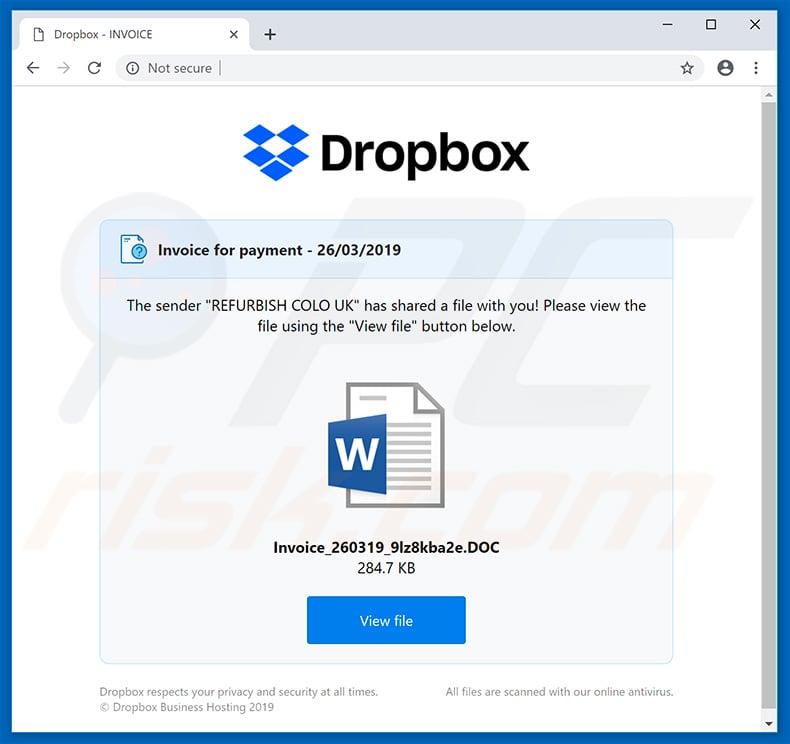
Update December 14, 2021 - Tinynuke trojan has been observed being leveraged almost exclusively against French entities. The target list is broad, ranging from manufacturing, construction, technology, to finance organizations and companies. These campaigns involve Tinynuke proliferation via invoice-themed and other business-related spam emails. The infection chain consists of links present in the spam letters, leading to malicious websites that are likewise in French. From said sites, victims obtain archived files that contain Tinynuke.
Instant automatic malware removal:
Manual threat removal might be a lengthy and complicated process that requires advanced IT skills. Combo Cleaner is a professional automatic malware removal tool that is recommended to get rid of malware. Download it by clicking the button below:
DOWNLOAD Combo CleanerBy downloading any software listed on this website you agree to our Privacy Policy and Terms of Use. To use full-featured product, you have to purchase a license for Combo Cleaner. 7 days free trial available. Combo Cleaner is owned and operated by RCS LT, the parent company of PCRisk.com.
Quick menu:
- What is Tinynuke?
- STEP 1. Manual removal of Tinynuke malware.
- STEP 2. Check if your computer is clean.
How to remove malware manually?
Manual malware removal is a complicated task - usually it is best to allow antivirus or anti-malware programs to do this automatically. To remove this malware we recommend using Combo Cleaner Antivirus for Windows.
If you wish to remove malware manually, the first step is to identify the name of the malware that you are trying to remove. Here is an example of a suspicious program running on a user's computer:

If you checked the list of programs running on your computer, for example, using task manager, and identified a program that looks suspicious, you should continue with these steps:
 Download a program called Autoruns. This program shows auto-start applications, Registry, and file system locations:
Download a program called Autoruns. This program shows auto-start applications, Registry, and file system locations:

 Restart your computer into Safe Mode:
Restart your computer into Safe Mode:
Windows XP and Windows 7 users: Start your computer in Safe Mode. Click Start, click Shut Down, click Restart, click OK. During your computer start process, press the F8 key on your keyboard multiple times until you see the Windows Advanced Option menu, and then select Safe Mode with Networking from the list.

Video showing how to start Windows 7 in "Safe Mode with Networking":
Windows 8 users: Start Windows 8 is Safe Mode with Networking - Go to Windows 8 Start Screen, type Advanced, in the search results select Settings. Click Advanced startup options, in the opened "General PC Settings" window, select Advanced startup.
Click the "Restart now" button. Your computer will now restart into the "Advanced Startup options menu". Click the "Troubleshoot" button, and then click the "Advanced options" button. In the advanced option screen, click "Startup settings".
Click the "Restart" button. Your PC will restart into the Startup Settings screen. Press F5 to boot in Safe Mode with Networking.

Video showing how to start Windows 8 in "Safe Mode with Networking":
Windows 10 users: Click the Windows logo and select the Power icon. In the opened menu click "Restart" while holding "Shift" button on your keyboard. In the "choose an option" window click on the "Troubleshoot", next select "Advanced options".
In the advanced options menu select "Startup Settings" and click on the "Restart" button. In the following window you should click the "F5" button on your keyboard. This will restart your operating system in safe mode with networking.

Video showing how to start Windows 10 in "Safe Mode with Networking":
 Extract the downloaded archive and run the Autoruns.exe file.
Extract the downloaded archive and run the Autoruns.exe file.

 In the Autoruns application, click "Options" at the top and uncheck "Hide Empty Locations" and "Hide Windows Entries" options. After this procedure, click the "Refresh" icon.
In the Autoruns application, click "Options" at the top and uncheck "Hide Empty Locations" and "Hide Windows Entries" options. After this procedure, click the "Refresh" icon.

 Check the list provided by the Autoruns application and locate the malware file that you want to eliminate.
Check the list provided by the Autoruns application and locate the malware file that you want to eliminate.
You should write down its full path and name. Note that some malware hides process names under legitimate Windows process names. At this stage, it is very important to avoid removing system files. After you locate the suspicious program you wish to remove, right click your mouse over its name and choose "Delete".

After removing the malware through the Autoruns application (this ensures that the malware will not run automatically on the next system startup), you should search for the malware name on your computer. Be sure to enable hidden files and folders before proceeding. If you find the filename of the malware, be sure to remove it.

Reboot your computer in normal mode. Following these steps should remove any malware from your computer. Note that manual threat removal requires advanced computer skills. If you do not have these skills, leave malware removal to antivirus and anti-malware programs.
These steps might not work with advanced malware infections. As always it is best to prevent infection than try to remove malware later. To keep your computer safe, install the latest operating system updates and use antivirus software. To be sure your computer is free of malware infections, we recommend scanning it with Combo Cleaner Antivirus for Windows.
Frequently Asked Questions (FAQ)
My computer is infected with Tinynuke malware, should I format my storage device to get rid of it?
No, Tinynuke's removal does not require such drastic measures.
What are the biggest issues that Tinynuke malware can cause?
The threats posed by a malicious program depend on its capabilities and the cyber criminals' aims. Tinynuke is an information-stealing trojan; hence, most of the dangers it poses relate to privacy. For example, Tinynuke infections can lead to severe privacy issues, access/control loss over online accounts, identity theft, and significant financial losses.
What is the purpose of Tinynuke malware?
Typically, malicious software has the sole purpose of generating revenue for its developers/ the cyber criminals using it. Other potential goals include: the criminals' amusement, political/geopolitical motivations, personal reasons (i.e., targeting specific individuals), process disruption (e.g., website, service, company, organization, etc.), and so forth.
How did Tinynuke malware infiltrate my computer?
Malware is proliferated using phishing and social engineering tactics. For example, malicious programs are distributed through drive-by (deceptive and stealthy) downloads, spam emails, online scams, unofficial and freeware websites, Peer-to-Peer sharing networks, illegal software activation ("cracking") tools, fake updates, and so on.
Will Combo Cleaner protect me from malware?
Yes, Combo Cleaner is capable of detecting and eliminating nearly all of the known malware infections. However, it is noteworthy that performing a full system scan is critical - since high-end malicious software tends to hide deep within systems.
Share:

Tomas Meskauskas
Expert security researcher, professional malware analyst
I am passionate about computer security and technology. I have an experience of over 10 years working in various companies related to computer technical issue solving and Internet security. I have been working as an author and editor for pcrisk.com since 2010. Follow me on Twitter and LinkedIn to stay informed about the latest online security threats.
PCrisk security portal is brought by a company RCS LT.
Joined forces of security researchers help educate computer users about the latest online security threats. More information about the company RCS LT.
Our malware removal guides are free. However, if you want to support us you can send us a donation.
DonatePCrisk security portal is brought by a company RCS LT.
Joined forces of security researchers help educate computer users about the latest online security threats. More information about the company RCS LT.
Our malware removal guides are free. However, if you want to support us you can send us a donation.
Donate
▼ Show Discussion