Get free scan and check if your device is infected.
Remove it nowTo use full-featured product, you have to purchase a license for Combo Cleaner. Seven days free trial available. Combo Cleaner is owned and operated by RCS LT, the parent company of PCRisk.com.
What is ChangeToPDF?
The ChangeToPDF app is promoted as a PDF converter that allows users to convert their PDF files to various other formats such as Word, PowerPoint, Excel, PNG, JPG, etc.
In fact, this software originates from the Bundlore adware family and is used to distribute adware-type applications to Mac computers via the "bundling" method. If installed, adware displays intrusive advertisements and gathers information.
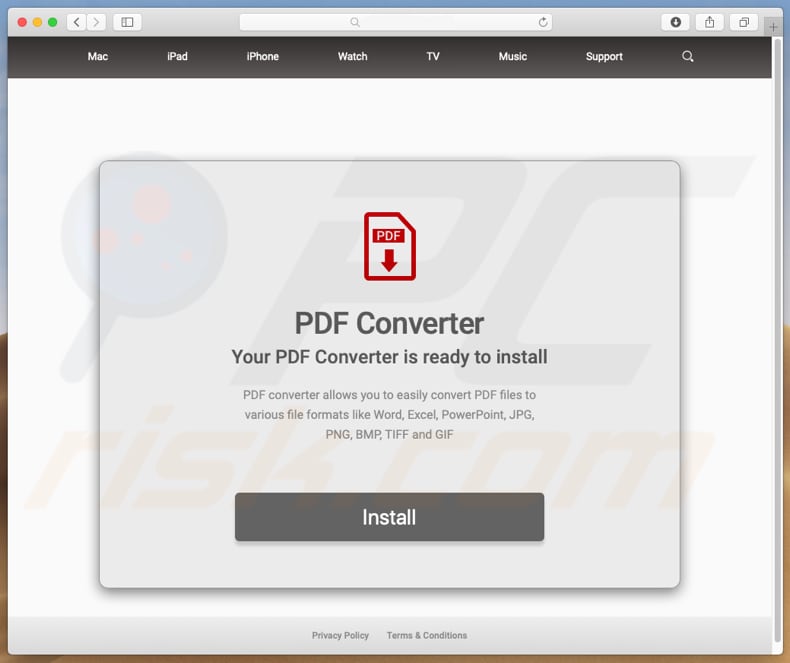
If ChangeToPDF is installed on a Mac computer, it is likely that other adware-type apps are also installed - its installer is used to distribute additional, potentially unwanted applications (PUAs). When installed, adware begins to deploy coupons, banners, surveys, pop-ups, and other similar advertisements.
As well as being annoying, if clicked, these ads can open dubious websites and execute scripts that download and install other PUAs. Another problem with adware is that the apps often work as data tracking tools. They collect information relating to users' browsing habits such as geolocations, IP addresses, entered search queries, URLs of visited pages, and so on.
They sometimes also record sensitive, personal data. People who develop these apps usually share the information with third parties (potentially, cyber criminals) who misuse it to generate revenue. For these reasons, we recommend that you uninstall all adware-type apps and other PUAs immediately.
| Name | ChangeToPDF unwanted application |
| Threat Type | Mac malware, Mac virus. |
| Symptoms | Your Mac becomes slower than normal, you see unwanted pop-up ads, you are redirected to dubious websites. |
| Distribution methods | Deceptive pop-up ads, free software installers (bundling), fake Flash Player installers, torrent file downloads. |
| Damage | Internet browsing tracking (potential privacy issues), display of unwanted ads, redirects to dubious websites, loss of private information. |
| Malware Removal (Windows) |
To eliminate possible malware infections, scan your computer with legitimate antivirus software. Our security researchers recommend using Combo Cleaner. Download Combo CleanerTo use full-featured product, you have to purchase a license for Combo Cleaner. 7 days free trial available. Combo Cleaner is owned and operated by RCS LT, the parent company of PCRisk.com. |
Adware-type applications are all very similar. Their main purposes are to serve users with ads and collect various user-system information.
Adware developers promote these apps as 'useful' tools that supposedly provide various features. Unfortunately, once installed, they deliver no real value. Only the developers benefit from this rogue software. Some examples of other adware-type apps are PDF Mac Master, Snap Media Player, and RadioSpot.
ChangeToPDF adware technical analysis:
Detection names: Avast (Other:Malware-gen [Trj]), Kaspersky (HEUR:Trojan-Downloader.OSX.Shlayer.a)
Full list of antivirus detections: VirusTotal
Executable filename: (filename).dmg
Sample first submitted: 2019-04-01
How did adware install on my computer?
Adware-type apps are often bundled with download or installation set-ups of other software that people download intentionally. Developers include potentially unwanted apps into the set-ups but do not properly disclose this information - they hide them in "Custom", "Advanced" and other sections, and hope that people will not check them.
Unfortunately, many people rush and allow PUAs to be downloaded and installed. Adware and PUAs are also downloaded and installed when clicking intrusive advertisements.
How to avoid installation of potentially unwanted applications?
Do not use third party software downloaders/installers or other similar sources to download software. Download from official, trustworthy websites and use direct links only. Do not skip download or installation setup steps and check "Custom", "Advanced" and other settings. Dismiss any offers to download or install unwanted apps and only then finish the process.
Be careful with intrusive ads, especially on suspicious, dubious websites - if clicked, they can redirect to other untrustworthy websites (gambling, pornography, adult dating, and so on). If you encounter these redirects or ads, check the list of installed extensions, plug-ins, and add-ons on your browser and programs on your computer.
Uninstall all unknown or unwanted applications/programs immediately. If your computer is already infected with ChangeToPDF, we recommend running a scan with Combo Cleaner Antivirus for Windows to automatically eliminate this adware.
ChangeToPDF application installer promoting adware:
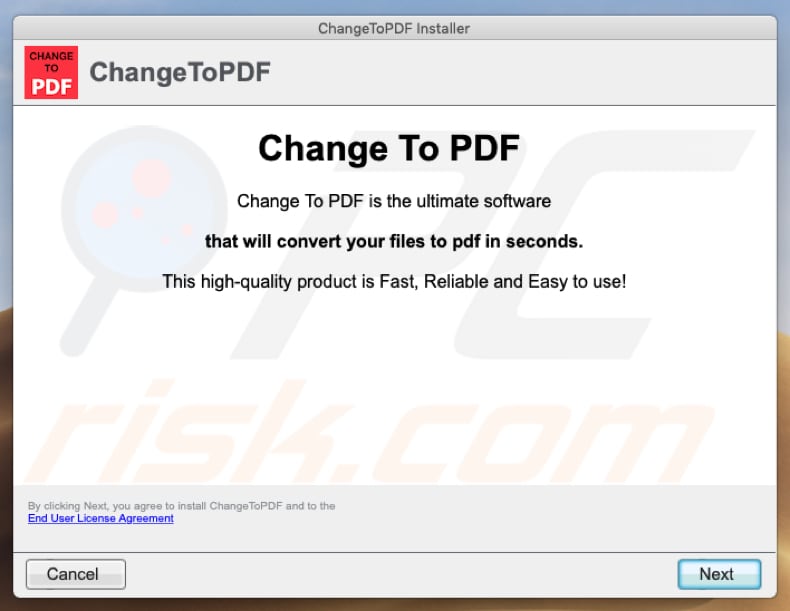
Screenshot of executed/opened ChangeToPDF installer:
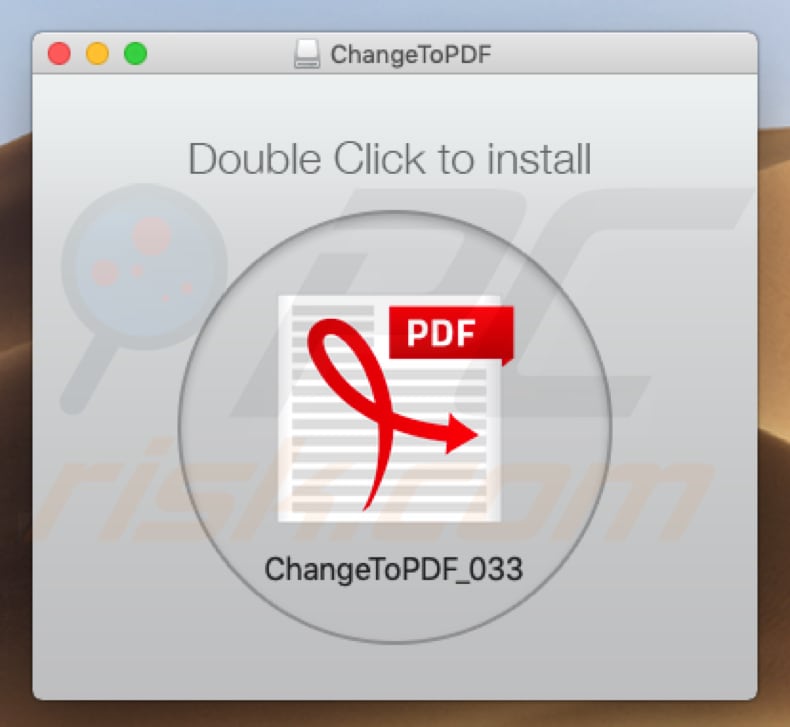
Screenshot of ChangeToPDF application:
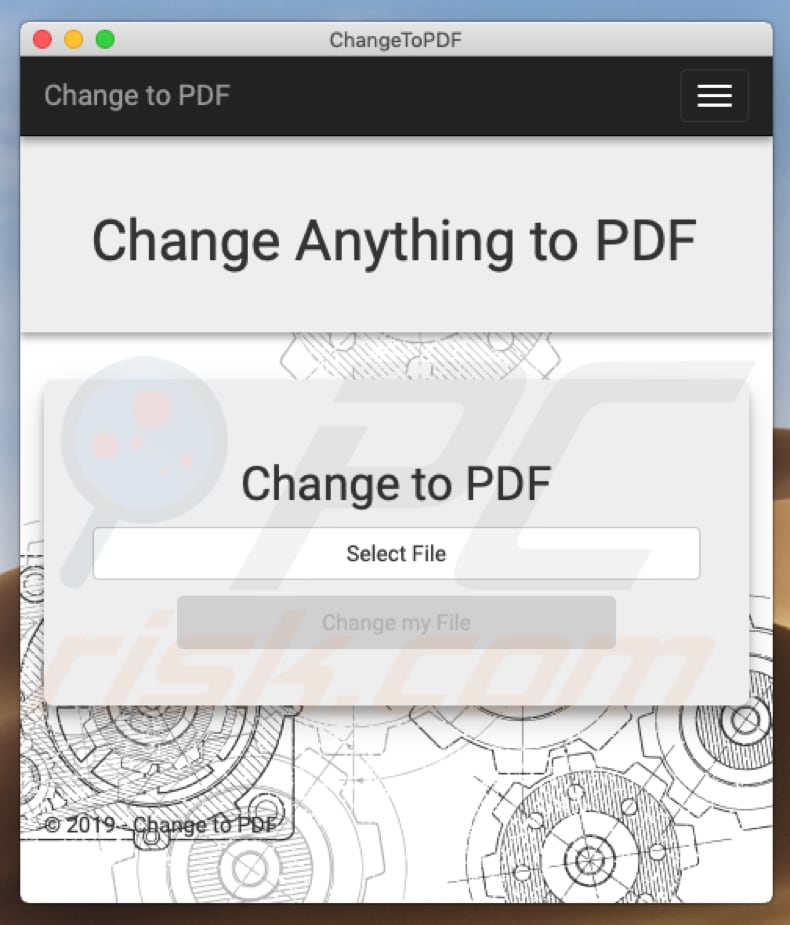
Instant automatic malware removal:
Manual threat removal might be a lengthy and complicated process that requires advanced IT skills. Combo Cleaner is a professional automatic malware removal tool that is recommended to get rid of malware. Download it by clicking the button below:
DOWNLOAD Combo CleanerBy downloading any software listed on this website you agree to our Privacy Policy and Terms of Use. To use full-featured product, you have to purchase a license for Combo Cleaner. 7 days free trial available. Combo Cleaner is owned and operated by RCS LT, the parent company of PCRisk.com.
Quick menu:
- What is ChangeToPDF?
- STEP 1. Remove ChangeToPDF related files and folders from OSX.
- STEP 2. Remove ChangeToPDF ads from Safari.
- STEP 3. Remove ChangeToPDF adware from Google Chrome.
- STEP 4. Remove ChangeToPDF ads from Mozilla Firefox.
Video showing how to remove ChangeToPDF adware using Combo Cleaner:
ChangeToPDF adware removal:
Remove ChangeToPDF-related potentially unwanted applications from your "Applications" folder:

Click the Finder icon. In the Finder window, select "Applications". In the applications folder, look for "MPlayerX", "NicePlayer", or other suspicious applications and drag them to the Trash. After removing the potentially unwanted application(s) that cause online ads, scan your Mac for any remaining unwanted components.
DOWNLOAD remover for malware infections
Combo Cleaner checks if your computer is infected with malware. To use full-featured product, you have to purchase a license for Combo Cleaner. 7 days free trial available. Combo Cleaner is owned and operated by RCS LT, the parent company of PCRisk.com.
Remove adware-related files and folders

Click the Finder icon, from the menu bar. Choose Go, and click Go to Folder...
 Check for adware generated files in the /Library/LaunchAgents/ folder:
Check for adware generated files in the /Library/LaunchAgents/ folder:

In the Go to Folder... bar, type: /Library/LaunchAgents/

In the "LaunchAgents" folder, look for any recently-added suspicious files and move them to the Trash. Examples of files generated by adware - "installmac.AppRemoval.plist", "myppes.download.plist", "mykotlerino.ltvbit.plist", "kuklorest.update.plist", etc. Adware commonly installs several files with the exact same string.
 Check for adware generated files in the ~/Library/Application Support/ folder:
Check for adware generated files in the ~/Library/Application Support/ folder:

In the Go to Folder... bar, type: ~/Library/Application Support/

In the "Application Support" folder, look for any recently-added suspicious folders. For example, "MplayerX" or "NicePlayer", and move these folders to the Trash.
 Check for adware generated files in the ~/Library/LaunchAgents/ folder:
Check for adware generated files in the ~/Library/LaunchAgents/ folder:

In the Go to Folder... bar, type: ~/Library/LaunchAgents/

In the "LaunchAgents" folder, look for any recently-added suspicious files and move them to the Trash. Examples of files generated by adware - "installmac.AppRemoval.plist", "myppes.download.plist", "mykotlerino.ltvbit.plist", "kuklorest.update.plist", etc. Adware commonly installs several files with the exact same string.
 Check for adware generated files in the /Library/LaunchDaemons/ folder:
Check for adware generated files in the /Library/LaunchDaemons/ folder:

In the "Go to Folder..." bar, type: /Library/LaunchDaemons/

In the "LaunchDaemons" folder, look for recently-added suspicious files. For example "com.aoudad.net-preferences.plist", "com.myppes.net-preferences.plist", "com.kuklorest.net-preferences.plist", "com.avickUpd.plist", etc., and move them to the Trash.
 Scan your Mac with Combo Cleaner:
Scan your Mac with Combo Cleaner:
If you have followed all the steps correctly, your Mac should be clean of infections. To ensure your system is not infected, run a scan with Combo Cleaner Antivirus. Download it HERE. After downloading the file, double click combocleaner.dmg installer. In the opened window, drag and drop the Combo Cleaner icon on top of the Applications icon. Now open your launchpad and click on the Combo Cleaner icon. Wait until Combo Cleaner updates its virus definition database and click the "Start Combo Scan" button.

Combo Cleaner will scan your Mac for malware infections. If the antivirus scan displays "no threats found" - this means that you can continue with the removal guide; otherwise, it's recommended to remove any found infections before continuing.

After removing files and folders generated by the adware, continue to remove rogue extensions from your Internet browsers.
Remove malicious extensions from Internet browsers
 Remove malicious Safari extensions:
Remove malicious Safari extensions:

Open the Safari browser, from the menu bar, select "Safari" and click "Preferences...".

In the preferences window, select "Extensions" and look for any recently-installed suspicious extensions. When located, click the "Uninstall" button next to it/them. Note that you can safely uninstall all extensions from your Safari browser - none are crucial for regular browser operation.
- If you continue to have problems with browser redirects and unwanted advertisements - Reset Safari.
 Remove malicious extensions from Google Chrome:
Remove malicious extensions from Google Chrome:

Click the Chrome menu icon ![]() (at the top right corner of Google Chrome), select "More Tools" and click "Extensions". Locate all recently-installed suspicious extensions, select these entries and click "Remove".
(at the top right corner of Google Chrome), select "More Tools" and click "Extensions". Locate all recently-installed suspicious extensions, select these entries and click "Remove".

- If you continue to have problems with browser redirects and unwanted advertisements - Reset Google Chrome.
 Remove malicious extensions from Mozilla Firefox:
Remove malicious extensions from Mozilla Firefox:

Click the Firefox menu ![]() (at the top right corner of the main window) and select "Add-ons and themes". Click "Extensions", in the opened window locate all recently-installed suspicious extensions, click on the three dots and then click "Remove".
(at the top right corner of the main window) and select "Add-ons and themes". Click "Extensions", in the opened window locate all recently-installed suspicious extensions, click on the three dots and then click "Remove".

- If you continue to have problems with browser redirects and unwanted advertisements - Reset Mozilla Firefox.
Share:

Tomas Meskauskas
Expert security researcher, professional malware analyst
I am passionate about computer security and technology. I have an experience of over 10 years working in various companies related to computer technical issue solving and Internet security. I have been working as an author and editor for pcrisk.com since 2010. Follow me on Twitter and LinkedIn to stay informed about the latest online security threats.
PCrisk security portal is brought by a company RCS LT.
Joined forces of security researchers help educate computer users about the latest online security threats. More information about the company RCS LT.
Our malware removal guides are free. However, if you want to support us you can send us a donation.
DonatePCrisk security portal is brought by a company RCS LT.
Joined forces of security researchers help educate computer users about the latest online security threats. More information about the company RCS LT.
Our malware removal guides are free. However, if you want to support us you can send us a donation.
Donate
▼ Show Discussion